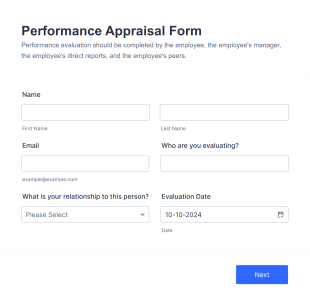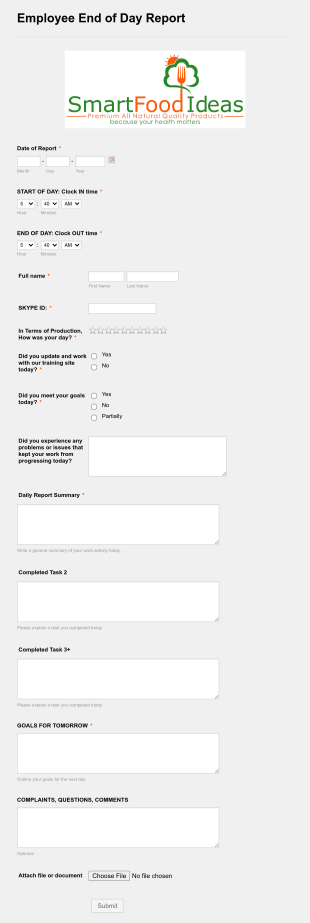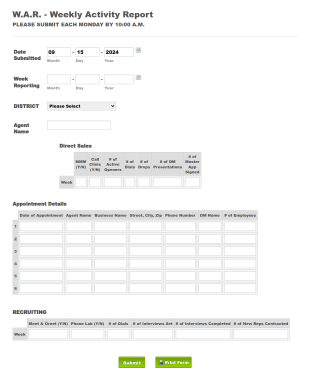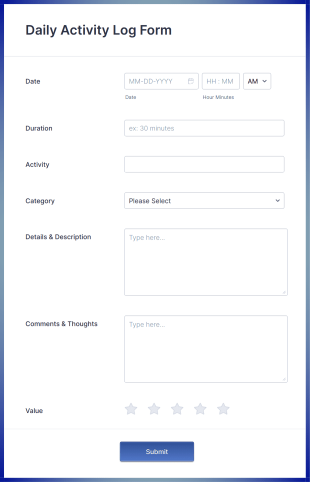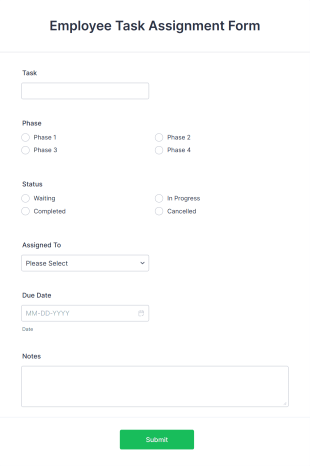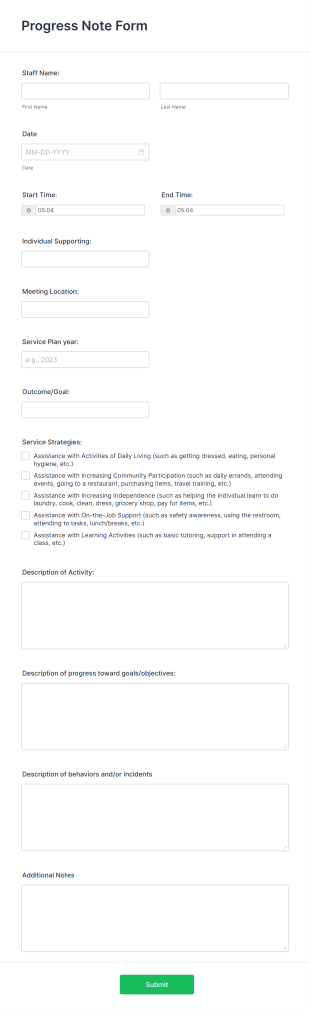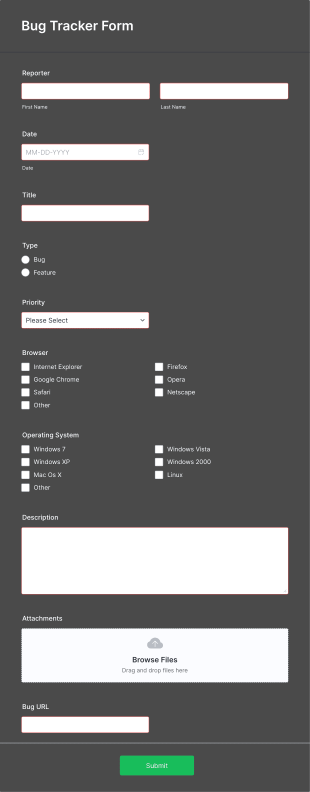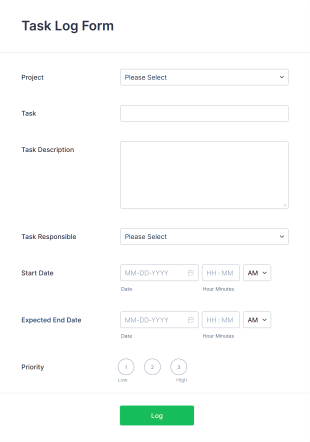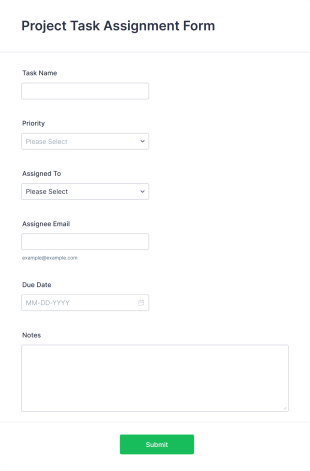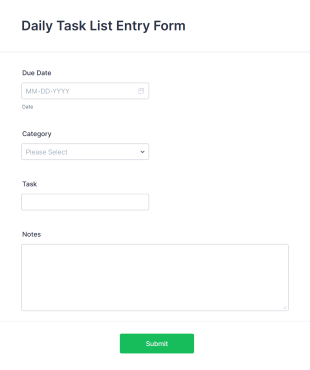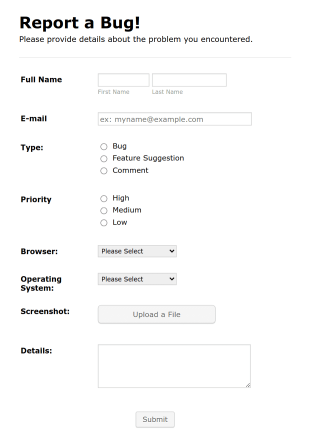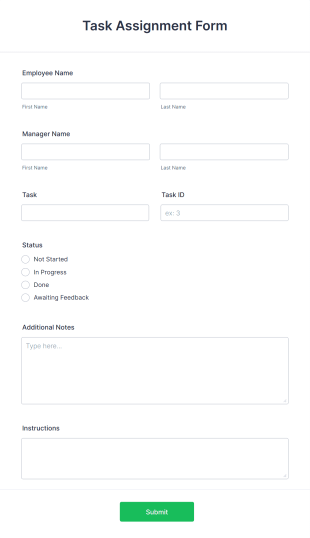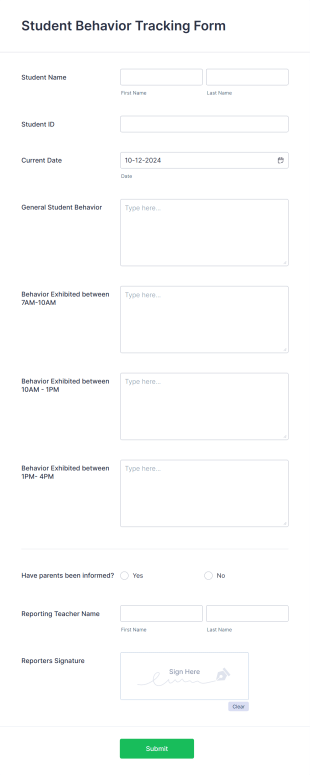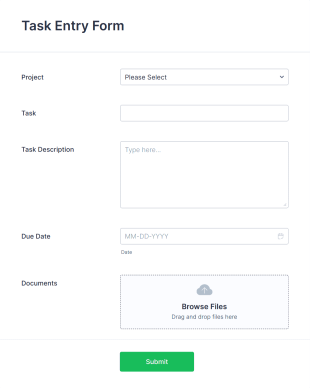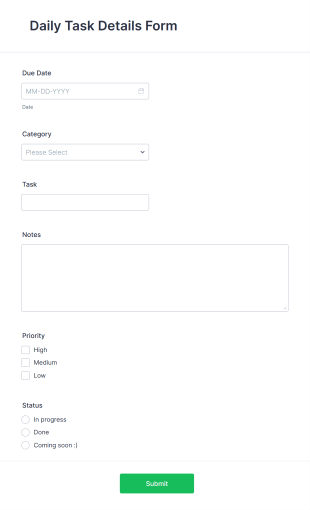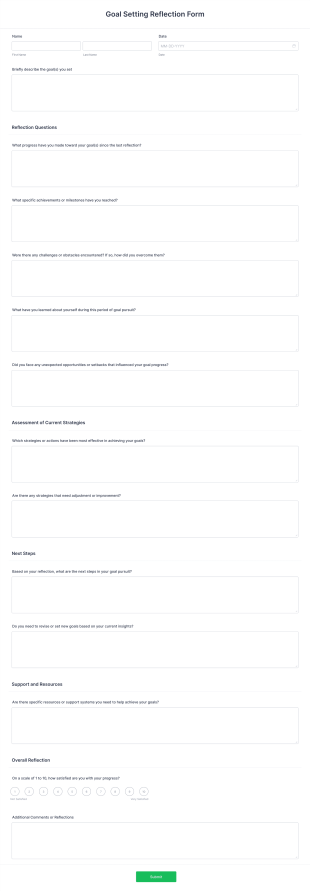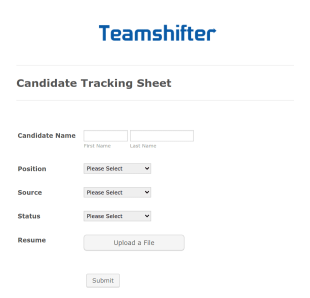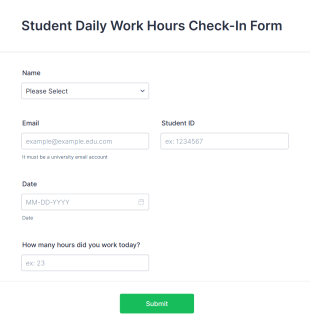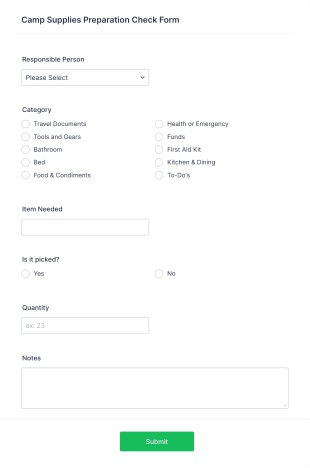Performance Tracking Forms
About Performance Tracking Forms
Performance Tracking Forms are specialized tools designed to monitor, evaluate, and document progress, achievements, and areas for improvement across a variety of settings. These forms are commonly used in workplaces to assess employee productivity, in educational environments to track student development, and in sports or fitness programs to measure individual or team performance. By systematically collecting data on goals, milestones, and outcomes, Performance Tracking Forms help organizations and individuals make informed decisions, set actionable objectives, and foster continuous improvement. Typical use cases include employee performance reviews, project milestone tracking, student progress reports, and athletic performance logs.
With Jotform, users can easily create and customize Performance Tracking Forms to fit their unique needs, regardless of industry or purpose. Leveraging Jotform’s intuitive drag-and-drop Form Builder, users can add relevant fields, set up conditional logic, and integrate with other tools to streamline data collection and analysis. The platform’s no-code approach, real-time notifications, and automatic data storage in Jotform Tables make it simple to manage and review performance data. Whether you’re a manager, coach, teacher, or project lead, Jotform empowers you to design effective tracking forms that enhance transparency, accountability, and results.
Use Cases of Performance Tracking Forms
Performance Tracking Forms are versatile and can be adapted to a wide range of scenarios where monitoring progress and outcomes is essential. Here’s how they can be used, who benefits from them, and how their structure may vary:
1. Possible Use Cases:
- Employee performance evaluations in corporate settings
- Student progress tracking in schools or tutoring programs
- Project milestone and deliverable monitoring for teams
- Fitness and athletic performance logs for coaches and athletes
- Sales and productivity tracking for business development teams
- Volunteer or intern progress assessments in nonprofit organizations
2. Problem Solving Points:
- Centralizes performance data for easy review and analysis
- Identifies strengths, weaknesses, and areas for improvement
- Facilitates transparent communication between evaluators and participants
- Supports data-driven decision-making and goal setting
3. Possible Owners and Users:
- HR managers, team leaders, and supervisors
- Teachers, academic advisors, and school administrators
- Project managers and team members
- Coaches, trainers, and athletes
- Business owners and sales managers
4. Differences of Creation Methods:
- Employee Reviews: May include rating scales, open-ended feedback, goal-setting sections, and competency checklists.
- Student Progress: Often features grade fields, attendance records, skill assessments, and teacher comments.
- Project Tracking: Focuses on milestone checklists, deadline fields, status updates, and resource allocation.
- Fitness Logs: Includes workout details, performance metrics, progress graphs, and personal bests.
In summary, Performance Tracking Forms can be tailored to suit the specific requirements of any performance monitoring scenario, ensuring relevant data is captured efficiently and effectively.
How to Create a Performance Tracking Form
Creating a Performance Tracking Form with Jotform is a straightforward process that allows you to tailor the form to your specific use case, whether it’s for employee reviews, student assessments, or project monitoring. Here’s a step-by-step guide to help you design, customize, and manage your form for optimal results:
1. Define Your Objectives and Audience
- Identify the purpose of your form (e.g., employee evaluation, student progress, project tracking).
- Determine who will fill out the form (e.g., managers, teachers, team members) and who will review the data.
2. Start Building Your Form
- Log in to your Jotform account and click “Create” on your My Workspace page.
- Choose to start from scratch or select a relevant template from Jotform’s extensive library of Performance Tracking Forms.
- Select your preferred layout: Classic Form (all questions on one page) or Card Form (one question per page).
3. Add and Customize Form Elements
- Use the drag-and-drop Form Builder to add essential fields:
- For Employee Reviews: Rating scales, multiple-choice questions, open-ended feedback, goal-setting sections, and signature fields.
- For Student Progress: Grade fields, attendance checkboxes, skill assessments, and teacher comments.
- For Project Tracking: Milestone checklists, status dropdowns, date pickers, and resource allocation fields.
- For Fitness Logs: Numeric input for metrics, dropdowns for activity types, and file upload for progress photos.
- Incorporate widgets such as progress bars, e-signatures, or file uploads as needed.
4. Apply Conditional Logic and Integrations
- Set up conditional logic to show or hide fields based on previous answers (e.g., only display improvement plans if a low rating is given).
- Integrate with tools like Google Sheets, Slack, or email platforms for seamless data sharing and notifications.
5. Personalize the Design
- Click the Paint Roller icon to access the Form Designer.
- Adjust colors, fonts, and themes to match your organization’s branding.
- Add your organization’s logo and customize the form URL for a professional touch.
6. Set Up Notifications and Data Management
- Configure email notifications to alert relevant parties when a form is submitted.
- Set up autoresponder emails to confirm receipt to the person being evaluated or tracked.
- All submissions are automatically stored in Jotform Tables for easy access, filtering, and analysis.
7. Publish and Share Your Form
- Click “Publish” to copy the form link or embed it on your website, share via email, or distribute through social media.
8. Test and Refine
- Use the Preview feature to test your form, ensuring all fields and logic work as intended.
- Make adjustments based on feedback or test results before rolling out to your audience.
By following these steps, you can create a Performance Tracking Form that streamlines data collection, enhances transparency, and supports continuous improvement in any setting.
Frequently Asked Questions
1. What is a Performance Tracking Form?
A Performance Tracking Form is a digital or paper-based tool used to monitor, evaluate, and document progress, achievements, and areas for improvement in various contexts such as workplaces, schools, sports, and projects.
2. Why are Performance Tracking Forms important?
They provide a structured way to collect and analyze data on performance, helping organizations and individuals identify strengths, address weaknesses, and make informed decisions for future growth.
3. What information is typically included in a Performance Tracking Form?
Common fields include goals or objectives, progress indicators, ratings or scores, feedback sections, comments, and signatures. The exact content varies based on the use case.
4. Are there different types of Performance Tracking Forms?
Yes, forms can be tailored for employee reviews, student assessments, project milestones, athletic performance, and more, each with unique fields and evaluation criteria.
5. Who should use Performance Tracking Forms?
Managers, HR professionals, teachers, coaches, project leads, and anyone responsible for monitoring and improving performance can benefit from these forms.
6. How do Performance Tracking Forms support privacy and data security?
When created and managed through secure platforms like Jotform, data is encrypted, access can be restricted, and compliance with privacy regulations (such as GDPR) is supported.
7. Can Performance Tracking Forms be used for both individuals and teams?
Absolutely. Forms can be designed to track individual progress or collective team performance, depending on the goals and structure of the evaluation.
8. How often should Performance Tracking Forms be completed?
The frequency depends on the context—some are filled out quarterly or annually (like employee reviews), while others may be used weekly or after each project milestone or training session.