In Jotform, you can set up email alerts to be sent when a form is submitted. Notification Emails are sent to you or your specified recipients. By default, replying to an email notification will send the reply to the form filler’s email address. Autoresponder Emails, on the other hand, are sent to form fillers after submission. When a form filler replies to the email, the response goes to your email instead.
Follow these steps to view the Notification Emails and Autoresponder Emails set up on your form:
- In Form Builder, click on the Settings tab.
- Then, click on the Emails tab on the left side of the page.
Click on the Add Email button to create a new Notification or Autoresponder Email for your form.
See also:
Defining Different Notification and Autoresponder Email Settings
While editing your notification or autoresponder emails, use the tabs at the top to access related settings.
Here are the options available in each tab:
- Email — Customize your email’s subject line and content.
- Email Subject — Define the subject of the email. Form field tags can be added to include data submitted on the form.
- Email Content — Define the content of the email. You can add form field tags here to include data submitted on the form.
- Recipients — Set the email addresses and destinations for your notification or autoresponder.
- Sender Name — Define the “From” name that appears in the email.
- Reply-To Email — Specify the email address where replies are directed when recipients select “Reply” in email clients.
- Recipient Email — Set the email address to which the notification or autoresponder is sent after the form submission.
- Advanced — Access additional settings for your notification and autoresponder.
- Send Email Automatically — Define triggers that determine when the email will be sent.
- Send Uploads as Attachment — Include uploaded files from the form in the email (available for notifications only).
- PDF Attachment — Attach a PDF copy of the form submission.
- Attach File — Attach a file to the email (available for autoresponders only).
- Send Email Later — Schedule a delayed or future email send (available for autoresponders only).
- Hide Empty Fields — Exclude fields with no data from the email when enabled.
- Update Email — Disables automatic email template generation when turned off.
- Sender Email — Use your SMTP server to send emails for your notification or autoresponder, instead of Jotform’s servers. See Setting Up SMTP for more details.

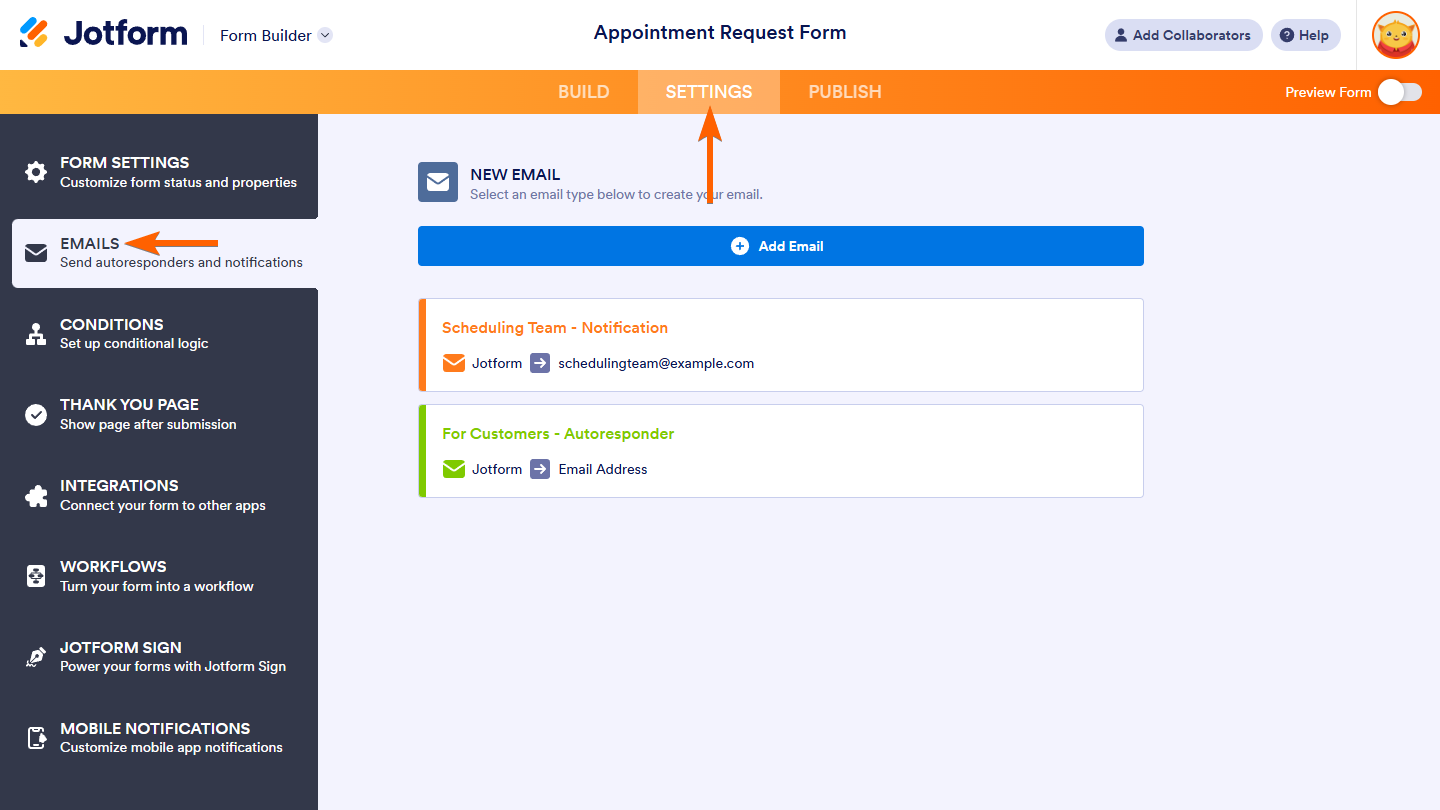
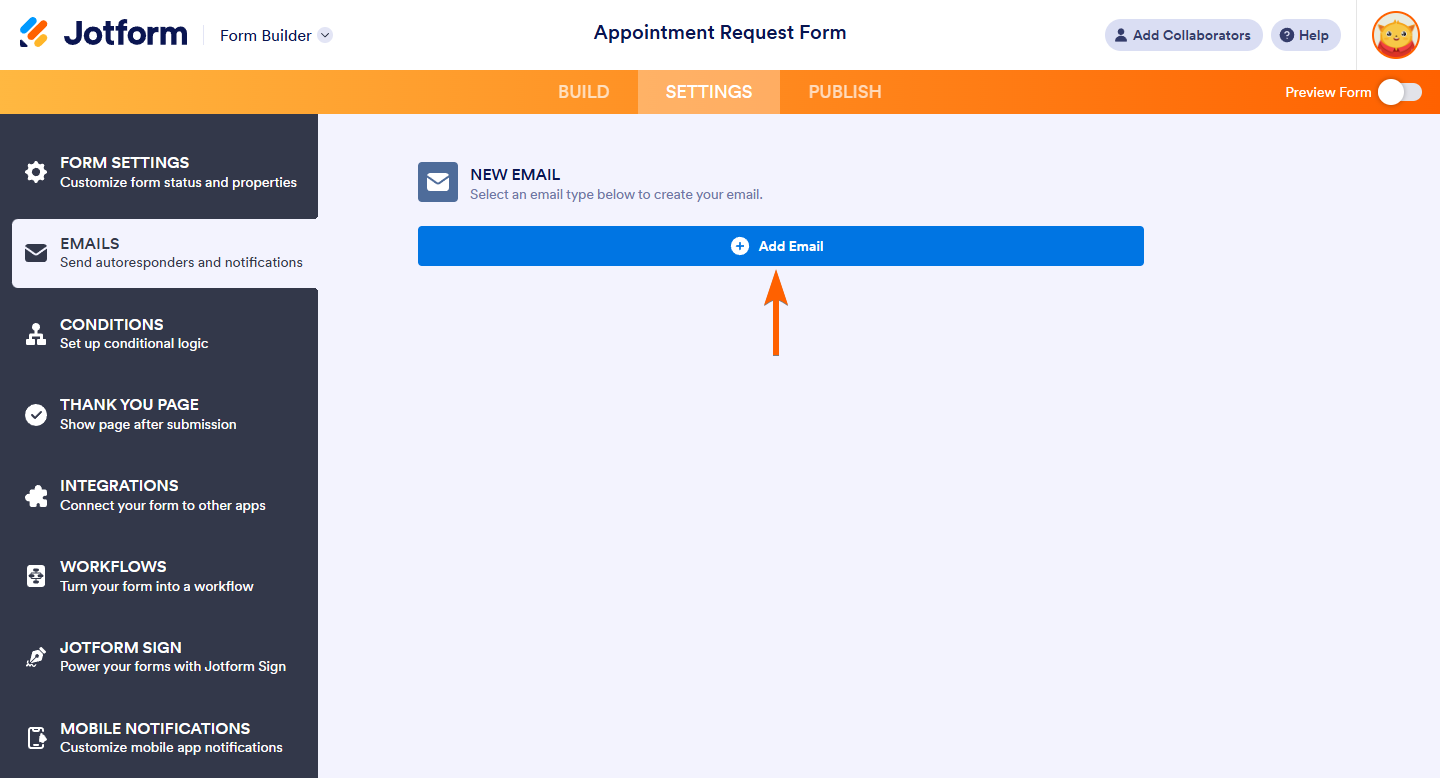
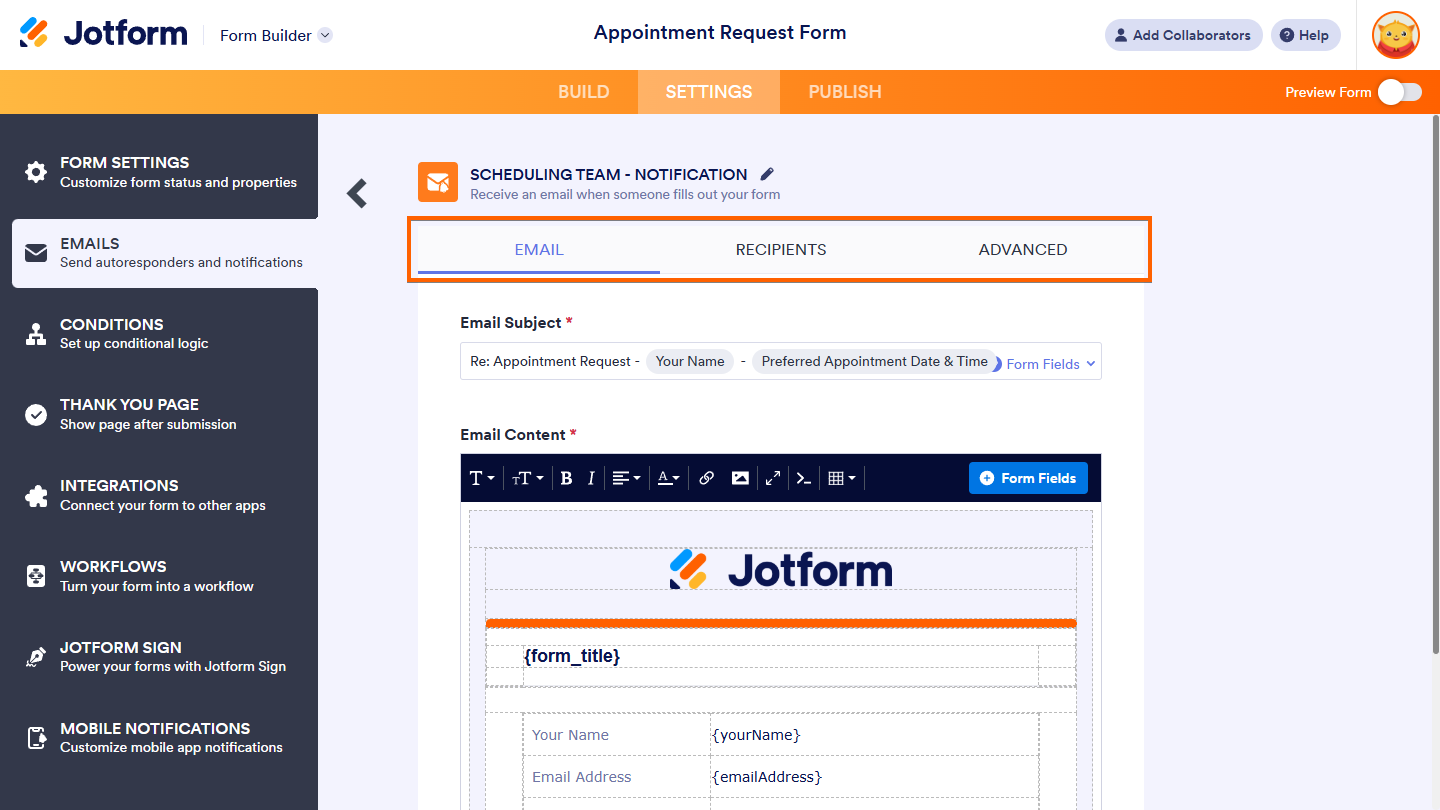

Send Comment:
115 Comments:
91 days ago
why cant the recipients received the email? are email distro not allowed here?
184 days ago
Hi
I am having an issue with what appears to be a submission date appearing within the emailed form copy (in acknowledgement emails and all emails for that matter), which is not on the form itself and not in any of the draft emails when looking at settings and emails etc. I can't see it anywhere within our form of the system background, yet, is coming on the emails.
Even if I wanted it to be there, it calls itself, 'finish date and time' and only shows a date?
Where can I find this 'thing', to edit it? I have tried a couple of different google answers to no avail.
230 days ago
I have set up the correct setting for my notifications to go to a particular email but the intended email is not recieving the notifications
More than a year ago
Yesterday. I cutom edited my autoresponder email to what we want it to say and do. I saved them and during the testing the email came through correctly. Today, there are fields on the email that were removed and my custom content was rearranged. This is a problem. Please help
More than a year ago
The subject line of both our autoresponder email and the notification email used to contain the word "EDIT:" when the person filling out the form edited responses that had previously been submitted. But now the phrase no longer appears, which makes it hard to distinguish emails for new submissions from submissions that have been edited. How can I (re)add "EDIT:" to the subject line for emails where the responses have been updated from the original submission?
More than a year ago
Good morning
I am trying to work out why the ‘reply to’ email address was defaulting to an email given in the form (in my case to a wholly inappropriate email address). By a process of elimination it seems to take the First email given on the submitted form which seems rather ‘random’.
More than a year ago
I don't think the article did a great job of explaining the distinction between Notifications and Autoresponders. They sound the same!
After a bit of my own experimentation and playing around with both, this is the biggest, most obvious difference between the two:
Autoresponders can ONLY send emails to an address that was provided as an answer to a Form question.
vs
Notifications can be sent to any specified email address (but not to an email address provided as an answer to a Form question)
More than a year ago
How can I add our admin email address to the autoresponder email so that it goes to the person submitting the form but also to our admin? I don't want to create a notification as I have over 32 forms that we now need to have copies of and I would like them to be exactly the same as what gets sent to the person submitting.
More than a year ago
How do I understand the results?
This is what I am getting
Trait: Gender at Birth {typeA6}
Trait: Blood Type {typeA}
Trait: Blood Rh Factor (Picture Below) {typeA16}
Trait: Hairline (Picture Below) {typeA18}
Trait: Hair Texture {typeA20
More than a year ago
Hi there! I am struggling to find out how to have the user / form filler receive an email reply with their responses. Is this possible?
I have been on your help pages but struggling to navigate the right instructions for what I need.
Thanks :) Elisabeth
More than a year ago
Will people be able to see the email I provided for Jotform? We are hoping to keep our email address private.
More than a year ago
I set up my first form and did test email response and that worked. I then tested the form using a different email but as the owner of the form I did not get the email notification that form was submitted
More than a year ago
Is there a way that I can set up a notification email that will only send depending on a certain condition (say, if a dropdown is chosen to contain name A, then the notification email will send to email address A? And if it's, say, name B, the notification email will send to email address B?)
More than a year ago
HI. I changed my email responder, am I able to send the new responder to the people who have already submitted forms ?
More than a year ago
Hi!
I have 5 different attachments depending on the results of the form. So I created 5 autoresponders with conditions.. all works fine. The question is, I would like to receive the exact autoresponder that the customer receives, meaning that it includes the same attachment. How can I do it?
More than a year ago
Hello.. I have multiple PDF files. I would like to send the same PDF file attached in my notification email to the auto responder. Can it be done by Jotform?
More than a year ago
Hi, why the email content for the recipient did not appear as we (admin) have drafted? Especially on the box. It did not respond to the recipient options.
More than a year ago
Hello,
I continue to try and set up the email auto-responder for the recipients but I can not get it to work. I have followed the steps provided above but it does not work. I'm urgently trying to set this up. Please advise.
thanks, Melvina
More than a year ago
Dear Jotform team,
I could not find information if there was any available on how to put conditions for autoresponder.
I have my form in various languages and would like the registrants receive an autoresponder in their respective language as we can do for thank you page. Would that be possible?
More than a year ago
When confirmation email is sent, why does it go to "all registered" recipients instead of each individual registrant. We attempted to send the access link to a Zoom webinar via our Jotform Registration form/document. Instead of going to each registrant separately, it went to all registrants as a group mail distribution list. What happened?
More than a year ago
Is there any way to recall unopened confirmation of email after they are sent from Jotform?
More than a year ago
These instructions have been incredibly easy to follow. Thank you.
More than a year ago
I have a form that is set up to forward a notification to different employees at my company based on which subject is chosen from the dropdown menu of our "contact us" page. How do I change the email addresses of the people who are receiving these forwards?
More than a year ago
How do I manage so I only got the notification without jotform sending notification to a client?
More than a year ago
Can a recipient of a form have the option to text a response back with the appropriate plugin added?