Get the most out of Jotform Smart PDF Forms! We’re excited to bring you this new tool and transform the way you approach fillable PDFs. To help you get started, we’ve hosted a webinar to show you everything you need to know to master the basics of Jotform Smart PDF Forms.
In this day and age of paperless and contactless interactions, being able to fill out PDFs online is more important than ever. But sometimes fillable PDFs can be a burden to fill out, especially if the original PDF isn’t in an electronically fillable format to start with, or if you (or whoever needs to fill out the PDF) doesn’t have software to support this feature.
Welcome to Jotform Smart PDF Forms, the tool that converts any PDF, no matter how complex, into an easy-to-complete online form — and populates the original PDF with the form submission data.
How could this help you? There are instances when it’s important to maintain the original PDF’s format, especially when it’s a longer, more complicated document. But online forms are more convenient and easier to fill out. Now you can have the best of both worlds!
Jotform Smart PDF Forms can come in handy for
- Legal documents
- Nondisclosure agreements
- Waivers
- Application forms
- Request forms
- Inspection forms
And this is just the start. Watch our webinar to learn more about this 100-percent free tool that can answer all your fillable PDF needs.
Introduction to Jotform Smart PDF Forms
[00:00:00]
Elliott Sprecher: Hey everyone, this is Elliott with Jotform, here with Chad from Jotform as well, and we’re really excited you’re able to join us today for our webinar on how to use Jotform Smart PDF Forms. This is, I think, one of the more sophisticated tools we’ve rolled out from a develop-mental standpoint, and it’s really pretty cool to see in action. We’ll get to do that today, but before we do, we’ll start off with a bit of an overview and intro to the product. Which with no further ado, we’ll jump right into.
Overview
[00:00:28]
What we want to do today is give you a better understanding of the Jotform Smart PDF Forms tool and how it works. We’ll look at what it can do, and most importantly how you can make this tool work for you, and really just reimagine the way you approach PDF files. We’ll of course demonstrate it in use as well, and then take some time at the end to answer questions. If you DO have a question by the way, you’ll see a button on your screen that says “Q&A” so you can just click on that and type it in and then submit to send a question our way any time.
What is Jotform Smart PDF Forms?
[00:01:01]
So, just what IS Jotform Smart PDF Forms? Well essentially it’s a tool that takes your existing PDF files and transforms them in seconds to easy-to-fill online forms. Then once someone fills that form out, it converts it BACK into the original PDF format. Now this is a really cool feature because it empowers you to send and fill potentially even longer, more complex PDF’s a lot more conveniently as an online form — electronically, even on your mobile device — and yet it still maintains the integrity of the original formatting once it’s all filled out. And the best part is this doesn’t require adobe acrobat pro, or any fancy software, the form will be right there online to fill out no matter what device you access it from. And once again, this product is 100% FREE to all tiers Jotform users.
How does it work?
[00:01:53]
But how does it work? So, you can upload any existing PDF you have on your device to Jotform Smart PDF Forms, where the tool will scan it and automatically generates an online fillable form from it. It will retain all the content and text from the PDF, and it senses what areas need to be filled out — whether that’s a name, signature, date, address, what have you — and then it creates the correlated data entry fields on the form itself. You can then customize it, just like our normal form builder, making sure you have the exact fields you want for the fillable portions. Then once you’re happy with the form, you can assign it or share it via link, and when the recipient fills it out, it’ll populate a copy of the original PDF with all their answers.
When would this be useful?
[00:02:33]
And this can be useful in a lot of ways. It’s really the kind of thing you might not even realize you need until you have it, especially when it comes to longer, more complex PDFs that can be a pain to fill out electronically, or to scan through on your phone. This turns them into a user-friendly online form for people to fill out wherever and whenever on whatever device, and then it retains that original format as we’ve said, which can be important for a lot of these types of documents and for record-keeping. Just a few examples of where this tool might come in handy, as you can see, are legal documents, contracts, nondisclosure agreements, application forms, waivers, request forms and inspection forms. Now a lot of these might be somewhat intricate or specifically formatted pre-existing documents that your organization relies on — but you still need to get them filled out, and do so electronically. Our goal with Jotform Smart PDF Forms was to make THAT process a little easier for you.
Getting started
[00:03:31]
So to get started, it’s really pretty easy and we’ll demonstrate in a second, but all you have to do is click on Create Form on the top left of your My Forms page, just like you’re starting any other form. Then you choose Import Form and Import PDF Form right after that, and you’ll get to upload your PDF. The tool will scan your file and create a form based off your PDF, showing the original PDF on the right, and the correlated form it just generated side-by-side on the left. Then you can check everything looks in order and make any adjustments to the form you need before sharing it. Always easier to visualize though, so we’ll go ahead and take you to a live demo so you can see it in action. For that, I’ll pass it over to my colleague. Chad?
Demo: Uploading and customizing your Smart PDF Form
[00:04:14]
Chad: Thanks Elliott! Hey everyone, Chad here, VP of Marketing and Communications at JotForm. I’m just going to take a few minutes to show you how to set up your brand new Smart PDF Form. So, first thing, we need to begin the process with a PDF form — I’m going to exit out of the presentation for a moment.
Luckily enough, we have this wonderful sports waiver and release of liability form. It’s nothing fancy, probably looks like a type of PDF form that you filled out dozens of times in your life. Now, we’re going to demonstrate turning this form into a Smart PDF From.
So we’re going to start in the My Forms page. I’m going to go ahead and create a new form. Import form, and now you see here the option to import a PDF form. This is where we’ll upload that same liability release form. This process might take a couple of moments, while it converts.
Ta-da! There we go. So the form you see on the right is the same PDF form that we started with. And what you see on the left is a completely transformed version, into an online form. So just to quickly go through this: When you click on any of these fields you can see where they’re matched from the original document. This is great if you needed to double check anything. You could also modify these fields if you needed to make the fields any larger or place them any differently on the PDF form when it publishes the submitted information.
And just like you’re used to seeing, you can add elements to this online form. So if we wanted to add a text field or something like that, it gives you that option and then you can see where it would populate on submitted PDF. In this case it’s a pretty crowded PDF, it doesn’t make much sense to add any additional fields, so we’ll go ahead and remove that.
We also have the option to customize the look and feel this form using our Form Designer. Some of these preset color options are great. We’ll go ahead and make ours a nice purple. Now, let’s go ahead and preview what this form will look like. [You can find the] preview option right here in the top right.
So one of the questions you might be asking is, what’s the benefit of using an online form as opposed to a PDF? And one of the main answers to that is ease of use — especially ease of use for the form user, or the person who’s actually responding to the form. And that’s especially important when you factor in device types. So PDF forms aren’t really intended for anything other than being filled out on a desktop, but that’s not true with online forms which are responsive, and can be filled out on any type of device. So from the preview mode, you can see how your newly designed form will look when it appears on various device types. By default it shows you what it looks like on a desktop, but you also have the option to see how it’s going to look on a tablet, as well as a smartphone.
As you can tell already, this is a lot more friendly and approachable than a PDF form. This would be really easy for someone to fill out on their phone. You can also change the orientation, if you want to look at it this way as well.
But I’m not actually going to fill out this form, for that I’m going to pass it back over to Elliott, being the amateur athlete that he is, and he’ll take a stab at filling out this athletic liability and release form. To get it into Elliott’s hands, we’re going to assign it to him, which we’ll be able to do with the publish option; and we’ll go ahead and assign it to Elliott by emailing it to him directly.
So now that the form is in Elliott’s hands, we’ll check back in a moment and see how the form looks when it’s been submitted and it’s back in my Jotform account. But in the meantime, Elliott will walk you through how it actually looks to fill out the form. So Elliott, go ahead and take it away.
Demo: Receiving and filling out your Smart PDF Form
[00:10:01]
Elliott: Great, thank you, Chad. So he assigned the form to me and this is what it looks like. I just get an email with a link to view the form directly, which I’ll click on here, and we can start filling. As you can see, it just looks like any regular online form. I can start filling out the fields: sign, date, I’m going to forge a fake parent’s signature right now — kids, don’t do this at home. And then I can preview what the final PDF will look like in its original format, here we go.
Everything looks in order — there’s that — and then I can just press submit and this will send the completed form back to Chad, where it will populate on the original PDF format, as we’ve shown.
So while I have you, I’m going to go ahead and show another type of more complex form, a job application, actually. This will have a lot more fields, there’s a lot more processing that will need to take place. But you can see that the tool will, regardless, take it and be able to transpose all the data really seamlessly. So give it a second…. Like I said, there are some more fields, it’s a bit more of a complex document to generate the online form from. Here we are. So on the right, you see the original PDF application for employment, and on the left you see the online form. So here are all the fields that are correlated, and everything looks like it transposed pretty accurately.
Here we get to tinker or change or adjust anything that we want to in the form itself. As an example, available start date — we don’t need the hours and minutes, we just need the date, so we can take that out. You can just go into the form builder and click into the field itself, then turn off the time field. Easy as that. Otherwise, it looks pretty good here.
Is there anything else… I guess we can just do the same thing down here again [with the signature field], adjust the properties, turn off the time fields, and yeah, I think that looks pretty good. So we’re going to rename this quickly, just to “job application,” perfect, and then we’re going to publish. We can assign this form back to Chad just to show you how it works.
And that’s sent, so he’s going to get that invitation to fill out the job application, and he’ll also have my completed form for the athletic waiver that he’ll get to show you on his end. With that, I’ll actually pass it back over to him — Chad, take it away.
Demo: Viewing your Smart PDF Form
[00:13:11]
Chad: Thank you, Elliott, and hello again everyone. Alright, so let’s take a quick look to see how Elliott’s submitted form shows up in my inbox. The PDF was sent to my email address and from here, we can see how the PDF looks with all of Elliott’s answers.
All the answers you just saw Elliott enter into this online form are formatted back into the original PDF; we even have the option to have a timestamp on the signature field so we know the exact moment that Mama Smith, and John Smith signed their form.
Alright, so now let’s check in on the form that Elliott assigned to me. We’ll look at my inbox for this as well, and go ahead and view the form.
And there we have it, a clean, easy-to-fill online forum. This is kind of a longer form, so I’m going to cheat a little bit to show you how it looks, and fill it in automatically (I’ll go ahead and add my real name). I think there was a signature field at the bottom here as well, I’ll sign my real name.
Now, just to see how this looks as a PDF form, I’ll go ahead and preview it. There we go, along with a signature field at the bottom as well.
Alright, so I’m going to kick it back to Elliott, and we’ll start our Q&A.
Conclusion
[00:15:13]
Elliott: Awesome, thanks for that, Chad. That concludes the live demo portion of this webinar, thank you for watching, and now we’re happy to kick off Q&A to address any questions that may have come up during the presentation. A reminder that if you do have a question, now is your chance to submit it in the Q&A chat box, so please feel free.
Q&A
Question 1, from multiple people:
Will this webinar be recorded/made available to reference later?
Answer: This will be recorded and put on YouTube shortly after the conclusion of the webinar, so please check our YouTube channel or the original signup post for the video!
Question 2, from Chaquita:
When the original PDF document is converted to a Smart PDF form, is the integrity of the original PDF retained, including the image, colors, etc.?
Answer: The Jotform Smart PDF Forms tool converts submission data from the online form back into the original PDF format it was created from, completely retaining its integrity and visual look. The only difference will be the answers that are filled into the form.
Question 3, from Lyanamar:
Does this tool help with electronic signature and HIPAA compliance?
Answer: Electronic signatures can be seamlessly integrated into the PDF forms, as demonstrated during our demo. And as with any other of our forms, they can be made HIPAA-friendly, available with our Silver plans and up.
Question 4, from Nicol:
What kinds of limitations are there in terms of the kinds of widgets that can be used?
Answer: You can integrate all the same widgets that you use in our regular online Form Builder. You’ll just want to be sure they correspond accurately with whatever fillable part of the original PDF they’re supposed to correlate to.
Question 5, from multiple people:
Is there a way to link an already made PDF and already made form template?
Answer: That’s not quite the way it works. The tool is really for automatically generating a new form from the PDF you upload. From there, you can customize it however you want, but you can’t link an already existing form template to a PDF it isn’t correlated with, as that would kind of defeat the point of the tool. However, as mentioned, you can customize the affiliated online form to replicate whatever template you have in mind. Or conversely, if you want to create a PDF from your existing form template, you can do that using our PDF Editor tool, which is accessible under Features on our website.
Question 6, from Christian:
Is this tool compatible with mobile phones?
Answer: Absolutely, it is! Just like all of our other products, you can go through this entire process we outlined for Jotform Smart PDF Forms on a mobile device, from uploading your PDF, to customizing the form fields, and of course sharing and filling out the affiliated form itself.
Question 7, from Melanie:
Is there any way to label a group of side-by-side photos? (For example, put six photos of staff all next to each other, or in two rows, with their names under the photos.)
Answer: If the original PDF already has the photos on it, then you can absolutely put fields on the online form to label them. You’d be best off uploading the photos separately to the online form, then adding a short text field for the labels, and then being sure the fields correspond to the correct location on the original PDF.
Question 8, from Amy:
- Security of forms if there are sensitive fields, such as SSN.
- Putting in blocks of texts that don’t need any entry field (consent language, etc.).
Answer:
- Regardless of your plan, all your forms are served across a protected 256-bit SSL (Secure Socket Layer) connection that uses a SHA256 certificate. This is the same level of protection used by online banking or e-commerce providers.
- You can add fields to the associated online form that are NOT correlated with the PDF. However, they will not appear on the original PDF format once a submission has been received. You cannot edit the original PDF with this tool, only add fillable fields to it.
Question 9, from Edsel:
How do you remove the Jotform logo from the form?
Answer: The Jotform logo is removable if you have a paid plan. All you have to do is go into your account settings page and toggle off the selector for Jotform branding.
Question 10, from Johanne:
Does the original document need to be formatted properly?
Answer: If the original document is not formatted well, the affiliated online form will do its best to recognize what needs to be populated, but you’ll probably have to put a little bit of work into creating the correct fields on the form and then linking them to exactly where you need the data to be populated on the original form. Long story short, it can be done with an unformatted PDF; it’ll just take a little more manual work on the user’s end to set up.
Question 11, from Lauren:
We would be using legally binding documents regarding the conduct of volunteers and digital policy. Can you discuss the legality of the signature tool? Will these hold up in court?
Answer:
Depending on where you are, e-signatures are legally binding. But we recommend checking with your lawyer. To enforce any electronic document or signature legally, there must be clear evidence the signer understood the contract and intended to accept the terms. In most instances the very act of signing the agreement satisfies that requirement.
Question 12, from Joe:
Can I store the completed forms on my server and the variables in my database?
Answer: Definitely, you’ll be able to download and store both the submitted forms as well as the populated original PDF forms those submissions are linked to, once someone fills them out. Then you can store them anywhere.
Question 13, from multiple people:
Can this be used for contracts with sections that are optional depending upon the answers above it? Can it change on the fly as the user fills in information? Aka, a dynamic PDF that shows different questions depending on your responses?
Answer: Yes, you can use conditional logic while building the form itself. That way, you can indicate fields which should or should not be fillable based on answers the recipient has selected.
Question 14, from AJ:
Can the PDF attachment of my form (under Settings > Autoresponder > Advanced) be automatically published online and fillable also? Or can this feature only be used for uploaded PDF forms?
Answer: The purpose of this tool is to create an online fillable form, specifically, from a PDF, but if you want a fillable PDF, you can use our PDF Editor tool, which you can use to create fillable PDFs. You can find that listed under Features on our website.

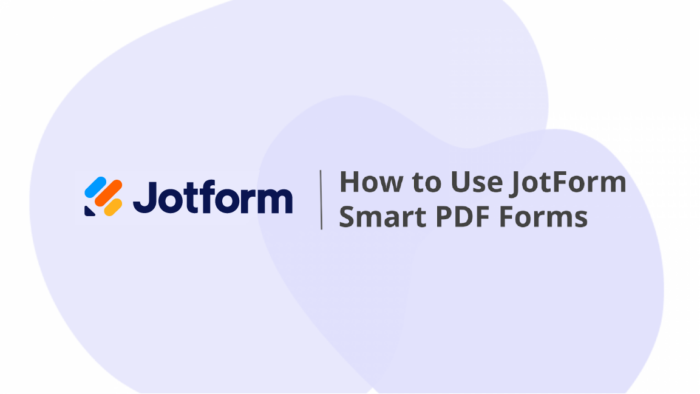
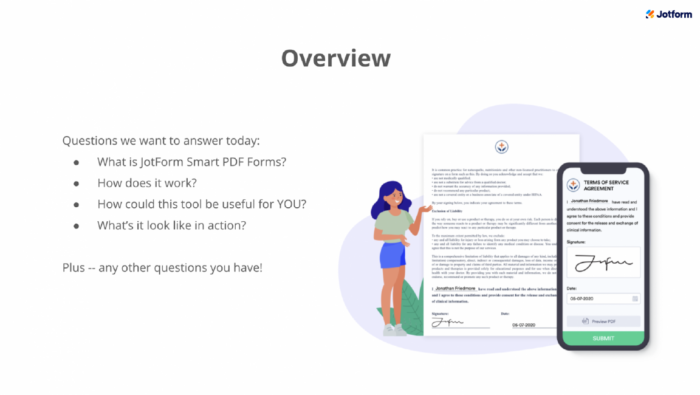
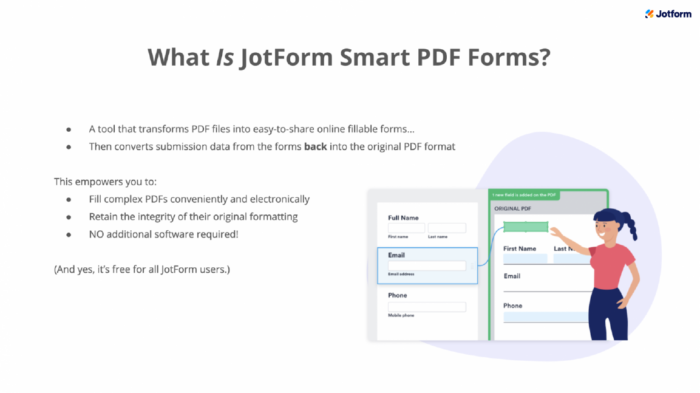
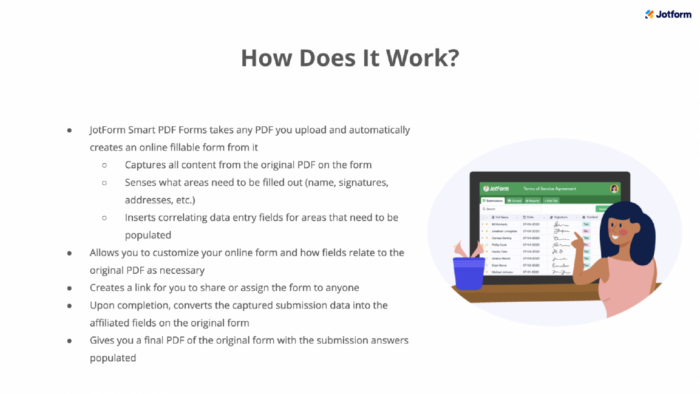
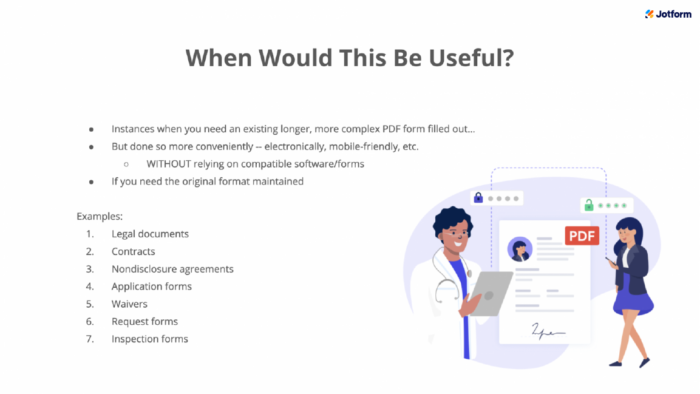
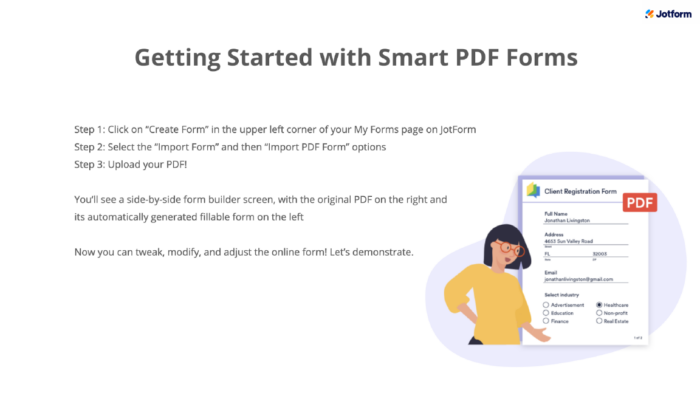

Send Comment:
10 Comments:
More than a year ago
Very useful your website, this system is very nice
More than a year ago
So in order to avoid basic misunderstanding, am I right in understanding that I need third party software to create a fillable pdf in the first place (in order to produce layouts that are beyond the ability of the Jotform PDF Editor tool)? And secondly, can I add additional fields to my form which are over and above what are on my Smart PDF form? (I don't want all my form fields on the pdf - some only need to be in the csv.) And third, can I re-arrange the layout of the form that is created without affecting the layout of the pdf that is attached to the submission email? Thanks.
More than a year ago
can I have the form filled out by person 1, then have the finished and filled out PDF sent to person 2 and 3 for electronic signatures?
More than a year ago
Hi How do i use the smart form for multiple users to fill in my original PDF form? Do I need to make it into sectional form so that I can email to that particular person to fill and the other section for the others to fill? Please advise. thanks
More than a year ago
Is there the ability to add a widget for attachments?
For example, a job application that requires a resume included.
More than a year ago
This question is related to question 5. I've imported an existing PDF and that went fine and the data looks fine on it when previewed/emailed. That PDF has been replaced with a revision that has the same data but it's visually differently, and needs to replace the initial import. How can the revised PDF replace the existing PDF so that it uses (is linked to) the existing digital form? Joining an existing online form to a newly uploaded PDF would be an acceptable workaround.
More than a year ago
When I download my form nothing comes up and it does not convert.
More than a year ago
Having issues with the form showing when someone completes and signs. Currently, just shows the fields and not the form so the user cannot view and read what they're signing.
More than a year ago
Trying to conceptualize this whole new ap
More than a year ago
I am a Senior Citizen who is retired & I think I signed up for this in error, as I really do't
need much of any forms so please cancel any thing I previously did !