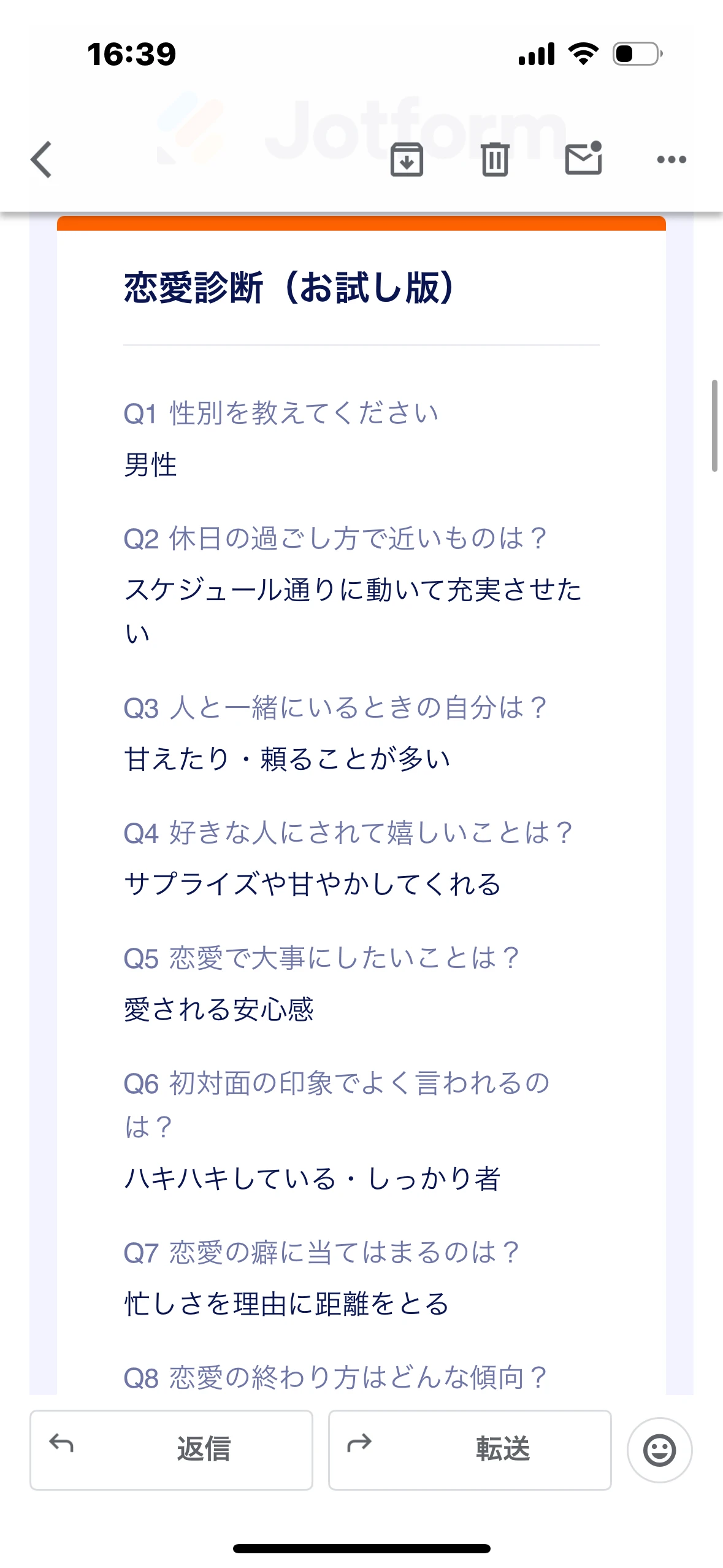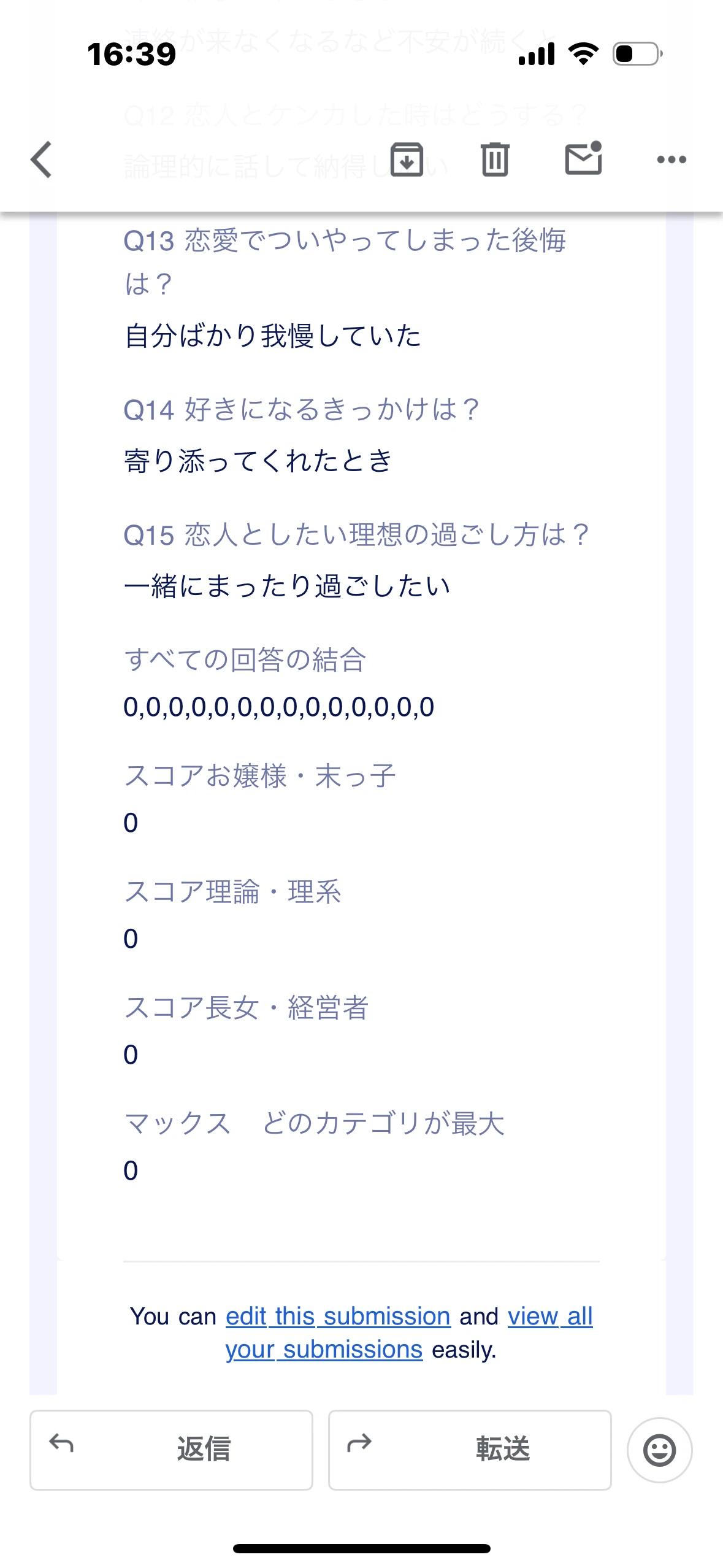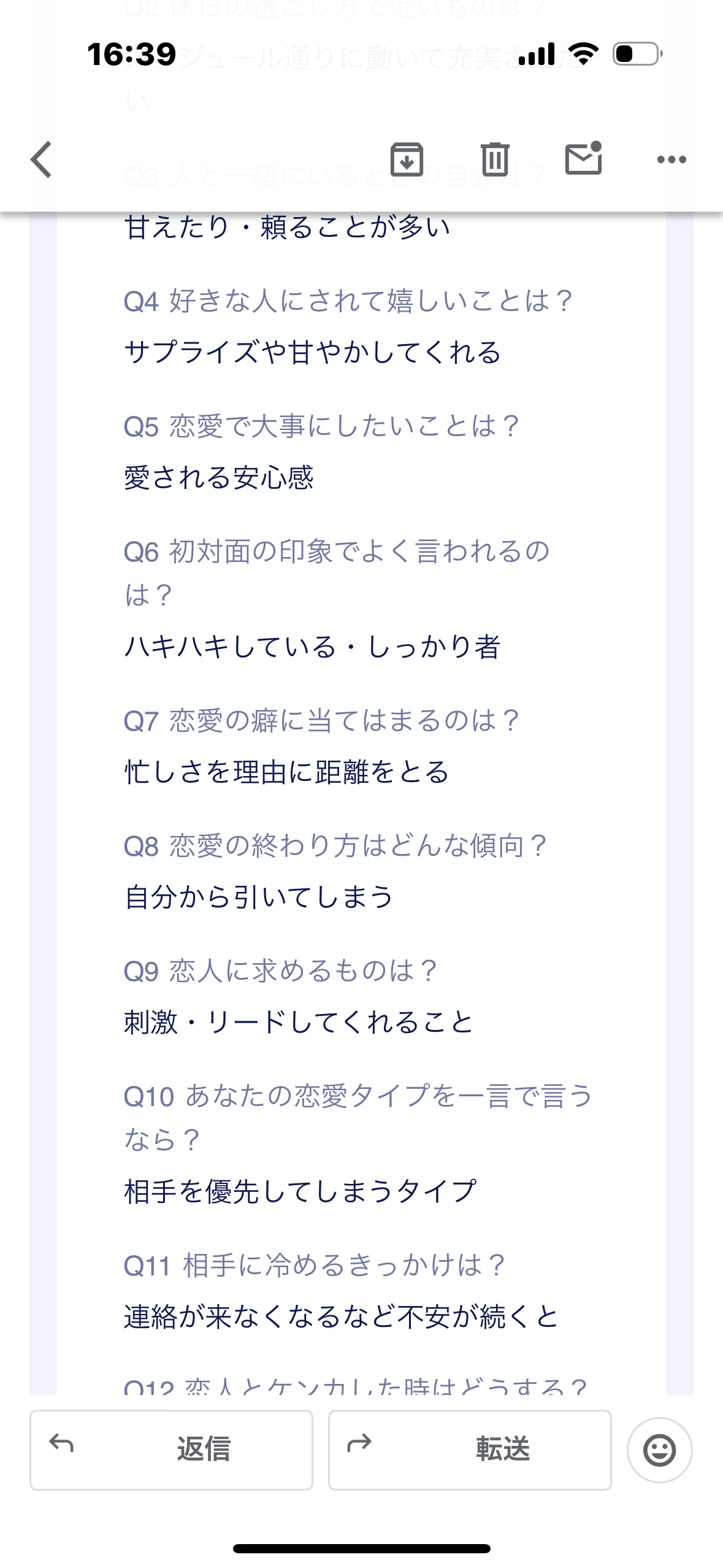-
konkatu13572025年7月30日 4:34に質問





-
Kris Ann Jotform Support2025年7月30日 5:10に返信
Hi konkatu1357,
Thanks for reaching out to Jotform Support. While we do offer Support in many foreign languages, and we're working hard to add more every day, we don't currently have Japanese Support agents who can help you. So I'll try to help you in English using Google Translate, but you can reply in whichever language you feel comfortable using.
Now, coming back to your question, We’ve reviewed the screenshots, but we’d appreciate it if you can provide more details so we can assist you better. Could you explain, the complete form flow and the results you want and what conditions are not working as expected? Is it all, or just some?
Also, if possible, if you could label each form field in the screenshot with letters (A, B, C, etc.) so we can clearly identify them and understand the issue more easily.
After we hear back from you, we’ll have a better idea of what’s going on and how to help.
-
konkatu13572025年7月30日 8:09に返信
全ての診断結果が女性は長女・男性は経営者タイプしか表示されません。スコアの付け方・またはフィールドの入力の間違いなのか?質問は全部で16問3回答で1つを選ぶタイプで交際しています。
スコア計算がうまくいかないのでしょうか?
-
konkatu13572025年7月30日 8:45に返信
https://form.jotform.com/251911233633046こちらが診断ページです
-
Shaina Jotform Support2025年7月30日 11:14に返信
Hi konkatu1357,
I didn't fully understand the issue. Can you explain a bit more about the issue, so I can get a better idea of what's happening? If you can take a screen recording of what’s happening, that will help us to better understand what’s going on. You can share the video recording on any public sharing platform like Google Drive or Dropbox, or you can simply use Loom to record the video and share the video link with us.
Once we hear back from you, we'll be able to move forward with a solution.
-
konkatu13572025年7月30日 21:55に返信
診断結果によって診断が表示されない場合の改善策を教えてください。
また、動画はどの部分の動画が必要でしょうか??
-
Sonnyfer Jotform Support2025年7月31日 0:03に返信
Hi konkatu1357,
I believe my colleague is referring to you providing a short screen recording to better illustrate the issue. Also, it seems there's a confusion due to the language. Would you prefer a Japanese Support instead?
Once we hear back from you, we'll have a better idea of what's going on and how to help.
-
konkatu13572025年7月31日 2:17に返信
日本語のサポートが可能ならお願いしたいです。
-
Kris Ann Jotform Support2025年7月31日 2:37に返信
Hi konkatu1357,
As mentioned on my initial response, we don't currently have Japanese Support agents who can help you. So if you can explain further the process, the complete form flow and how the point system work for each question so we can pinpoint why only one results shows every time?
And as requested, if possible, if you could label each form field and it's options which result is associated with on the form with letters so we can clearly identify them and understand the issue more easily.
As soon as we hear back from you, we can move forward with a solution.
-
konkatu13572025年7月31日 3:06に返信






-
konkatu13572025年7月31日 3:07に返信





-
konkatu13572025年7月31日 3:12に返信
上記のように設定しています。
診断結果はどの回答をしても女性は長女・男性は経営者しか出ません。
-
Lorevie Jotform Support2025年7月31日 5:29に返信
Hi konkatu1357,
I'll need some time to look into this. I'll get back to you as soon as I can.
We appreciate your patience and understanding.
-
Lorevie Jotform Support2025年7月31日 8:52に返信
Hi konkatu1357,
I cloned your form and found that you have a plus icon in the Calculation Values on most of your Single Choice elements. Check out my screenshot below:
I suggest checking the Calculation Values of your Single Choice element and remove the plus icon. Let me show you how to do this:- In Form Builder, click on the Gear icon of your Single Choice element and from the Options tab, remove the plus icon.
Also, can you clarify on what score each category should have so we can guide you better on how to have the correct calculation of each score? May we also know from which category should each option fall? I'm quite confused on how you have set up each calculation. For example, on question number two, the user has answered the first option which is 本を読んだり考え事をして静かに過ごす, from which category does this belong? We need a summary from which category each option on every question falls.
After we hear back from you, we'll be able to move forward with this.
- In Form Builder, click on the Gear icon of your Single Choice element and from the Options tab, remove the plus icon.
-
konkatu13572025年8月1日 1:24に返信
ありがとうございます。プラスは削除します
質問の回答、スコア3は女性・お嬢様・男性・末っ子 スコア2女性理論・男性・理系 スコア1女性長女・男性・経営者になるように設定しました。
改善策をお願い致します。
-
Lorevie Jotform Support2025年8月1日 1:41に返信
Hi konkatu1357,
I'll need another time to look into this. I'll get back to you as soon as I can.
Thanks for your patience and understanding, we appreciate it.
-
Lorevie Jotform Support2025年8月1日 2:47に返信
Hi konkatu1357,
I checked your form, but you still have the plus icon in the Calculation Value of your first question. Check out my screenshot below:
Now, to fix this, let's first remove all the calculations in your Form Calculation widget. Let's do this:
- In Form Builder, click on the Widget icon of the Form Calculation widget and remove the calculations on the right side of the page.
- Next, click on Save on the lower right side.
After this, let's now pass the value of each option to each corresponding Form Calculation widget by setting up an Update/Calculate Field condition:
- In Form Builder, click on Settings on the orange navigation bar at the top of the page.
- Next, select Conditions from the left side window and select Update/Calculate Field.
- Set up the condition like the one below and click on Save at the bottom of the page.
I've added the needed conditions in my cloned form and adjust the location of each Form Calculation widget so it's easily for me to see if the values are being passed correctly. Here's how this works:
Also, what scores will show each category? For example, a user gets the score of 20, from which category does it belong? In the meantime, you can test and clone my form here. You can hide all the Form Calculations widget later.
After we hear back from you, we'll be able to move forward with this.
-
konkatu13572025年8月1日 7:41に返信






-
konkatu13572025年8月1日 7:42に返信





-
konkatu13572025年8月1日 7:44に返信
タイプ別のところもウィエッツジを空白で・質問も空白にするということでよろしいでしょうか?
-
Kris Ann Jotform Support2025年8月1日 8:24に返信
Hi konkatu1357,
I'll need some time to look into this. I'll get back to you as soon as I can.
Thanks for your patience and understanding.
-
Kris Ann Jotform Support2025年8月2日 8:45に返信
Hi konkatu1357,
When I checked your calculations, it's set up incorrectly and as for your conditional logics, most of it are conflicting. But based on how I understand the results should be, you want to show the associated result based on the Gender and the most selected option per question of the form filler since you set 3 for option 1, 2 for option 2 and 1 for option 3 on almost all the questions except question number 10.
So if a form filler, selected option 1 for almost all the questions, then the results should show if Female, will be Princess Type then if Male will be the Youngest Child result. If so, then we can simplify your form to meet your requirements. We just need to turn off the Calculation Values of all the questions, delete the current existing Form Calculation Fields and conditions.
You will need to use multiple Form Calculation widgets to show the combined options selected on all the question, and to get value for each personality type and the total of the most personality type selected. You will also use Multiple Choice fields showing all the options for the specific personality type, then lastly set conditional logics using Update/Calculate Field element to insert the values and Change Thank You Page element to show the correct personality type base on the highest answer.
And I recommend as well to remove question number 10 as it is a definitive question. Because for example, form filler will answer the youngest child but then mostly select the third option for other questions, so the result will be The Eldest Daughter Type which will just cause confusion because of the title of some of the result type. If that works for you, let me show you how to set that up:
1. In Form Builder, scroll down to question Number 10, and all Form Calculation widgets, then click on it.
2. Click on the Trashcan Icon to delete it.
4. Go to Options Tab, then disable the Calculation Values option.
6. Click on the Wand Icon to open the Widget Settings.
 8. Add 3 Multiple Choice element that will show all options for each personality type.
8. Add 3 Multiple Choice element that will show all options for each personality type.9. Click on the Gear Icon, then go to Options Tab and add all options for each personality type.
11. Click on the Wand Icon to open the Widget Settings.
For Each Personality Type:


 For the Max Form Calculation widget:
For the Max Form Calculation widget: Now, you'll just need to delete the current conditions set new conditional logics.
Now, you'll just need to delete the current conditions set new conditional logics.1. Click on the Settings Tab at the top, then go to Conditions Tab on the left side panel.
2. Tick the Select All checkbox, then click on the Delete button.
3. Select Update/Calculate Field element and Change Thank You Page element from the options.









I did not create a condition for the Balance Type result, as I don't know what is the criteria for it to show, as it's not on the result you mentioned associated to the points you assign for each option. And the condition you set for it is conflicting.
I did not hide the Form Calculation Fields so you can see how it works, you can hide it on your end. And also you can just delete the Paragraph Fields showing the result on the form as you already have set conditions to show the result on the Thank You Page. Now, Check out the screencasts below to see my results:
You can check and test my Demo Form if it meets your requirements. You can also Clone it for you to see how I set the conditions, the Form Calculation widgets and the Multiple Choice fields and also to use it if you want.
Give it a try and let us know if you need any other help.
-
konkatu13572025年8月7日 4:12に返信

 上記で設定しましたが末っ子しか結果に反映されていないです。
上記で設定しましたが末っ子しか結果に反映されていないです。 -
konkatu13572025年8月7日 4:13に返信
-
Lorevie Jotform Support2025年8月7日 4:27に返信
Hi konkatu1357,
I checked your form, and it appears that the fields from your すべての回答の結合 field are set to Number values. Check out my screenshot below:
You need to set the fields to a String or Text value. Let me show you how to do this:
- In Form Builder, click on the Wand icon of the すべての回答の結合 field.
- On the right side of the page, click on the fields to make it a String value.
- Once done, click on Save on the lower right side of the page.
You can clone and test my form here.
Let us know if you need any other help.
-
konkatu13572025年8月7日 21:02に返信
直しても末っ子しか表示されません。他に改善策はありますか??
-
Lorevie Jotform Support2025年8月7日 21:22に返信
Hi konkatu1357,
I tested the cloned form I've provided you yesterday, but I go the 理系タイプ as the result. Check out my screencast below:
After we hear back from you, we'll be able to move forward with this.
-
konkatu13572025年8月8日 0:36に返信




 この質問に答える形では診断結果が出ないのですか??
この質問に答える形では診断結果が出ないのですか?? -
konkatu13572025年8月8日 0:42に返信
https://form.jotform.com/251911233633046こちらがリンクです。
また、点数が同点の場合のバランスタイプという結果もつくりました。
その際の設定方法はどのように設定すれば良いのでしょうか?
-
Jessica Jotform Support2025年8月8日 2:52に返信
Hi konkatu1357,
The screenshots you provided seems to be a blank form rather than an answered form. Could you guide us on which options we should select, in order to receive the youngest and balance result, so we can check more into this for you?
Once we heard back from you, we'll be able to help you with it.
-
konkatu13572025年8月8日 3:34に返信
先程の画像の画面に回答しても末っ子にしかならないです。
回答結果により診断結果を出すには今の状況の何を改善すれば良い?
-
konkatu13572025年8月8日 3:40に返信



-
konkatu13572025年8月8日 3:42に返信
診断結果のスコアが0になっているのはなぜ?
スコアを消すよう提案があり消したのですが質問の回答にスコアを1・2・3と入力しないと診断結果は出ないという事でしょうか??
-
Frédéric Jotform Support2025年8月8日 6:15に返信
HI conkatu1357,
As I can see, your Form Calculation field named スコアお嬢様・末っ子 is not yet set as my colleague Lorevie suggested above. You might want to follow the steps she described, and to click on each of the items selected in the Form Calculation to make their value showing A-Z on a grey background colour, as shown below. This is why a list of zéros is showing. Indeed, the zéros are the numbers associated to the selected answer, the Calculations Values of the fields, when you need the text string selected. Once done, don't forget to click on Save in the right panel.
Once done, you might get the same working result as my colleague Lorevie demonstrated.
Give it a try and let us know how it's going.
-
konkatu13572025年8月8日 7:33に返信
ありがとう!うまく反映されたよ!
診断の回答が同じ数になった場合の診断結果(バランスタイプ)の表示をするのには
条件をどのように設定すれば表示されますか?
-
Shaina Jotform Support2025年8月8日 8:29に返信
Hi konkatu1357,
I didn't fully understand the issue. Can you explain a bit more about it, so I can get a better idea of it?
Once we hear back from you, we'll be able to help you with this.
-
konkatu13572025年8月8日 8:59に返信
15問の質問の回答の点数が同じ点数になった場合は3タイプではなくバランスタイプという診断結果を表示させたい。
-
Shaina Jotform Support2025年8月8日 10:17に返信
Hi konkatu1357,
If I understand correctly, if the scores of all the fields are the same, then you want to display the balance type on the Thank You page. Is that right? If so, you can add conditional logic to your form to change the Thank You page if the value on the Form Calculation widget is all zeros, ones, or twos. Let me show you how to do it:
1. In Form Builder, click on Settings on the orange navigation bar at the top of the screen.
2. In the menu that opens on the left side of the page, click on Conditions.
3. Click on Change Thank You Page on the list.4. Copy the condition settings below.
5. Click on Save on the lower part of the page, and repeat the same steps for the ones and twos.If that’s not exactly what you’re looking for, can you explain a bit more so I can help you better?
Once we hear back from you, we'll be able to help you with this.
-
konkatu13572025年8月9日 3:47に返信
例えばQ1からQ15の問題のうちの回答5問が長女タイプ・回答5問が理論タイプ・回答4問が末っ子タイプの場合にセンキュページでバランスタイプを表示したいです。
その際の設定の方法を教えてください。
-
Kenneth Jotform Support2025年8月9日 6:19に返信
Hi konkatu1357,
Based on the example you gave, you’ll need to add one extra Form Calculation widget that compares the totals for each type, Eldest Daughter, Theory Type, Youngest Child, and checks if the difference between the highest and lowest scores is within the balance range you want to allow, for example, a difference of 1 or less. After adding that calculation, set a Change Thank You Page condition so that if all three scores are within this range, the Thank You Page will display the Balance Type result instead of one of the main types. This way, if the counts are 5–5–4, or any other pattern that meets your definition of balanced, the correct page will appear.
If that’s not exactly what you’re looking for, can you explain a bit more so I can help you better?
-
konkatu13572025年8月10日 6:24に返信
ありがとうございます。
フォームウェジットはどのような内容で作ると同じ回答数の時にバランスタイプの表示ができますか?詳しく教えてください
-
Jovito Jotform Support2025年8月10日 8:48に返信
Hi konkatu1357,
Just to clarify, do you want to display it after submission or do you want to display it within the form? Can you also tell which of these options are eldest, and youngest daughter types so we can try testing it on our cloned form?
Once we hear back from you, we'll be able to help you with this.
-
konkatu13572025年8月10日 11:37に返信
質問の回答が2タイプが同じスコアの場合バランスタイプを送信後のサンキュページに出したい。
-
Shaina Jotform Support2025年8月10日 12:39に返信
Hi konkatu1357,
If I understand correctly, if half of the questions on your form have type A answers and the other half of the questions on your form have type B answers, you want the Thank You page to display the balance type message. Is that right? If so, you can add a Number widget for each type of answer for each question on your form and then add conditional logic to add a value to that Number widget if the type of answer it's associated with is selected on the question it is associated with. Let me show you how to do it:
1. In Form Builder, click on Add Element on the upper left side of the page.
2. Drag and drop Number widgets for each type of answer for each form from the left side of the page to your form.
3. Click on Settings on the orange navigation bar at the top of the screen.
4. In the menu that opens on the left side of the page, click on Conditions.
5. Click on Update/Calculate Field on the list.6. Copy the condition settings below.
7. Click on Save on the lower part of the page, and repeat the same steps for the other Number widgets.8. Click on Build on the orange navigation bar at the top of the screen.
9. Click on Add Element on the upper left side of the page.10. Click on the Widgets tab on the upper left side of the page, and drag and drop Form Calculation widgets from the left side of the page to your form.
11. Click on the Wand icon of your Form Calculation widget.
12. Create a formula to add all the type A Number widgets on your form.
13. Click on Save on the right side of the page, and repeat the same steps for your other Form Calculation widget.14. Create another conditional logic and select Change Thank You Page on the list.
15. Copy the condition settings below.
16. Click on Save on the lower part of the page.If that’s not exactly what you’re looking for, can you explain a bit more so I can help you better?
After we hear back from you, we’ll have a better idea of what’s going on and how to help.
Your Reply
Something Went Wrong
An error occurred while generating the AI response. Please try again!
































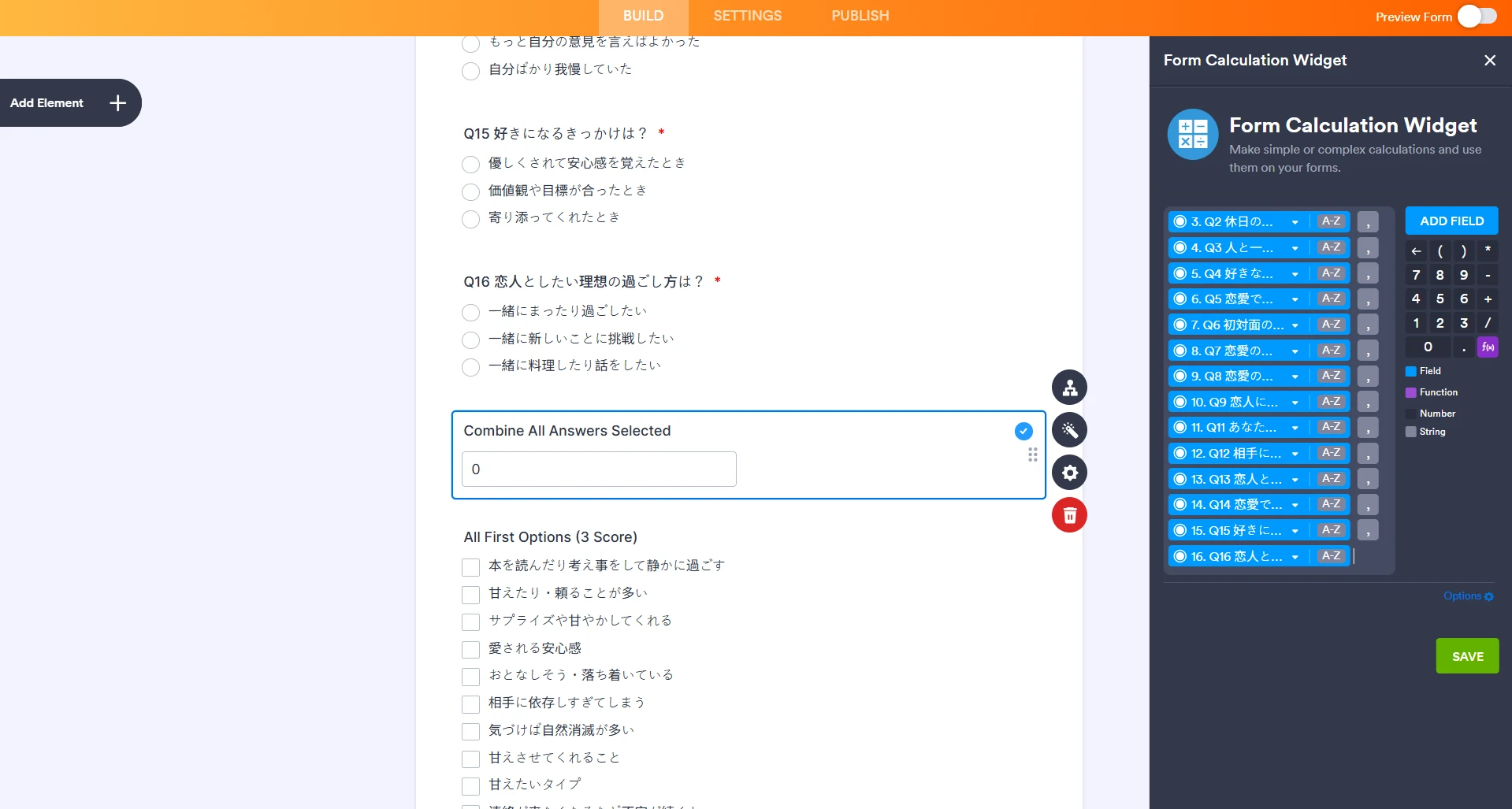 8. Add 3 Multiple Choice element that will show all options for each personality type.
8. Add 3 Multiple Choice element that will show all options for each personality type.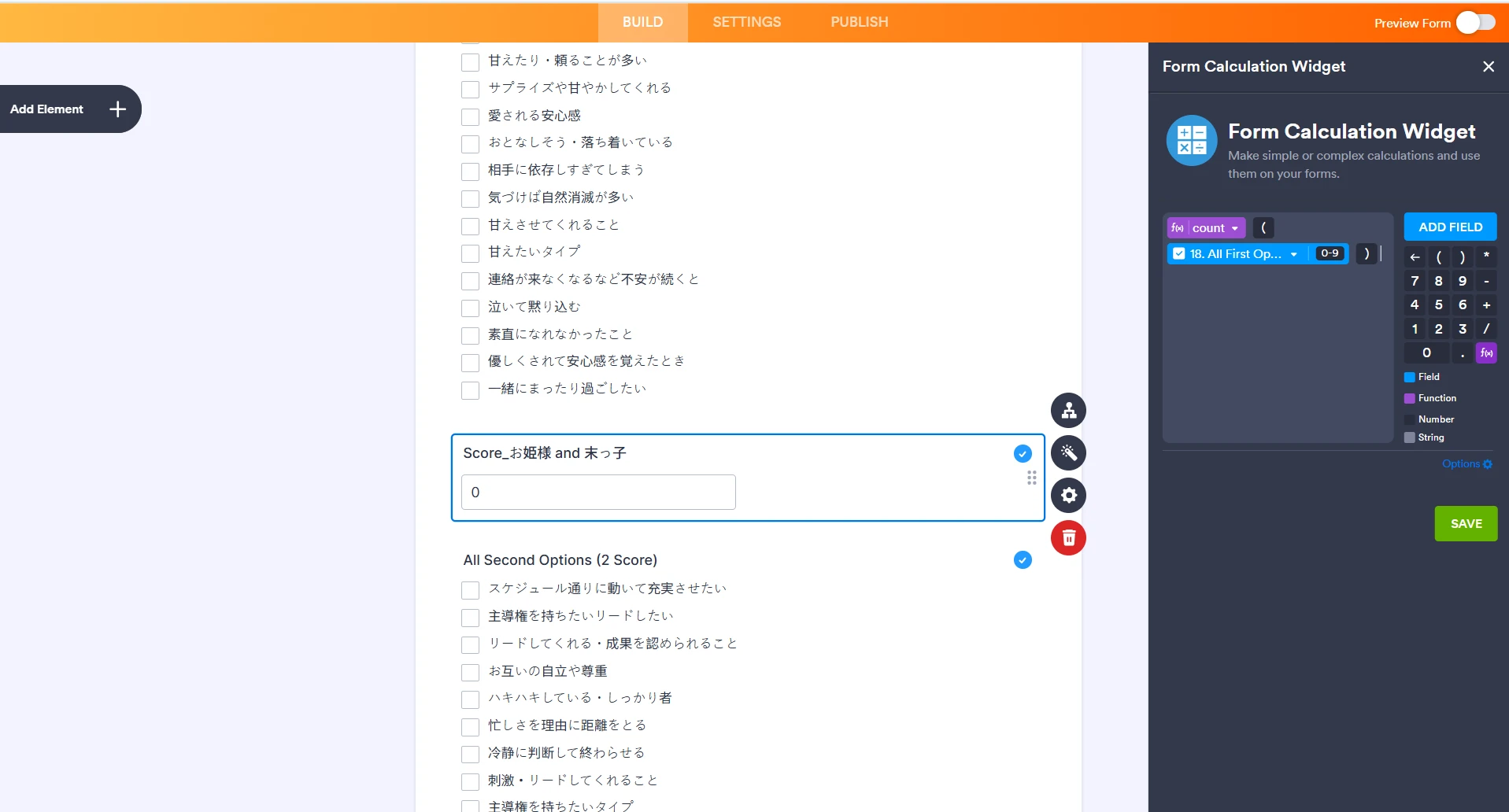
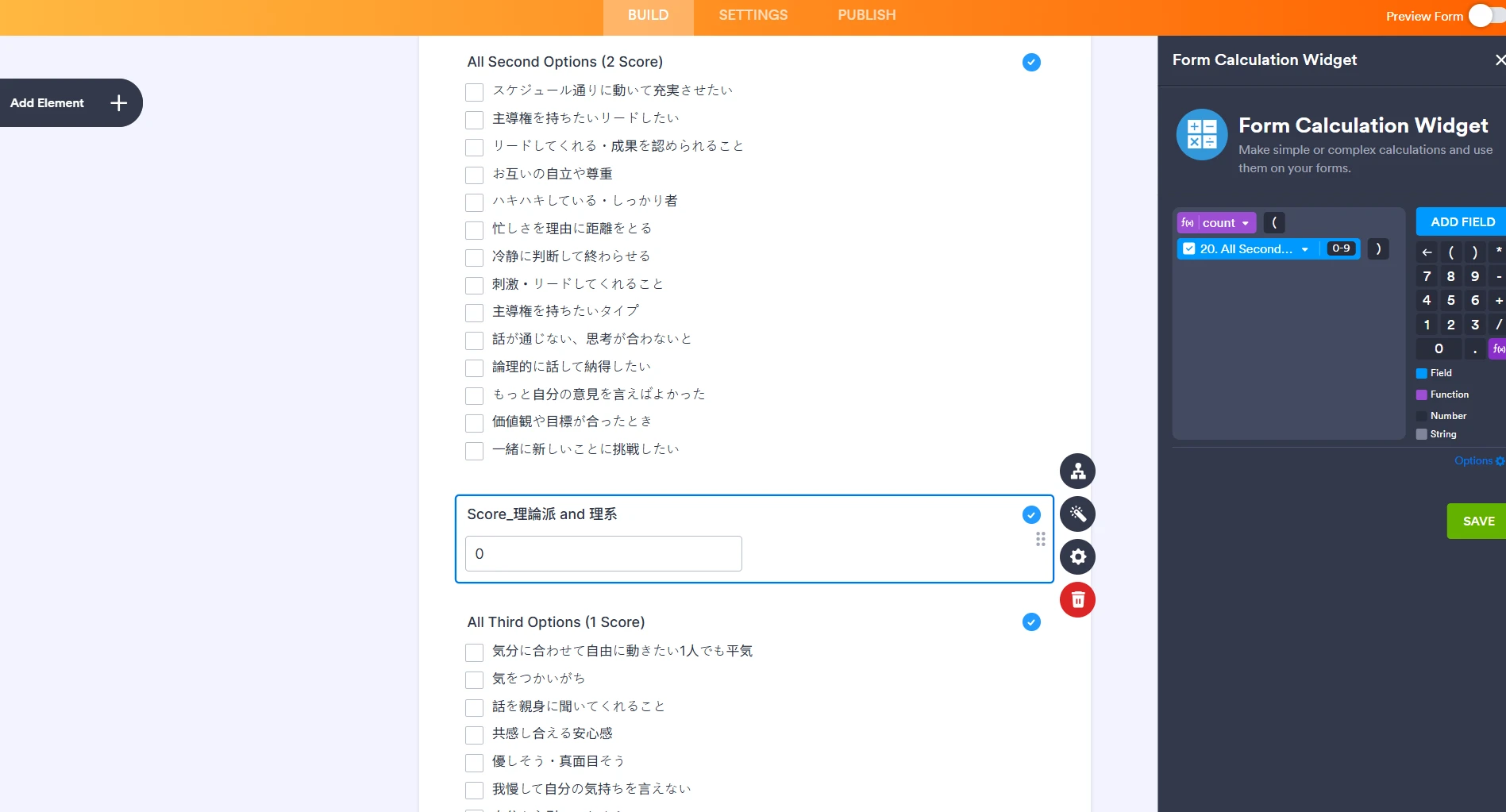
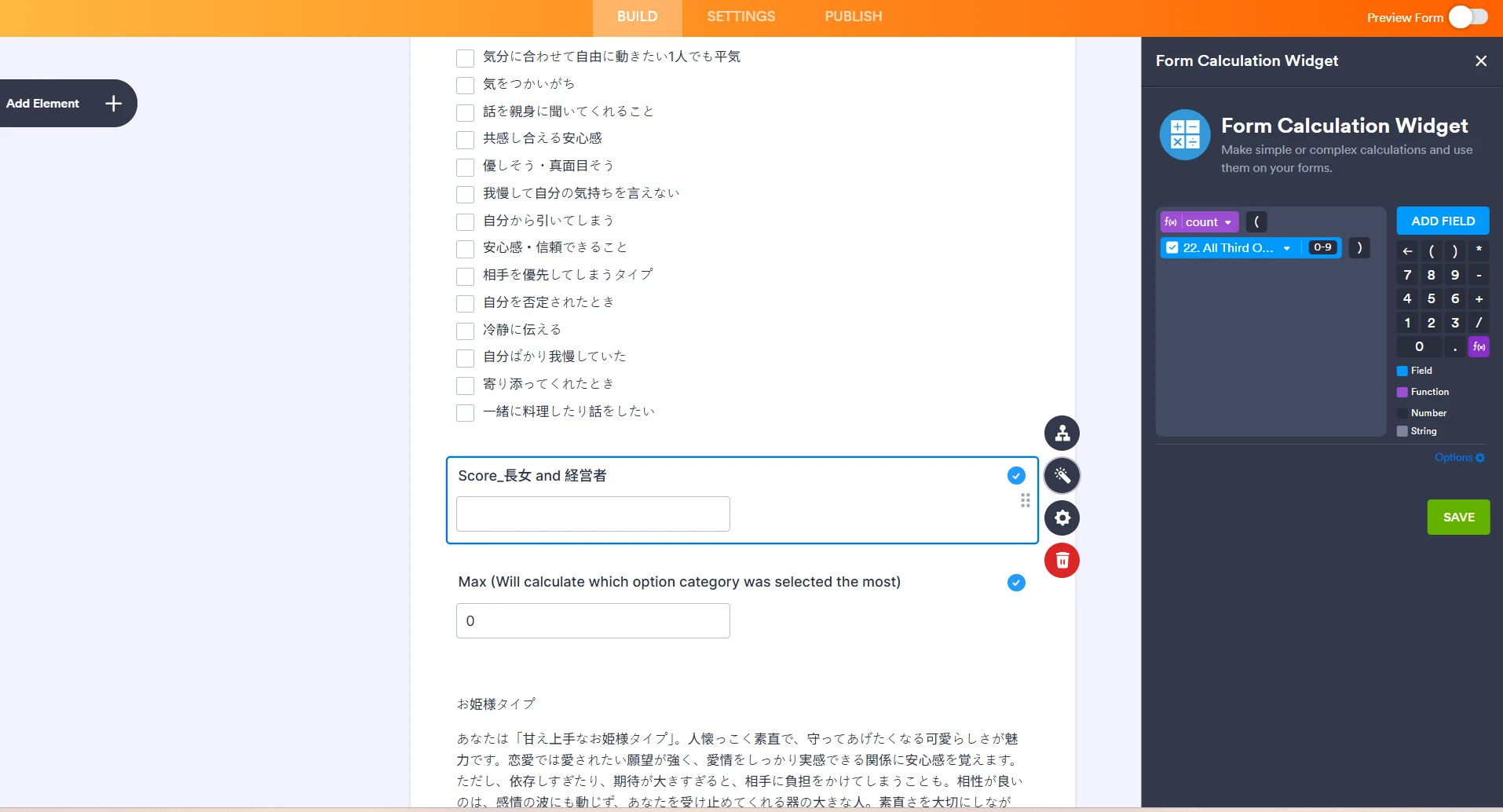 For the Max Form Calculation widget:
For the Max Form Calculation widget: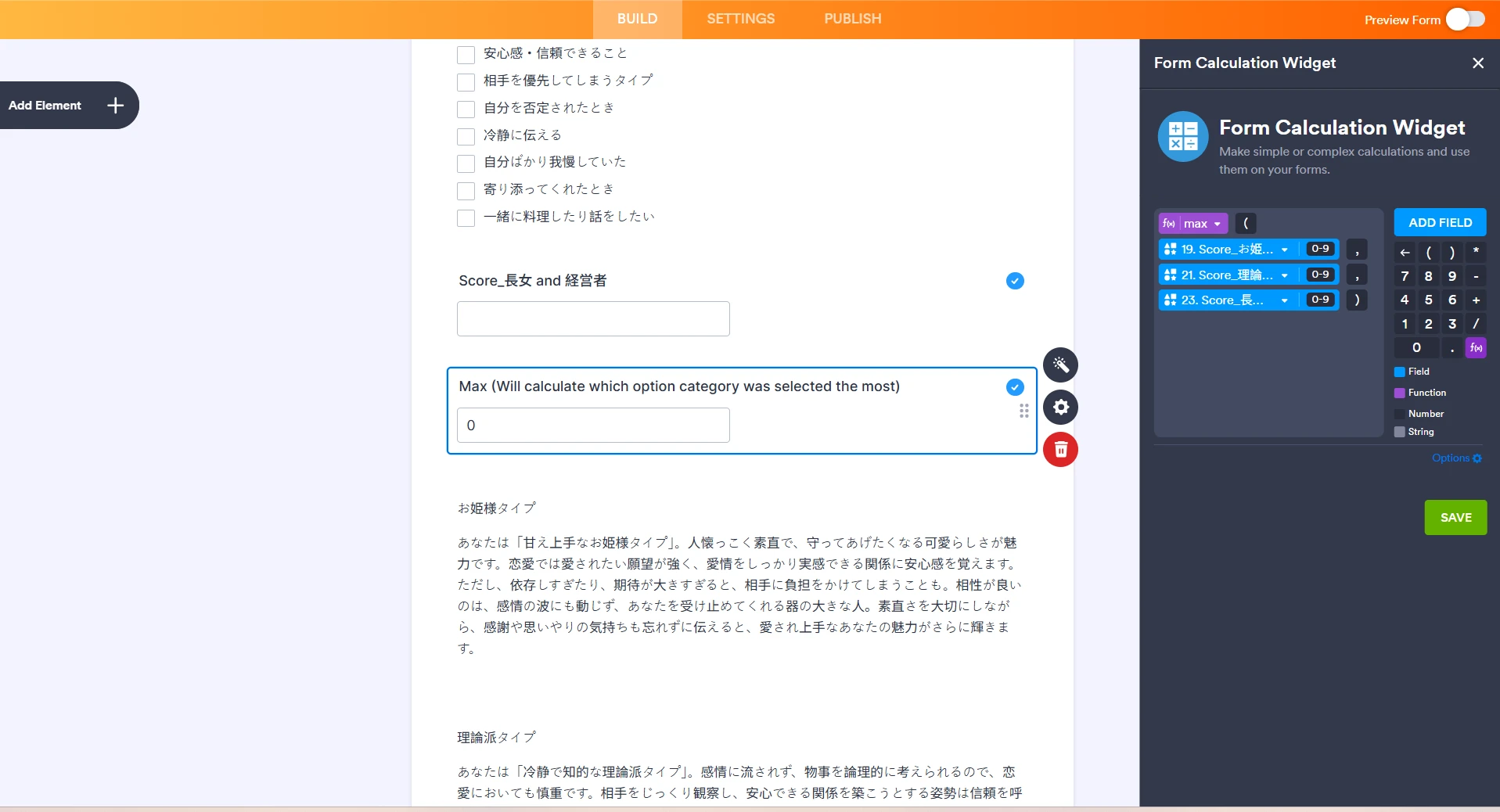 Now, you'll just need to delete the current conditions set new conditional logics.
Now, you'll just need to delete the current conditions set new conditional logics.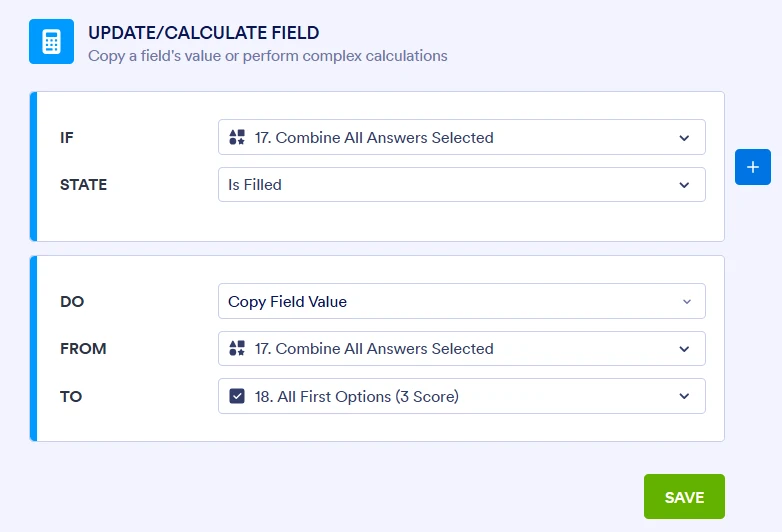
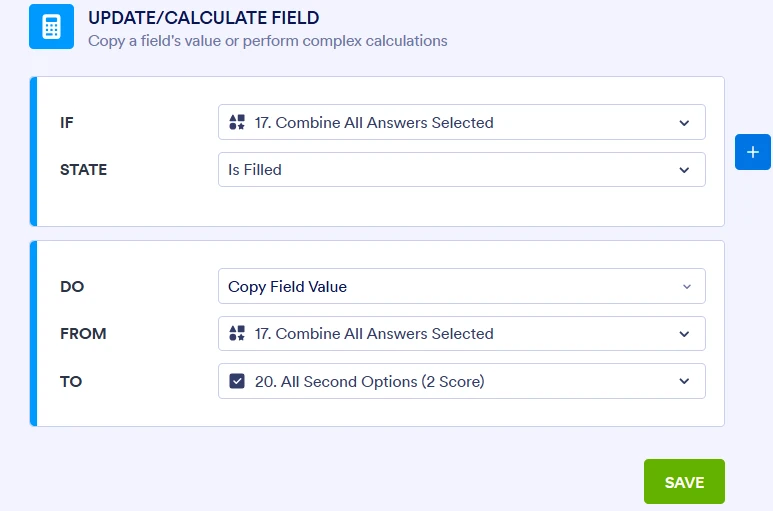
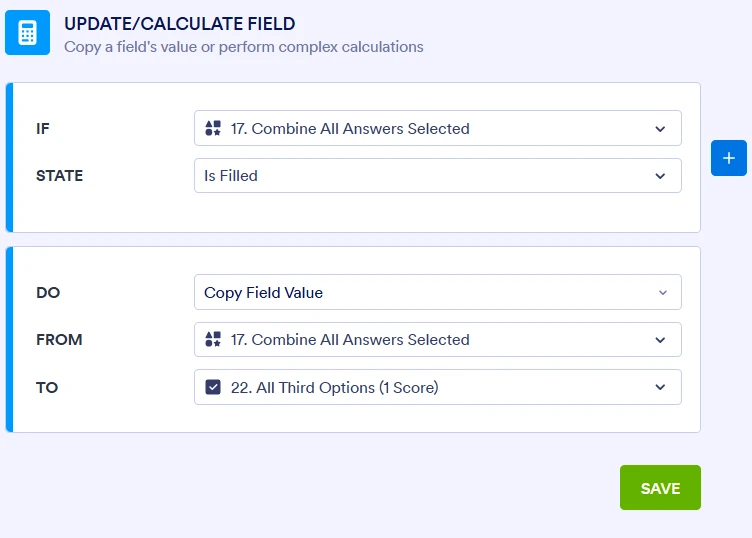
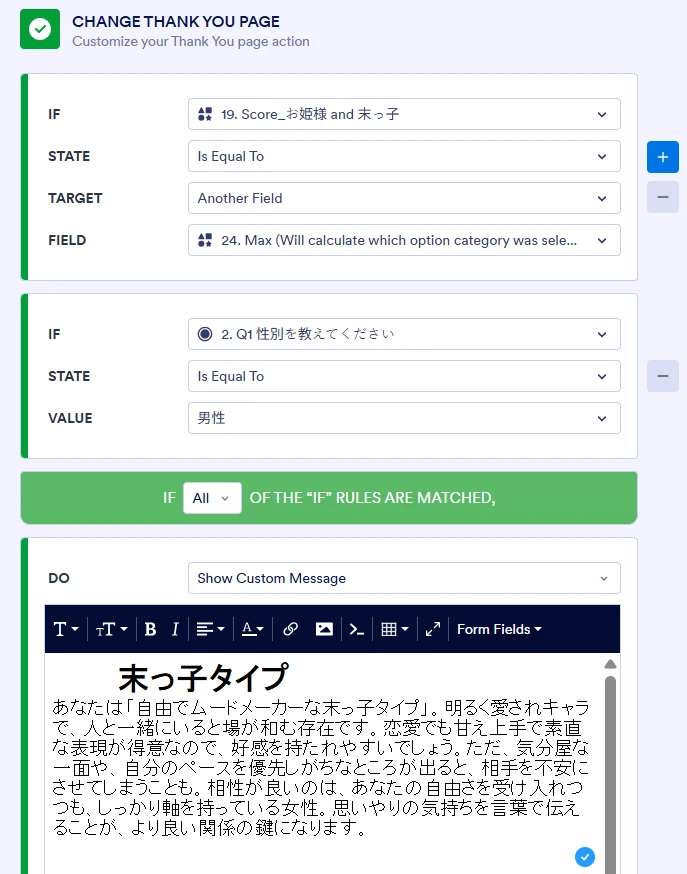
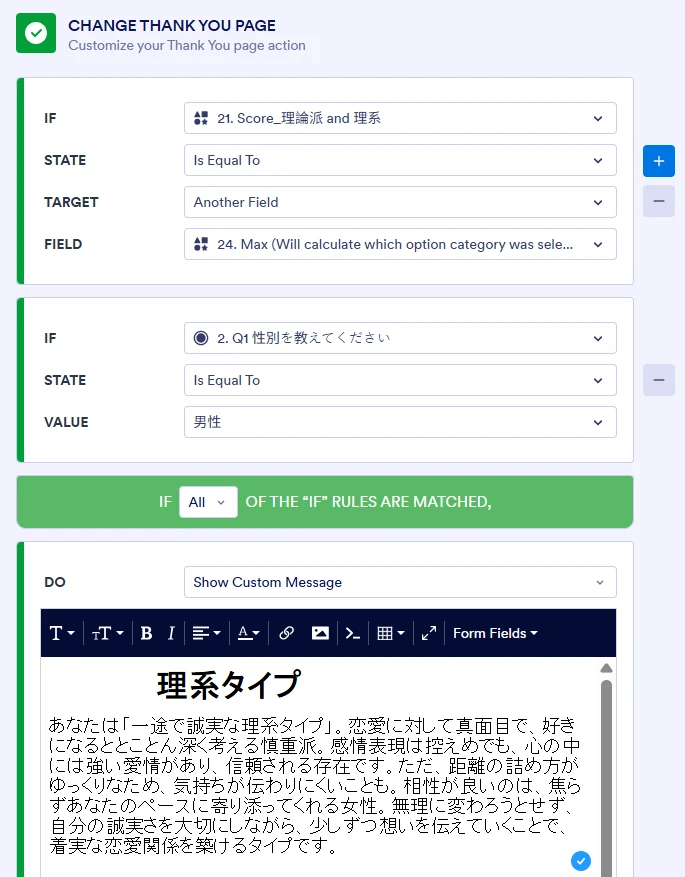
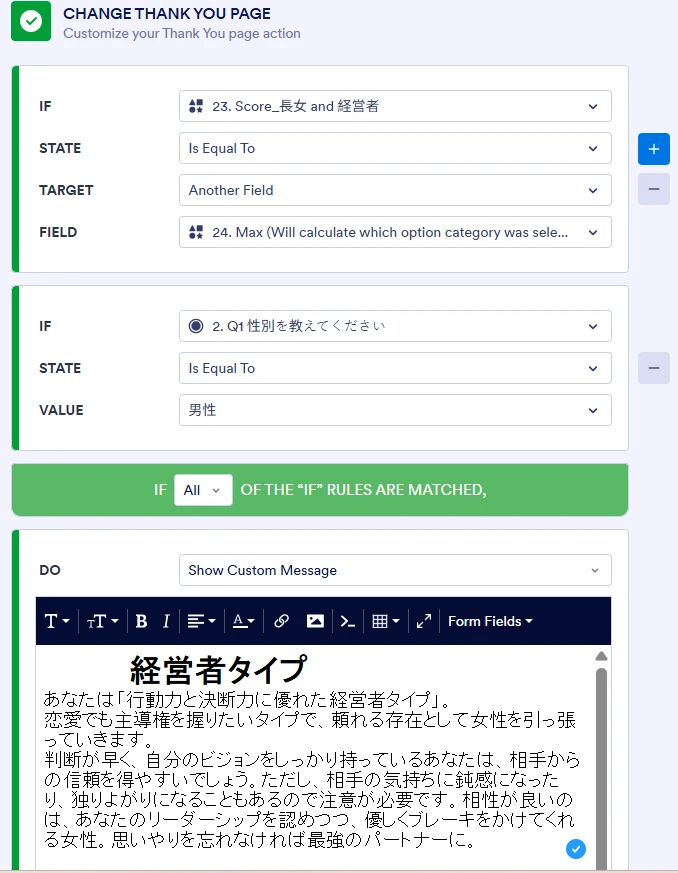
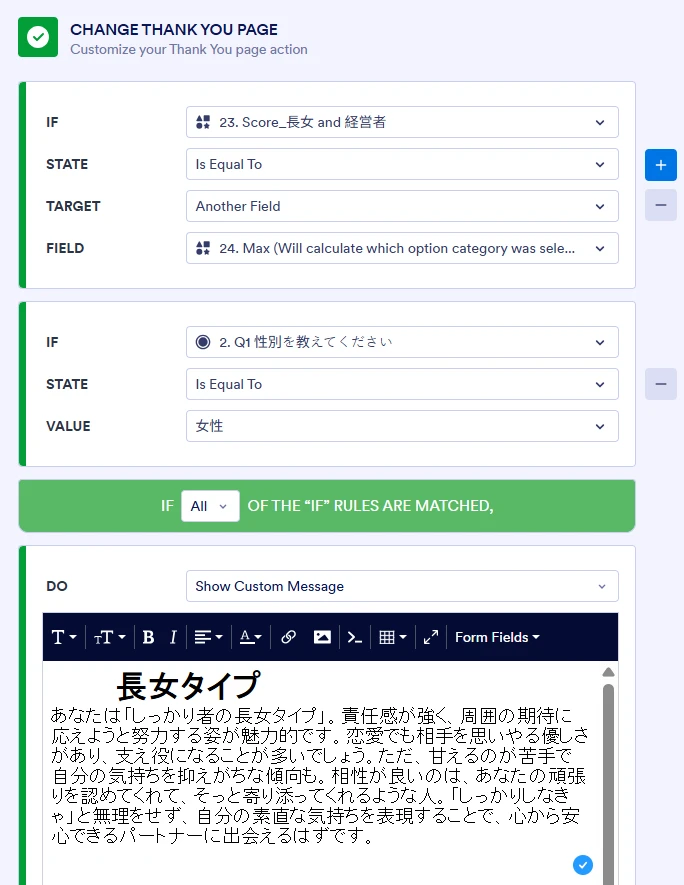
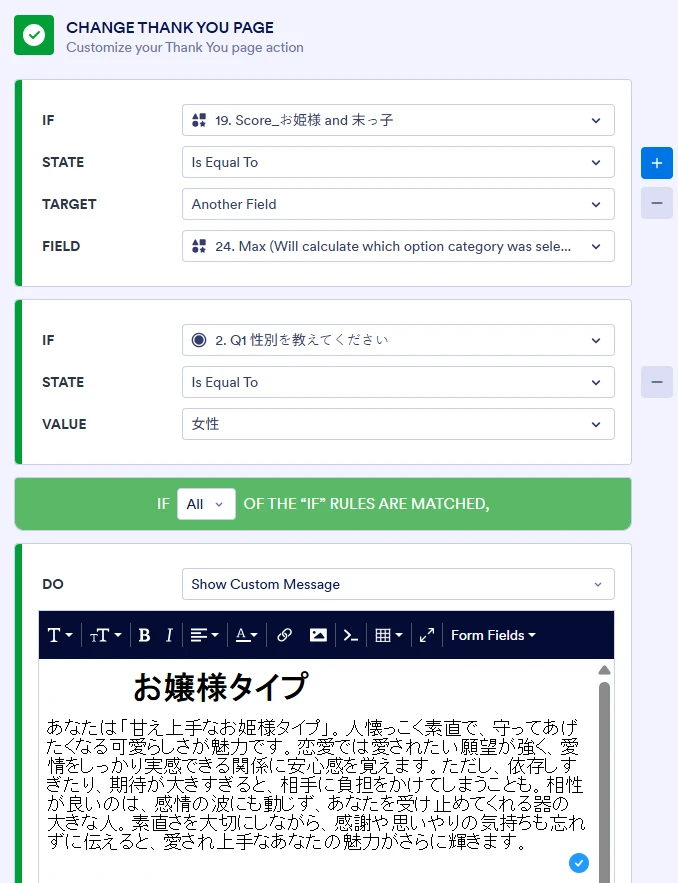
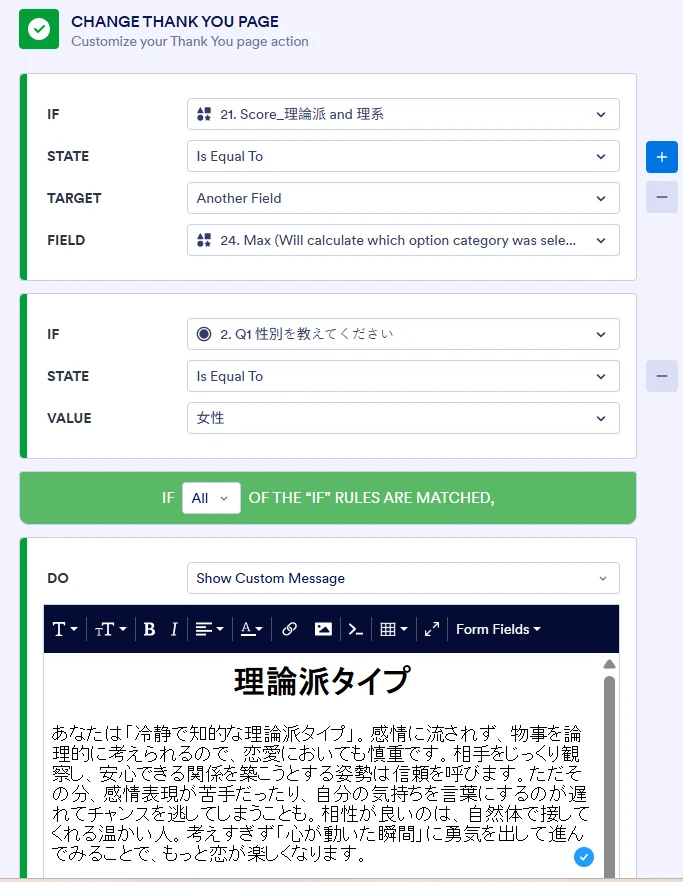
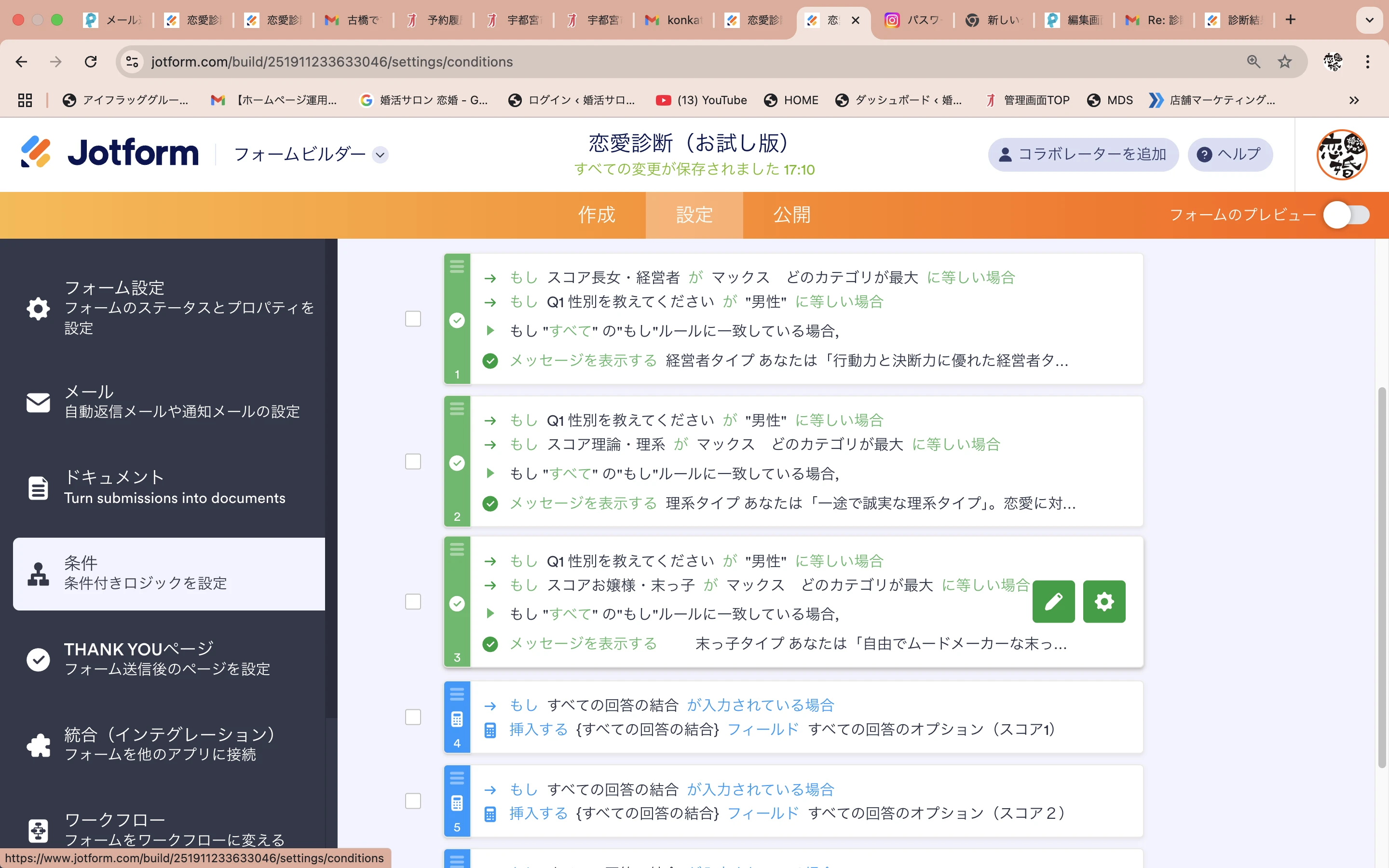
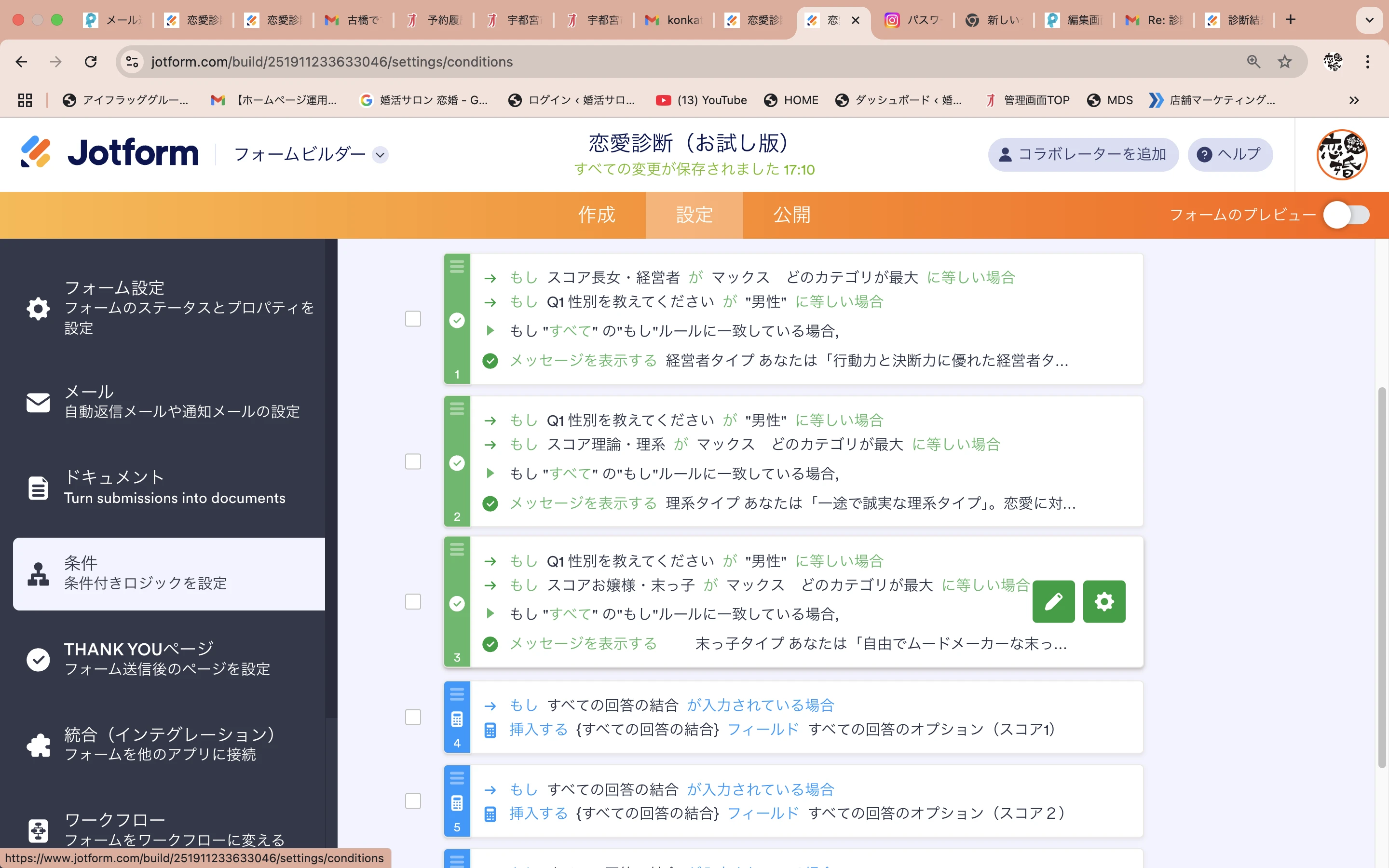 上記で設定しましたが末っ子しか結果に反映されていないです。
上記で設定しましたが末っ子しか結果に反映されていないです。



 この質問に答える形では診断結果が出ないのですか??
この質問に答える形では診断結果が出ないのですか??