Jotform offers an invoice feature that automatically generates PDF invoices for payment forms that sell products. This feature allows you to create custom invoices from scratch or choose from various PDF templates. The invoices can be customized with a message, logo, and reference number, and can be attached to notification or autoresponder emails. Invoices are sent automatically, saving you time and effort, and each one is generated as a PDF file—easy to download, print, or share. You can also modify the layout and design to fit your branding, giving your customers a professional and consistent experience.
Enabling Invoices
Whether you’re setting up a new payment form or updating an existing one, you can easily set it up to generate invoices. Here’s how to do it:
- In Form Builder, click on your Product List field and then click on the Shopping Cart icon on the right side of it.
- Now, in the Product List window on the right side of the page, under the Invoice tab, toggle Enable Invoice to Yes.
- Under the Your Business Details section, enter the following information into their corresponding input boxes to include them in your invoice:
- Business Name — Use either your name or your company’s name.
- Email — Add a personal or business email address where you can be contacted.
- Phone — Include a phone number for you or your business.
- Address — Enter the location for your business operations.
- Notes — Include any extra details you’d like to show on the invoice. You can also insert dynamic values from your form using field unique names to reflect user selections or answers. Check our guide on How to Find Field IDs and Unique Names to learn more about it.
- Now, under the Company Logo section, click on Choose Images, and then select one of the following tabs to add your logo to the invoice:
- Upload — Select an image directly from your device.
- My Images — Choose from images you’ve previously used and saved in your account.
- Enter URL — Paste a direct link to the image you want to use.
- Next, click on the Attach to Emails Dropdown menu and tick the box next to your Notification Email and/or Autoresponder Email to attach your invoice to them automatically. The changes you make here will instantly be reflected in the Notification Email and Autoresponder Email Settings. Check our guide on How to Attach Submissions as PDFs to Email Notifications to learn more about it.
- Then, click on the Generate Invoice Number Dropdown menu to select or add a Unique ID widget for the invoice number to get its value from.
That’s it. Invoices will now be automatically generated for each submission.
Note
- The Invoice feature is available on the Product List field and on Payment Processing Fields that support the Sell Products payment type—such as Square, PayPal, Authorize.Net, Stripe, and others.
- To enable the Invoice feature, your payment field must include at least one (1) product.
Previewing and Customizing Invoices
You can also access the PDF document that was automatically created when you enabled the invoice feature for your order form. Here’s how to do it:
- While under the Invoice tab of the Product List section in Form Builder, scroll down and click on Preview the Invoice. That’ll open PDF Editor in a new browser tab, where you’ll see the Simple Invoice PDF Document in Preview Mode.
- Now, in PDF Editor, you can review how your invoice looks, and then toggle the switch next to Preview PDF in the top-right corner of the page Off to start customizing it. Check our guide on How to Customize Your PDF Submission Report to learn more about it.
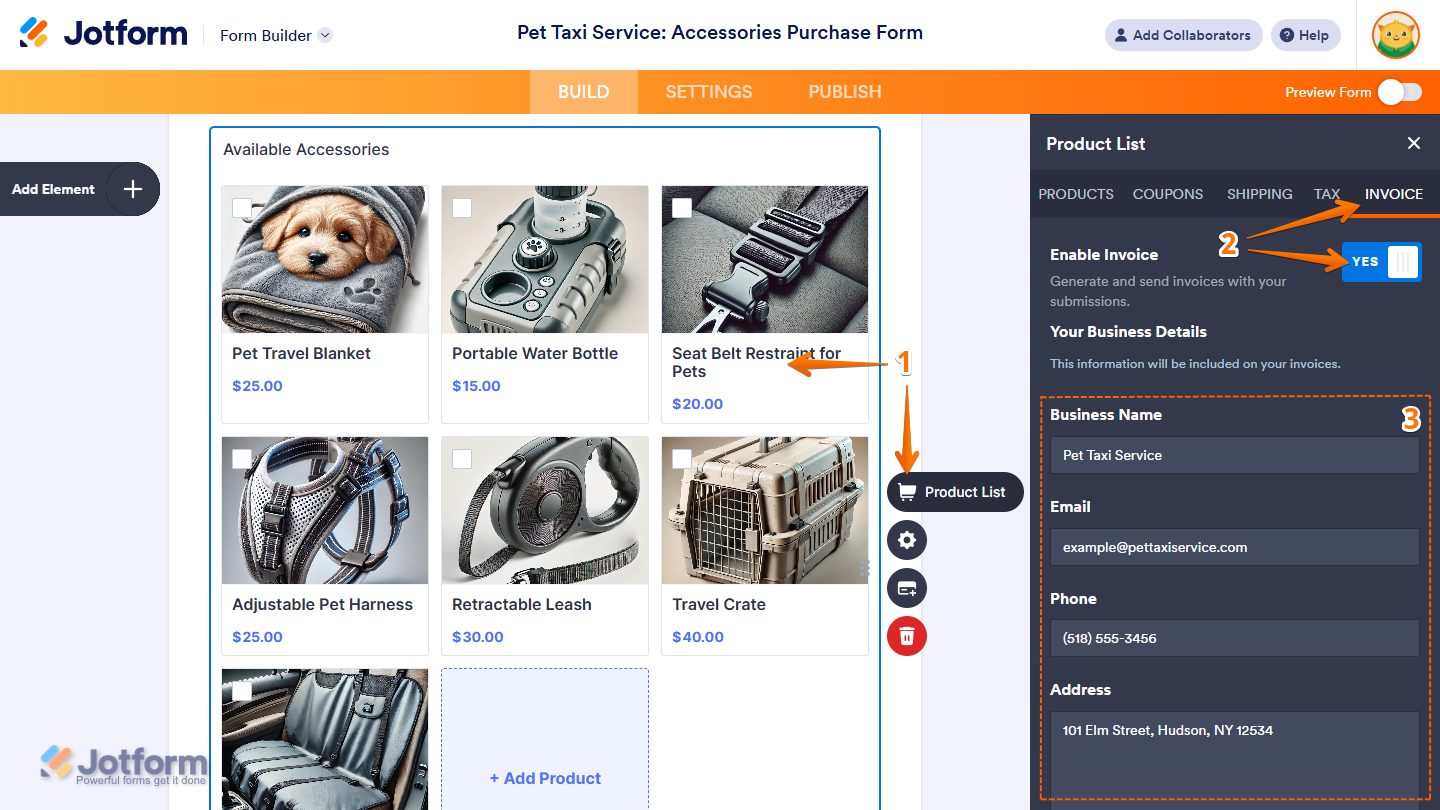
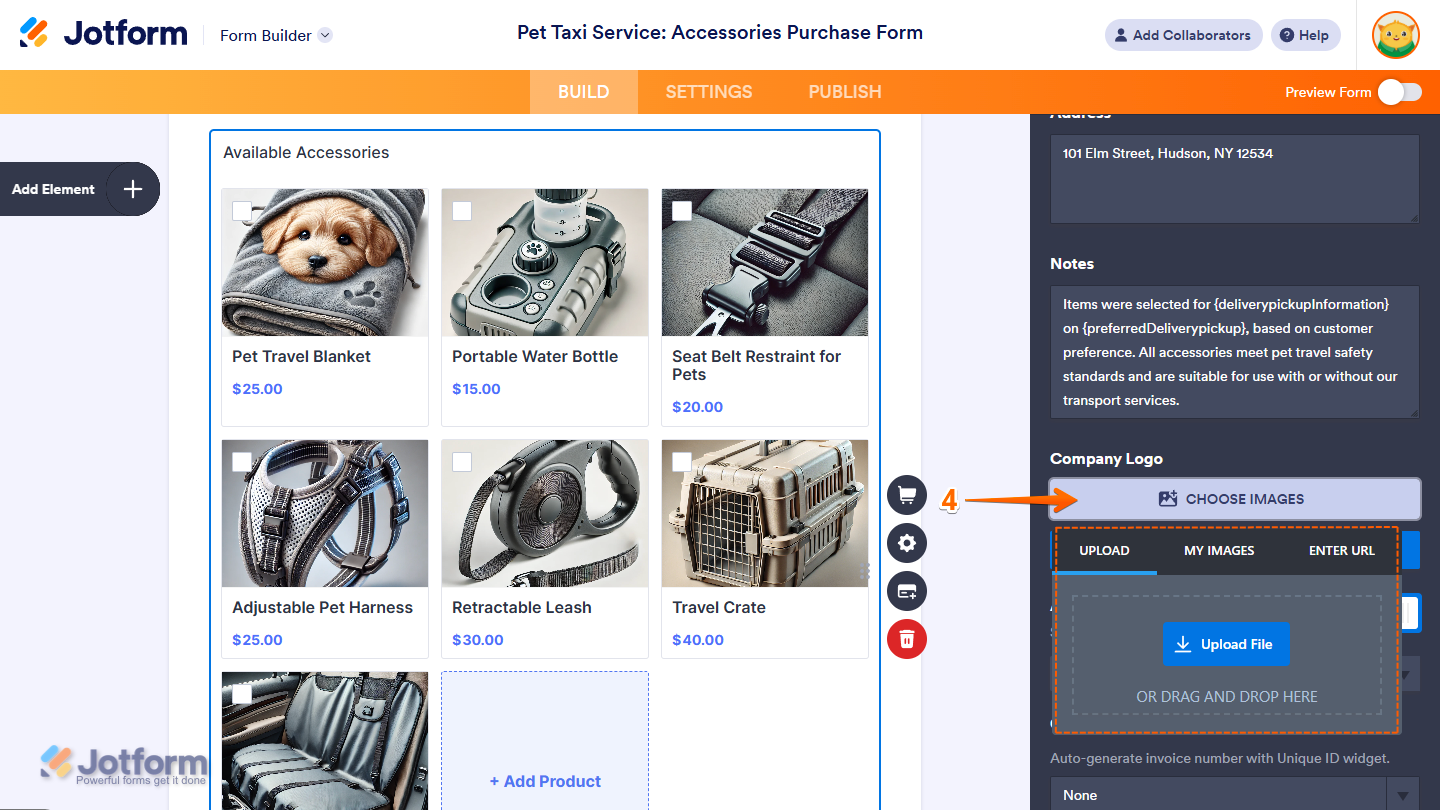
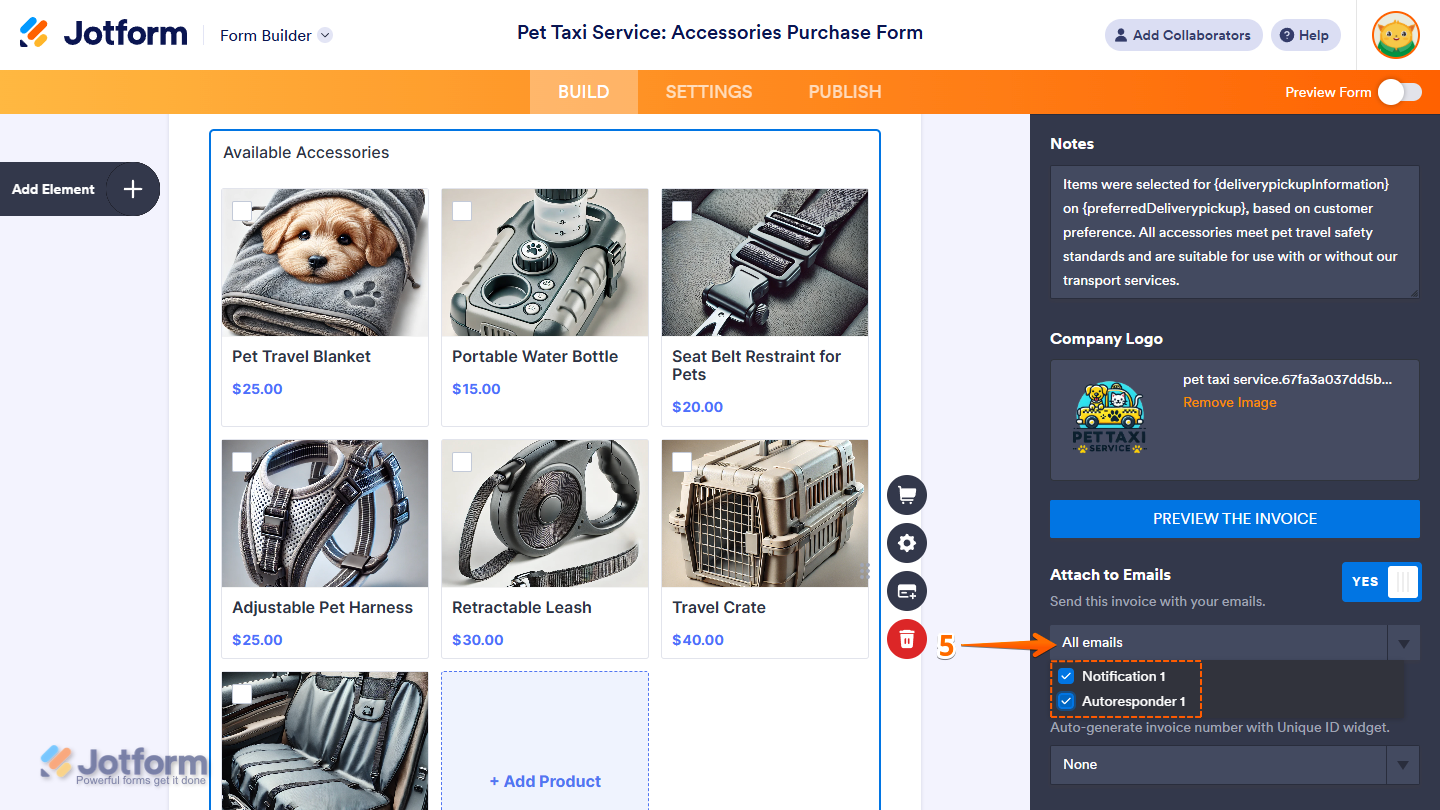
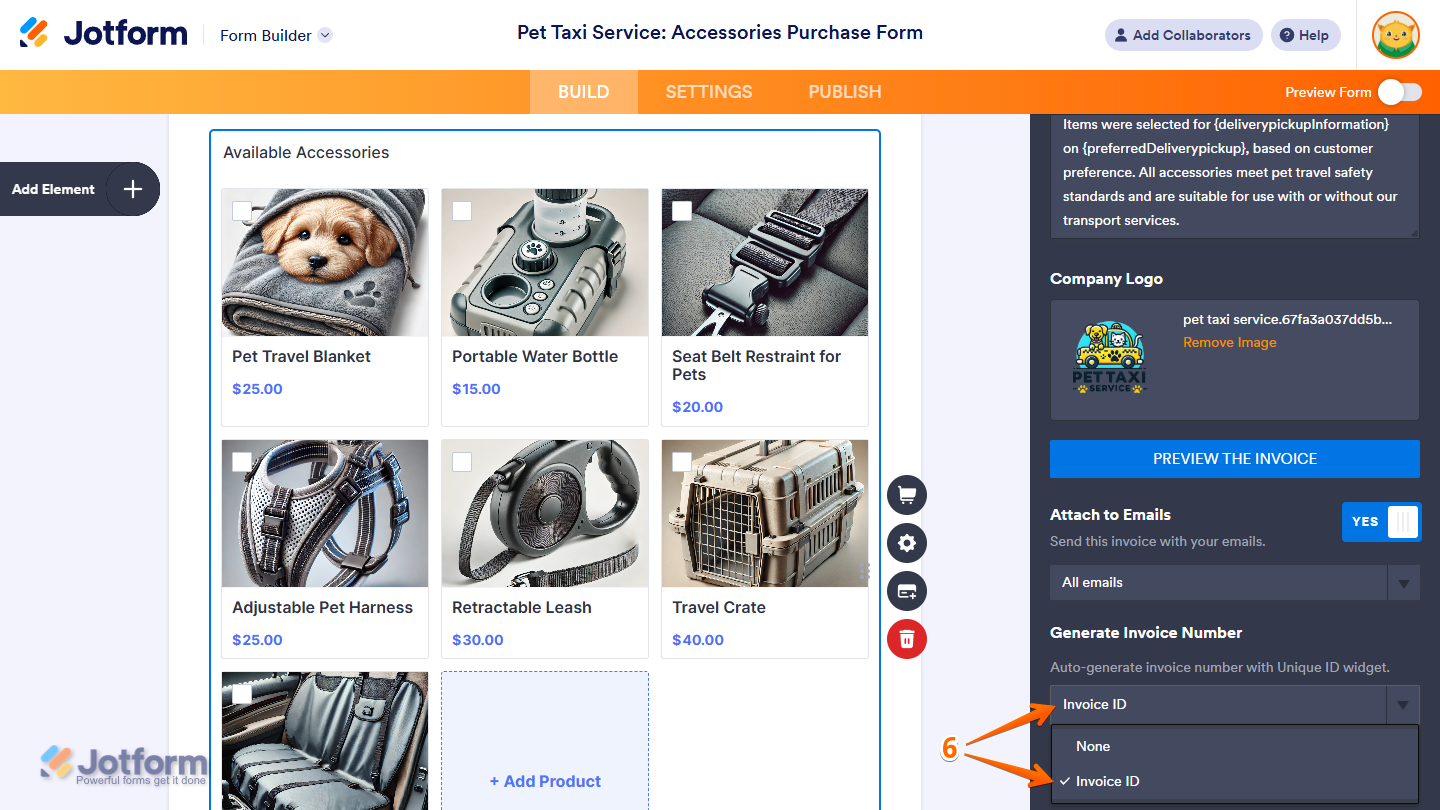
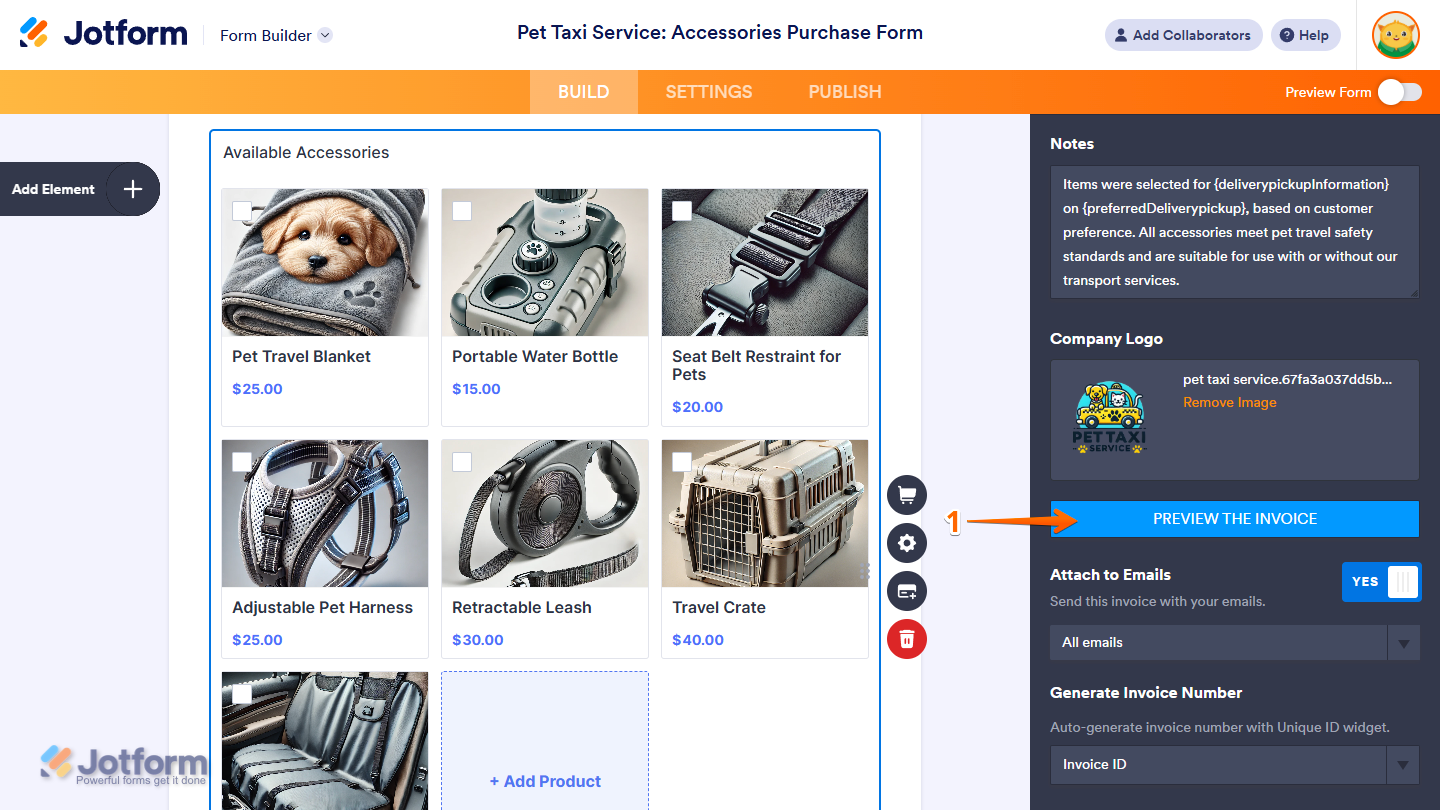
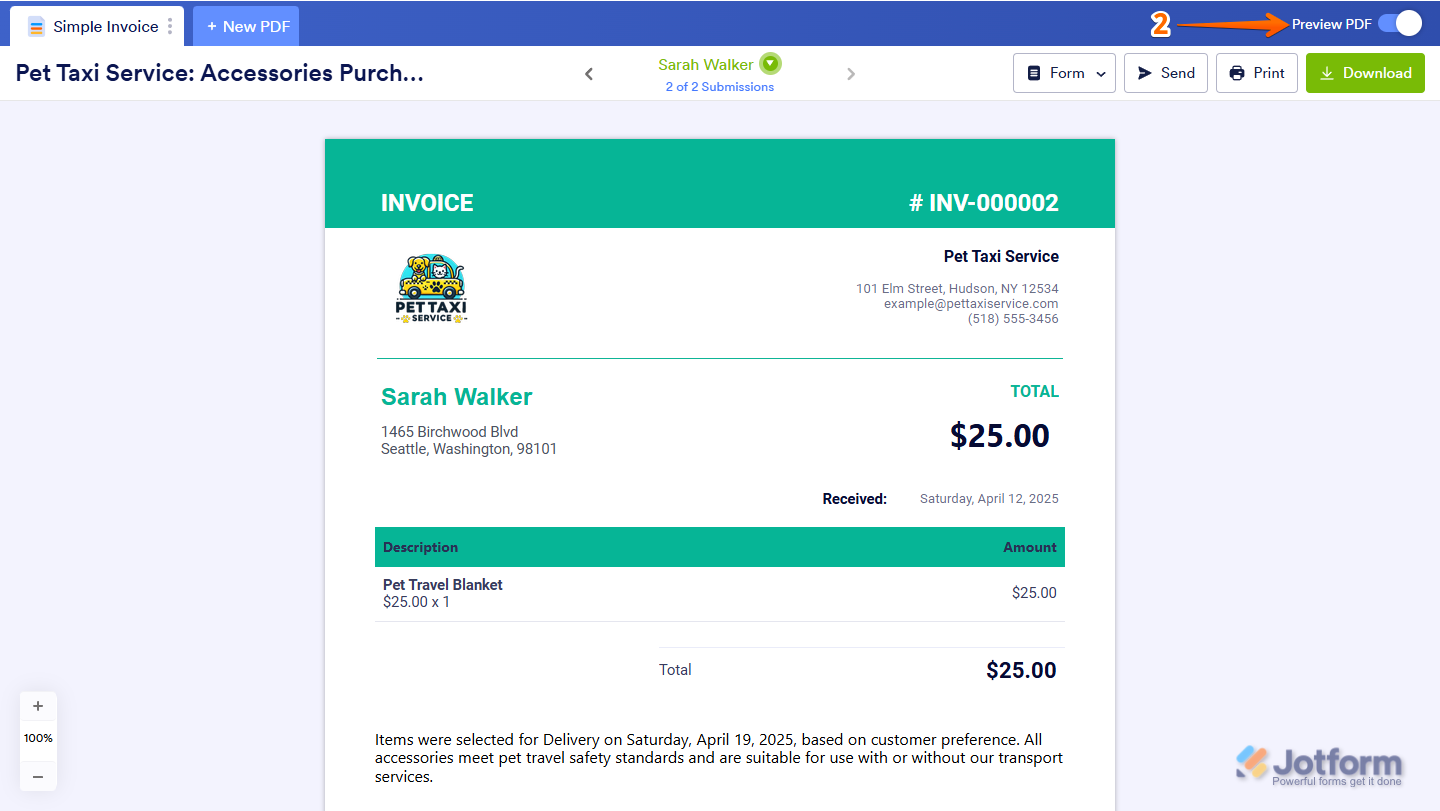

Send Comment:
20 Comments:
237 days ago
I have connecter Stripe and followed every step. Under Invoice ID, there is no field for people to put in there email. This might be the reason why invoices are not sent out. Please help.
More than a year ago
I've followed the directions and set up a few times and my invoice still does not show the products ordered. What am I doing wrong?
More than a year ago
For some reason I can’t get any invoices to send out when people hit submit … I have followed all the steps but it still won’t work
More than a year ago
My invoice has been created and I have tested it for myself as a customer. I have received the invoice in my own email as well as in my business email. However, when I try to do it a second time, all of my notification options turn off in the Form Builder and it defaults to "non-selected".
Also, I have to keep going back to the Settings for emails to tell it which attachments to email. It always adds "simple invoice" to my attachments, when I want only my own created invoice going. I have to keep turning all these options on and I am afraid it will turn off and my registrants won't get their invoice. Thank you for any assistance.
More than a year ago
buenas noches
me dieron un link para generar una factura pero no se como.
Me podria ayudar por favor
este es el link
More than a year ago
Please help! My invoice is not filling in the {myProducts:total} field with a dollar amount. How do I fix it?
Thank you so much for your help!
More than a year ago
Followed all instructions but invoice was not sent to applicant.
More than a year ago
Once the customer has received a copy of the invoice, where do I go to get a copy of it for my own records?
More than a year ago
What if you made a form, but want to go back in and edit the invoice for the payment option that already exists? the "invoice" option tab is not there anymore, so how do you find it again?
More than a year ago
I've followed the directions and set up a few times and my invoice still does not show the products ordered. What am I doing wrong?
More than a year ago
Is there a way to completely remove the payment options? We are collecting payment via personal check or cash upon delivery.
More than a year ago
if my form is collecting payments how can i create an option to "pay later" and then it sends an invoice?
More than a year ago
I don't see the invoice option for subscriptions. Does it not exist or am I missing something?
More than a year ago
¿Cómo puedo cambiar los datos de la factura?
More than a year ago
How do you choose which pdf is the invoice? It seems tooo many pdfs have been created (not sure how) but I want to direct the invoice to only 1 for this specific form.
Thank you for your direction!
More than a year ago
Is it possible to customize the name of the invoice attachment?
More than a year ago
Great! But what about the subscriptions? , There is not "invoice" option there.
More than a year ago
what good is generating a form where it invoices the customer if I cannot go back and see what the invoice was for!? I can see on my submissions that they submitted an order and were invoiced for it....but it does not list what product the client ordered when you have it set up to invoice them. That is frustrating and essentially makes all this work pointless.
More than a year ago
Im not able to take print of my invoices after my customers submission
More than a year ago
Is there a way to change the colour of the invoice? This is a great function!