In Jotform Tables, you can add dropdown list columns which can be useful if you need to create status labels to assign to form submissions or project tasks. For example, if you have a request form, approvers can indicate the status of each request using the dropdown options directly in Jotform Tables.
To create a dropdown list
- In Jotform Tables, add or insert a new column. See How to Add and Organize Columns for more information.
- In the dialog, select Single Selection.
- Enter your desired column name.
- Choose or enter your dropdown options, then select Create Column at the bottom.
You and your collaborators can now assign labels to form submissions directly within the table.
To change your dropdown options, select Edit column preferences from the column menu.
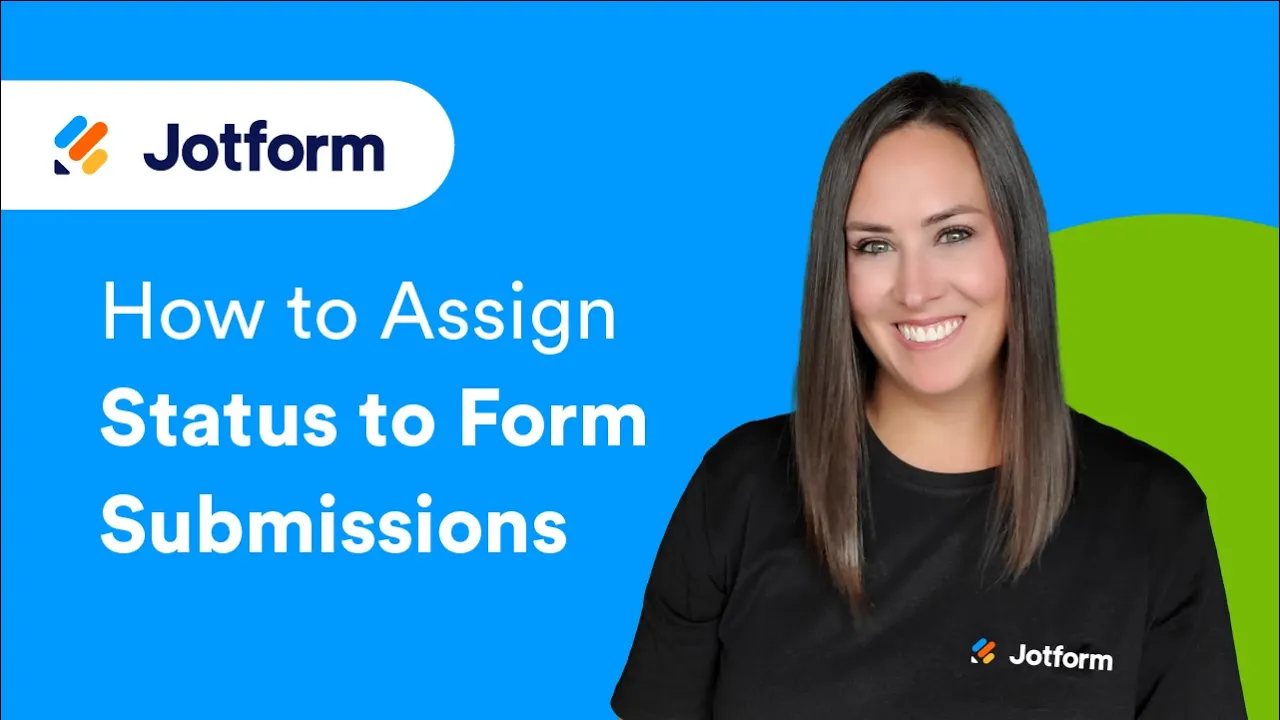
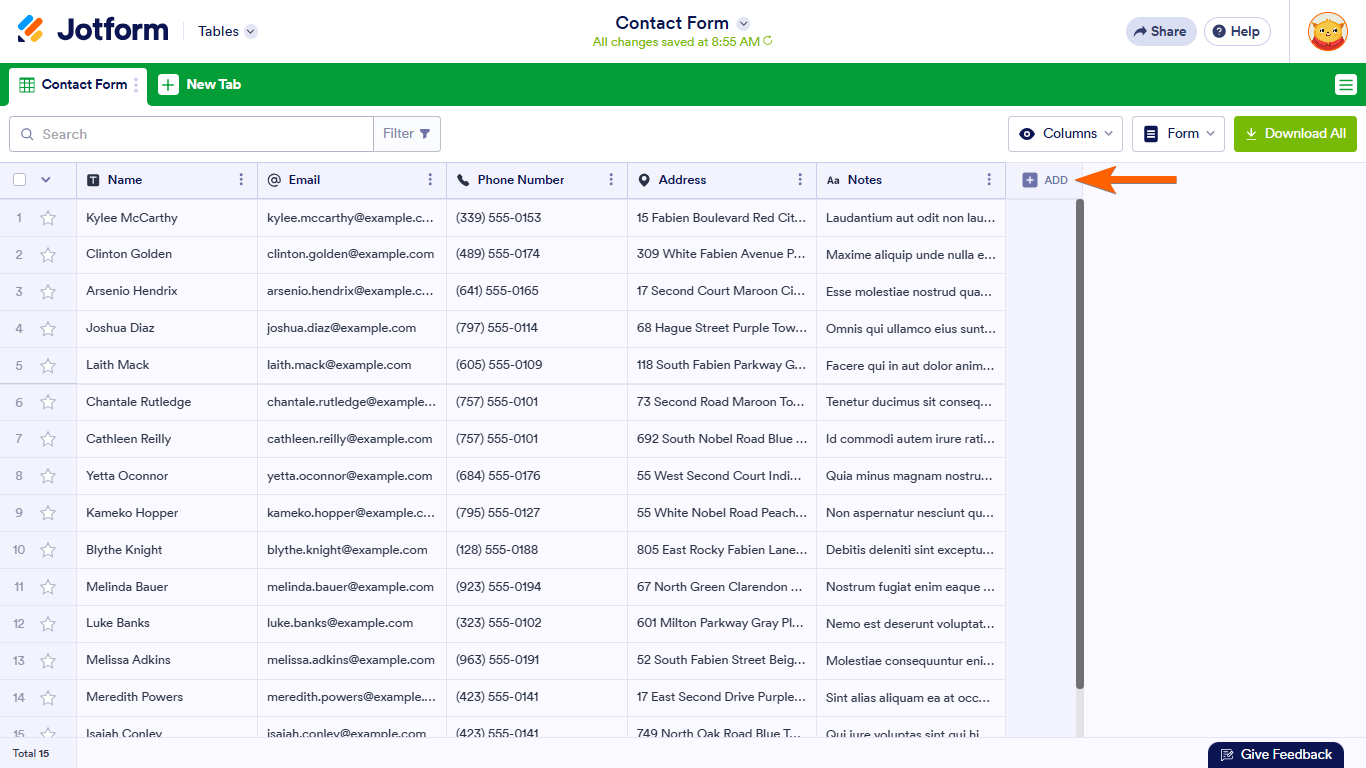
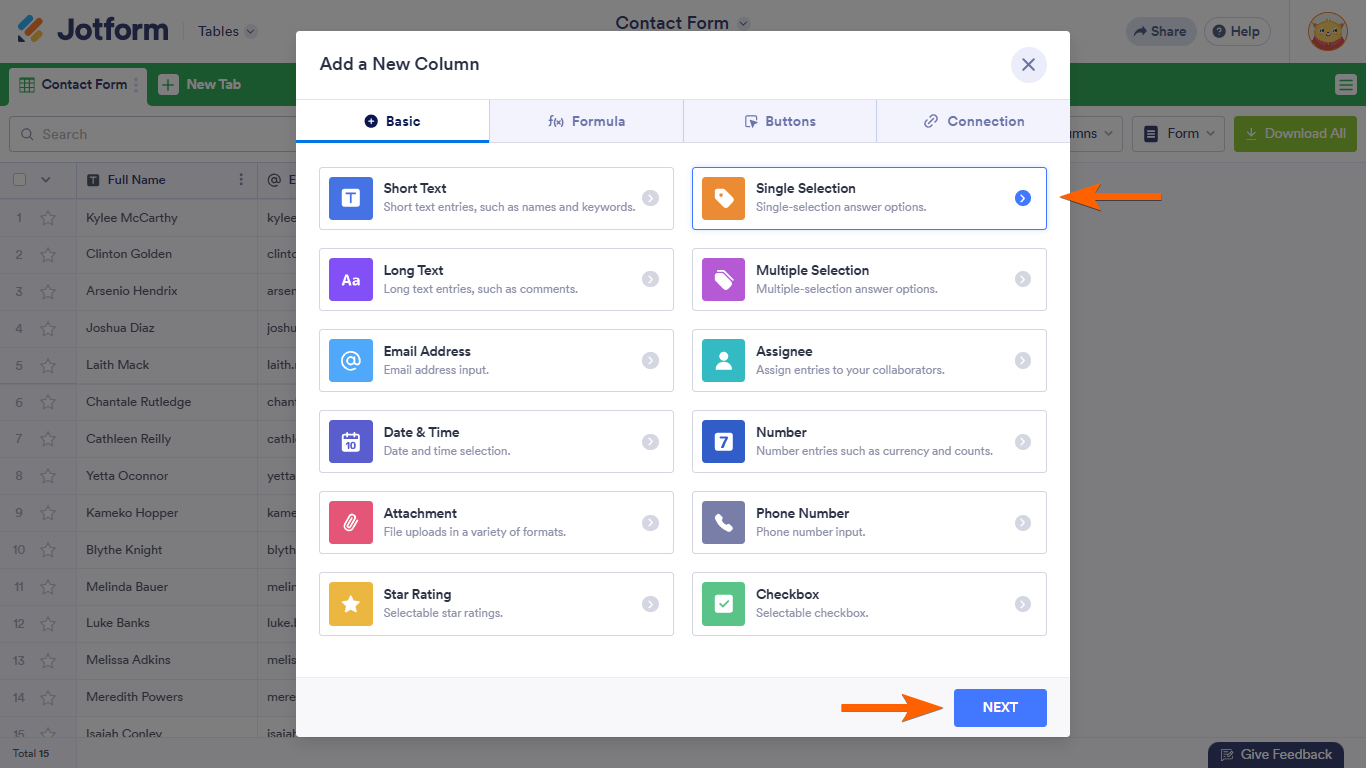
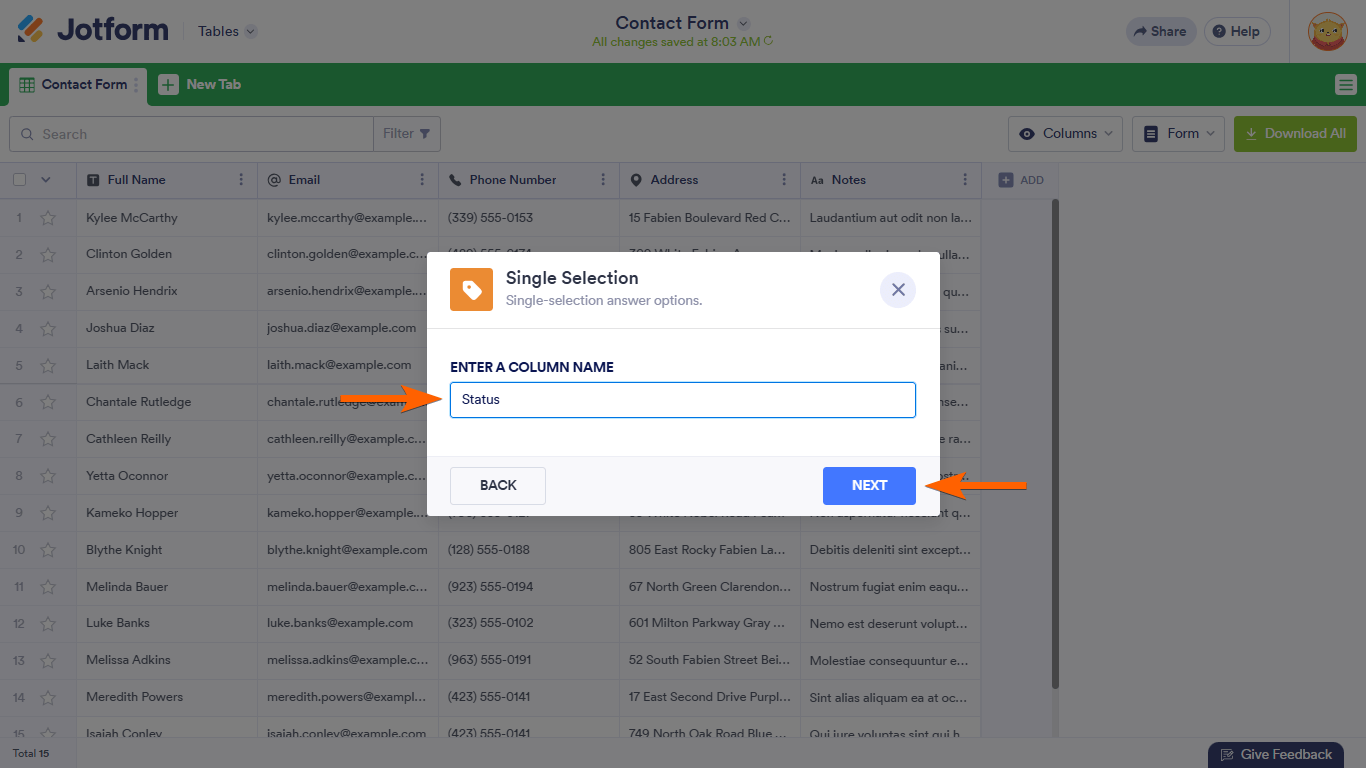
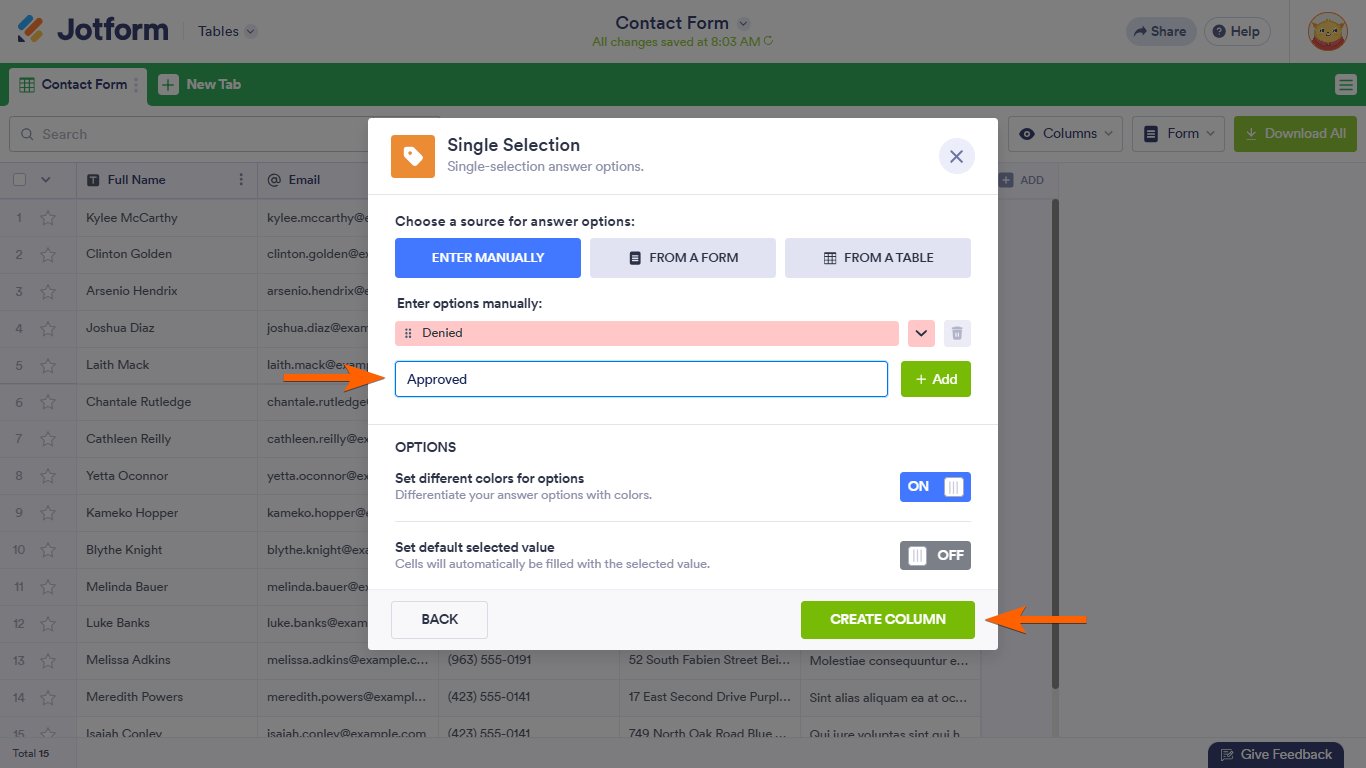
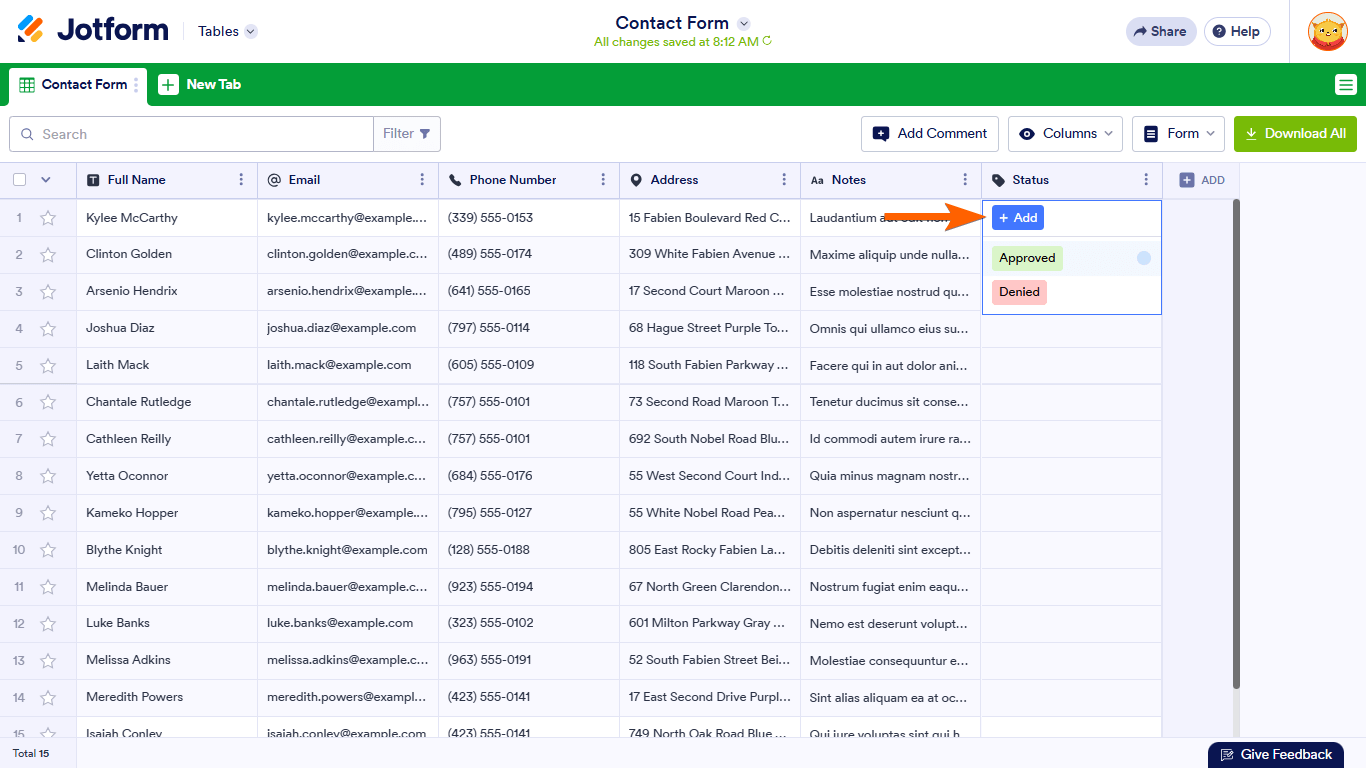
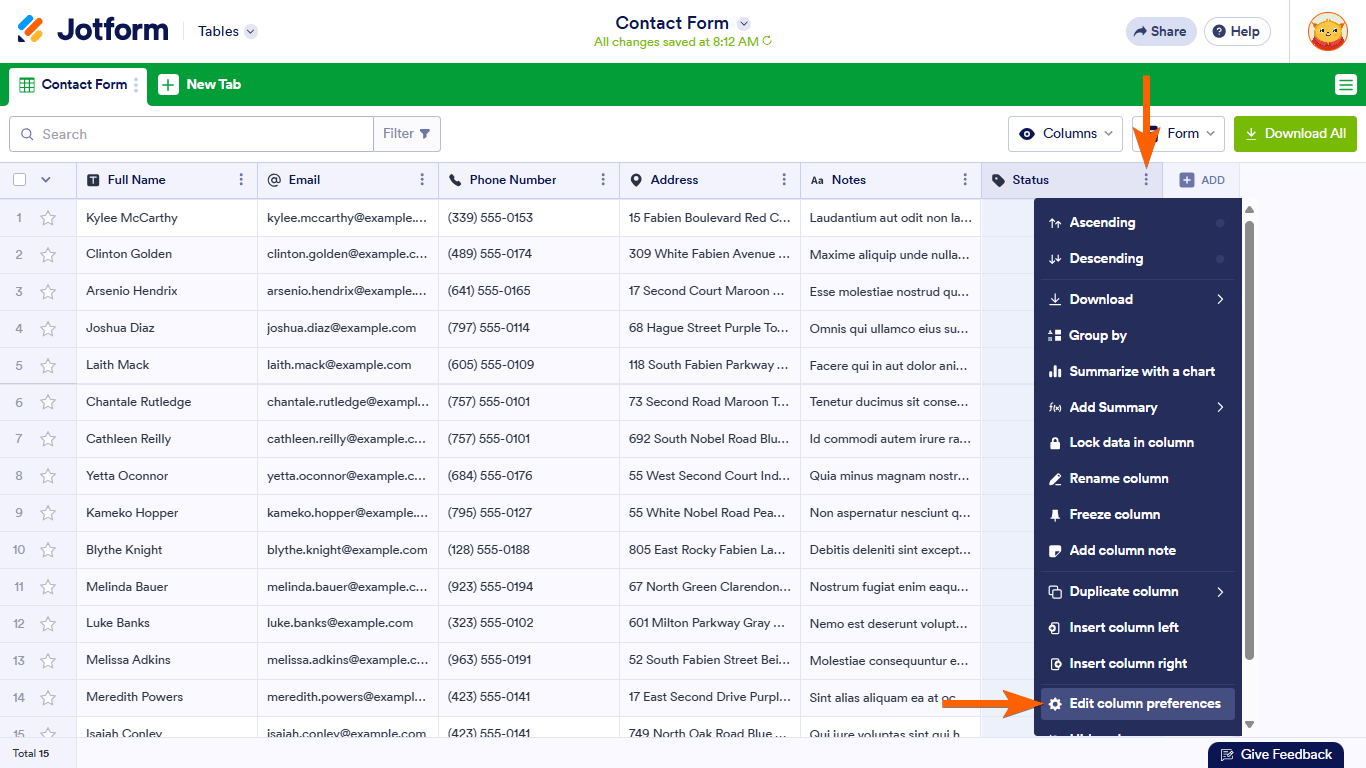
Send Comment:
8 Comments:
112 days ago
Hello! Is there a way to export the submissions list?
159 days ago
This is a really helpful method for creating a dropdown list in Jotform Tables! I’m actually looking to create a similar dropdown process for my own website — cava-menus.com. Could anyone guide me on how I can implement this? Your help would be much appreciated!
162 days ago
How do I bulk change the option? I have 100 entries that I would like to bulk change the option.
169 days ago
how can I add dropdown list to choose from options?
362 days ago
How do I enable the star on the first column to be able to highlight it. I was able to last week and this week the feature is frozen.
More than a year ago
Hi,
I've uploaded an Excel spreadsheet as a Jotform table. All the columns seem to be defined as basic text data, but I'm looking to edit them as phone numbers, dropdowns, etc. I cannot find how to edit the data types. I can see that it's possible when creating a new column, but not on the data uploaded.
More than a year ago
In the grooming appointment form where it says services i would like to make 2 more categories. However the widget choice i'm not able to find, where they can click on the service they want then the amount
More than a year ago
How do you go in and edit an existing dropdown list. For instance I set up a Status column and now I want to edit it and add another function. For some reason I can't seem to find a way to see an edit button.
Also this data base management tool is fantastic! When are you going to set up multi factor authentication in JOTFORM? If you did then, there is no need for a separate stand alone integration with any other case management system like Airtable. This would be a game changer, since we would not have to use slow key encryption as a security feature.