Adding fill-in-the-blank questions to Google Forms
- Open or create your Google Form.
- Click the Add question button.
- Select Short answer or Paragraph as the question type.
- Fill in your question.
- Toggle on the Required slider to make the question required.
- Repeat this process for any subsequent fill-in-the-blank questions.
Multiple-choice questions may be simple to answer, but can they really provide a clear picture of someone’s knowledge or opinions? For example, students can simply guess the right answer on a multiple-choice quiz with a bit of luck or by using the process of elimination. Fill-in-the-blank questions, however, require respondents to provide their own input in their own words. This makes using fill-in-the-blank questions a great way to elevate your form’s results.
If you use Google Forms, fill-in-the-blank questions might be a bit challenging to add. However, there is an easy workaround that allows you to take advantage of this beneficial question type. Follow along as we break down some advantages of these questions and highlight how to add them to your next form.
Why use fill-in-the-blank questions?
Whether you’re creating a quiz for students or a survey for customers, fill-in-the-blank questions offer several benefits compared to multiple-choice questions, like
- Accuracy. A fill-in-the-blank question challenges users to apply their knowledge and come up with a response using their own words.
- Flexibility. Fill-in-the-blank questions allow your respondents to provide answers that are the most true to their actual opinions, rather than being confined to predetermined responses.
- Specificity. Offering a fill-in-the-blank question also allows your users to provide more detailed responses that may be outside typical response expectations and offer unique insights into the user experience.
How to add fill-in-the-blank questions in Google Forms
Fill-in-the-blank questions take your forms to the next level, offering a more positive experience for your respondents while significantly enhancing your results. But how do you add these questions to your Google form?
Google Forms has no dedicated fill-in-the-blank question type option, but you can format a short answer or paragraph-style question to meet your needs. To add a Google Forms fill-in-the-blank question, simply follow these steps:
- Open or create your Google Form.
- Click the Add question button in the toolbar on the right side of your form.
- Select Short answer as the question type from the dropdown menu. You may also choose the Paragraph option if you want a longer answer or multiple answers.
- Fill in your question to fit your form’s needs. Remember to format the question so it’s clear to your users that it is a fill-in-the-blank question type. Consider adding additional instructions if you are using multiple fill-in-the-blank fields.
- If you want the question to be required, toggle on the Required slider.
Once your question has been created, repeat this process for any subsequent fill-in-the-blank questions you want to add to your form.
How to add fill-in-the-blank questions with Jotform
This Google Forms workaround might work for some, but adding fill-in-the-blank questions could be as simple as a few clicks depending on the form builder you use. There are other free solutions that make this process even simpler and more effective — like Jotform. Here’s how to add a fill-in-the-blank question with this Google Forms alternative:
- Open or Create your Jotform form.
- Click the Add Element button on the left side of the form builder.
- Click or drag and drop the Fill in the Blank form element to add this option to your form.
- Update your question and fields.
You can repeat this process as many times as necessary, creating a visually appealing, user-friendly fill-in-the-blank form in minutes. Jotform also allows you to add in other basic form elements, such as
- Short and long text
- Paragraphs
- Contact information
- Signatures
Using a form-building alternative like Jotform, you can not only create a more versatile fill-in-the-blank experience than Google Forms, but you can also do it in a fraction of the time — especially when building a form with multiple fill-in-the-blank fields. While adding a Google Forms fill-in-the-blank question is technically possible, a solution like Jotform can streamline your form creation process and make your forms more powerful to boot.
This guide is perfect for educators, researchers, and business professionals who want to gather more detailed, personalized responses in quizzes, surveys, or feedback forms by adding fill-in-the-blank questions to Google Forms.
Photo by LOGAN WEAVER | @LGNWVR on Unsplash
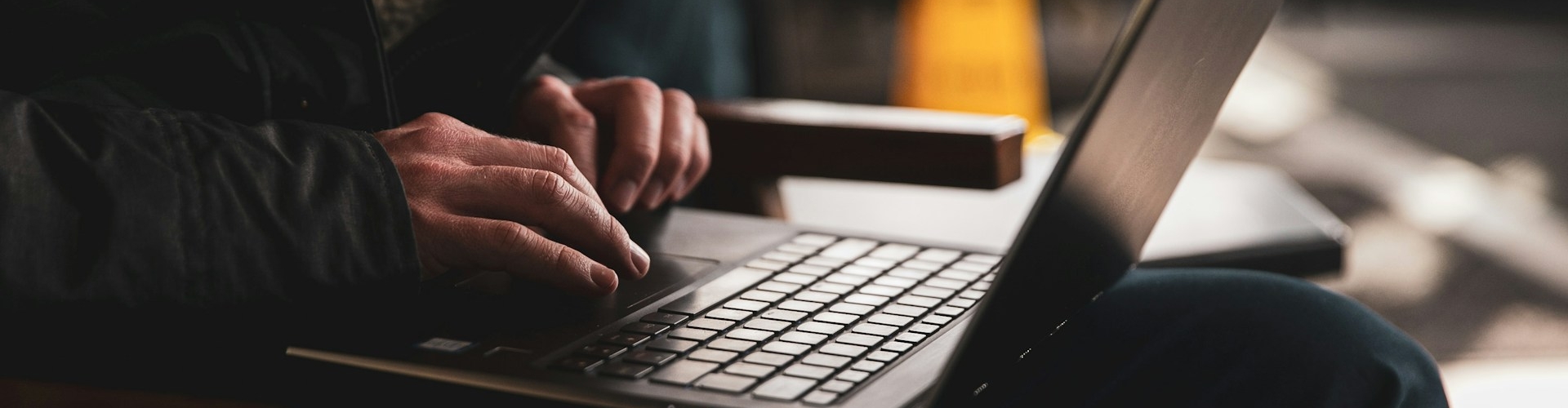

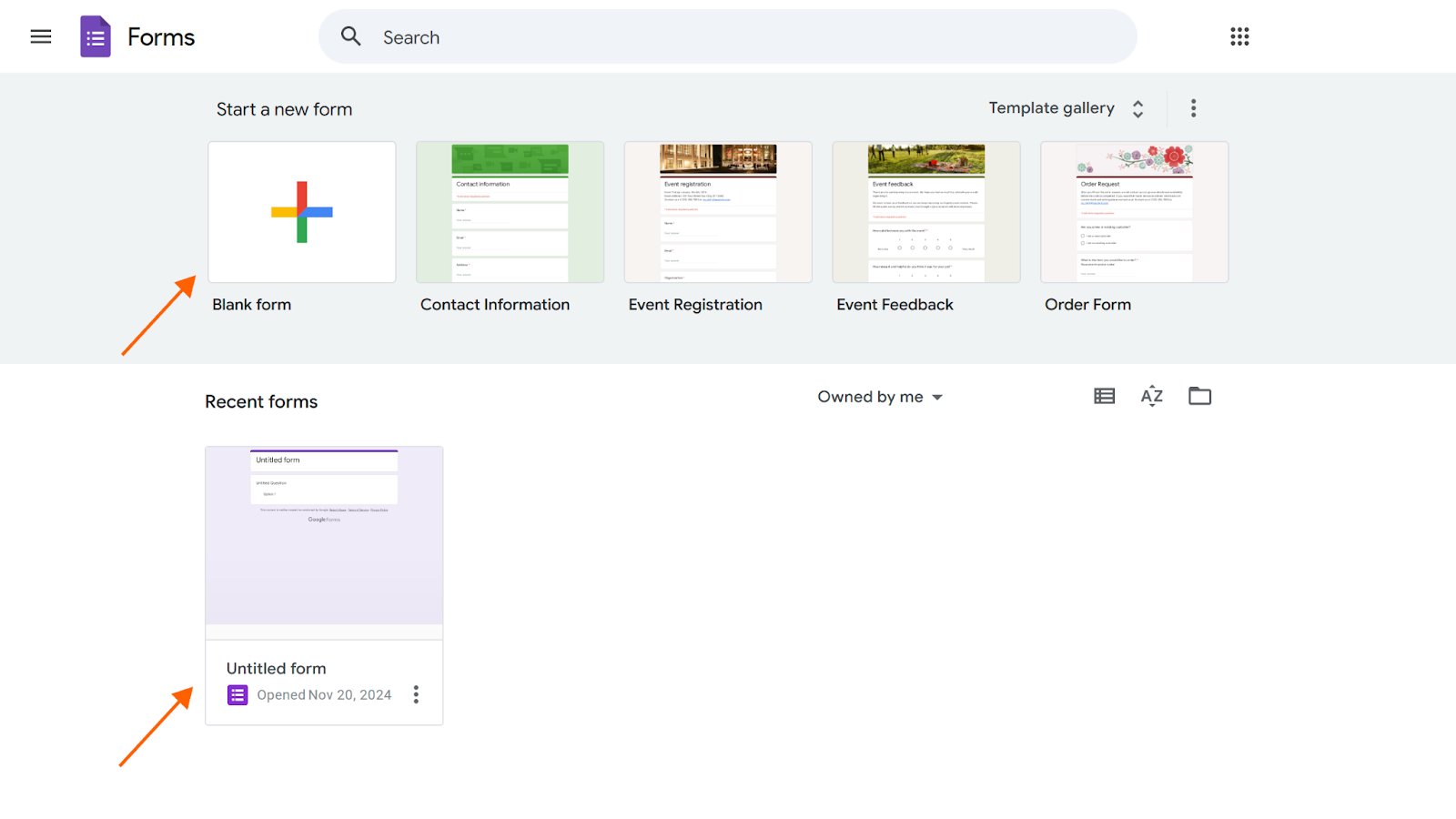
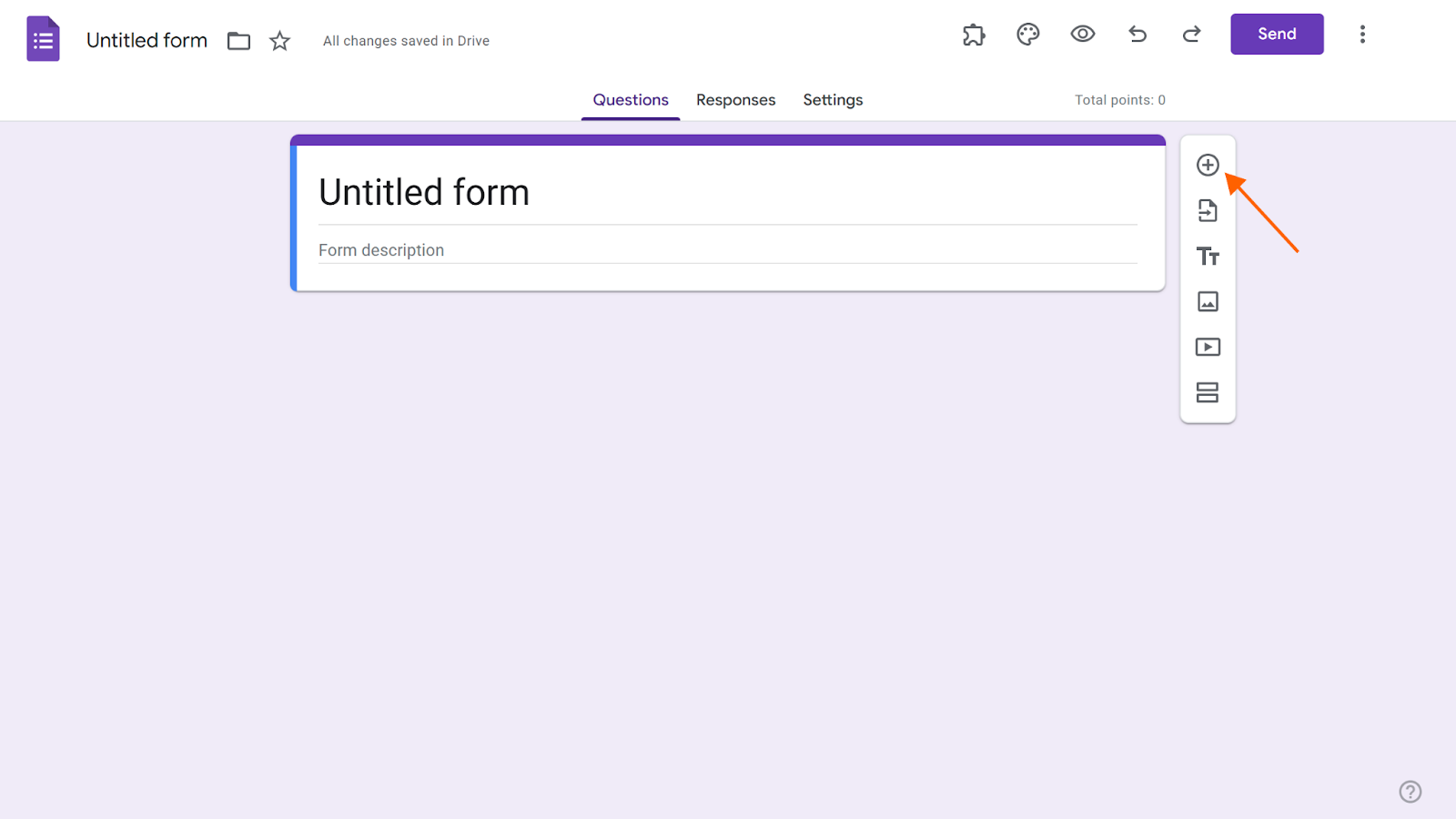
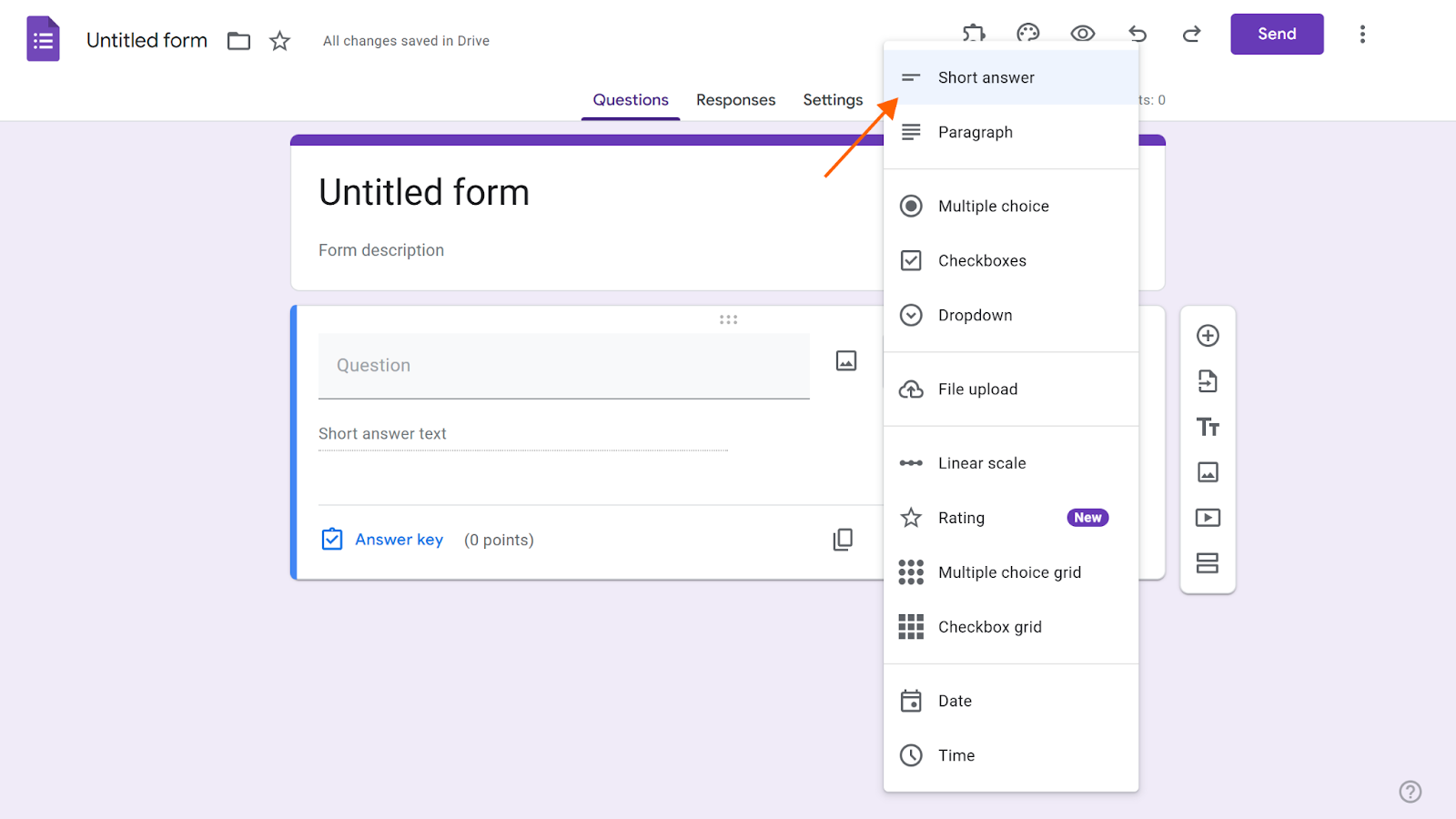
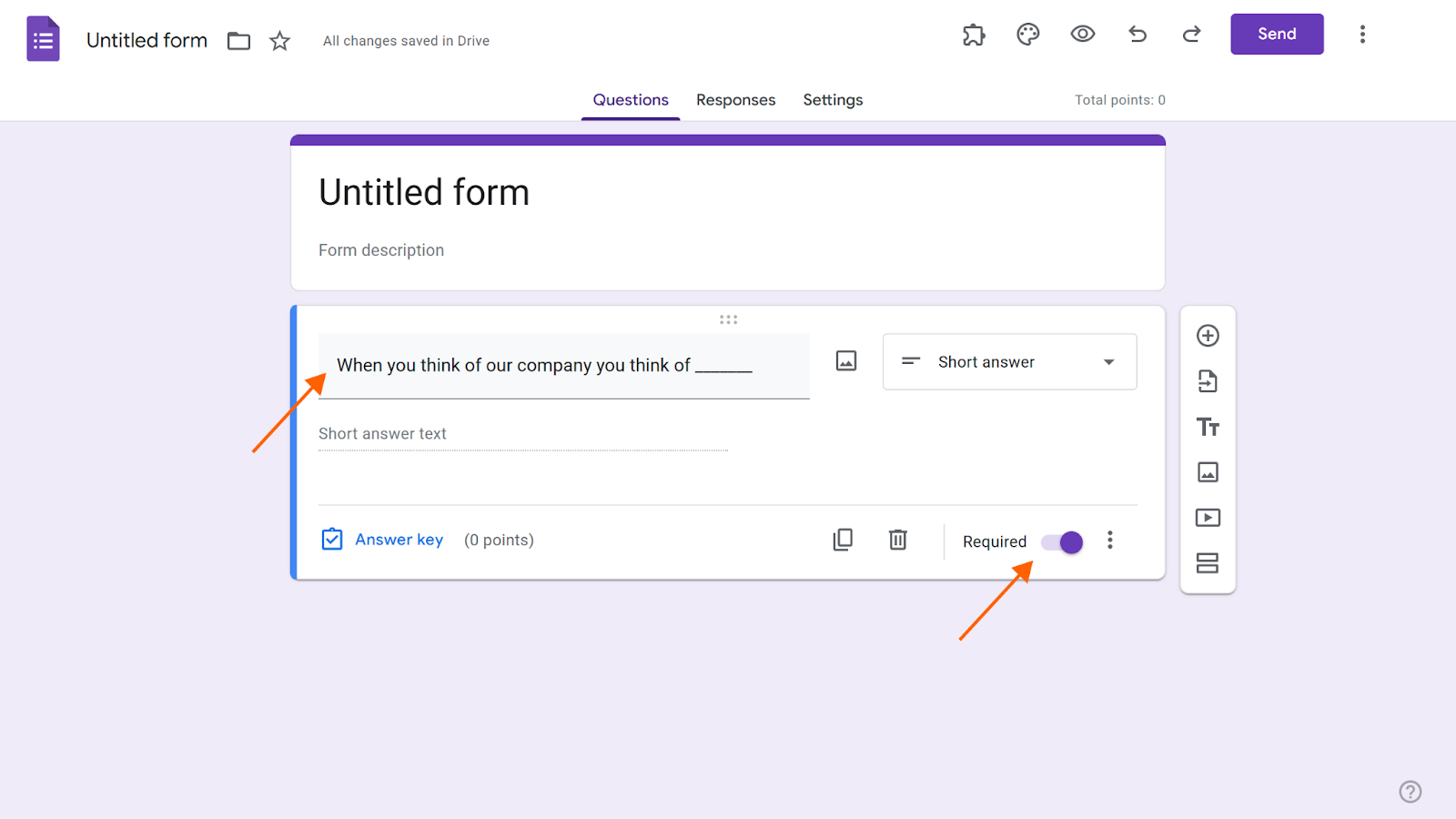
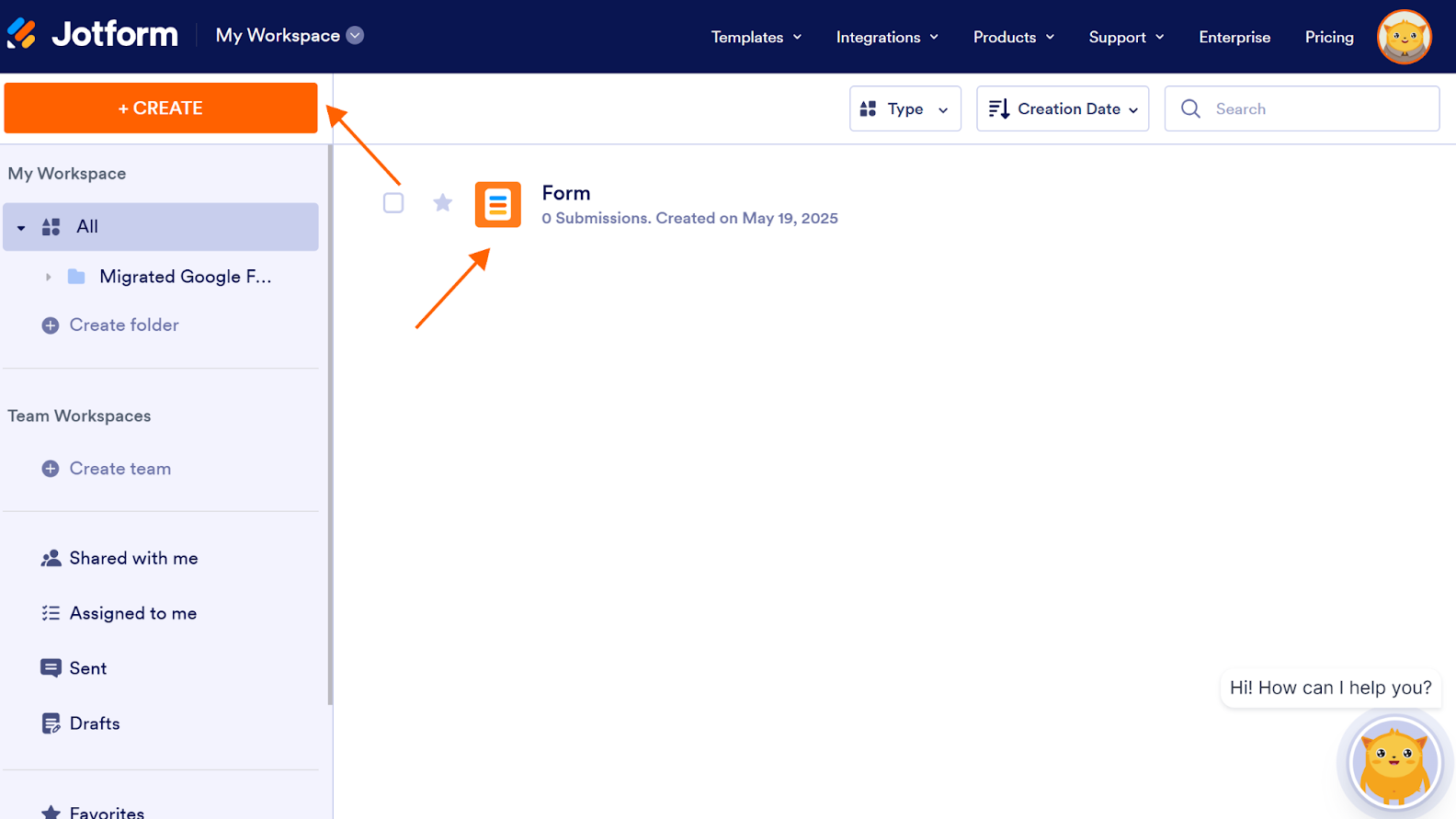
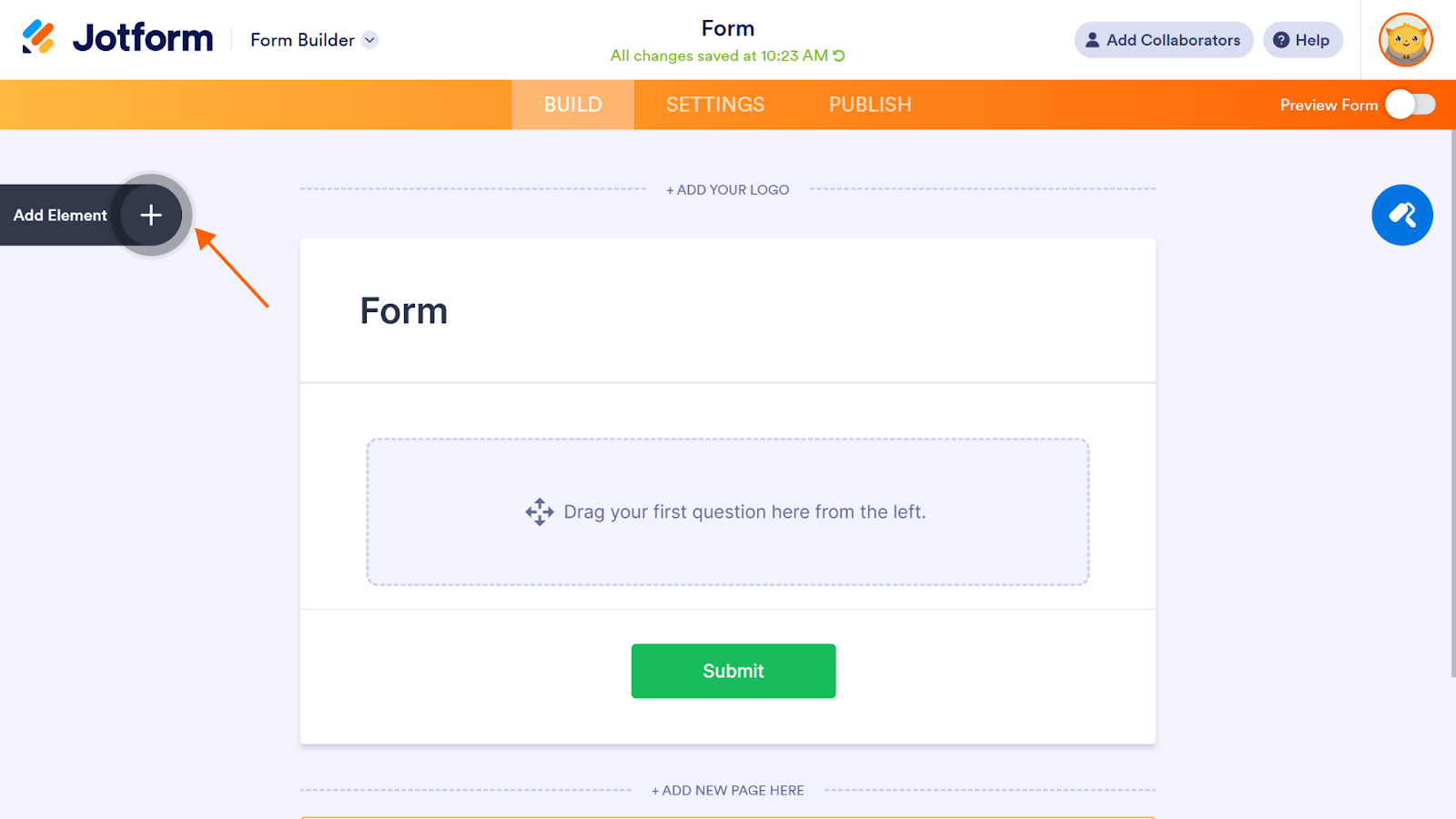
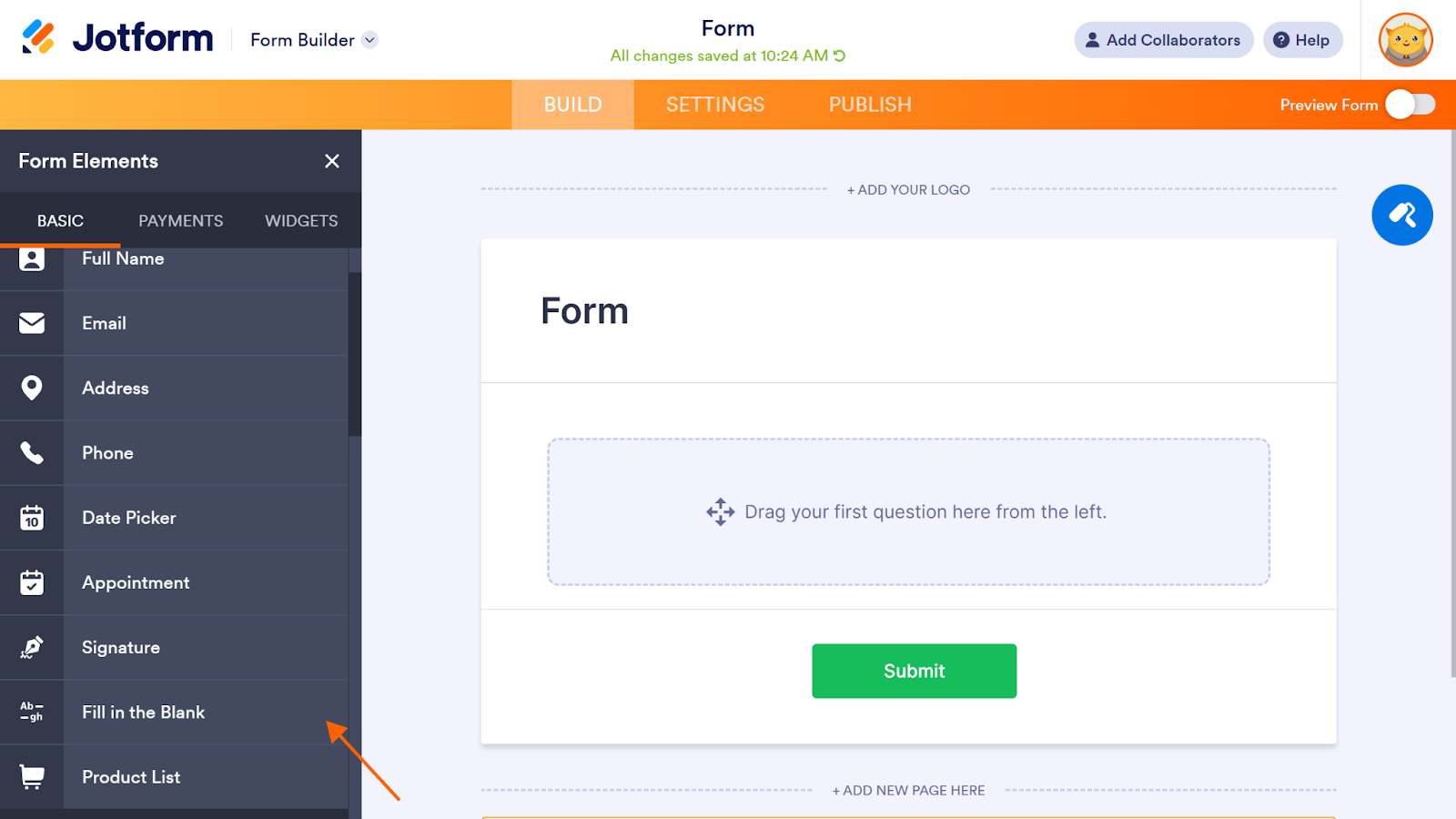
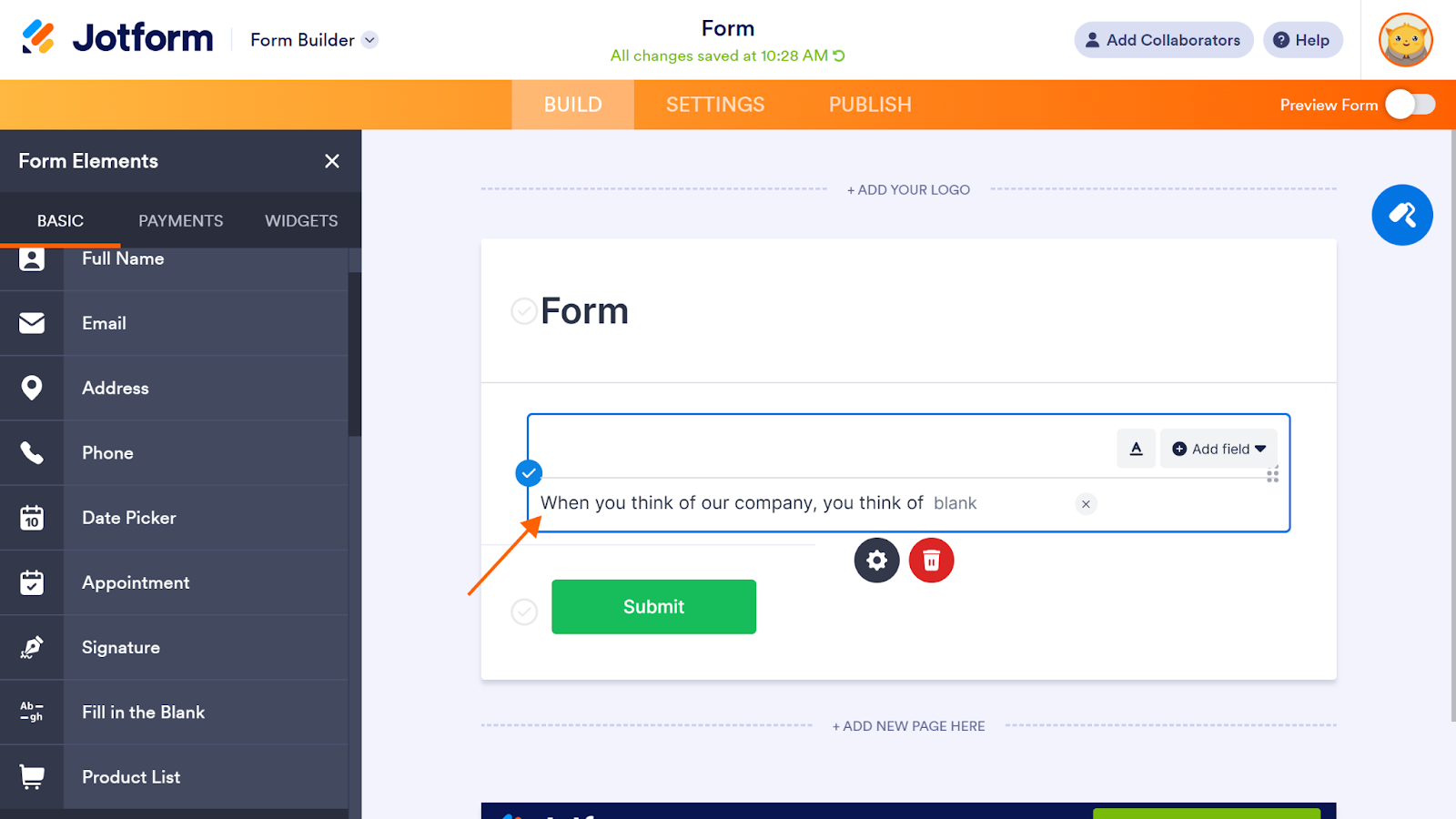






































































































Send Comment: