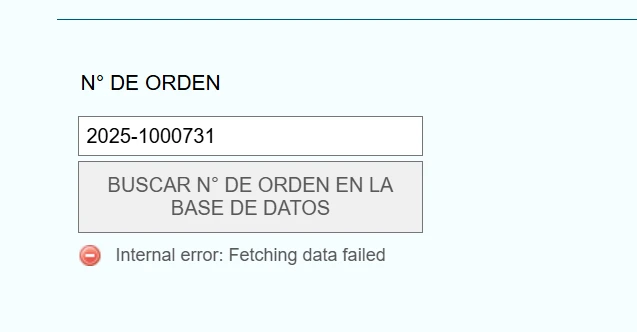-
 mantenimientohfeFecha de consulta 29 de abril de 2025, 9:55
mantenimientohfeFecha de consulta 29 de abril de 2025, 9:55YO UTILIZO UN WIDGET PARA EXTRAER DATOS DESDE UN EXCEL PRECARGADO, PERO HOY VEO QUE ME SALE ESTE ERROR EN TODOS MIS FORMULARIOS

-
 Andreas Jotform SupportFecha de respuesta 29 de abril de 2025, 15:14
Andreas Jotform SupportFecha de respuesta 29 de abril de 2025, 15:14Hi Santos,
Thanks for reaching out to Jotform Support. Our Spanish Support agents are busy helping other Jotform users right now, so I'll try to help you in English using Google Translate, but you can reply in whichever language you feel comfortable using. Or, if you'd rather have support in Spanish, let us know and we can have them do that. But, it might take a while until they're available again.
Now, coming back to your question, about the issue with a Column not being identified in the Spreadsheet to Form widget. Can you provide us a link to the spreadsheet so we can download and try it on our end?
When you upload your spreadsheet to the widget, it is important to ensure that the column names in your spreadsheet exactly match the field labels on your form, including the Approval Code column. The widget requires you to select the correct column as the Access Code Column from a dropdown list after uploading the file. If the Approval Code column is not showing up or being recognized, please check the following:
- File format: Make sure your spreadsheet is in XLS or XLSX format, as other formats are not supported.
- Column naming: Verify that the column header for the approval code is spelled exactly as you intend, with no extra spaces or special characters.
- Sheet selection: If your spreadsheet has multiple sheets, ensure you select the correct sheet name in the widget settings.
- Refresh the widget: After uploading, click the wand icon again and check the Access Code Column dropdown to see if the Approval Code column appears.
If the column still does not appear, try opening your spreadsheet and re-saving it as a new XLSX file, then upload it again. Sometimes formatting issues in the spreadsheet can cause the widget to not recognize columns properly. Once the Approval Code column is correctly identified and selected as the Access Code Column, the widget will use it to match the entered code to the corresponding row data.
Give it a try and let us know how it goes
-
 Audrey Enterprise Operations SpecialistFecha de respuesta 30 de abril de 2025, 4:45
Audrey Enterprise Operations SpecialistFecha de respuesta 30 de abril de 2025, 4:45Hi Santos,
When I tested the issue on my end, the same thing happened, so I created a ticket about it and escalated this to our Developers. As soon as we have an update, we’ll let you know.
Thanks for your patience and understanding, we appreciate it.
-
 Audrey Enterprise Operations SpecialistFecha de respuesta 30 de abril de 2025, 7:31
Audrey Enterprise Operations SpecialistFecha de respuesta 30 de abril de 2025, 7:31Hi Santos,
Thanks for waiting patiently. The issue should be resolved now.
Please reach out again if you have any other questions.
-
 mantenimientohfeFecha de respuesta 24 de septiembre de 2025, 9:46
mantenimientohfeFecha de respuesta 24 de septiembre de 2025, 9:46 -
 mantenimientohfeFecha de respuesta 24 de septiembre de 2025, 9:48
mantenimientohfeFecha de respuesta 24 de septiembre de 2025, 9:48YA INTENTE MUCHAS VECES Y NADA, NO ME PERMITE SUBIR MI DOCUMENTO
-
 Audrey Enterprise Operations SpecialistFecha de respuesta 24 de septiembre de 2025, 11:04
Audrey Enterprise Operations SpecialistFecha de respuesta 24 de septiembre de 2025, 11:04Hi Santos,
Thanks for your patience while our Developers investigated the issue. The issue should be resolved now.
Reach out again if you have any other questions.