-
247TravelProFecha de consulta 8 de agosto de 2024, 9:24
Buenas días estimados,
Requiero su gentil ayuda. ¿Cómo puedo enviar varios PDFs en un solo correo de auto respuesta dependiendo de las respuestas-opciones seleccionadas de los usuarios?.
Quedo atenta a su respuesta,
Saludos cordiales,
Naomi Vera Cánepa.
-
Adrian Besilla Jotform SupportFecha de respuesta 8 de agosto de 2024, 10:24
Hi Naomi,
Thanks for reaching out to Jotform Support. Our Spanish Support agents are busy helping other Jotform users right now, so I'll try to help you in English using Google Translate, but you can reply in whichever language you feel comfortable using. Or, if you'd rather have support in Spanish, let us know and we can have them do that. But, it might take a while until they're available again.
Now, coming back to your question, please note that the Autoresponder Email's Attach a File feature can only hold one attachment. The workaround is to create multiple autoresponders and attach a file to each one if you need to have multiple files attached to the same email.
Jotform allows you to attach multiple PDFs to an autoresponder email. But each PDF must be attached to a different autoresponder. Let me show you how:
- In Form Builder, in the orange navigation bar at the top of the screen, click on Settings.
- Click on Emails in the menu on the left side of the page.
- To create a new Autoresponder email, click Add Email or the Pencil icon next to the Autoresponder selection.
- Choose the PDF file you wish to attach and move the Attached PDF toggle under the Advanced tab to the on position.
- Select Save by clicking.
For every PDF you wish to attach, follow these procedures again. There will be a distinct autoresponder email for each PDF.
You can use conditions to send out specific autoresponders if you need to deliver different PDFs depending on the form responses. Let me show you how:
- In the Form Builder, go to Settings at the top.
- Select Conditions on the left.
- Add a new Change E-mail Recipient condition.

4. On the next page, configure your conditional logic.
5 Select Save at the bottom when finished.
 We have here a guide about How to Send an Email Based on a User's Answer that you can check out.
We have here a guide about How to Send an Email Based on a User's Answer that you can check out.Give it a try, and let us know how it goes.


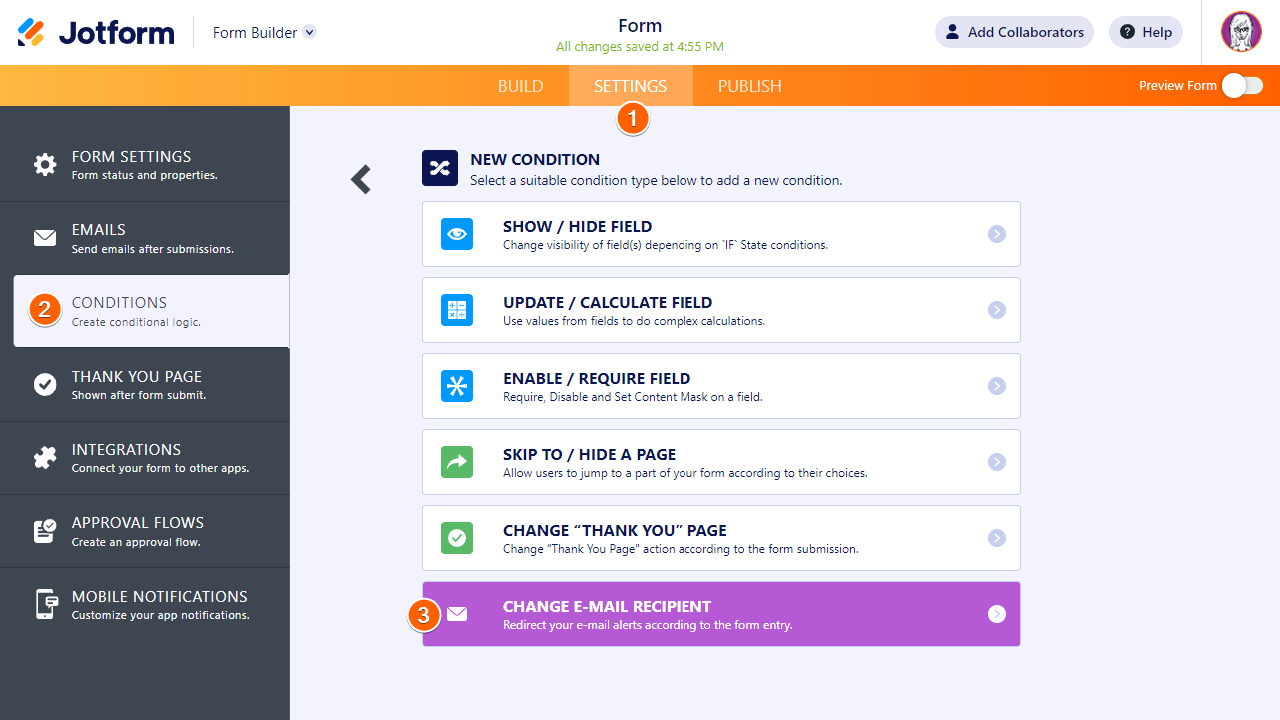
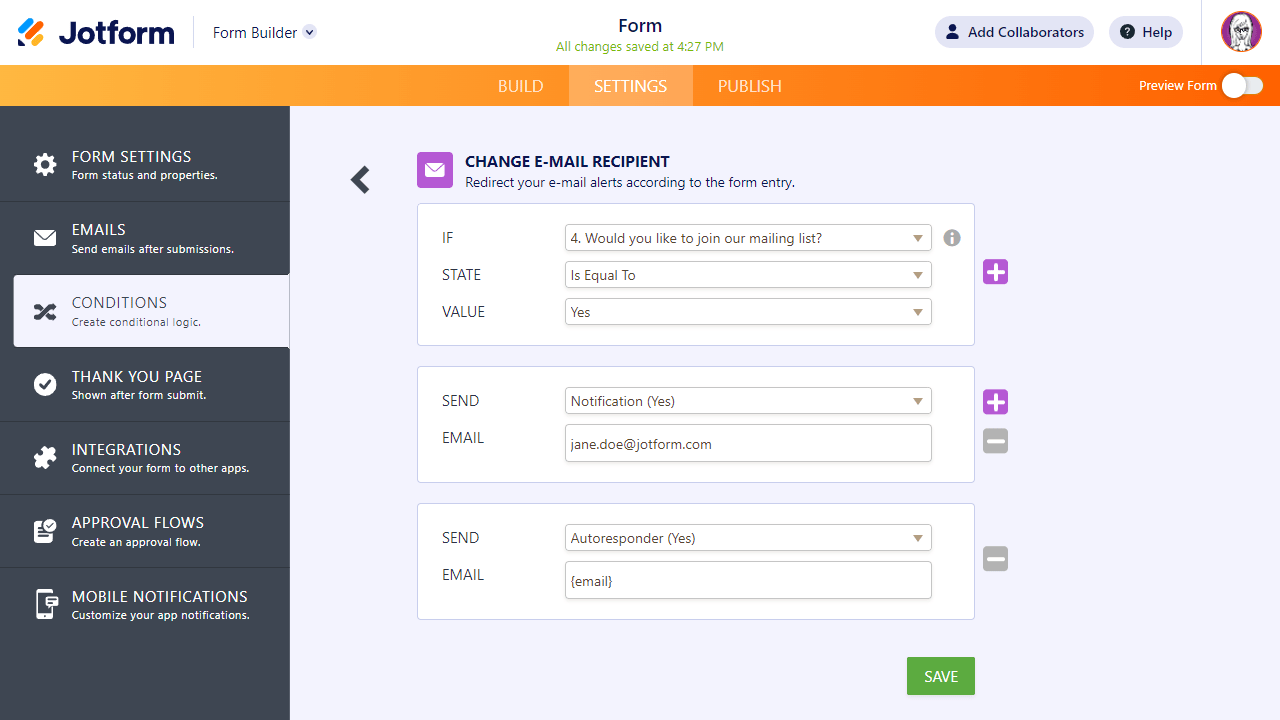 We have here a guide about
We have here a guide about