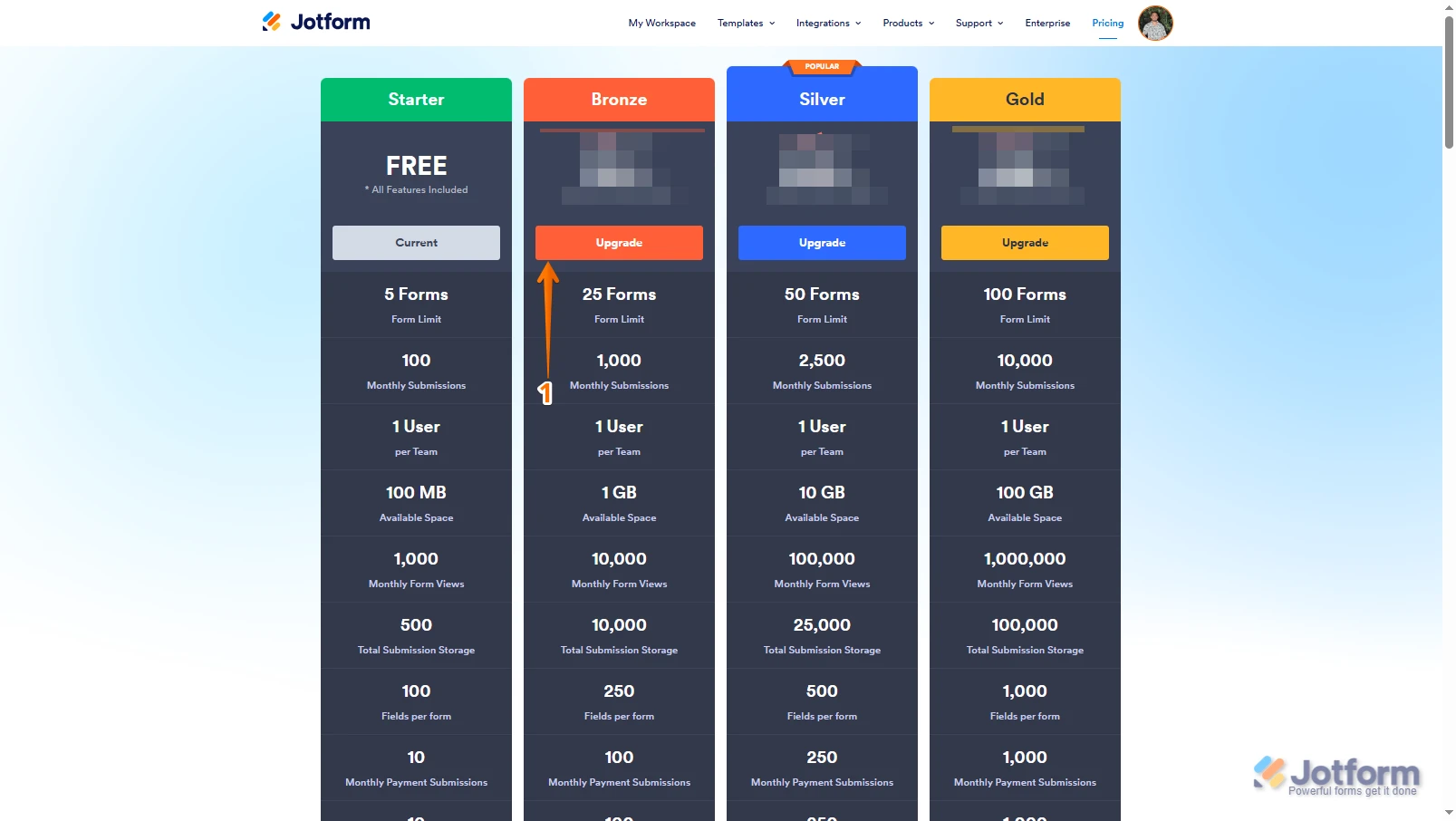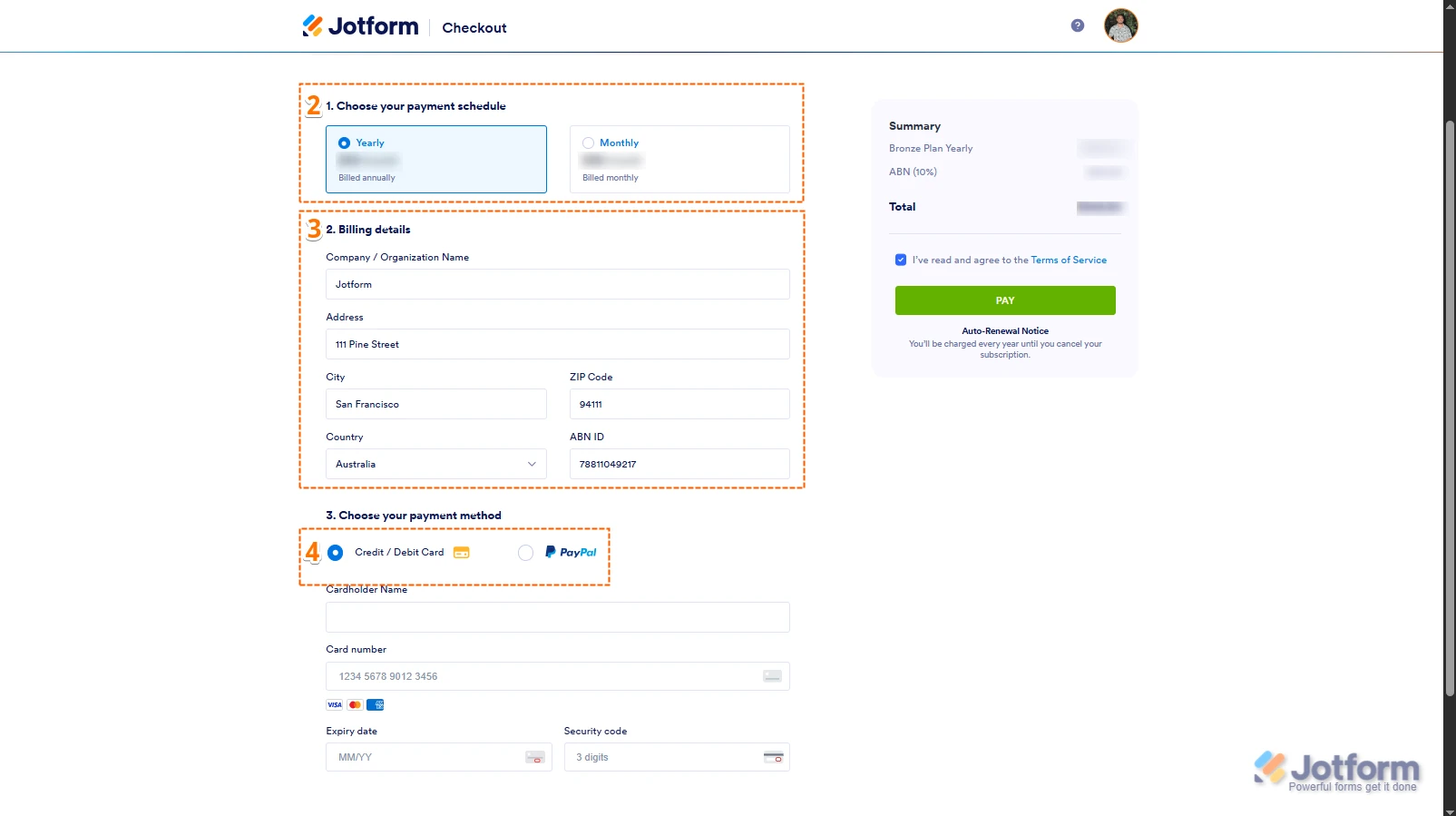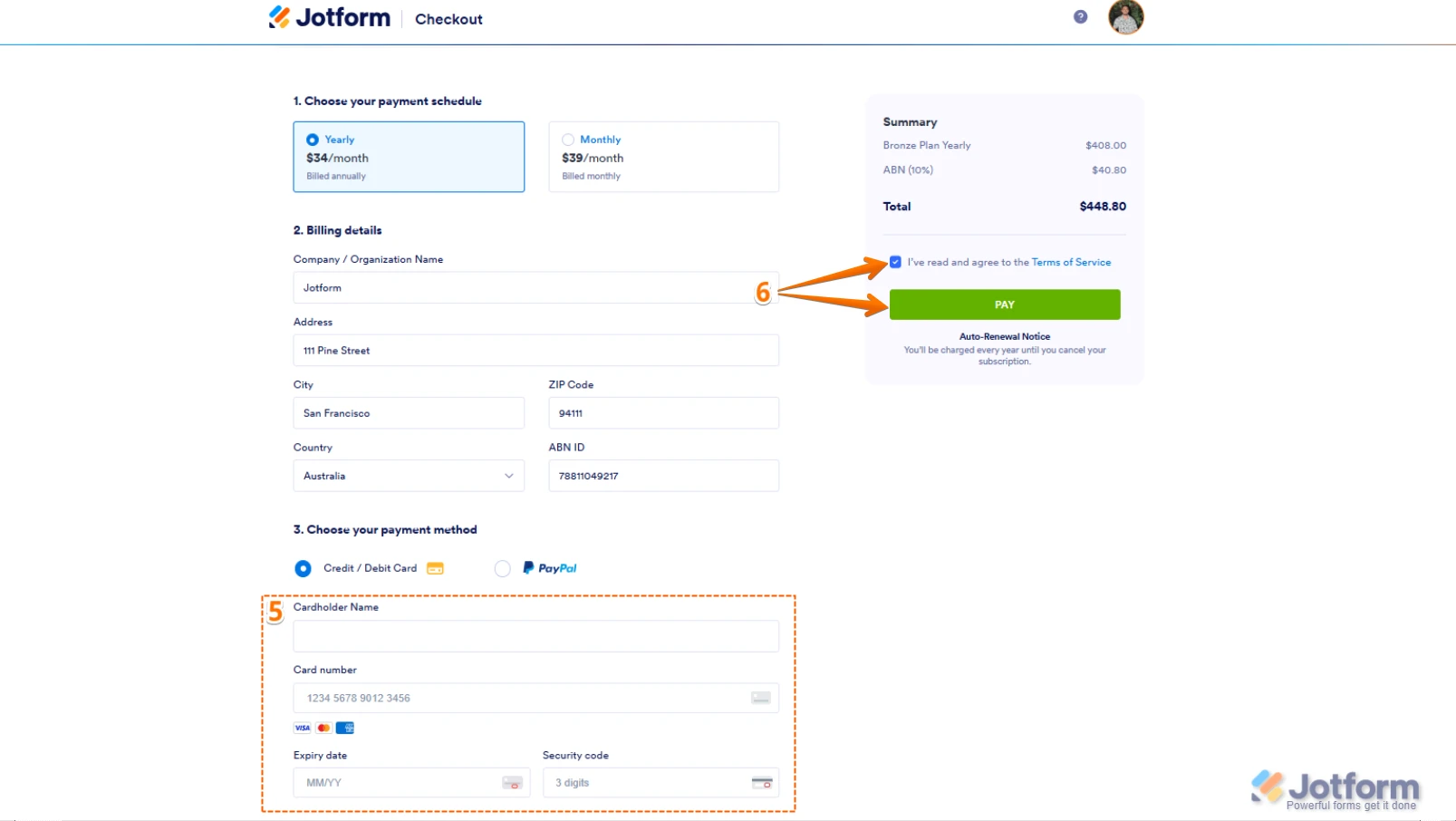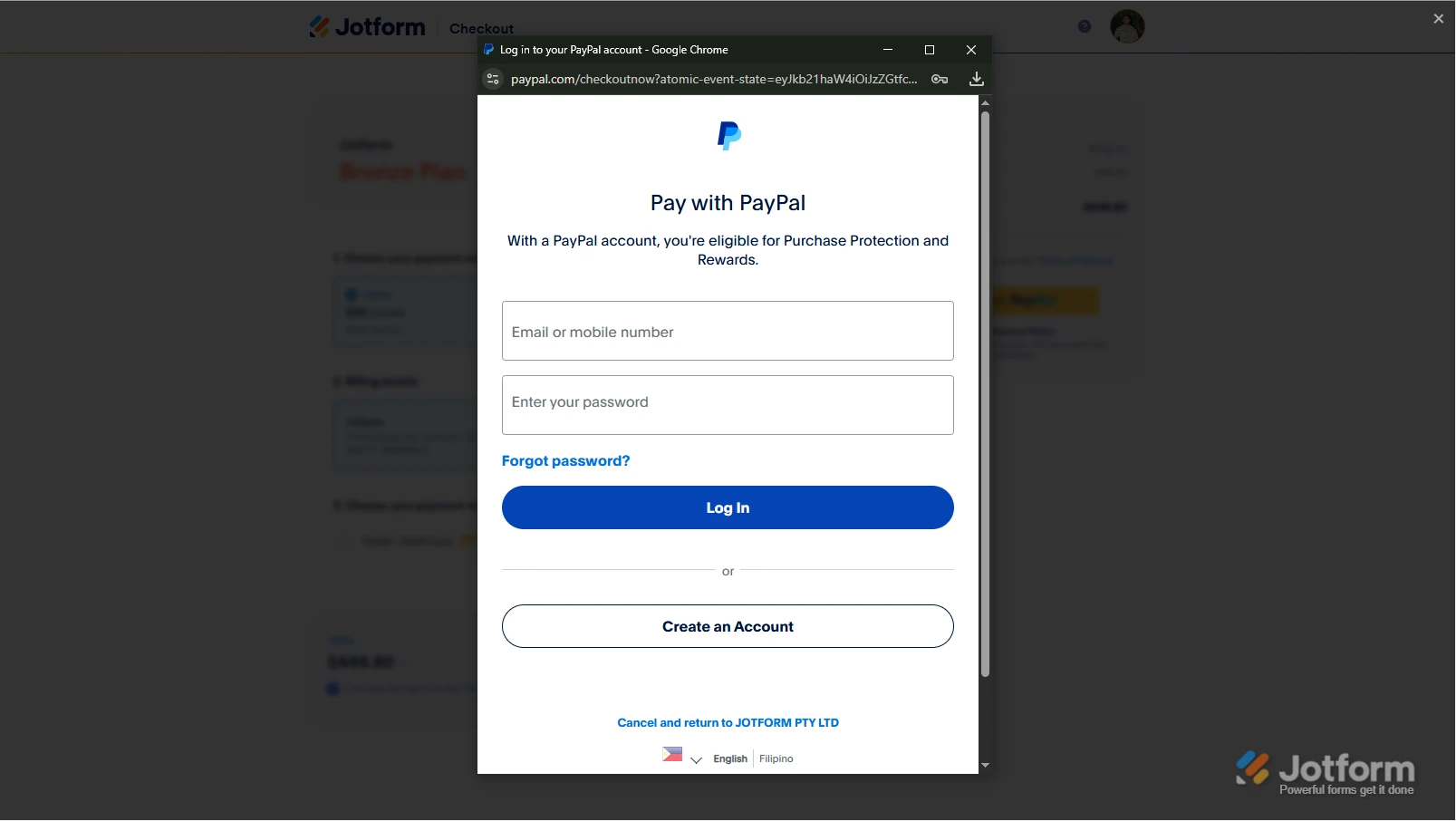-
 vendorstecAsked on September 11, 2025 at 7:53 AM
vendorstecAsked on September 11, 2025 at 7:53 AM -
 ElifsuReplied on September 11, 2025 at 8:26 AM
ElifsuReplied on September 11, 2025 at 8:26 AMHi vendorstec,
Thanks for using Jotform. The Starter (Free) Plan allows up to 10 monthly signed documents. Once you reach this limit, your clients can still fill out the form, but they will not be able to sign it as the signing feature is limited by your plan.
This means that after hitting the 10 signed documents limit, the form can still be submitted if you turn off the Sign Automation in your signature field. Here's how:
1. In Form Builder, go to your Signature field.
2. Click the Gear icon to open its properties, then toggle the Required feature to Off.
3. Next, click the Sign/Pen icon.
4. Then Disable Jotform Sign Automation.
Let us know if you have any other questions.
-
 vendorstecReplied on September 11, 2025 at 12:02 PM
vendorstecReplied on September 11, 2025 at 12:02 PMIf after 10 submissions, i would like to upgrade the plan, can you tell me the steps please
-
 Vishvakumar JotForm SupportReplied on September 11, 2025 at 12:14 PM
Vishvakumar JotForm SupportReplied on September 11, 2025 at 12:14 PMHi Vendorstec,
Do note that on the Starter plan you can get 10 Signed documents and 10 payment submissions. Exceeding the these limit will disable your forms until the date of your monthly limit reset, which will be 7th October 2025. But, upgrading your plan will immediately activate your forms. When you upgrade, then the new plan's limits will be applied on your forms and submissions. Upgrading your account is easy. Let me show you how:
1. Log in to your Jotform account, go to the Pricing page, and click on Upgrade under the subscription plan you want.

2. In the Choose Your Payment Schedule section, select Yearly or Monthly.
3. Then, enter your billing details in the Billing details section.
4. In the Choose your Payment Method section, select Credit/Debit Card or PayPal.

5. If you choose Credit/Debit Card, you can enter your Credit/Debit Card information below the Credit/Debit Card option.
6. Next, in the top-right corner of the page, in the Summary section, tick the box next to I’ve read and agree to the Terms of Service, and click on Pay.
 But, if you select PayPal as the payment, a PayPal Payment window will open, where you can log in and complete your payment after clicking on the Pay with PayPal button. Check out this screenshot below:
But, if you select PayPal as the payment, a PayPal Payment window will open, where you can log in and complete your payment after clicking on the Pay with PayPal button. Check out this screenshot below: After the subscription is successfully paid, the features and limits for the chosen subscription plan will be applied to your account right away.
After the subscription is successfully paid, the features and limits for the chosen subscription plan will be applied to your account right away.Reach out again if you have any other questions.
Your Reply
Something Went Wrong
An error occurred while generating the AI response. Please try again!