-
alicialynch688Asked on July 8, 2025 at 7:28 PM
-
Lorevie JotForm SupportReplied on July 8, 2025 at 7:49 PM
Hi Alicia,
To my understanding, the PDF is not being attached with the Notification email. Is that right? I checked our email logs and found that the users are attaching files that are more than 5 MB.
Take note that we are currently sending the emails via the AWS SES, and it has a file size limitation of 5 MB. This is done to improve the reliability of the email service. If the total size of the uploaded file is more than 5 MB, then the email notification will be sent without attachments.
You can set up an SMTP on your account to bypass the 5 MB limit. However, the uploaded attachment file size limit will still be determined by the email provider you use. Usually, such services will allow up to 20 MB of file attachments. Let me show you how to do this:
1. Go to the Settings page while logged in to your Jotform account and click on Add Sender Email in the Sender Emails section.

2. In the window that opens, select Custom and click on the Continue button.

3. Enter your email provider's details, click on Send Test Email to check if it’s set up correctly, and then click on Save.
 If you want to use your own Gmail account, you can check out our guide on How to Use your Gmail account as your sender email via SMTP. If you want to use your own Microsoft account, you can check out our guide on How to Use Microsoft Outlook as the Sender Email via SMTP. Now, when setting up your notification or autoresponder emails, you'll be able to select your email address as the sender:
If you want to use your own Gmail account, you can check out our guide on How to Use your Gmail account as your sender email via SMTP. If you want to use your own Microsoft account, you can check out our guide on How to Use Microsoft Outlook as the Sender Email via SMTP. Now, when setting up your notification or autoresponder emails, you'll be able to select your email address as the sender: Let us know if you have any other questions.
Let us know if you have any other questions.


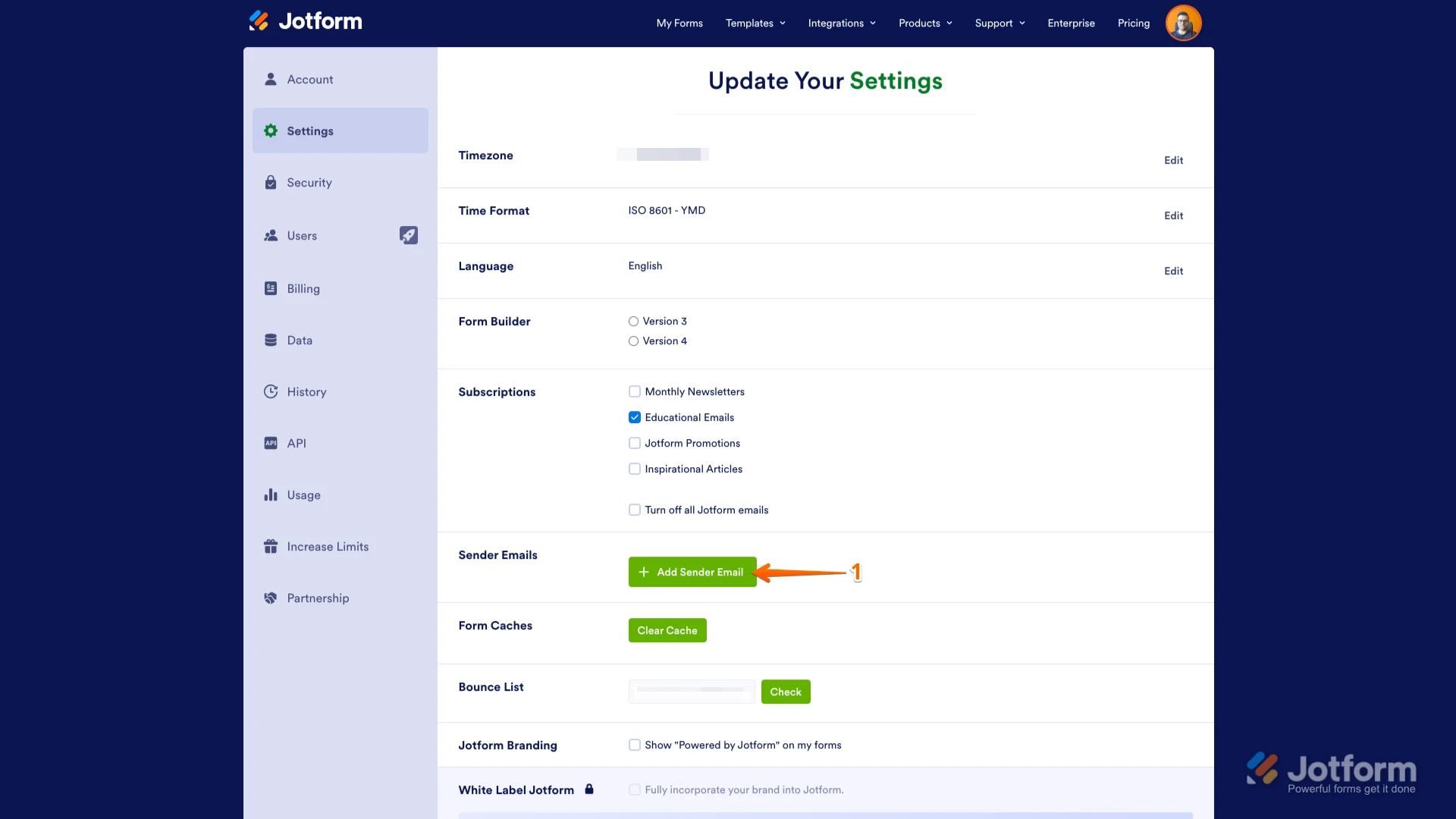

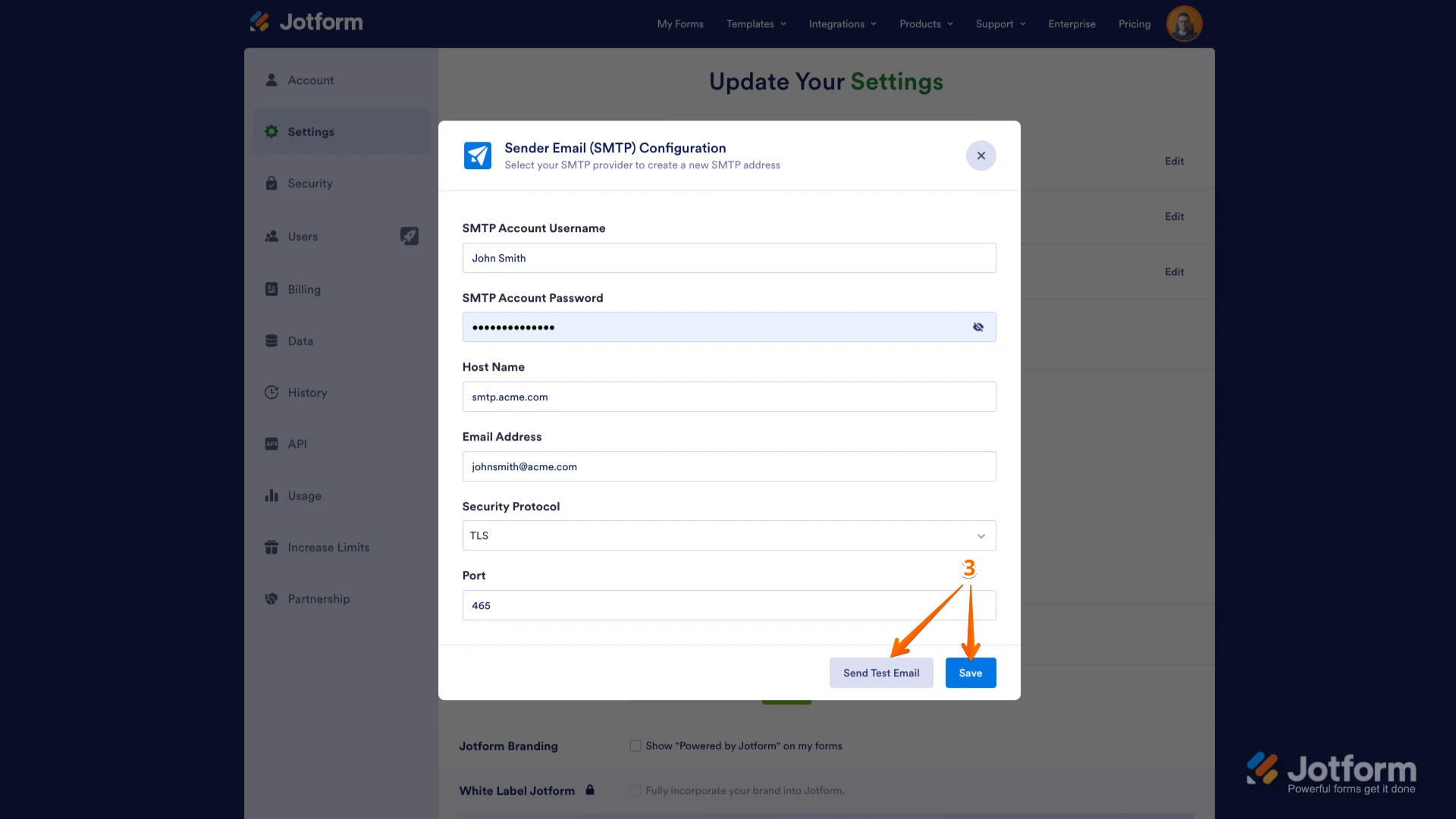 If you want to use your own Gmail account, you can check out our guide on
If you want to use your own Gmail account, you can check out our guide on 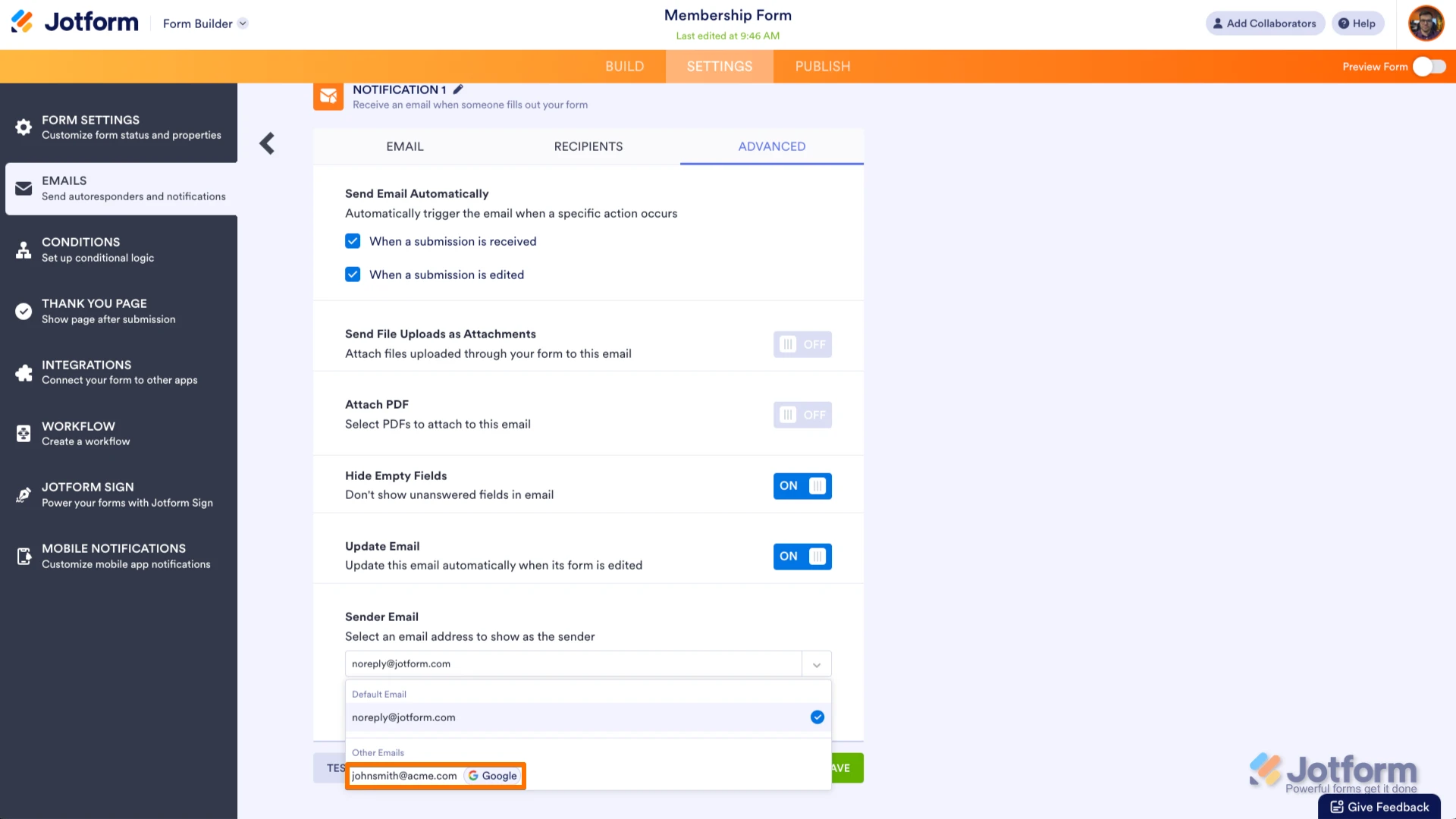 Let us know if you have any other questions.
Let us know if you have any other questions.