-
CilerAsked on April 24, 2025 at 9:42 AM
-
Lorevie JotForm SupportReplied on April 24, 2025 at 9:55 AM
Hi Ciler,
I've checked your recipient email which is D**SE**C**li**R**ia**li**@d**k*n.com.tr, and found that the last email sent to you was on April 18, 2025. Can you check the emails in your Spam folder? However, I've cloned your form and tested it, but I was able to receive the Notification email. Check out my screenshot below:
To avoid this issue, I suggest contacting your email service provider and request whitelisting Jotform IP Addresses and Domains in their web/email host. I also suggest setting up SMTP. Let me walk you through this:
- On your My Forms page, hover over your Avatar/Profile in the upper right corner of the page.
- Select Settings.
- Select Settings from the left side window.
- Click on the Add Sender Email button.
- Select Custom.
- Click on the Continue button.
- Enter your SMTP details.
- SMTP Account Username — Unless your hosting provider specifies a unique username, this should be your email address.
- SMTP Account Password — Enter the password of the given SMTP Account.
- Host Name — The hostname provided by your hosting provider.
- Email Address — Your email address.
- Password —The password for the given email address/username.
- Security Protocol — Select TLS or SSL.
- Port — Enter 587 for TSL or 465 for SSL
8. Click on the Send Test Email button, to test if the SMTP works.
9. If it works, click on the Save button.If you want to use your own Gmail account, you can check out our guide on How to Use your Gmail account as your sender email via SMTP. If you want to use your own Microsoft account, you can check out our guide on How to Use Microsoft Outlook as the Sender Email via SMTP. Now, when setting up your notification or autoresponder emails, you'll be able to select your email address as the sender:
 Let us know if you have any other questions.
Let us know if you have any other questions.
Your Answer
Something Went Wrong
An error occurred while generating the AI response. Please try again!


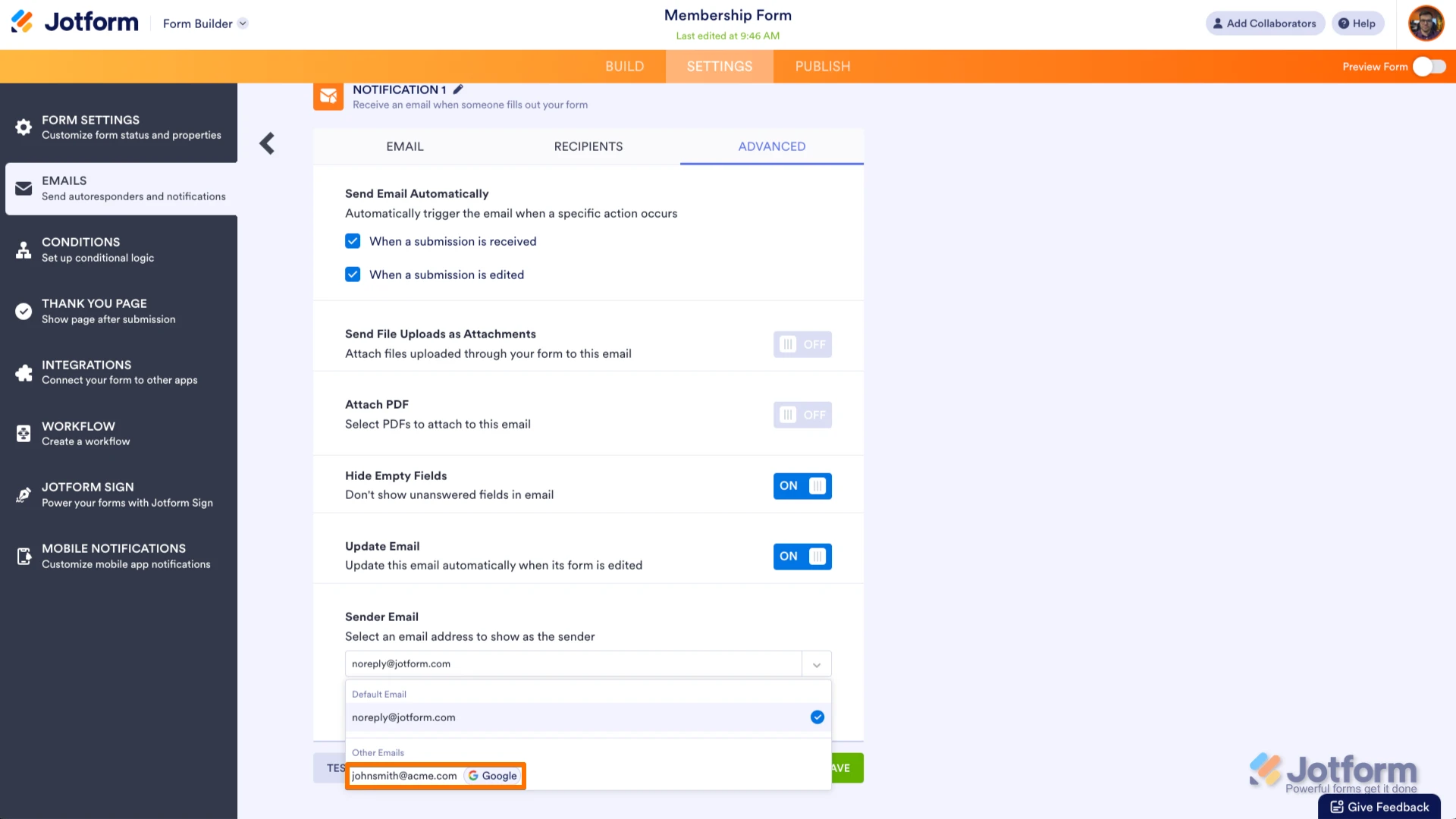 Let us know if you have any other questions.
Let us know if you have any other questions.