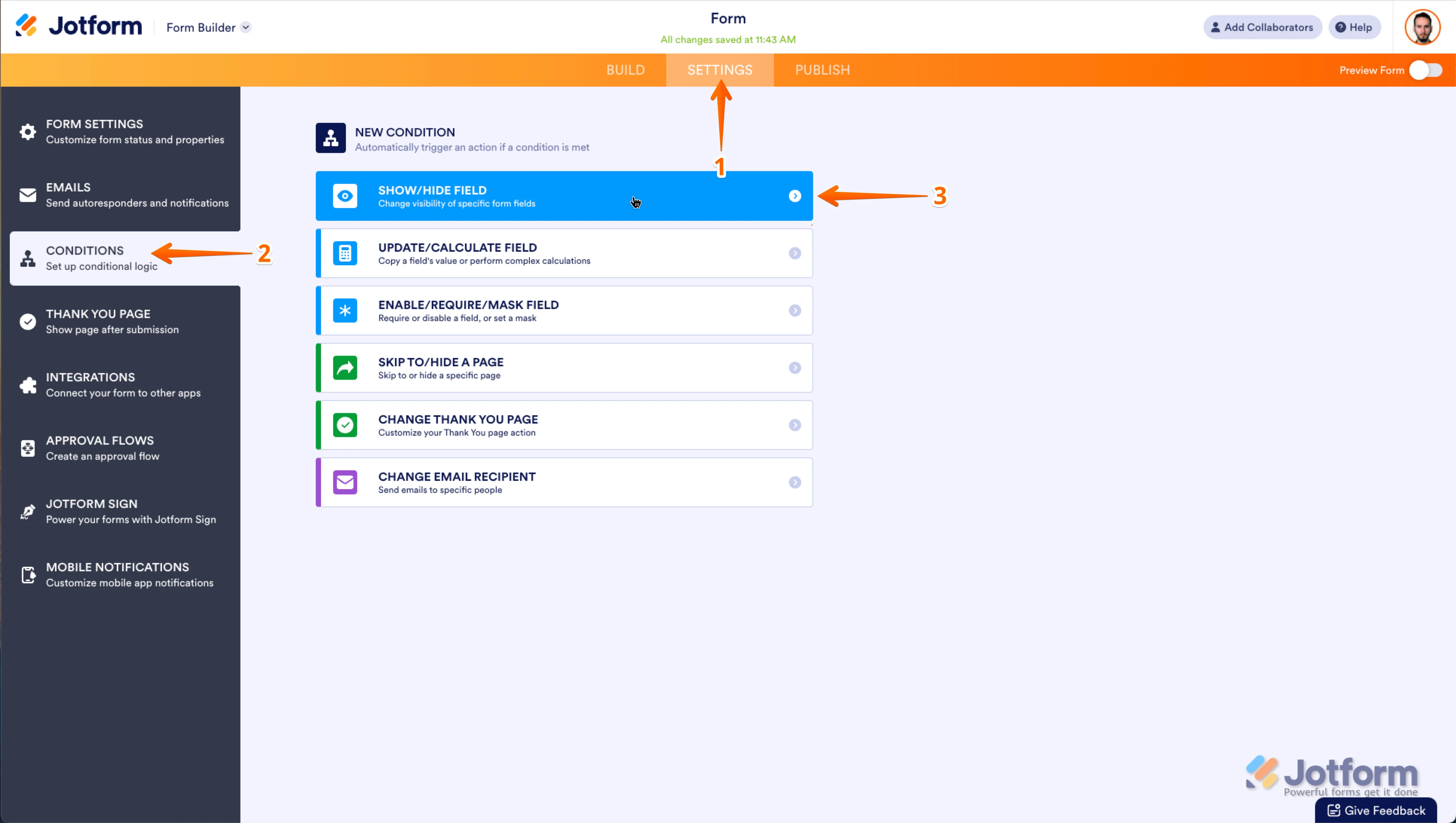-
Kelly_Reeves_kellyAsked on March 28, 2025 at 8:37 PM
Please check this and let me know why the conditions aren't working properly. Keeps giving me the same result ("Healer") over and over again no matter which options I choose.
Page URL: https://form.jotform.com/250866663574065 -
Ibrar JotForm SupportReplied on March 29, 2025 at 5:39 AM
Hi Kelly,
Thanks for reaching out to Jotform Support. I've reviewed your form and found the conditions are not configured correctly. If you want to trigger a condition based on multiple questions, you'll have to use All condition matched rule. It is really easy, let me show you how:
1. In Form Builder, select the Healer Paragraph field and click on the Conditions icon.
2. Hover your mouse over the conditions and click on the Pencil icon.
3. Set Condition as below image:
Similarly, edit all conditions and choose If All of the If rule are matched. We also have a guide about How to Show or Hide Fields Conditionally that you can check out.
Give it a try and reach out again if you have any other questions.
-
Kelly_Reeves_kellyReplied on March 29, 2025 at 4:46 PM
Thank you. Could you please give me the values for the others? I did a test, and the final score should've been 5, but I was given "The Avoider" result, which is a score of 14-20.
-
Kelly_Reeves_kellyReplied on March 29, 2025 at 5:54 PM
These are the settings...
-
Cristy JotForm SupportReplied on March 30, 2025 at 12:21 AM
Hi Kelly,
It's easy to set up the Condition leading to the correct result based on the score. Let me show you how:
1. In Form Builder, click on the Add Element menu on the left side of the page.
2. Under the Widgets tab, drag and drop the Form Calculation widget to your form.
3. On the calculation field on the right, click on the Add Field button and select all question fields then click on the Save button.
4. Now, right-click on the fields, and in the menu that opens, click on Hide.
Now, let's set up the conditions:
1. In Form Builder, in the orange navigation bar at the top of the page, click on Settings.
2. Click on Conditions on the left of the page.
3. Now, click on Add a New Condition and then click on Show/Hide Field.

4. Set the conditions like you see below:
Set up Conditions for all of the choices for your question. Check out the screenshot below for the list of the completed condition.
Here's my Demo form that you can clone and inspect. Check out the screencast below to see how your form will work after setting up the Conditions:
Give it a try and let us know if you need any more help.
-
Kelly_Reeves_kellyReplied on March 30, 2025 at 2:25 PM
-
Eduardo JotForm SupportReplied on March 30, 2025 at 2:36 PM
Hi Kelly,
To avoid confusion on the topics, I've moved you new question to a new thread. You can take a look at it here.
Let us know if there’s anything else we can help you with.
Your Answer
Something Went Wrong
An error occurred while generating the AI response. Please try again!