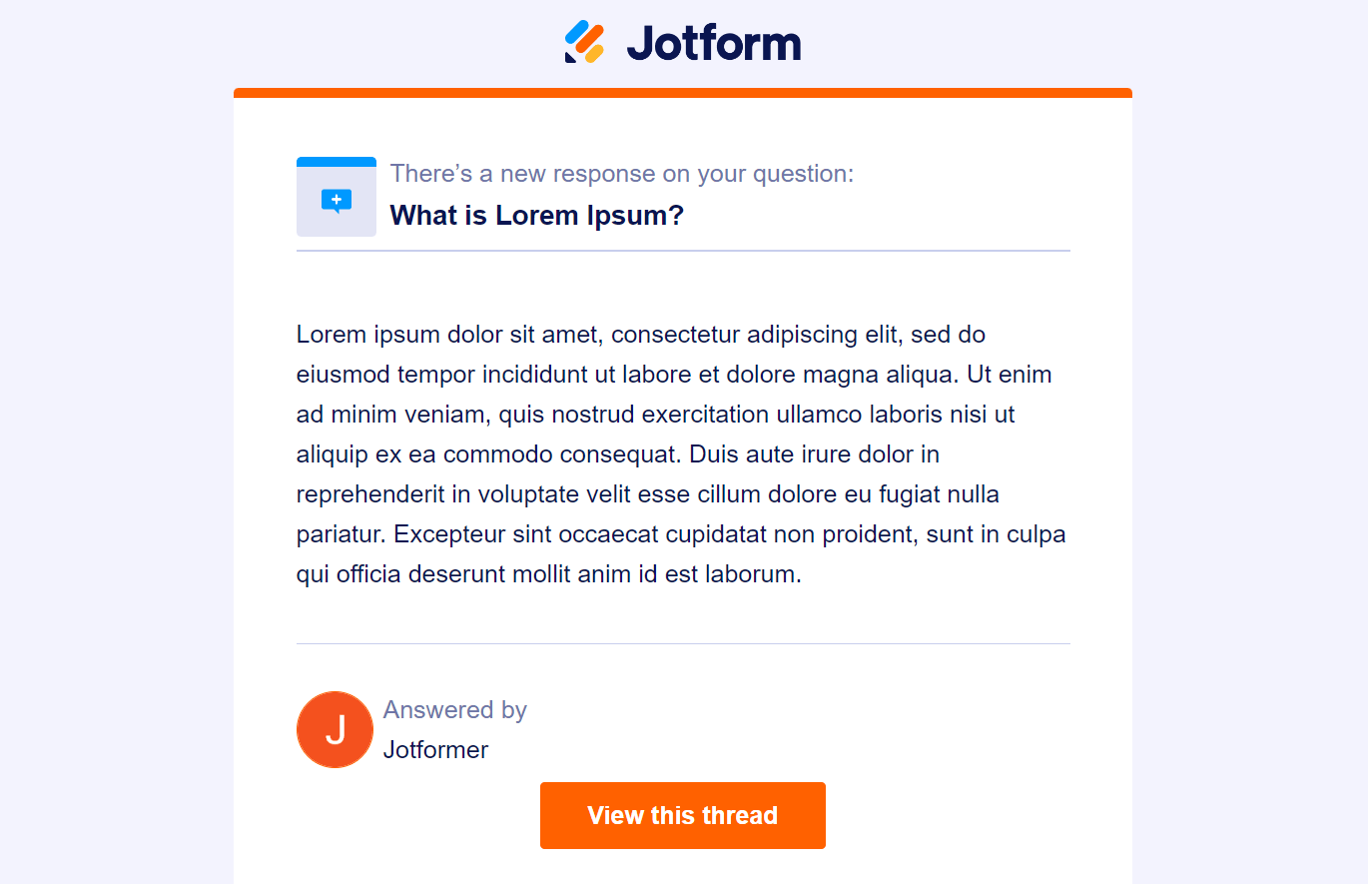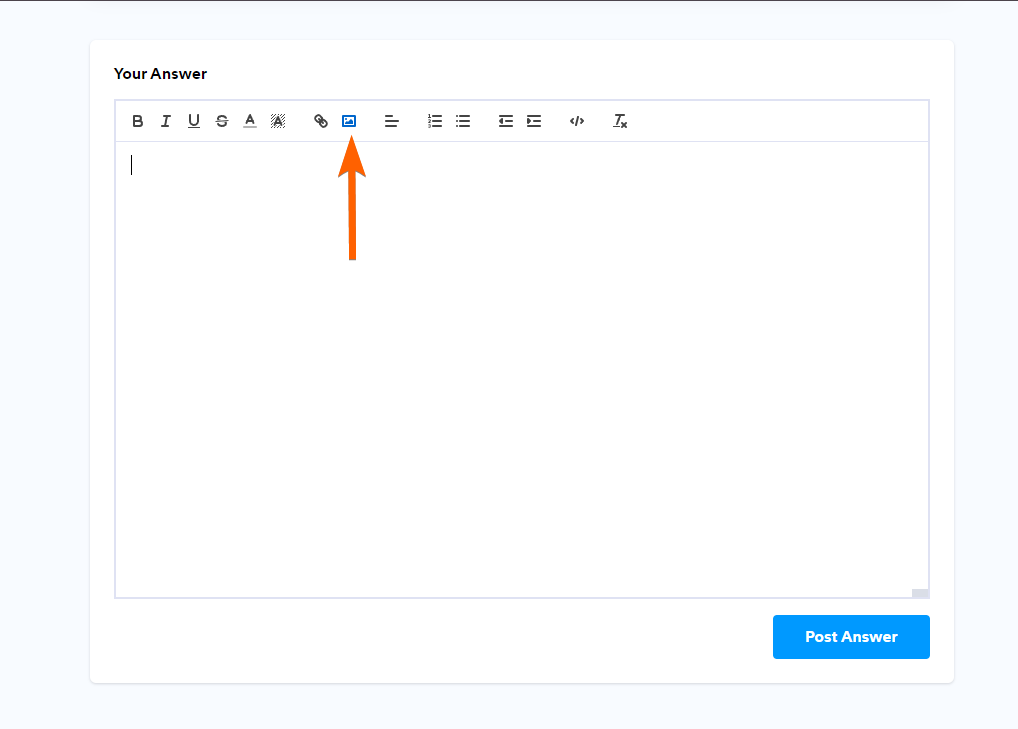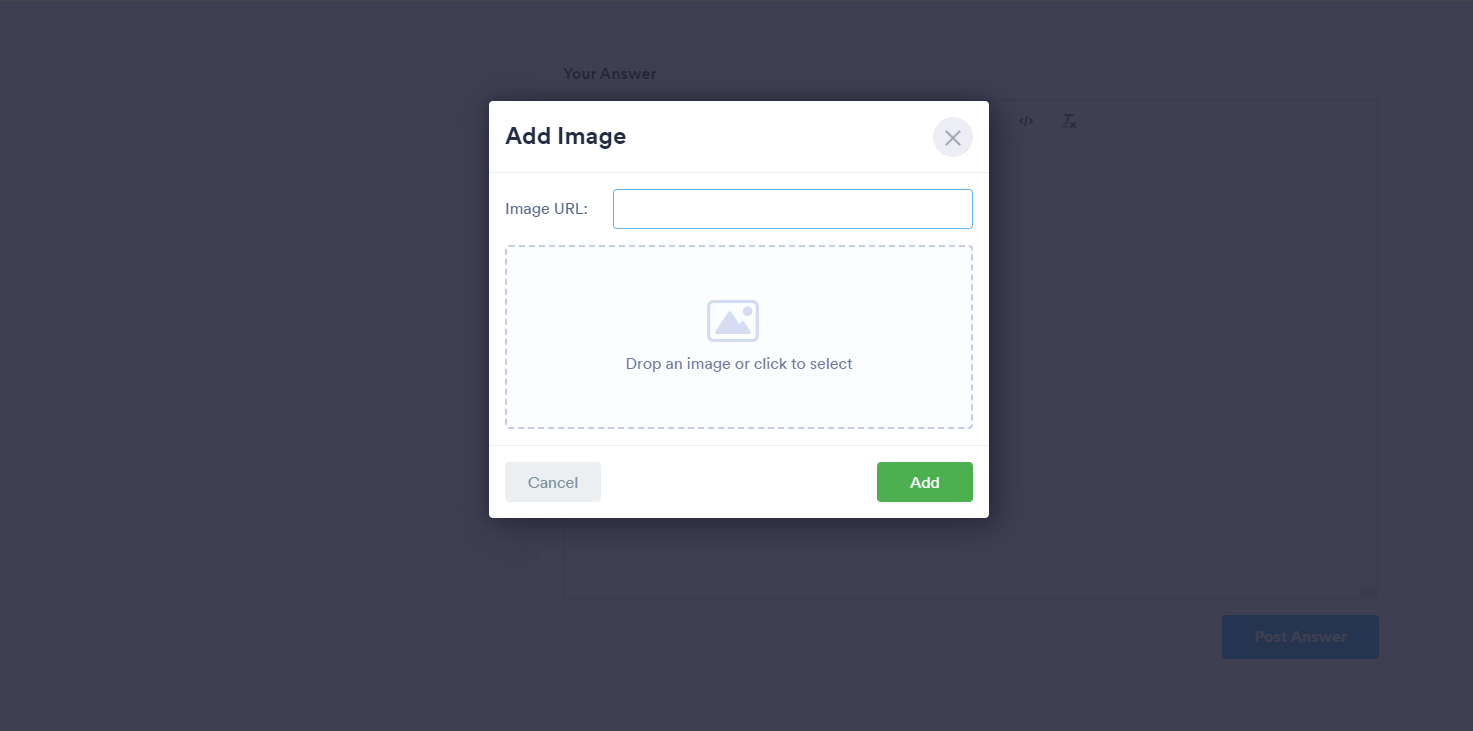-
 fofinhaeketylinPerguntado em 24 de setembro de 2025 às 14:40Mobile Offline
fofinhaeketylinPerguntado em 24 de setembro de 2025 às 14:40Mobile Offline
1
Message
não está abrindo o questionário para preencher
Platform
Android
Appversion
2.12.21
Deviceinfo
User Device: motorola - moto g(60)s - Handset - 12
Source
Report
App
Jotform
-
 RayRespondido em 24 de setembro de 2025 às 15:01
RayRespondido em 24 de setembro de 2025 às 15:01Hi fofinhaeketylin,
Our Portuguese Support agents are busy helping other Jotform users right now, so I'll try to help you in English using Google Translate, but you can reply in whichever language you feel comfortable using. Or, if you'd rather have support in Portuguese, let us know and we can have them do that. But, it might take a while until they're available again.
Now, coming back to your question, you're having issues bringing up the form on an Android mobile device, correct?
Would you be able to send a screenshot of the form when you attempt to access it on the mobile device you're using?
- Open the screen that you want to capture.
- Press the Power and Volume down buttons at the same time.
- If that doesn’t work, press and hold the Power button for a few seconds. Then tap Screenshot.
- At the bottom left, you’ll find a preview of your screenshot. On some phones, at the top of the screen, you'll find Screenshot capture
Once you've taken a screenshot, you can add it here as an image by following the steps below:
- Open the thread in your browser. If you got a reply via email, there should be a button at the bottom that says View this thread. Click that button to open your thread in a new tab.

- Once you open your thread, scroll down until you see the Your Answer section.
- This is where you will reply. Click the Add Image button, as shown in the screenshot below:

- Next, paste the image URL or upload the image from your PC. Click the Add button to post the image on your thread.

- Finally, click the Post Answer button in the thread to send your reply, which includes the image.
Your Reply
Something Went Wrong
An error occurred while generating the AI response. Please try again!