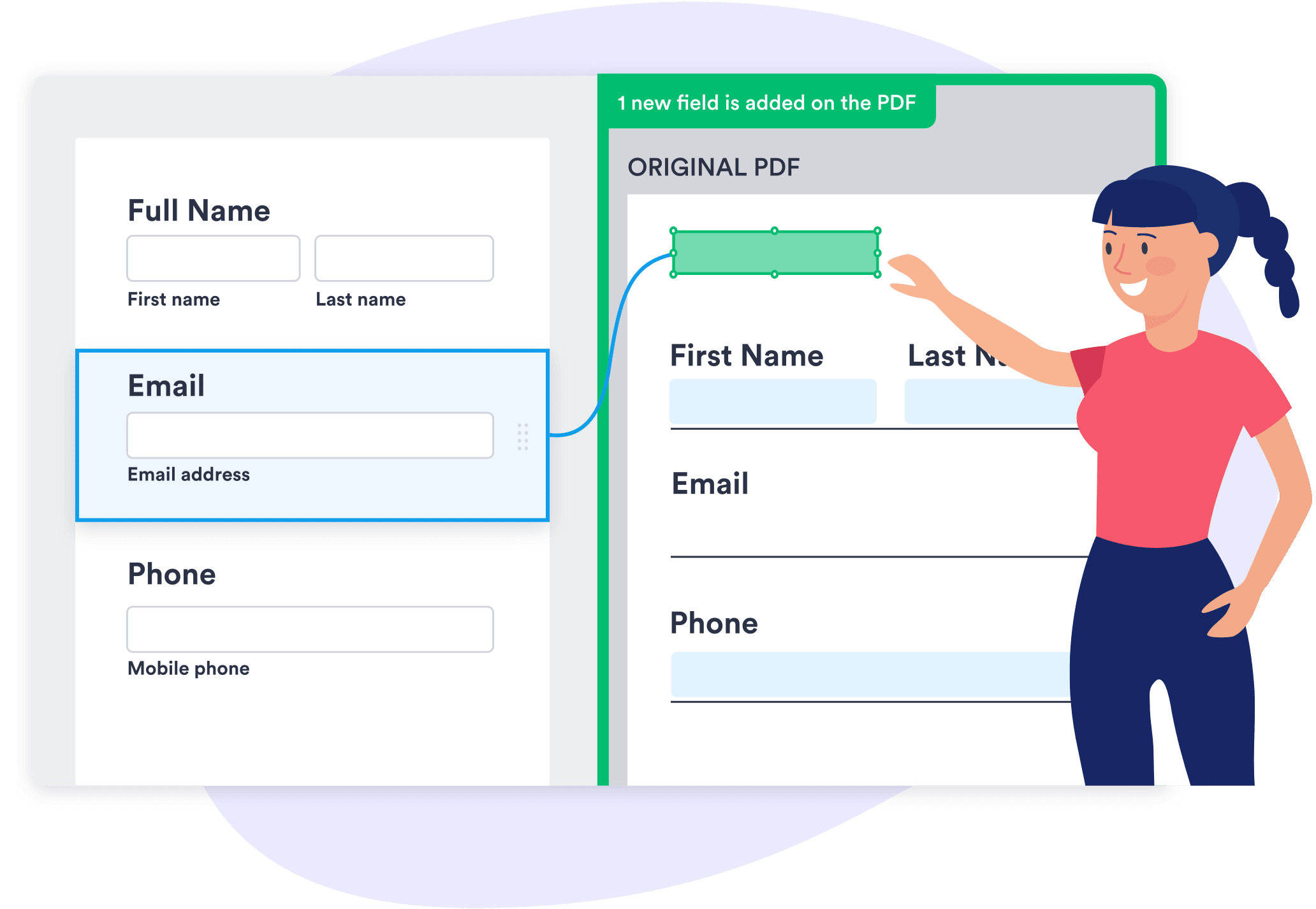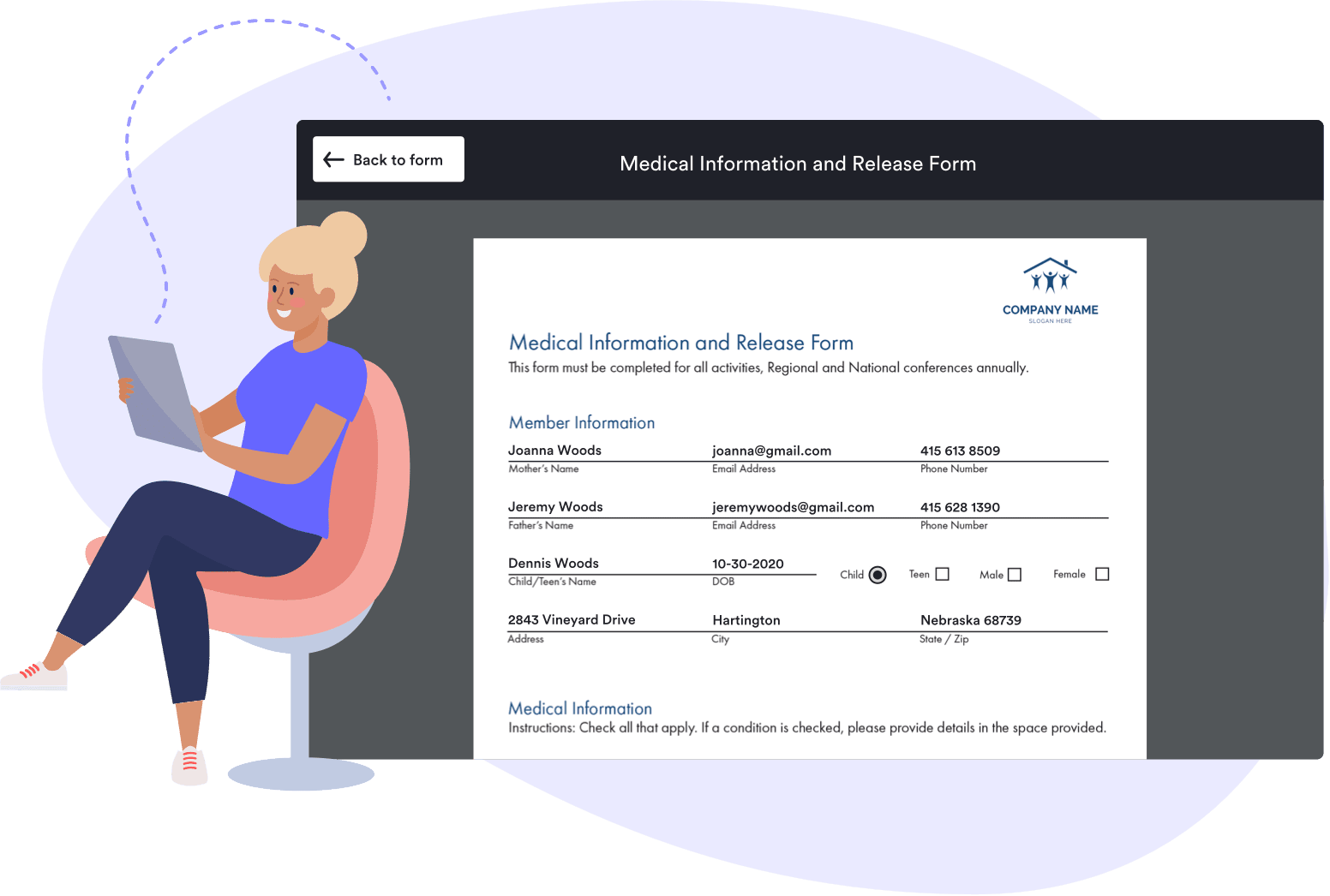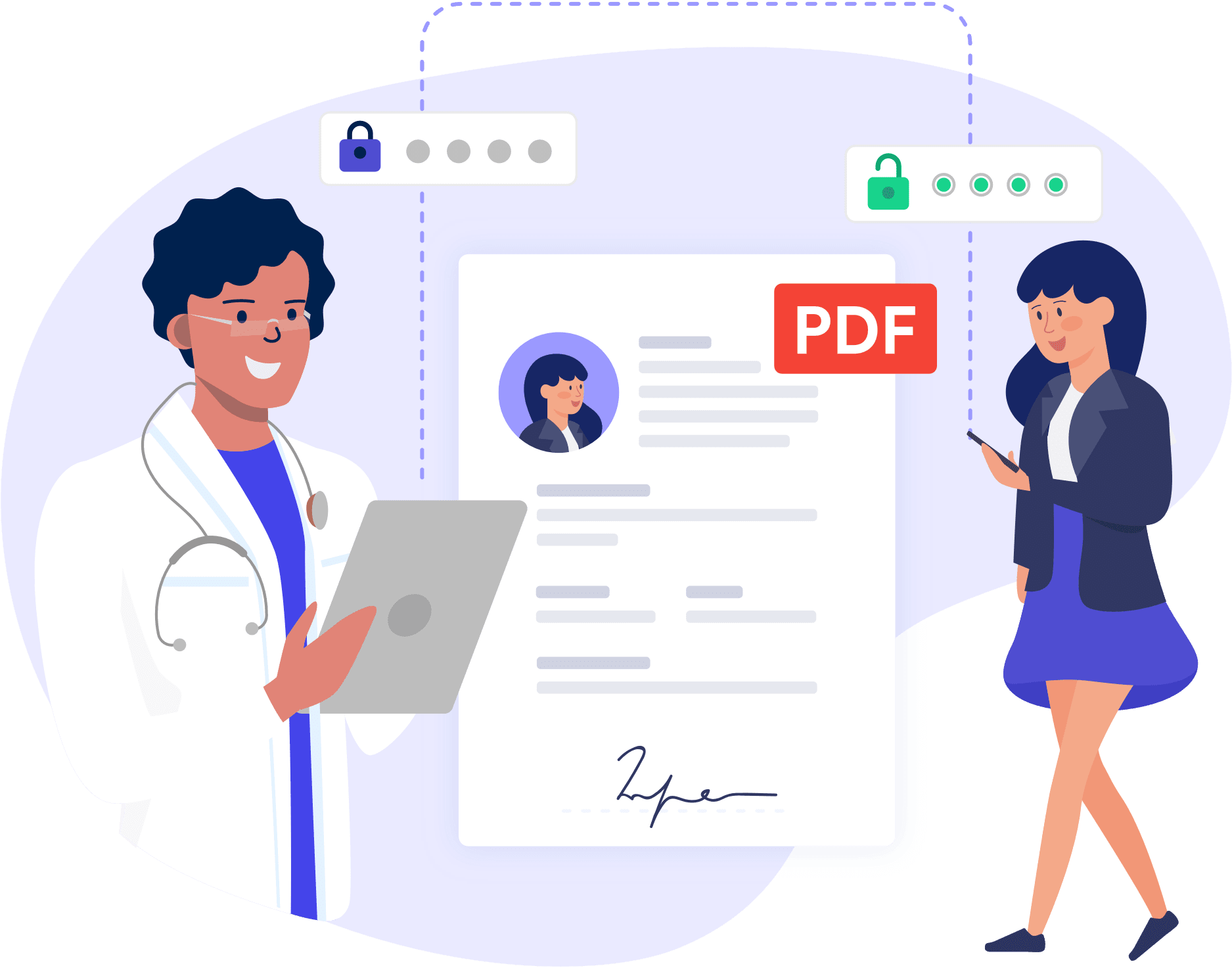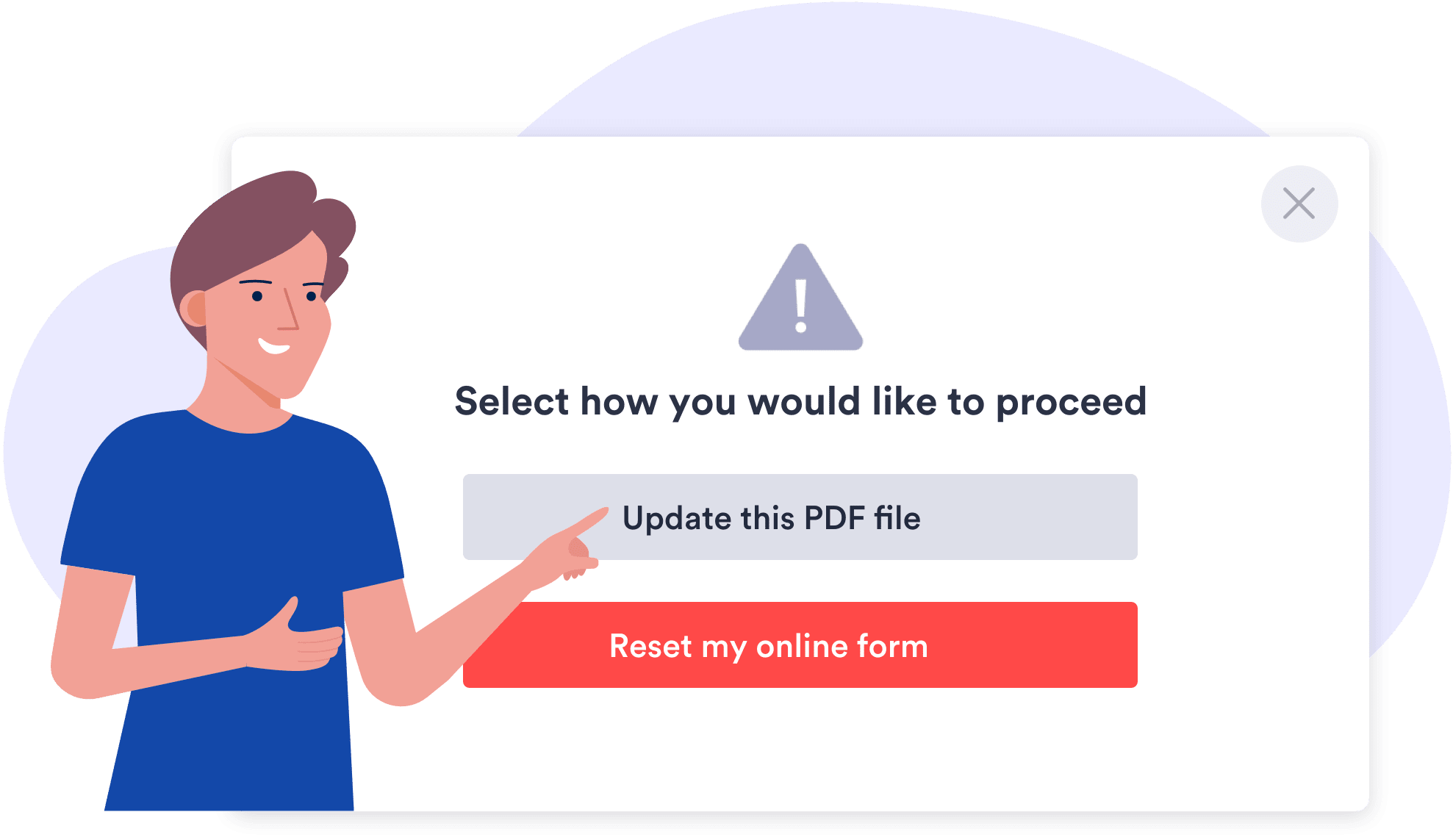FEATURES
Jotform Smart PDF Forms
Optimize your PDFs so they can be filled out on any device
Discover how to convert your PDFs into online forms without any coding. Give your users a seamless online form-filling experience with access to advanced form features.
Add and map PDF form fields
PDF CONNECTION SETTINGS
Make the most of your PDFs
- Display a PDF thumbnail on your welcome page.
- Preview submissions in PDF format. Download and send submissions as PDFs.
- Download PDF and send PDF as email after form is submitted.
- Attach the PDF to email notifications and autoresponders.
- Disable your PDF and use your online form exclusively.
PDF CONNECTION SETTINGS
Welcome your users with a PDF thumbnail
Introduce users to your online form by displaying a thumbnail preview of the original PDF on the welcome page.
PDF CONNECTION SETTINGS
Preview PDF submissions
Before submitting the form, users can preview their filled-in PDF.
PDF CONNECTION SETTINGS
Download and send submissions as PDFs
After users submit the form, they can download the submission as a PDF or send it in an email from the Thank You page.
PDF CONNECTION SETTINGS
Get notified instantly
Receive email notifications for every new form response. Jotform will convert responses into a PDF using your original PDF layout and send it directly to your inbox. You can also send a copy of the PDF attachment to your recipients using autoresponder emails.
PDF CONNECTION SETTINGS
Disable your PDF
If you no longer want to connect your online form to your PDF, you can turn off the PDF connection. You will no longer see split view — where one side of the screen shows the online form and the other shows the PDF — and can instead continue with just your online form.
Protect PDFs with passwords
Upload a new PDF without changing your online form
Need to change your original PDF form? No problem! Without any coding, you can replace your PDF form without affecting its online form. Or start over by resetting the form with a different PDF.