Steps to upload a document to Docusign
- Log in to your Docusign account.
- Click Start Now.
- Click Sign a Document.
- Click Upload and select the PDF document.
- Under Add Recipients, then check the I’m the only signer box.
- Click Sign.
- Drag and drop your signature from the panel.
- Click Finish.
Remember when we had to collect ink signatures on documents — and how much it slowed down our business processes? Well, those days are long over. With just a few clicks, e-signature services allow people to sign contracts, agreements, and other documents from anywhere as soon as they receive them.
Docusign is one of the most popular e-signature services that allows users to upload, share, and sign PDFs. The great news is that the process is free; you just have to create an account on the Docusign website. Here are tips on how to get started using Docusign and an alternative option that has even more capabilities.
How to upload a document to Docusign
First, let’s look at how to upload a document to Docusign and sign it electronically.
- Log in to your Docusign account.
- Click Start.
- Click Upload and select the PDF document you’d like to sign.
- Under Add Recipients, check the I’m the only signer box.
- Click Sign.
- Click Continue to view the document.
- Drag and drop your signature from the panel on the left to the desired location(s) on the PDF.
- Click Finish.
Here’s how to upload a document to Docusign to collect someone else’s signature:
- Follow steps 1–3 from the previous section.
- Under Add Recipients, add the name and email address of the person you want to sign the document.
- Click Next.
- From the left panel, drag and drop fields into the document for the signer to complete — such as name, date, address, initials, and signature.
Find out more about them in our guide, how to add fields in Docusign.
- Click Send.
Why you might upload a document for signature
E-signature solutions like Docusign are designed to reduce the cost, time, and environmental waste associated with printing and physically signing documents. In fact, most people use Docusign to streamline the entire signing process — from document creation to signature collection to document storage.
But sometimes you need to add an electronic signature to a PDF that you didn’t create in Docusign. This is especially common in the healthcare, legal, and real estate industries, where you might have legacy paper forms to scan in or if people have filled out a large stack of forms by hand but missed a signature line or two.
By learning how to upload a document to Docusign, you can quickly get signers the pages they need to complete — instead of starting again from scratch.
How to upload a document to Jotform Sign
As impressive as Docusign is, it’s not the only e-signature platform on the market.
Jotform Sign helps users create, sign, and share polished e-documents in minutes. With Jotform Sign, you can choose from hundreds of premade e-sign document templates and use drag-and-drop functionality to customize your document to align with your brand — without any coding.
This versatile e-signature tool also creates an audit trail, connects with popular third-party apps, generates real-time reports, builds custom apps and workflows, and, of course, uploads documents for signature.
Uploading and signing a document with Jotform Sign is as easy as using Docusign. Just follow these steps:
- Navigate to your My Forms page in your Jotform account and click the orange Create Form button.
- Click Create Signable Document.
- Click Upload Document.
- Either drag and drop your document into the provided space or click Upload Document and select the file you’d like to upload. (If you upload multiple documents at once, they will be merged into one signable PDF.)
- Once your document is uploaded, click the green Create Signable Document button.
- Finally, click the Detect Fields button above the document to automatically scan the document for signature fields. You can also drag and drop elements from the left panel to add fields for signatures, full names, addresses, and more to the PDF.
Sometimes using software to create or edit a PDF is a more time-consuming process than uploading an existing one. But now that you know how to upload a document to Docusign and Jotform, you’ll be able to collect signatures (or add your own) quickly and securely.



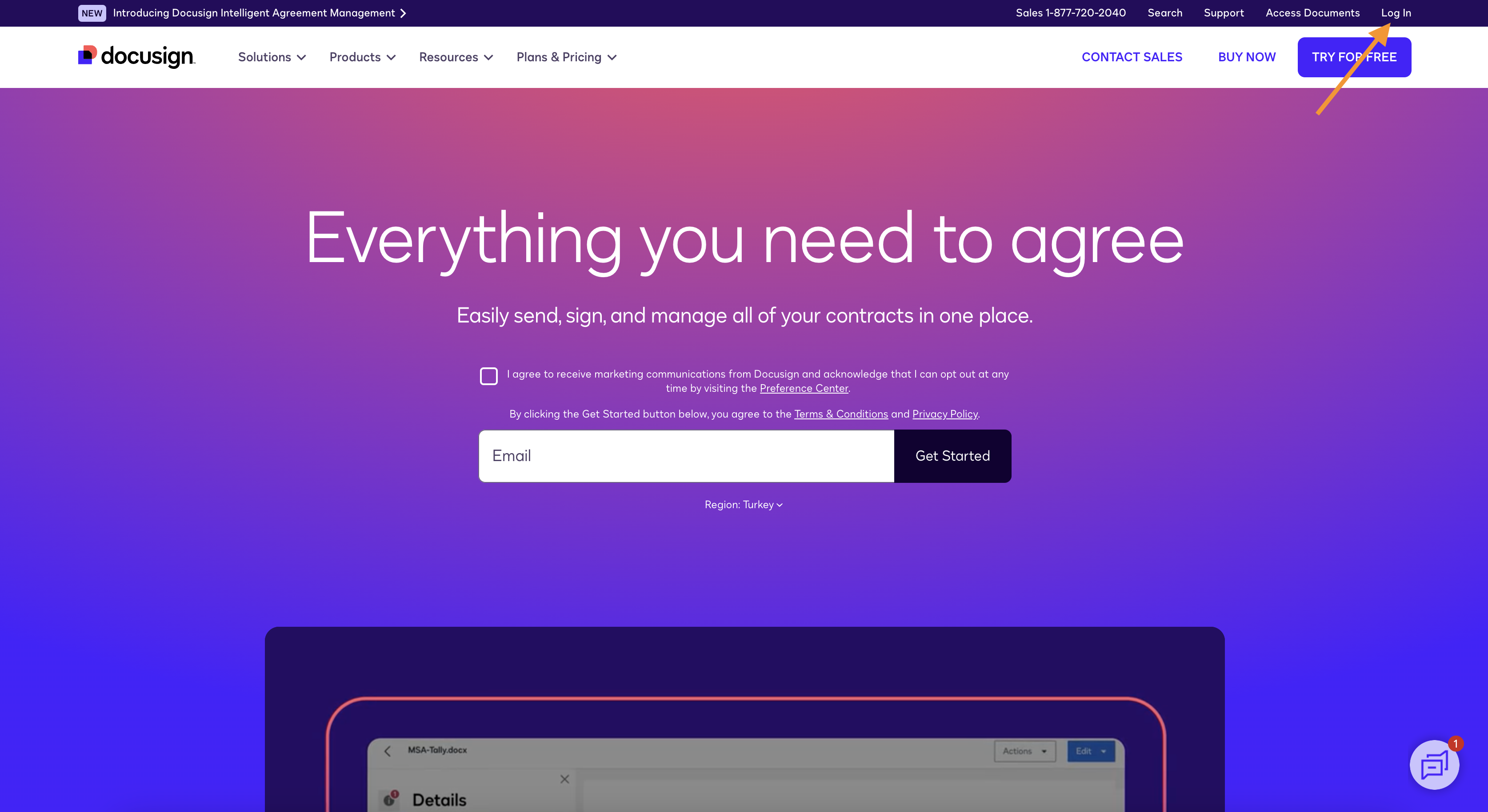
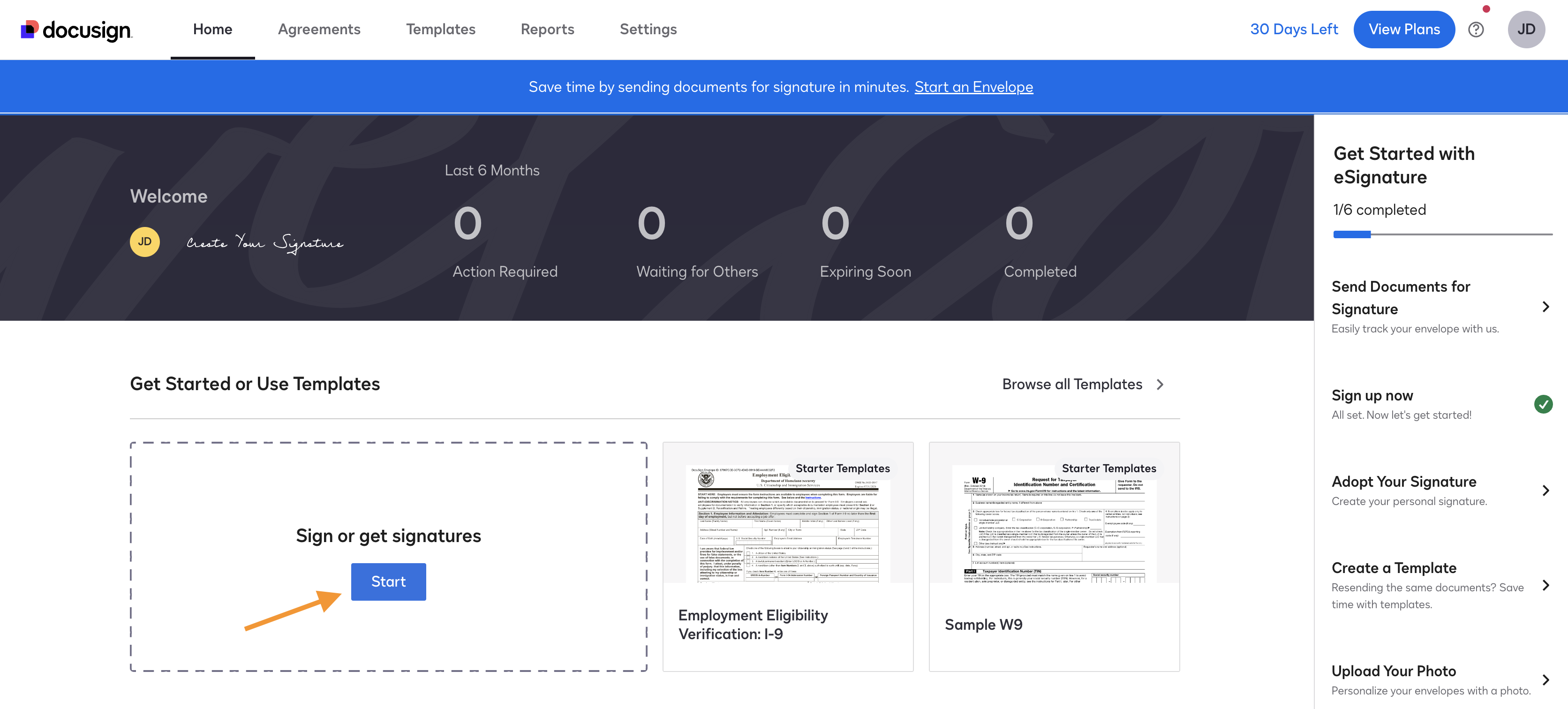
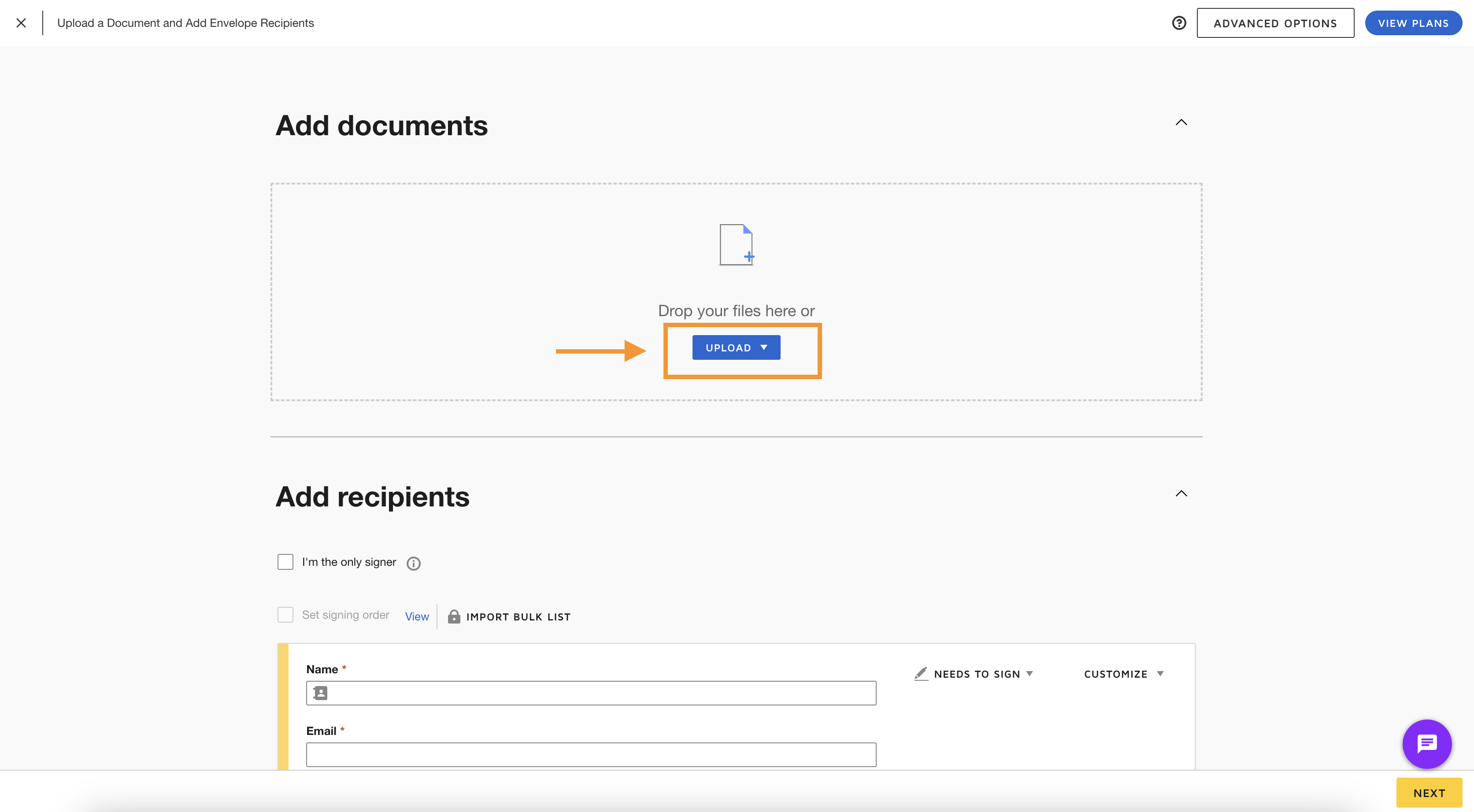
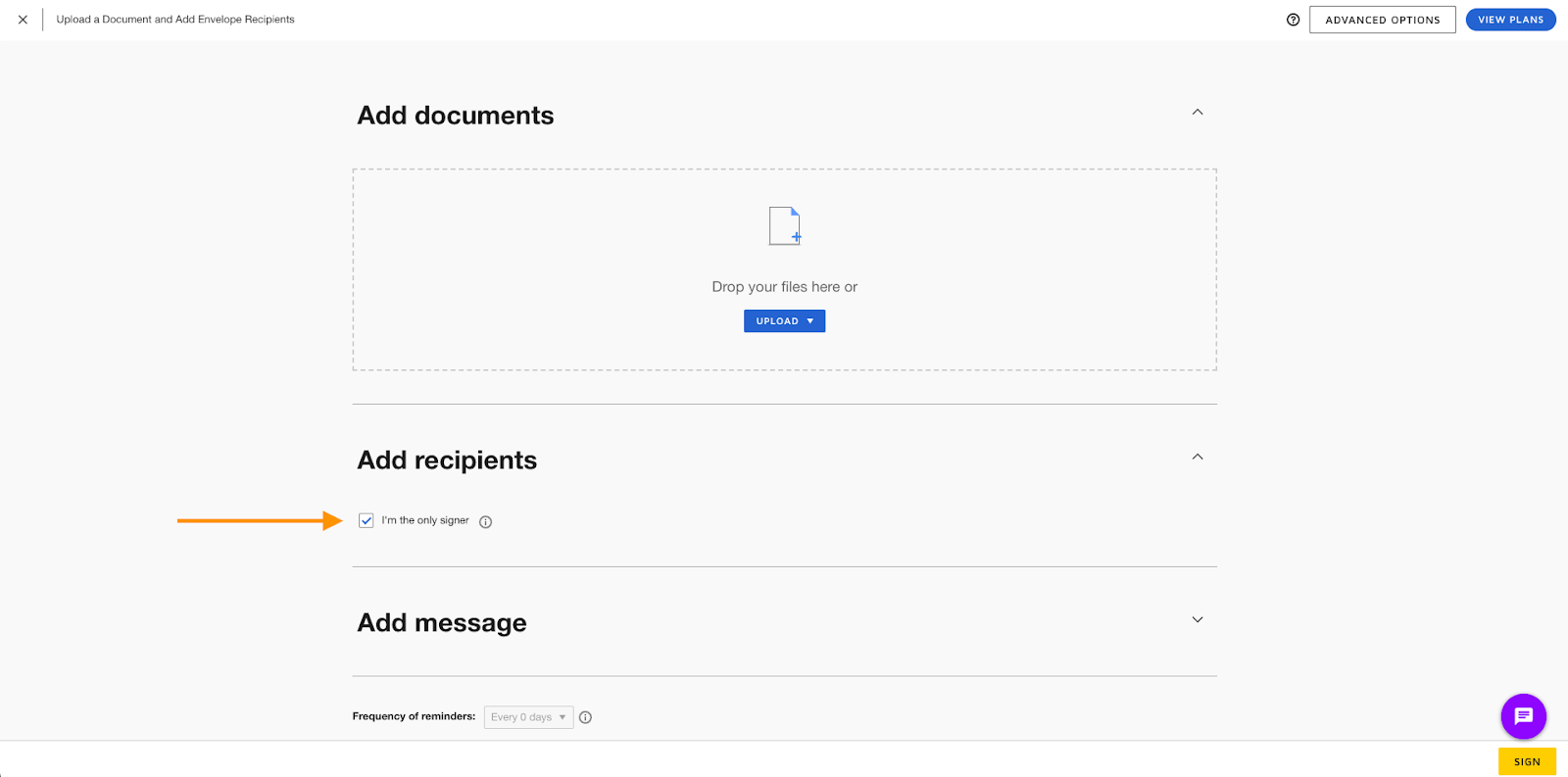
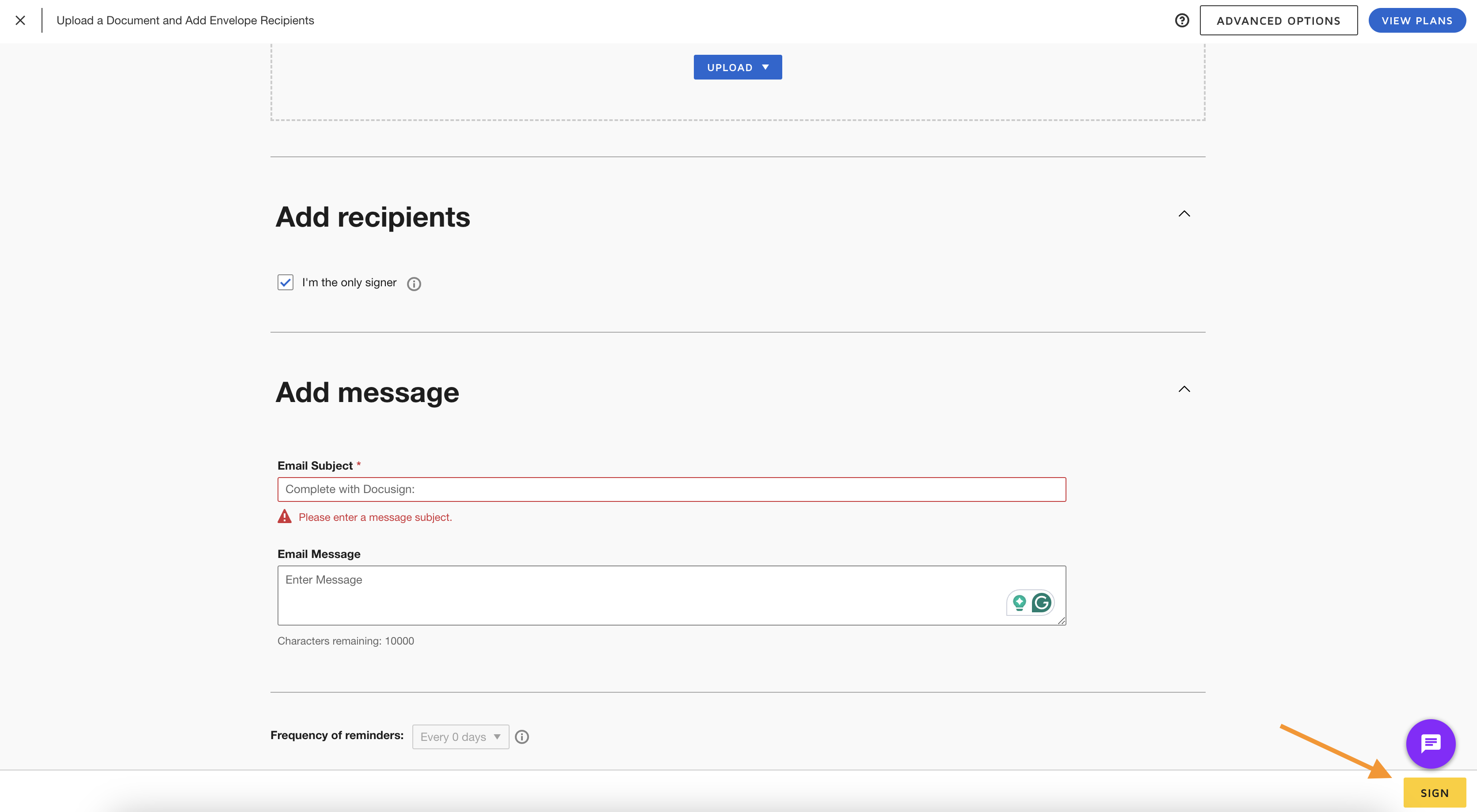
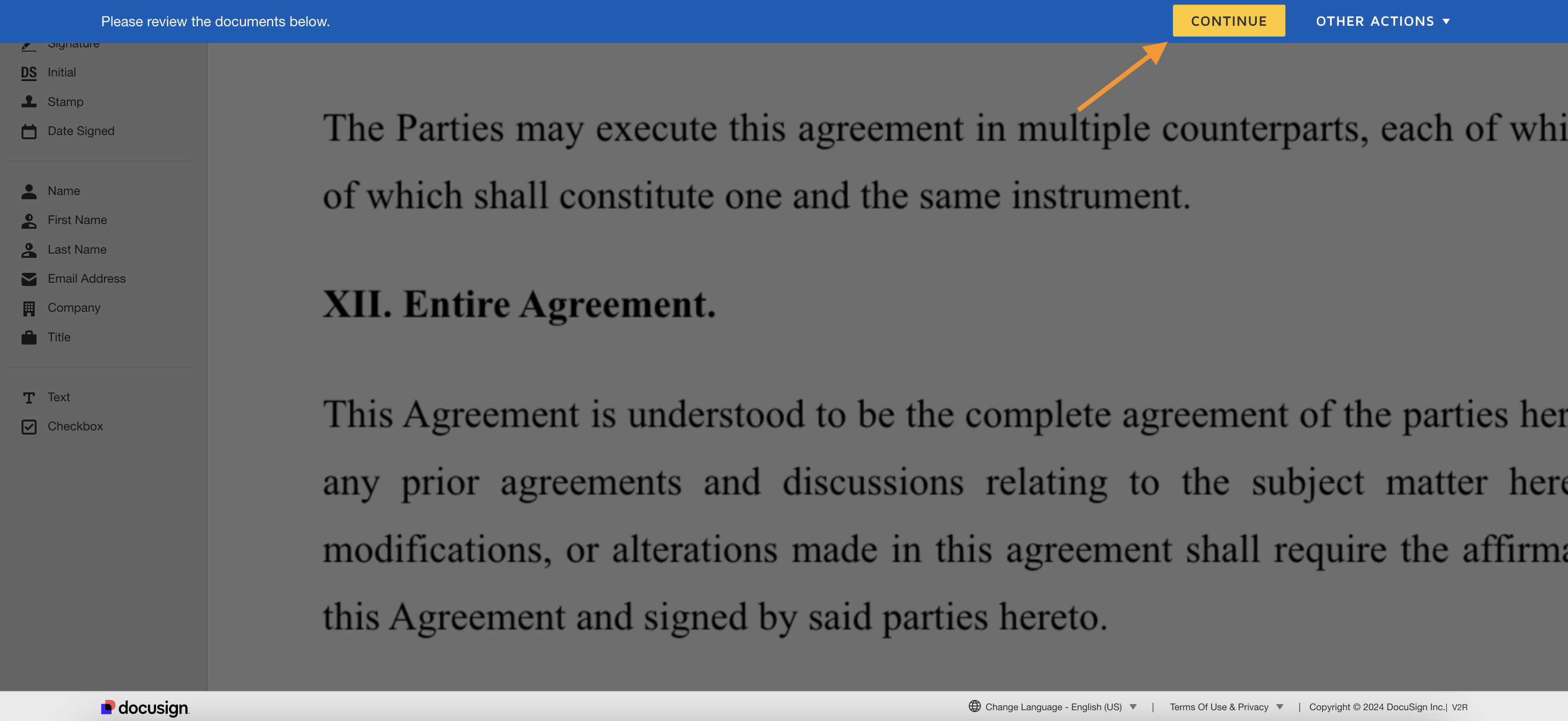
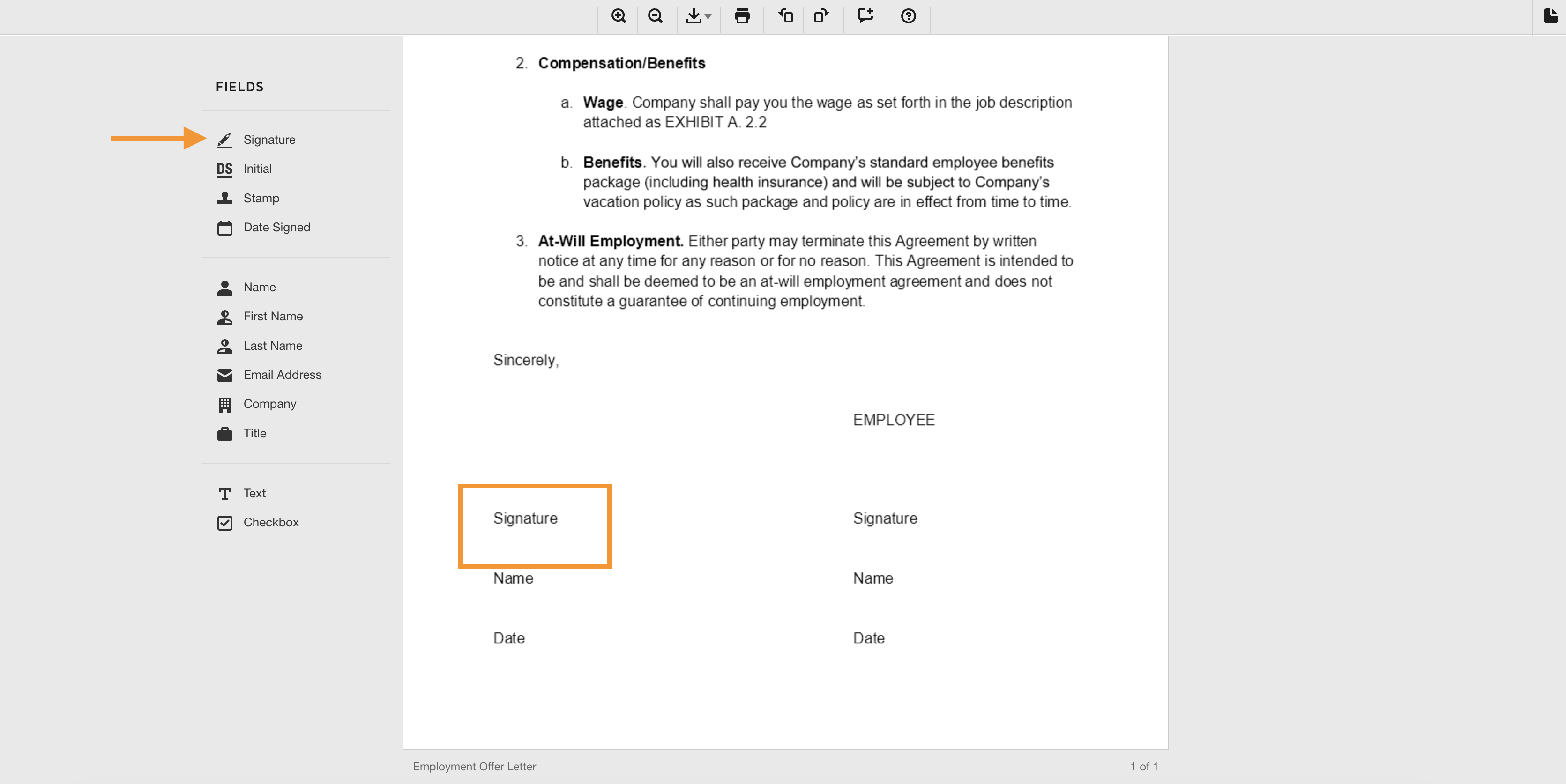
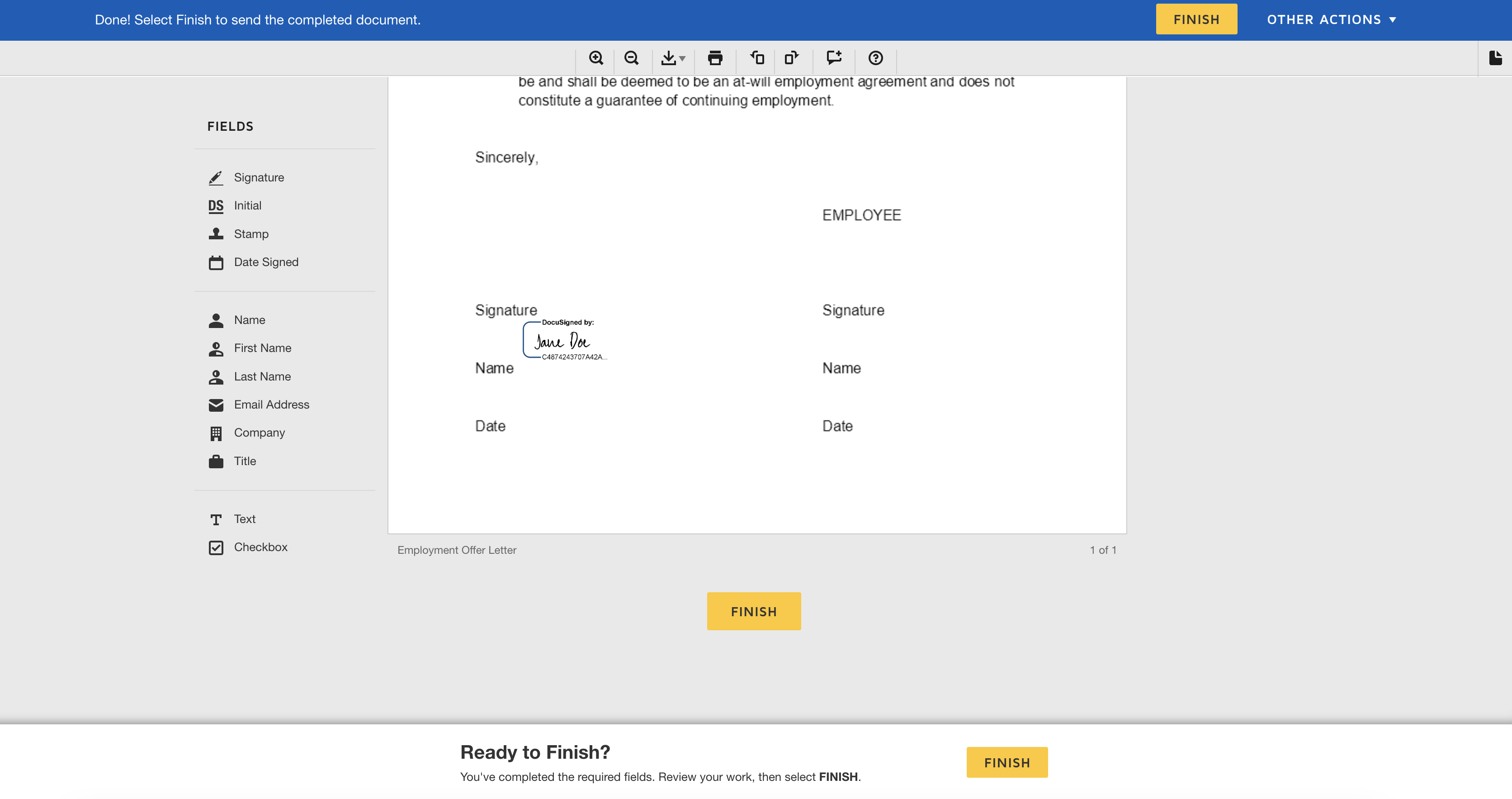
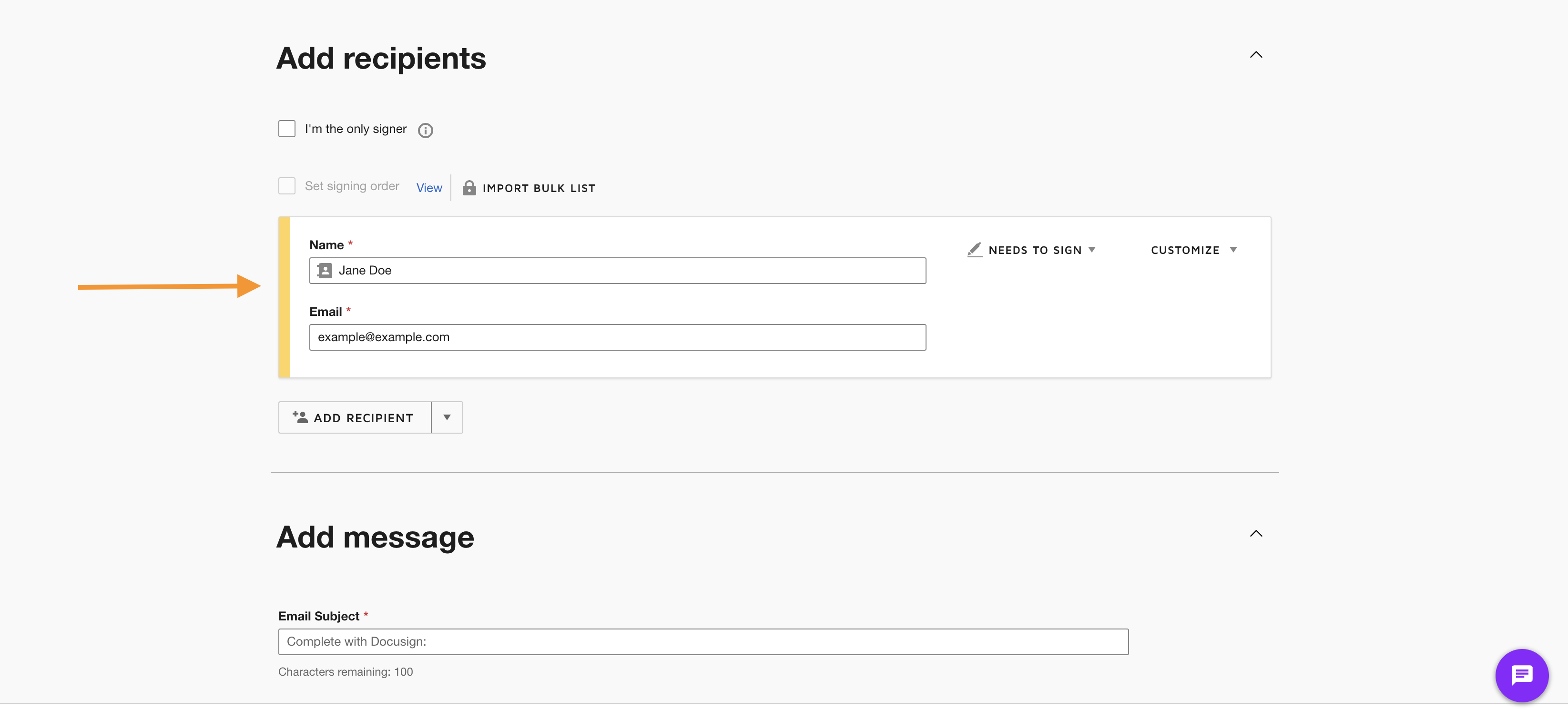
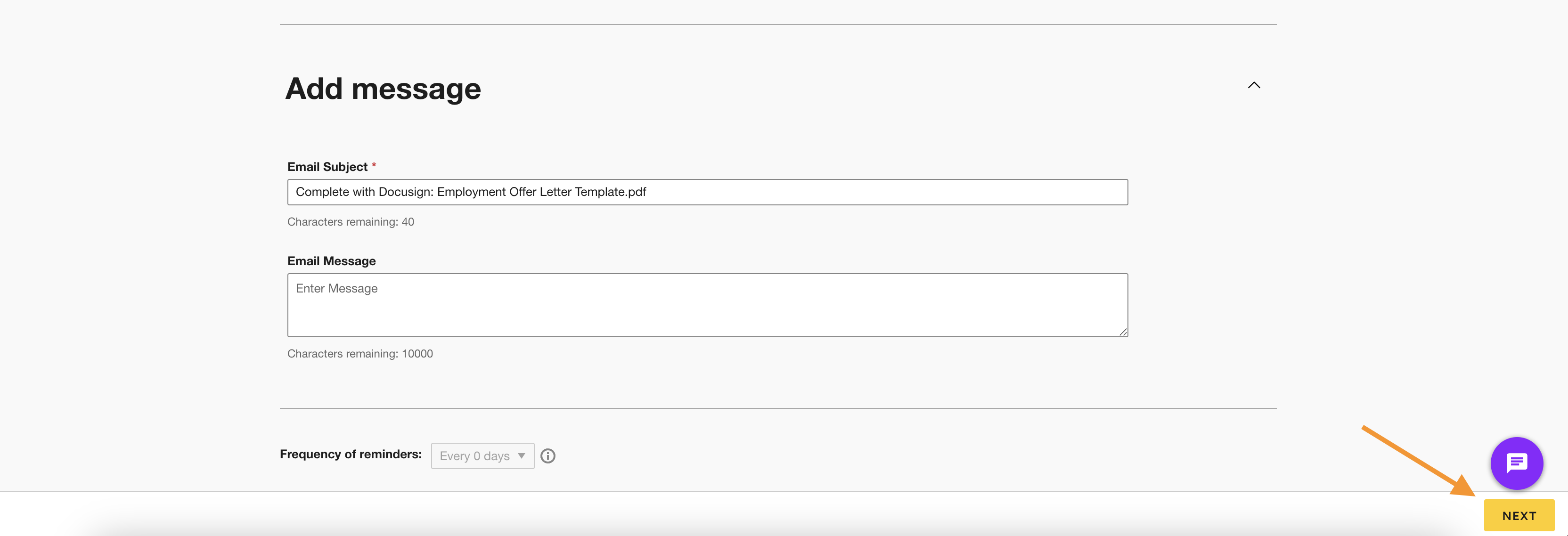
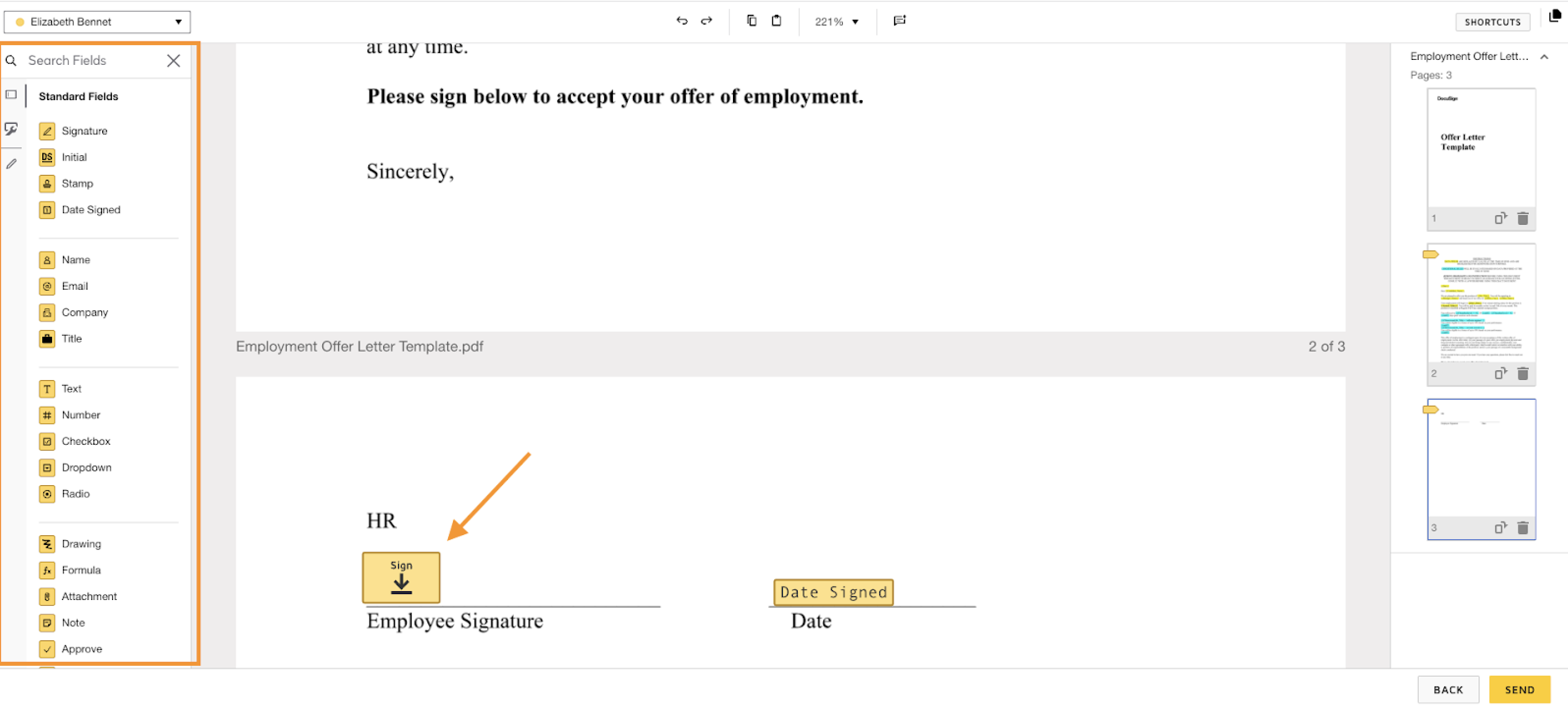
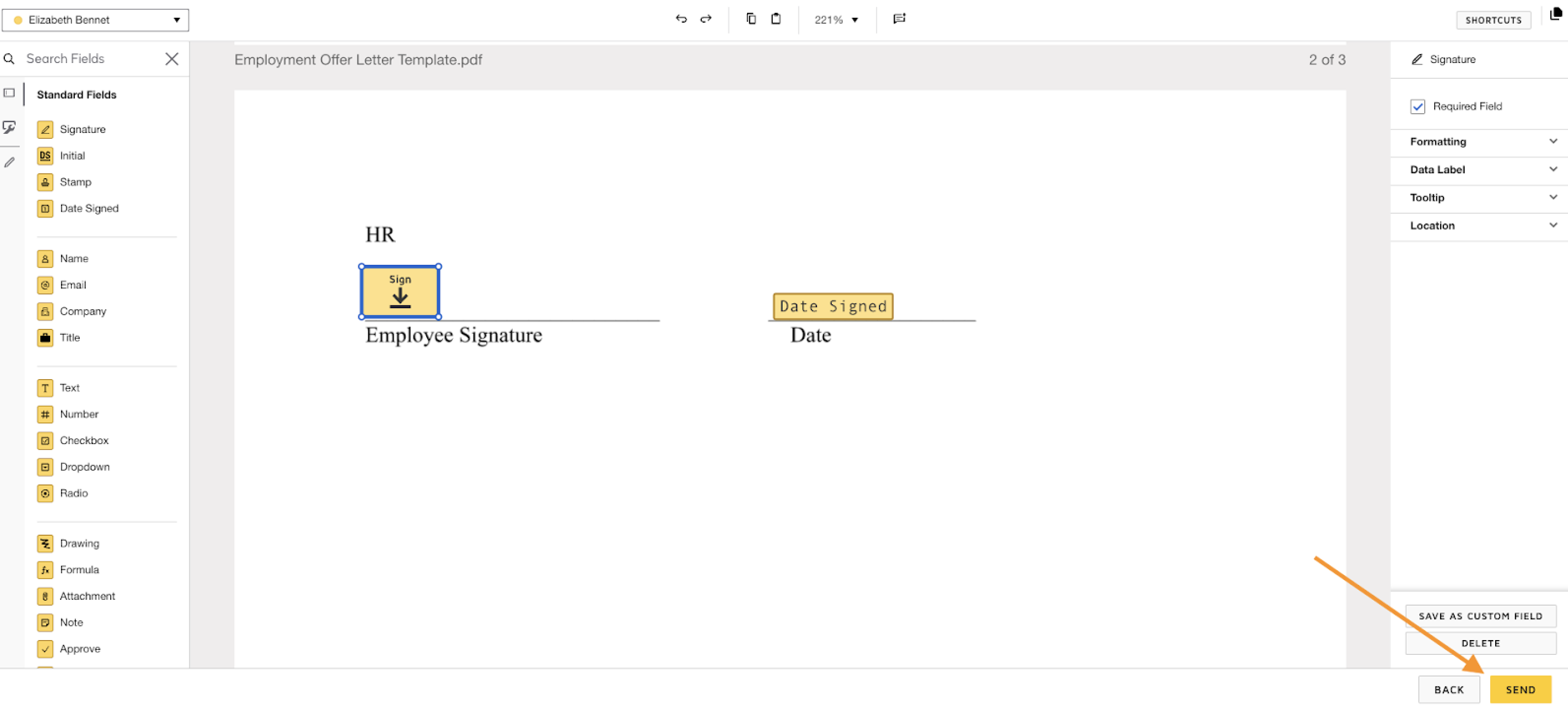
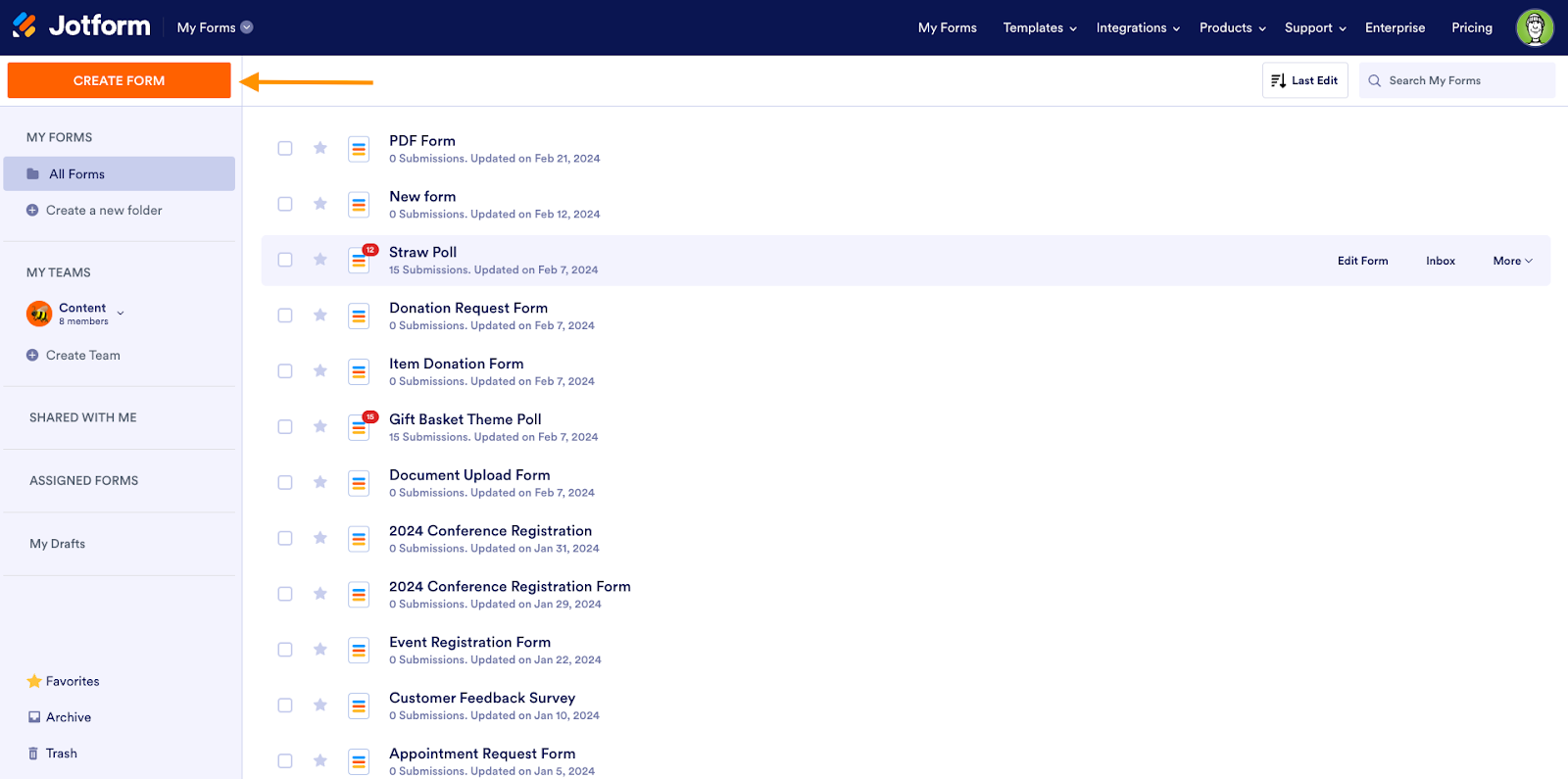
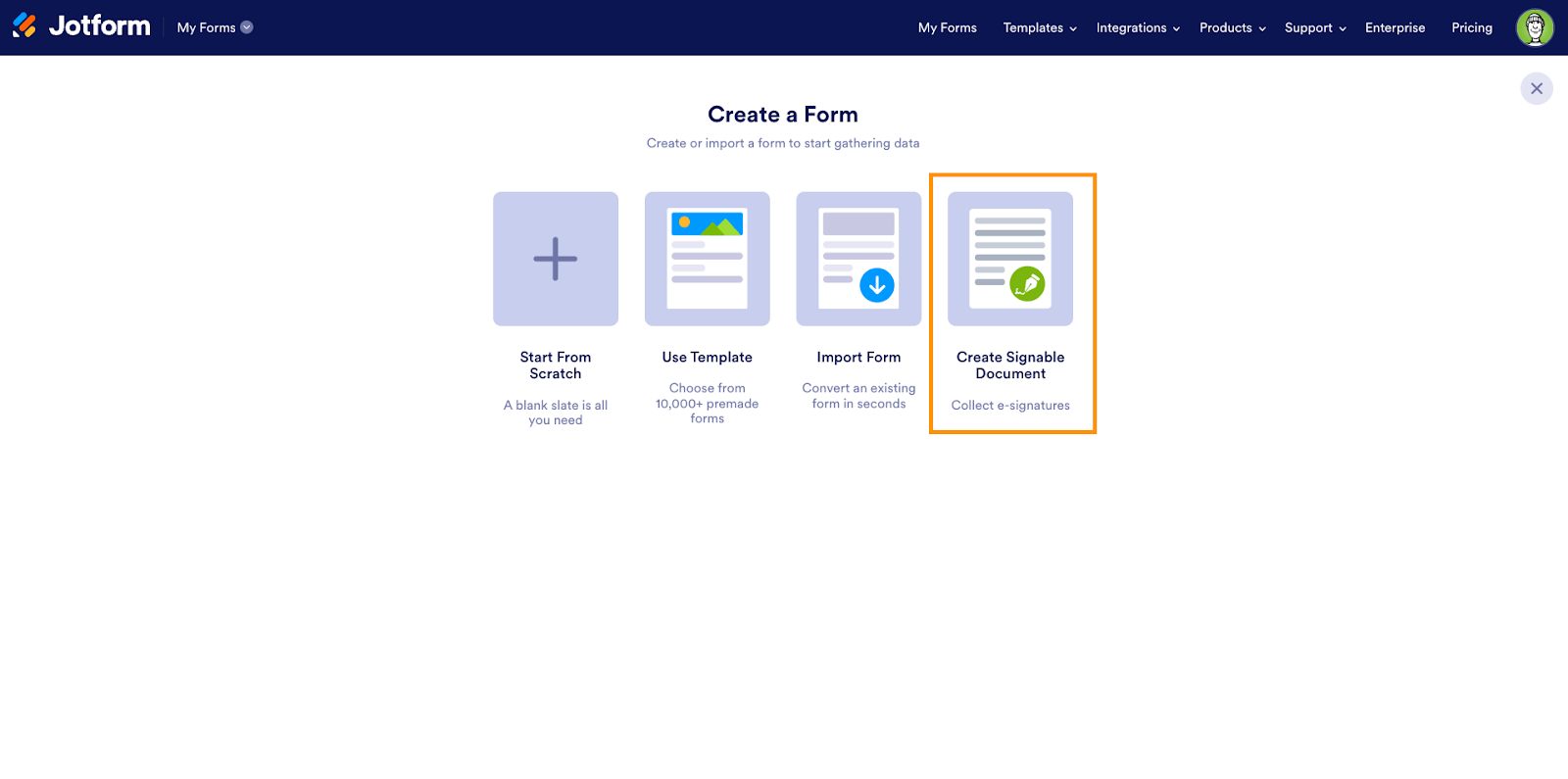
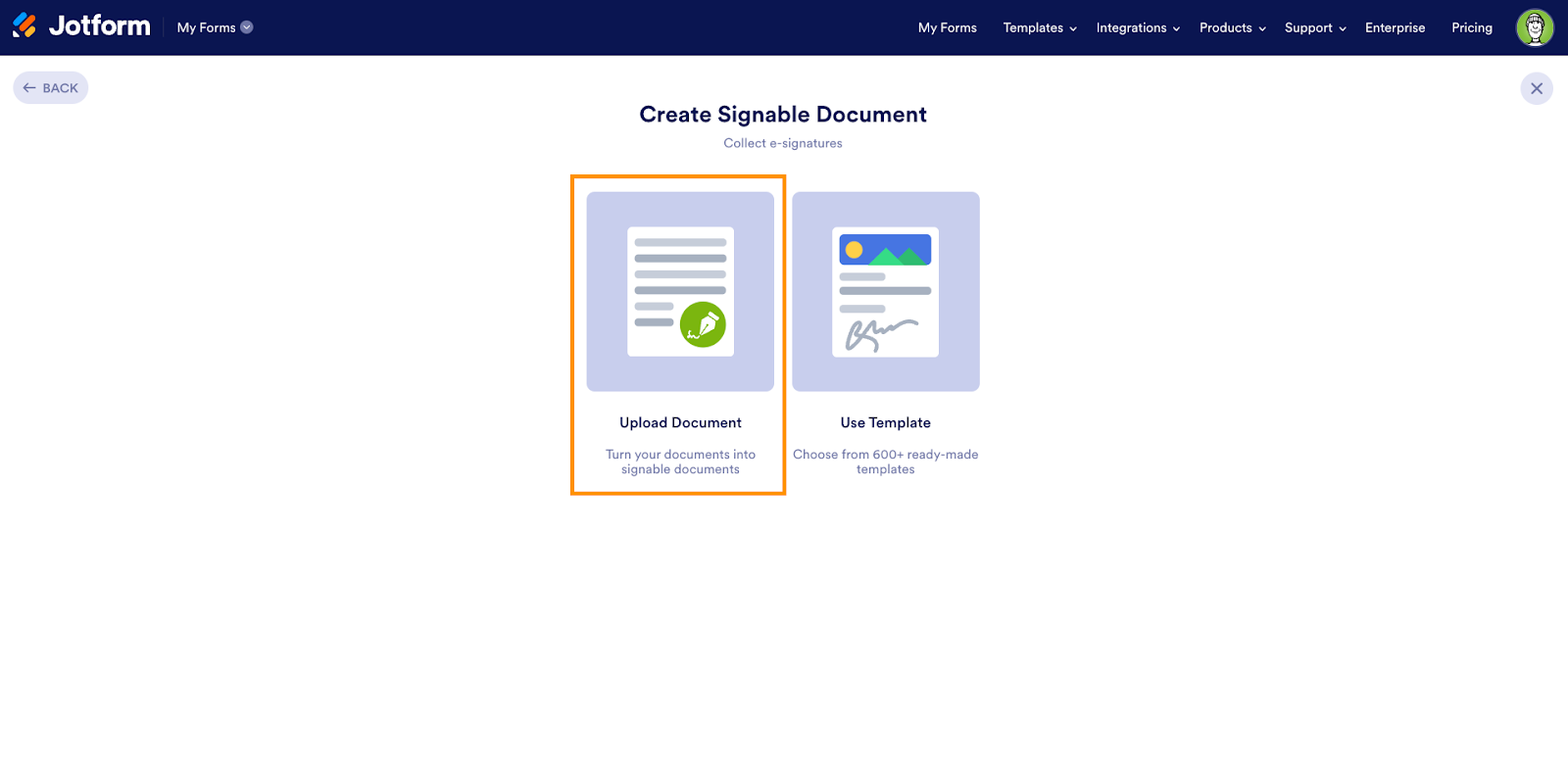
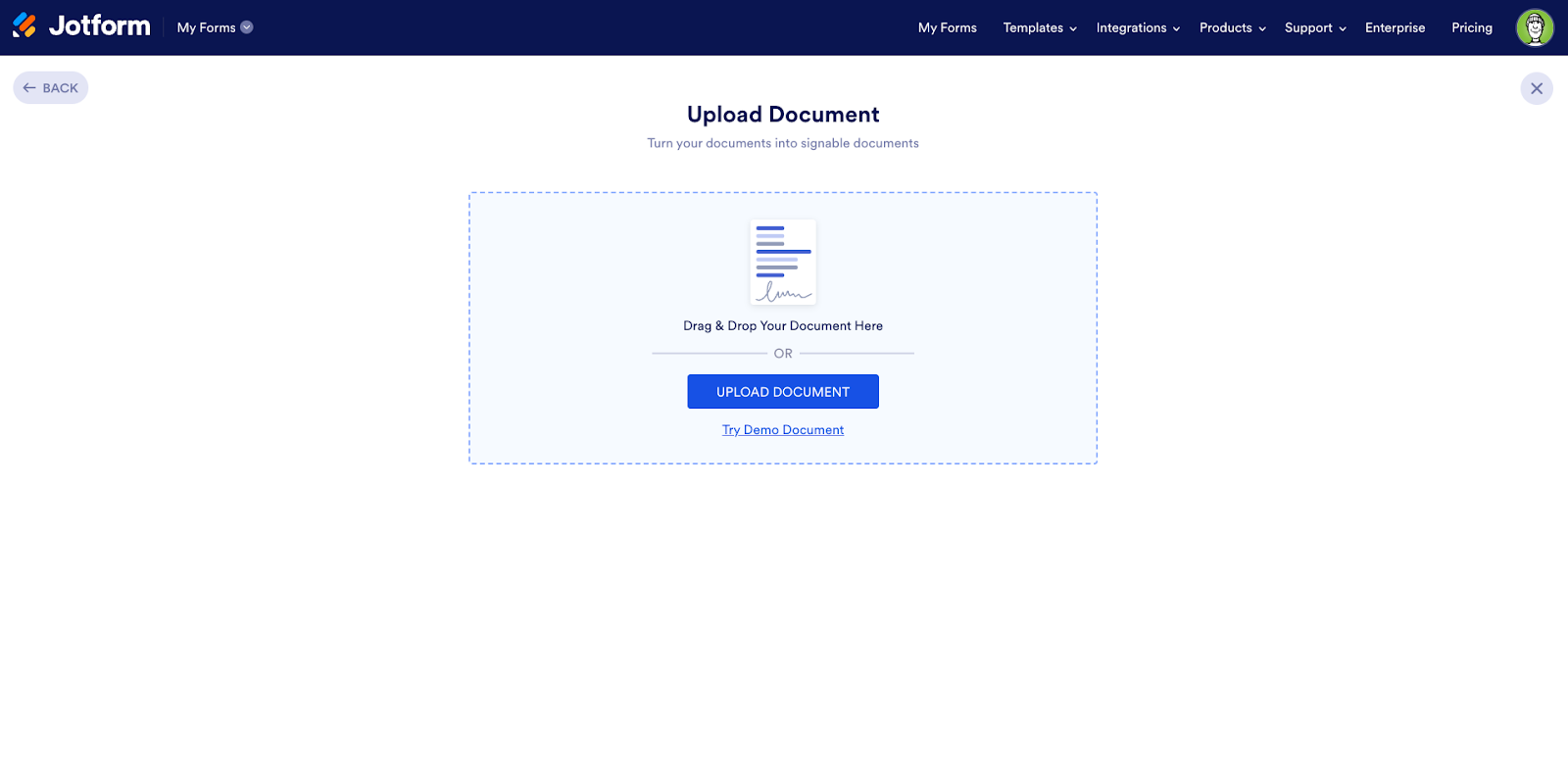
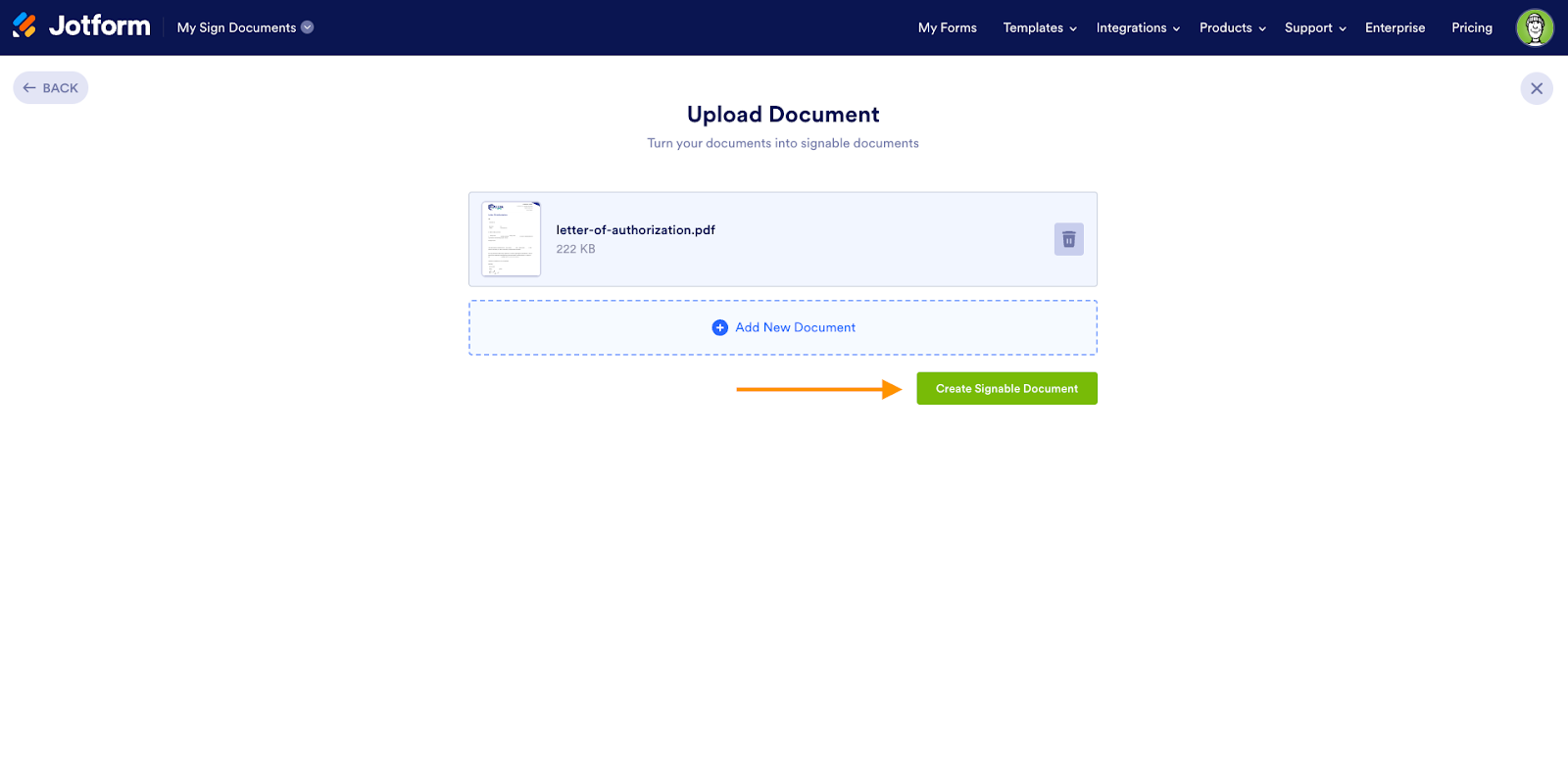



































Send Comment: