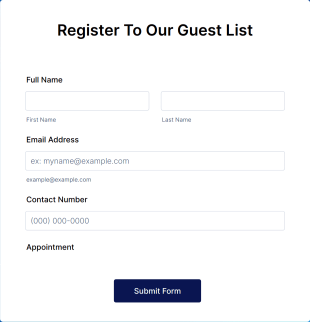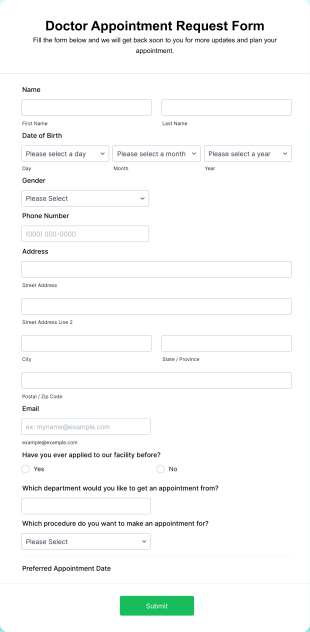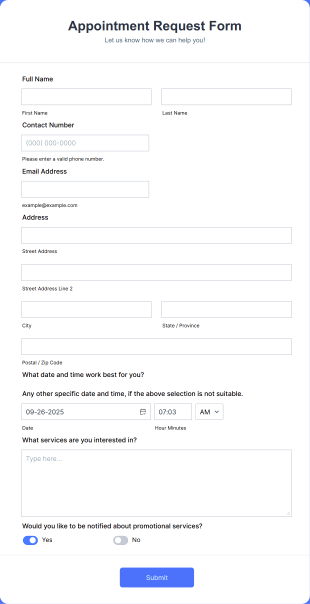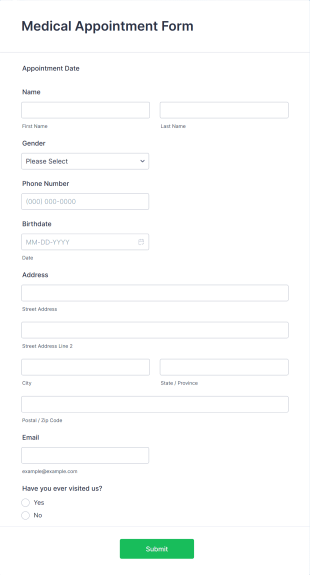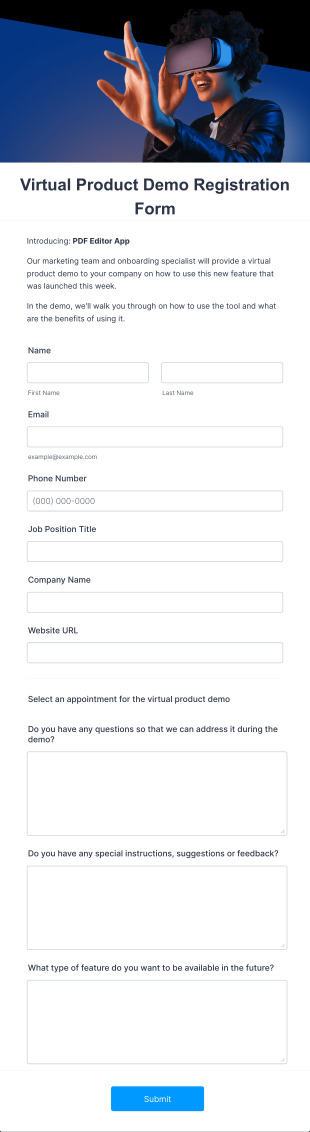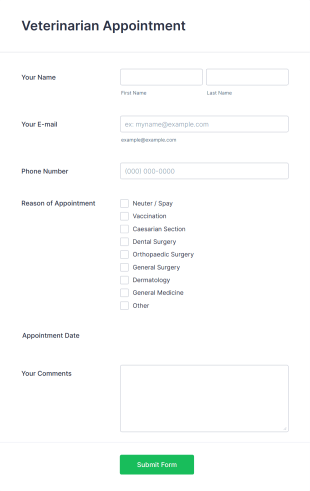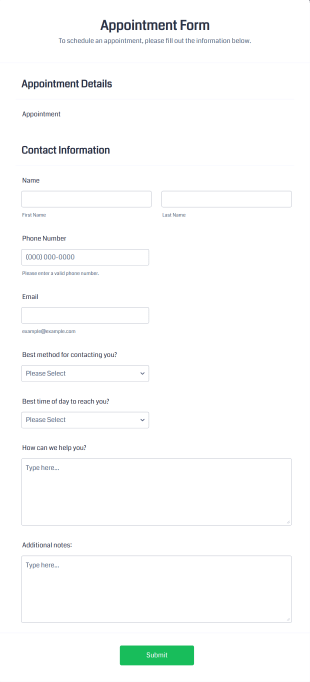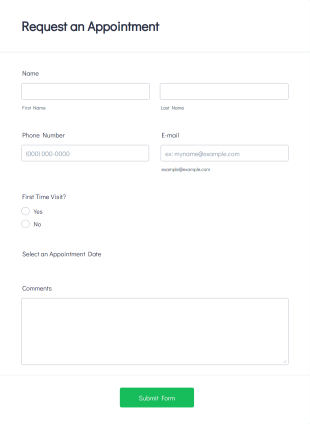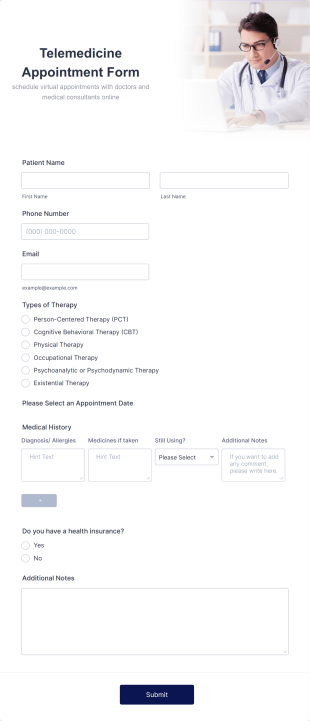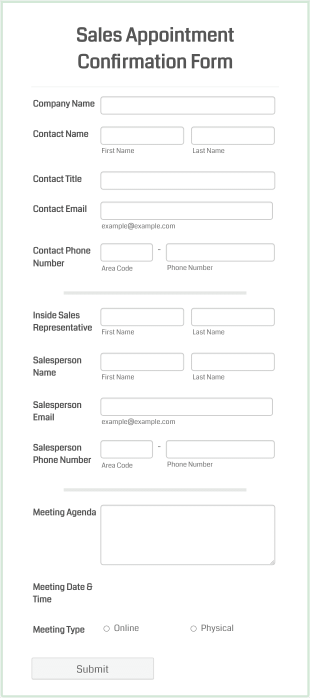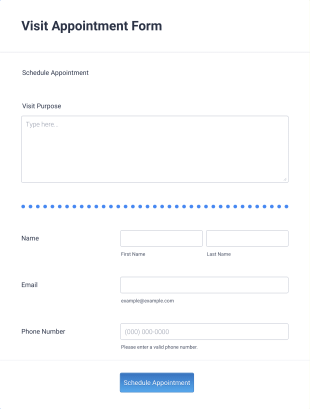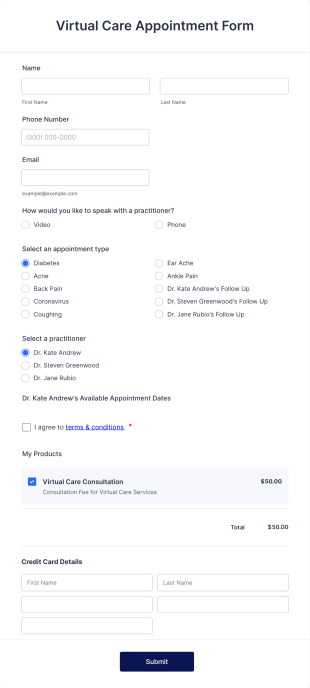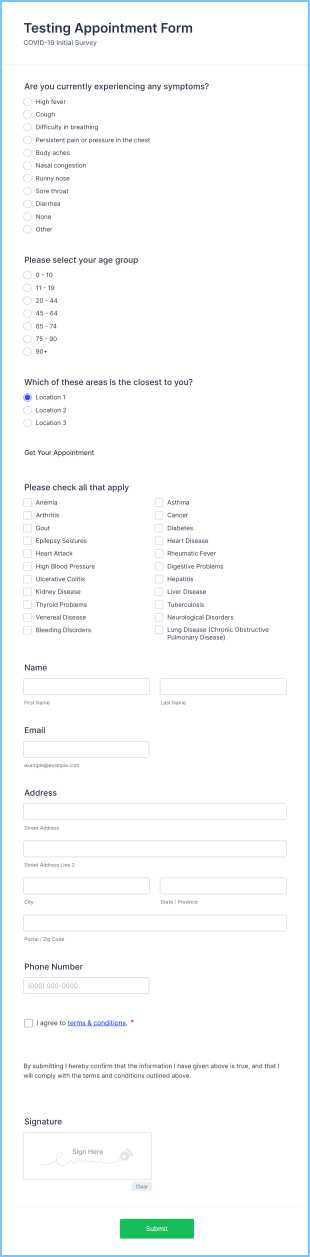Salesforce Forms
Simple Guest List Form
A guest list form is a document used by event planners or organizers to track attendance at an event or gathering.
Go to Category:Registration FormsOnline Doctor Appointment Form
An online doctor appointment form is used by medical practices to schedule medical appointments through the practice website.
Go to Category:Healthcare FormsAppointment Request Form
An appointment request form is used by medical practices to collect patient information, such as name, address, and contact details, to make a health appointment.
Go to Category:Business FormsMedical Appointment Form
Manage appointments for your medical office with an online Medical Appointment Form. Customize, integrate with Google Calendar, and embed in your site for free!
Go to Category:Healthcare FormsVirtual Product Demo Registration Form
Demonstrate your new product online by using this Virtual Product Demo Registration Form. This form is engaging and powerful because of the new Appointment tool that allows the user to schedule an appointment based on the available slots.
Go to Category:Registration FormsVeterinarian Appointment Form
A veterinary appointment form is used to schedule visits for animals with a veterinarian.
Go to Category:Services FormsAppointment Form
An appointment form is a form used by professionals to book time with their client (such as a doctor's office, law office or solicitor's office).
Go to Category:Marketing FormsRequest An Appointment Form
A request an appointment form is a generic appointment request form mainly used by medical practices to request new clients to make an appointment with a medical professional.
Go to Category:Services FormsTelemedicine Appointment Form
Let patients request virtual appointments online. Add a calendar field without coding. HIPAA compliance features. Perfect for telemedicine providers.
Go to Category:Healthcare FormsSales Appointment Confirmation Form
Schedule sales appointments with leads. Free appointment form for sales agents. Easy to customize. Sync with Zoom, Google Calendar, and more. No coding.
Go to Category:Business FormsVisit Appointment Form
Arrange your customer's visit schedule and stay organized with Jotform's Visit Appointment Form. Collect your visitor's contact details and ask their purpose of visit. Fully customizable. No coding required.
Go to Category:Appointment FormsVirtual Care Appointment Form
Easy appointment scheduling for e-visits. Great for telemedicine! HIPAA compliance option. Embed anywhere. Integrate with 100+ apps. No coding required.
Go to Category:Healthcare FormsTesting Appointment Form
Schedule appointments for suspected patients of coronavirus and other diseases. Easy to customize, integrate, and embed. No coding.
Go to Category:Healthcare Forms