-
 feniceacademy00Domanda del 19 settembre 2025 alle ore 11:17
feniceacademy00Domanda del 19 settembre 2025 alle ore 11:17Non funziona l'automazione del rispondi ai commenti, è tutto impostato correttamente.
-
 Adrian Besilla Jotform SupportRisposta del 19 settembre 2025 alle ore 14:02
Adrian Besilla Jotform SupportRisposta del 19 settembre 2025 alle ore 14:02Hi feniceacademy00,
Thanks for reaching out to Jotform Support. Our Italian Support agents are busy helping other Jotform users right now, so I'll try to help you in English using Google Translate, but you can reply in whichever language you feel comfortable using. Or, if you'd rather have support in Italian, let us know and we can have them do that. But, it might take a while until they're available again.
Now, coming back to your question, can you confirm if your Instagram account is a Business or Creator account, as automation does not work with personal accounts? Also, does the issue occurs on all posts or just specific ones?
For now, I recommend removing the current Instagram connection from your automation tool and then reconnecting it with the correct permissions. This refresh often resolves hidden connection issues. Let me walk you through it:
First, let's disconnect your Instagram account from Instagram Agent:
- In Agent Builder, in the blue navigation bar at the top of the page, click on Publish.
- In the menu on the left, click on Instagram.
- Then, in the Connected Account section, click on the Three Dots icon next to the connected Instagram account.
- Next, click on Disconnect Account.

5. Now, in the Confirmation window that opens, click on Disconnect, and that’s it!
 Now, let's reconnect your Instagram account to your form:
Now, let's reconnect your Instagram account to your form:- While on the Instagram Agent page, click on Log in with Instagram, and log in to your Instagram account.

2. Then, under the Train tab, in the Train Data section, select Bio, Posts, and DMs.
3. Next, click on Next to let the Instagram Agent analyze your account.

4. Wait for the Instagram Agent to learn from your Instagram account.

5. Now, click on Complete, and you’re good to go!
 We also have here a guide about How to Automate Instagram Direct Messages with Instagram Agent and How to Train Your Instagram Agent that you can check out.
We also have here a guide about How to Automate Instagram Direct Messages with Instagram Agent and How to Train Your Instagram Agent that you can check out.Give it a try and let us know if you need any more help.
Your Reply
Something Went Wrong
An error occurred while generating the AI response. Please try again!
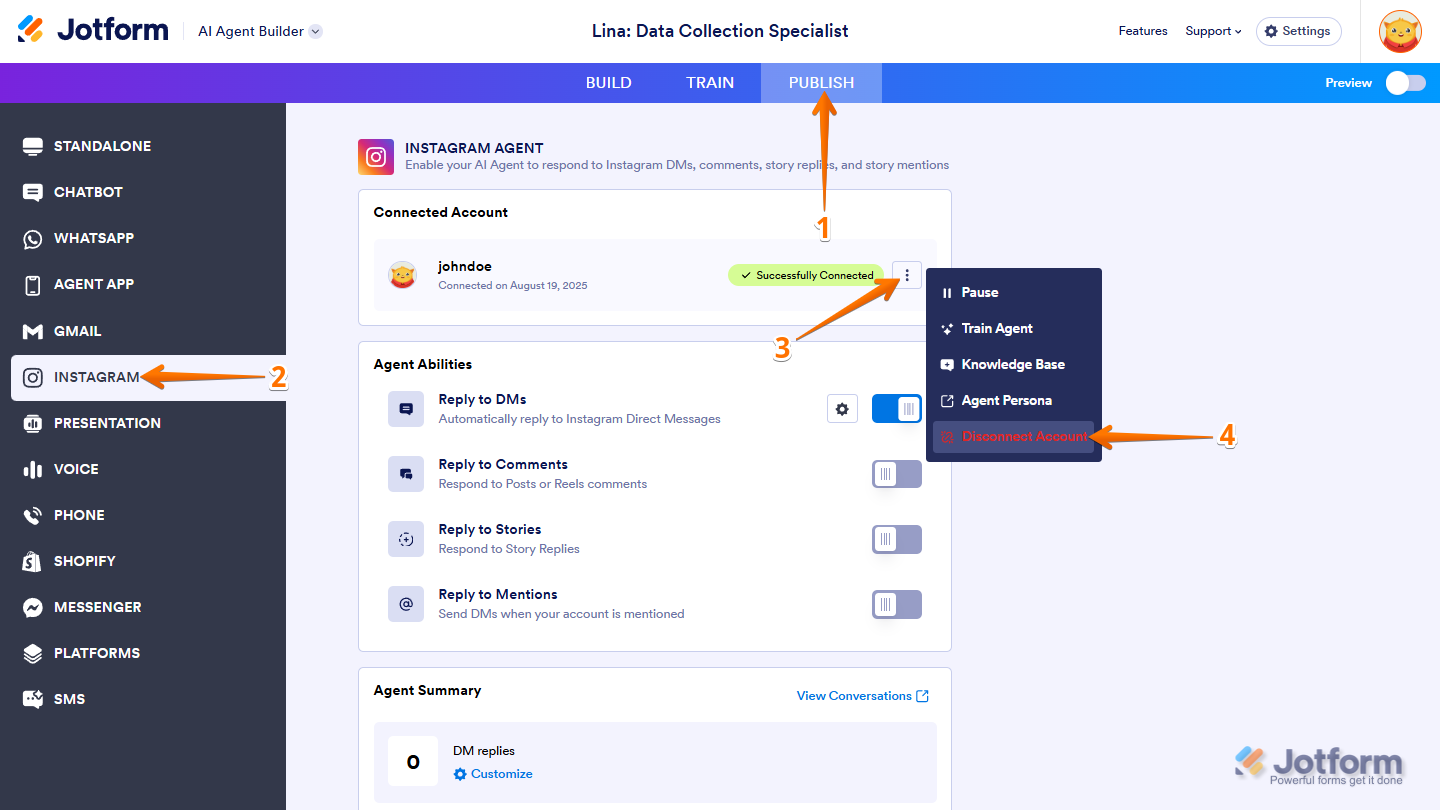
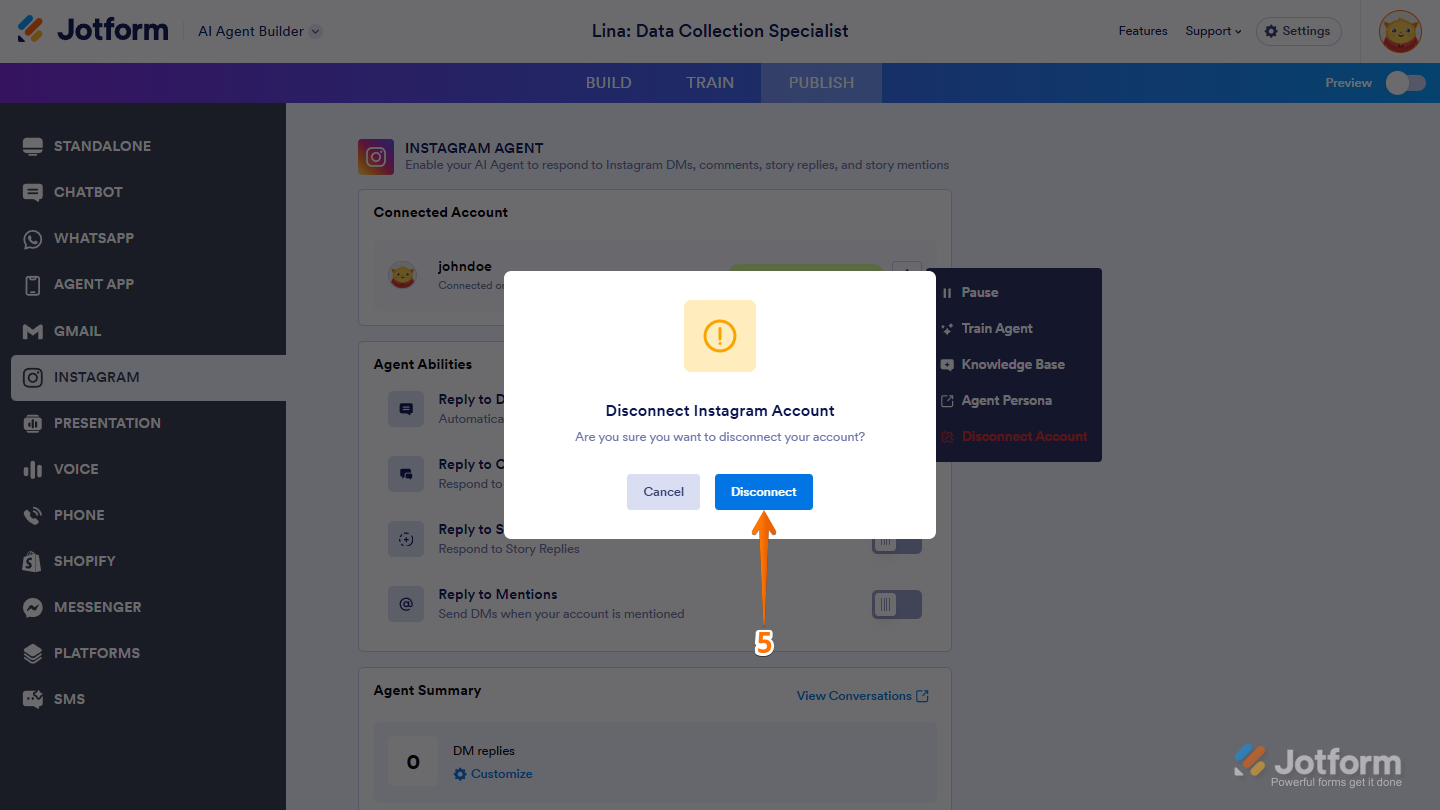 Now, let's reconnect your Instagram account to your form:
Now, let's reconnect your Instagram account to your form: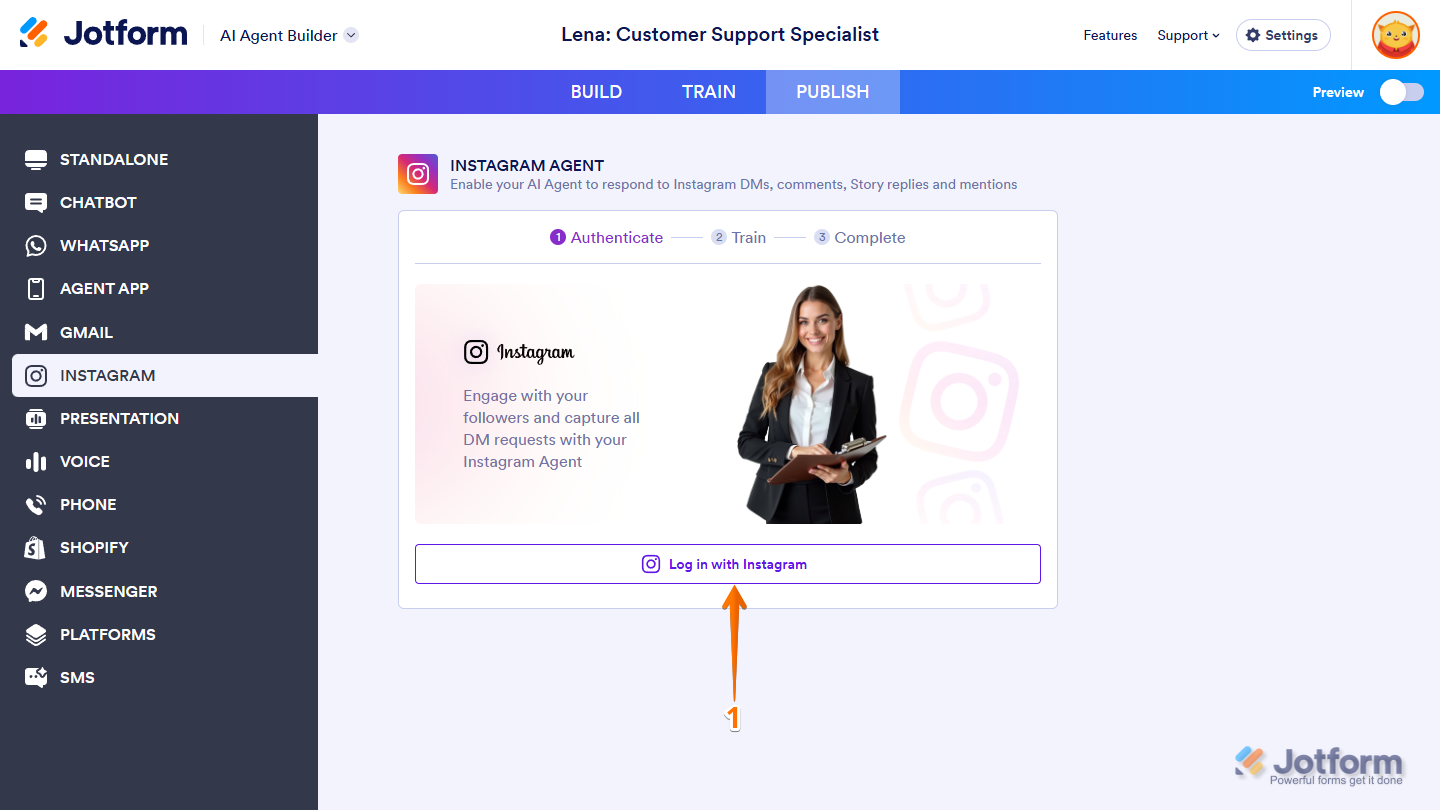
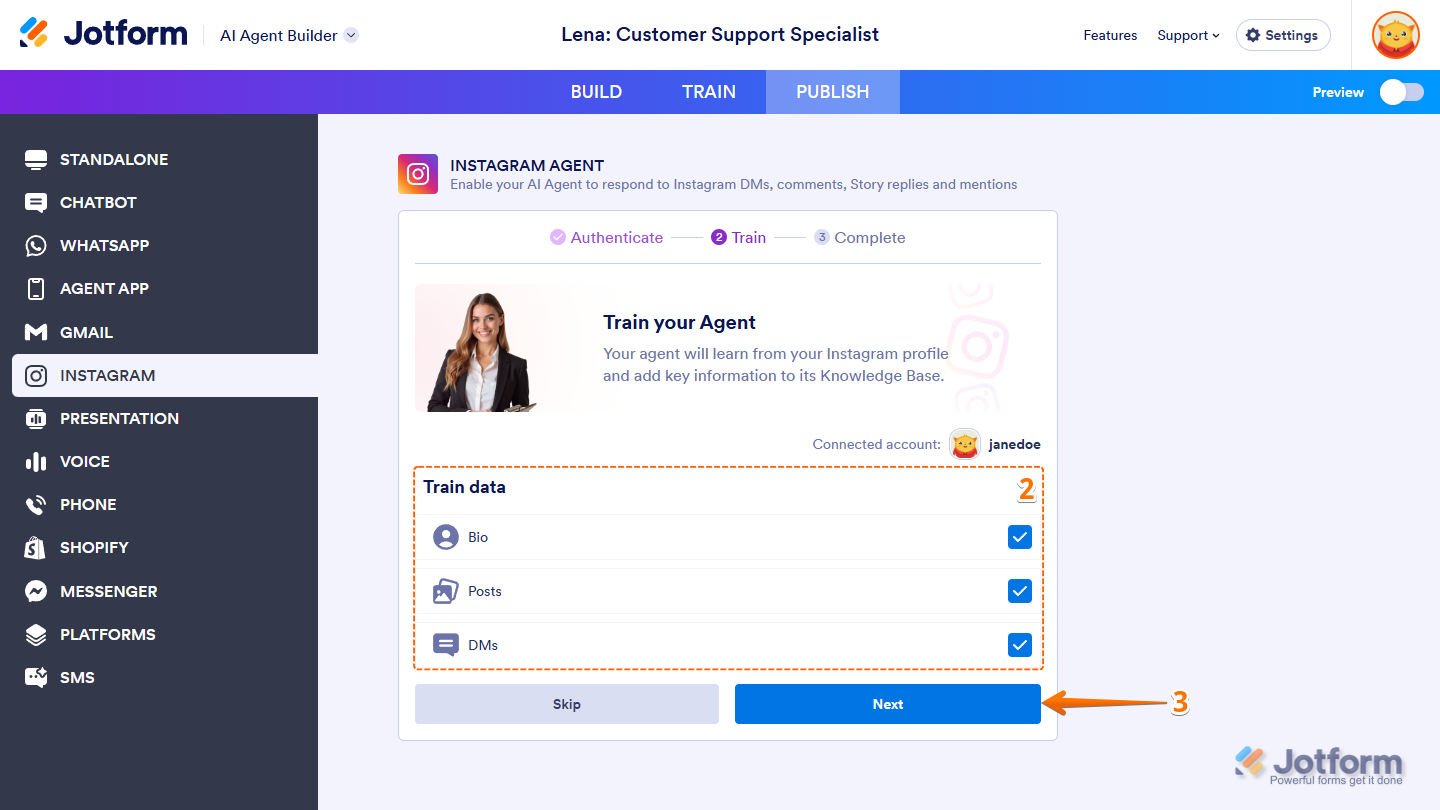
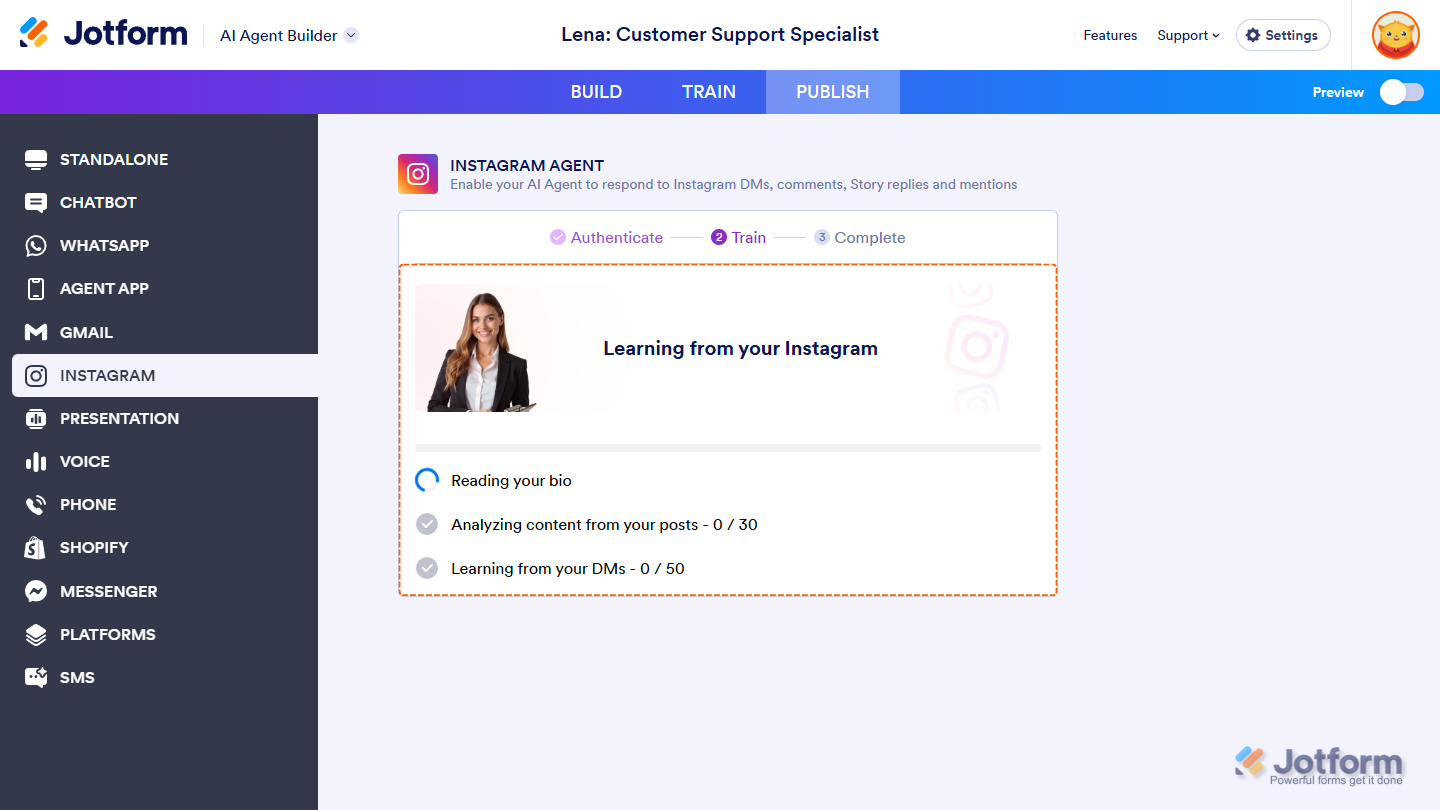
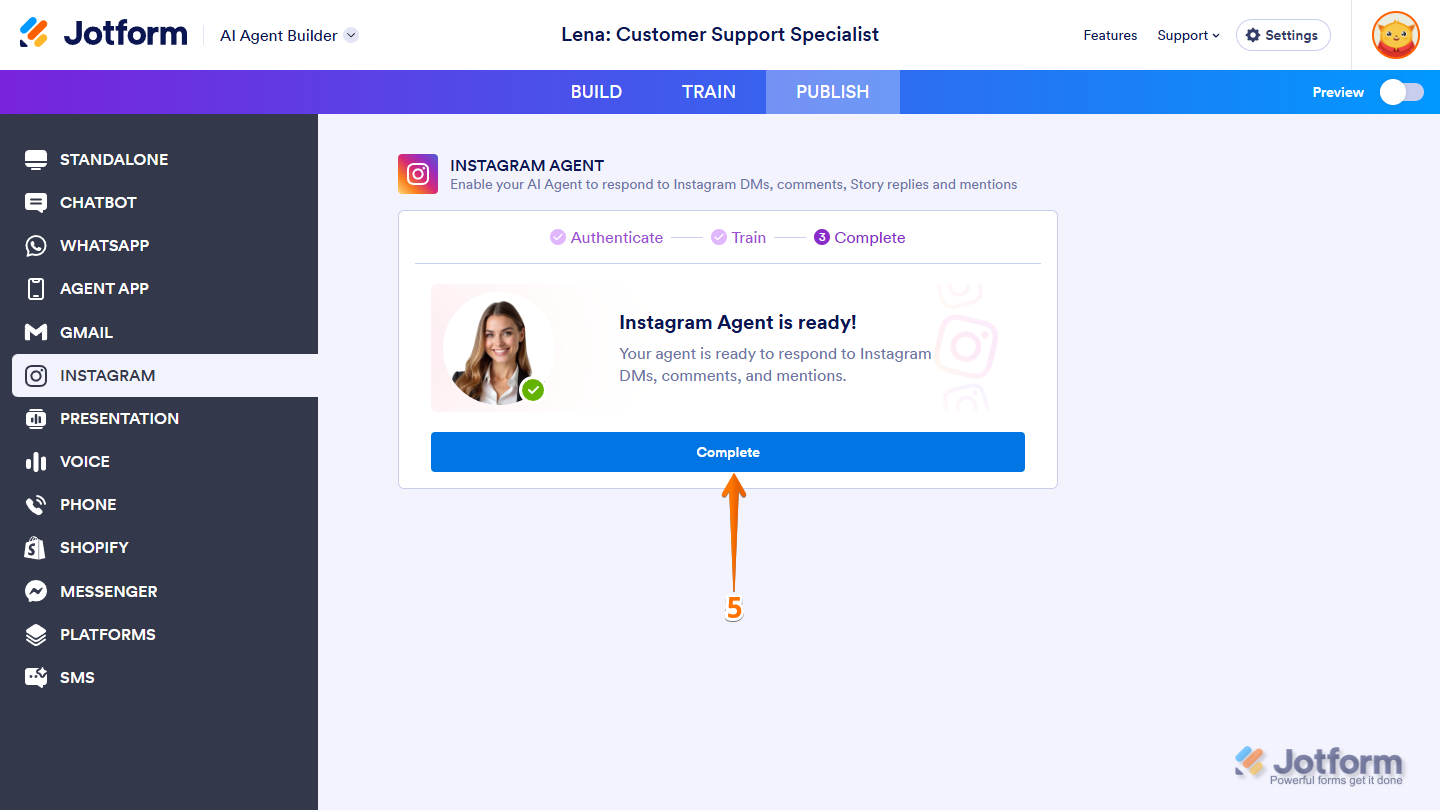 We also have here a guide about
We also have here a guide about