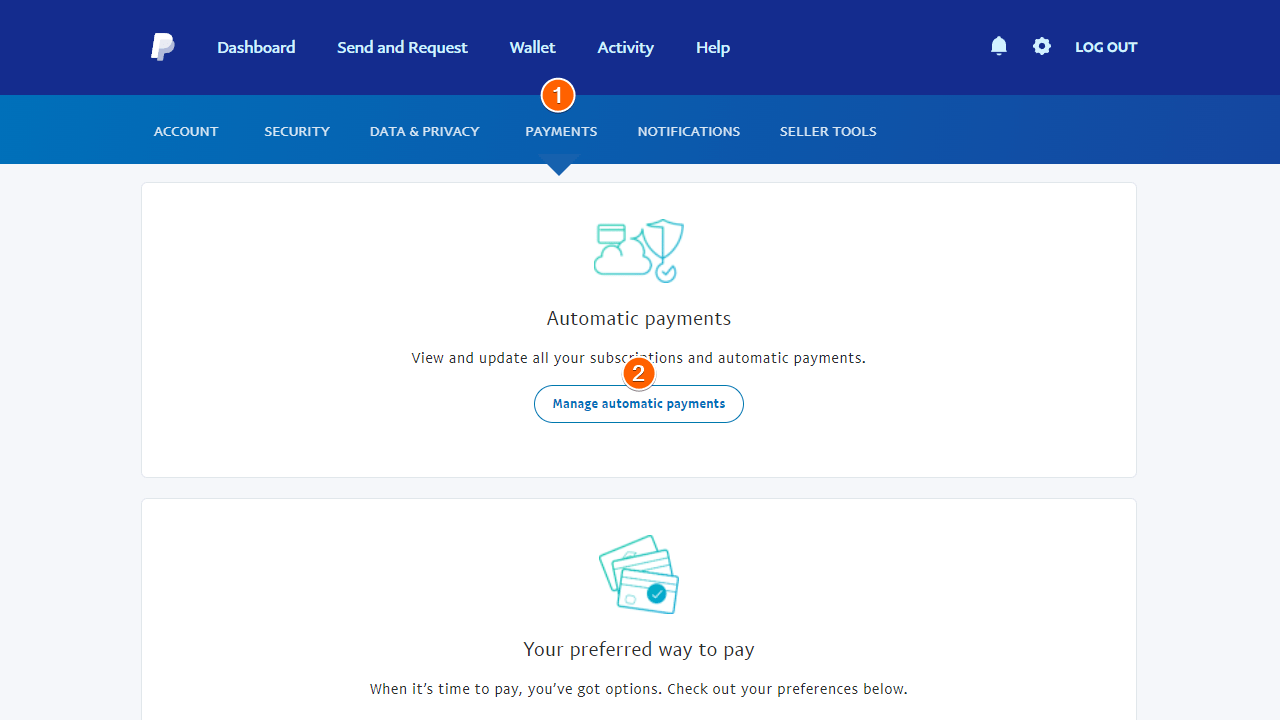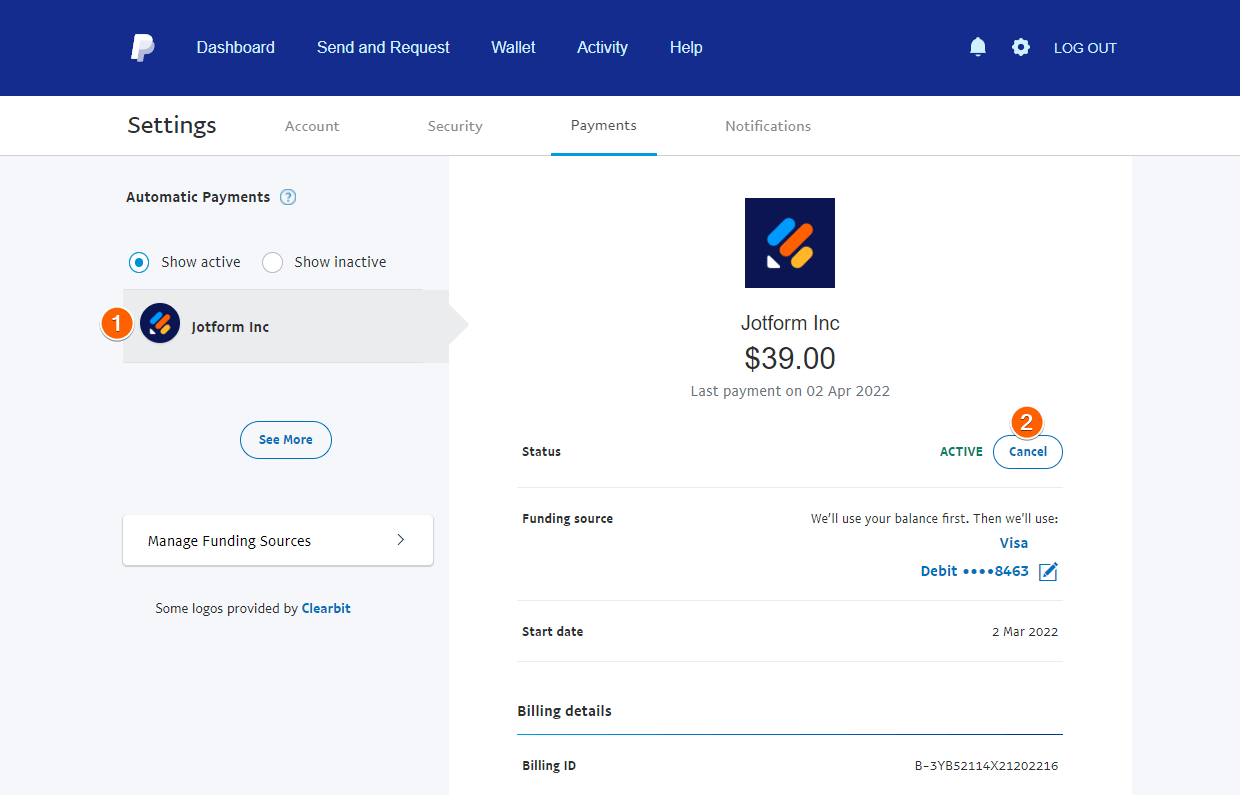-
salesianisancataldogrest2025Domanda del 11 maggio 2025 alle ore 16:56
Gentile Assistenza Jotform,
ho recentemente attivato un piano Bronze utilizzando PayPal, ma successivamente ho effettuato il downgrade poiché il piano mi serviva solo per un mese.
Tuttavia, ho notato che il mio account PayPal risulta ancora collegato al profilo Jotform, e non riesco a rimuoverlo manualmente. Dal momento che il mio account Jotform è utilizzato da più persone, temo che qualcun altro possa inavvertitamente riattivare l'abbonamento.
Vi chiedo cortesemente se potete procedere voi alla disconnessione del mio account PayPal dal profilo Jotform, in modo da evitare addebiti indesiderati.
Resto in attesa di un vostro gentile riscontro.
Grazie in anticipo per la disponibilità.
Cordiali saluti.
-
Mafe_M Jotform SupportRisposta del 11 maggio 2025 alle ore 17:10
Hi salesianisancataldogrest2025,
Thank you for reaching out to Jotform Support. Our Italian Support agents are busy helping other Jotform users right now, so I'll try to help you in English using Google Translate, but you can reply in whichever language you feel comfortable using. Or, if you'd rather have support in Italian, let us know and we can have them do that. But, it might take a while until they're available again.
Now, coming back to your question, I see that the current subscription is paid using the PayPal payment method, so you would have to manually cancel the PayPal subscription first. Let me walk you through it:
1. Login to your PayPal Account and select the gear icon in the upper-right corner.

2. On the next page, go to Payments at the top, then select Manage automatic payments.

3. Next, select Jotform on the left and cancel your subscription.

4. In the confirmation dialog, select Cancel Automatic Payments.
After that, go back to your Jotform account and cancel the subscription. You can Cancel Your Subscription, but you'll have to do it on the Desktop version of Jotform because it's not available yet on the mobile app. Let me show you how:
1. On your My Forms page, hover your mouse over your Profile Image/Avatar icon, and click on it.
2. In the window that opens, click on Settings.

3. Under the Billing tab, click on Change Plan.

4. Click on the Downgrade button to switch to the Starter (Free) Plan.

Then, you'll see a pop-up window with some extra information about the downgrade. Just follow those instructions to continue with canceling your plan.
To request a refund for your latest invoice, just fill out our Refund Request form. And our relevant team will email you once they've had a chance to look into it.
Let us know if you need any more help.
-
salesianisancataldogrest2025Risposta del 12 maggio 2025 alle ore 04:50
Hi Mafe_M,
Thank you very much for your quick and detailed response. I really appreciate your help and the step-by-step instructions — they were very clear and useful.
I'll follow the steps you provided to cancel the PayPal automatic payments and complete the downgrade process from my Jotform account.
Thanks again for your support!
Best regards.