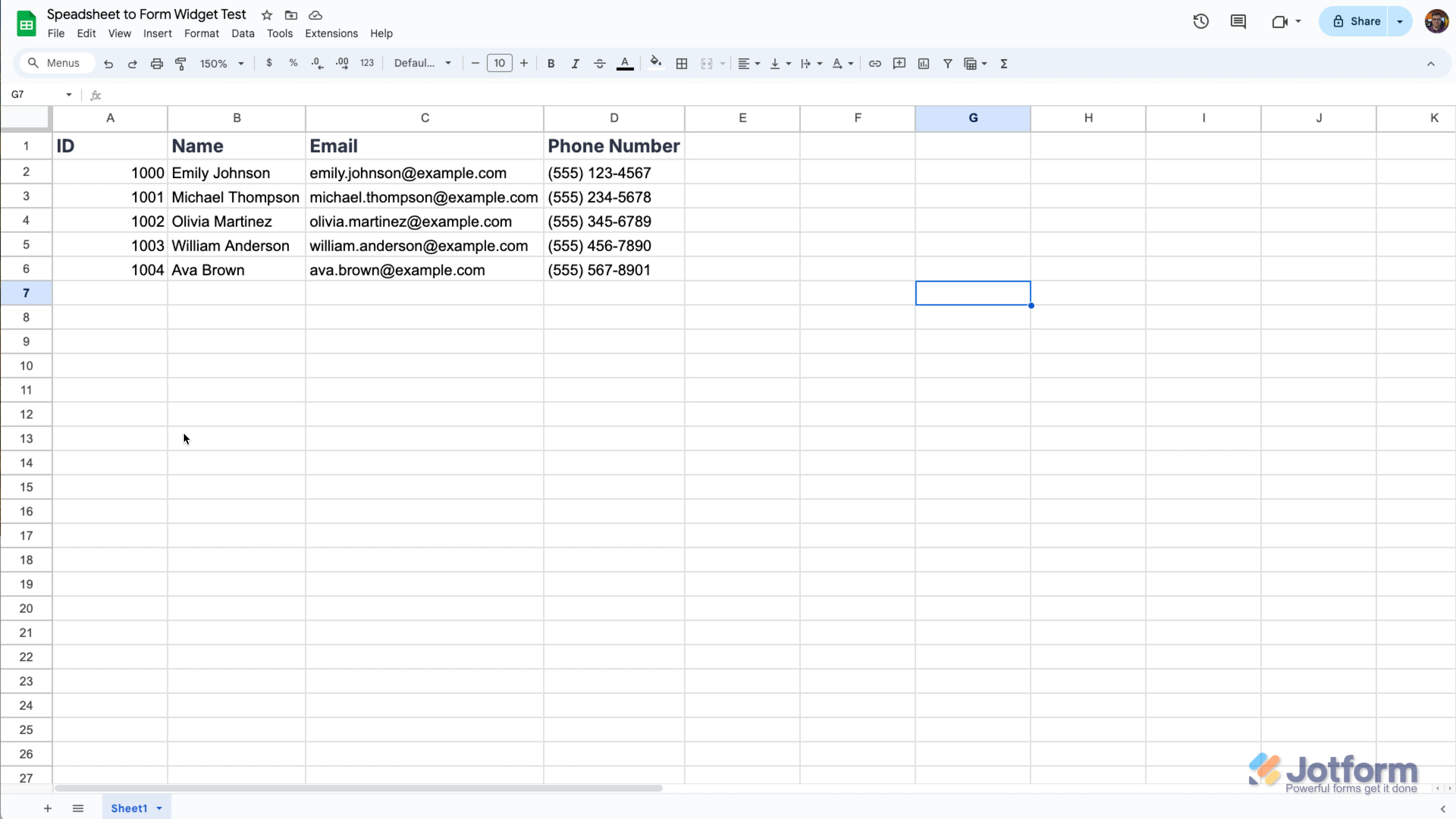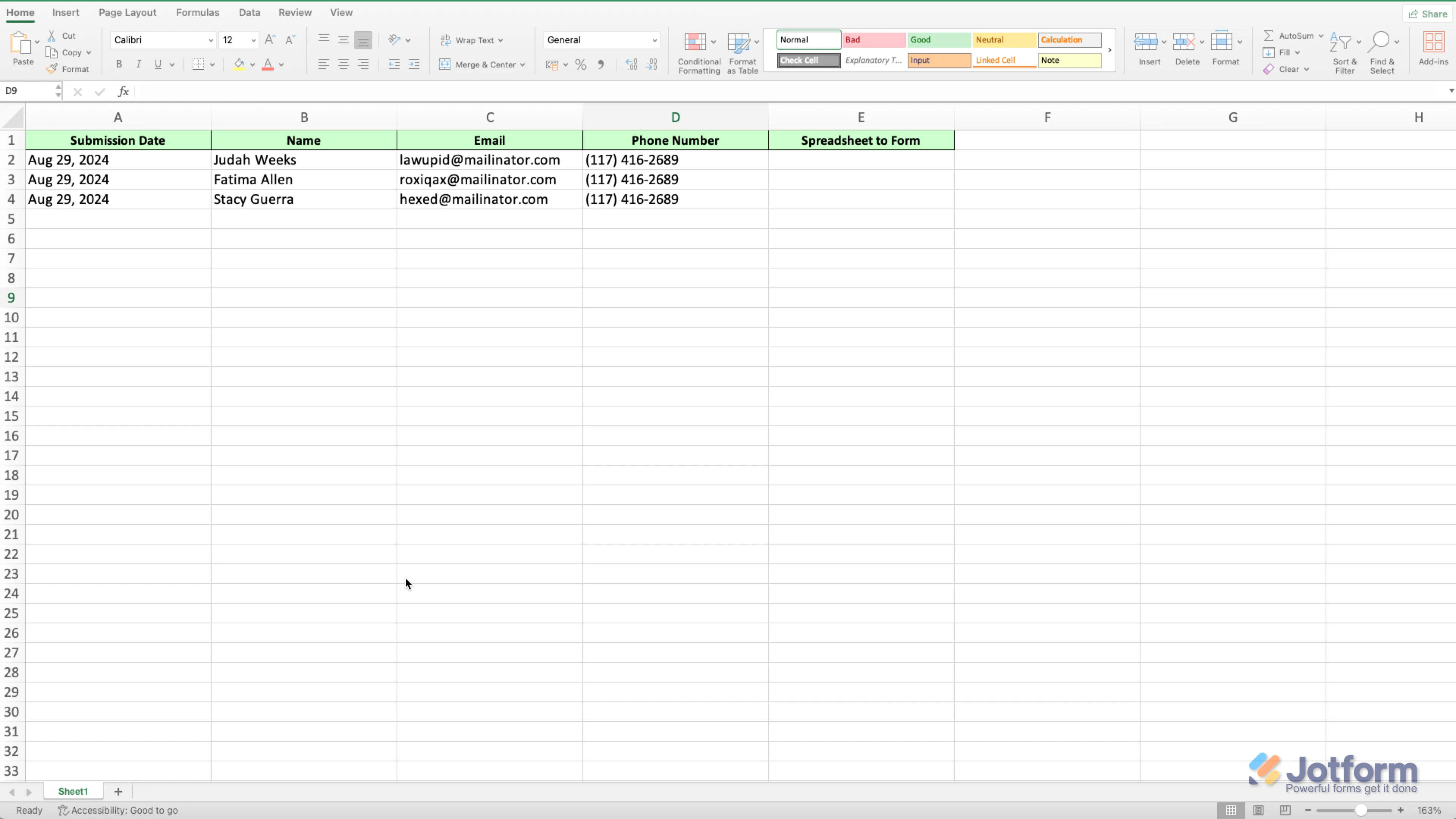-
lalastrenseDomanda del 2 febbraio 2025 alle ore 10:23
Buonasera,
ho una richiesta: ho un modulo dove ogni anno si iscrivono le persone che partecipano a una gara ciclistica vintage.
Mi capita di dover inserire manualmente alcuni partecipanti che compilano moduli cartacei.
Se questi partecipanti hanno già partecipato alle edizioni precedenti e io possono i loro dati esportati in un file libre Office, posso io velocemente caricare i dati anagrafici velocemente magari richiamando per numero di identificazione o per cognome?
Sarebbe per me utile per non dover immettere nuovamente dati già in mio possesso.
Grazie mille e saluti
-
Camila Jotform SupportRisposta del 2 febbraio 2025 alle ore 10:44
Hi theLastrense,
Thanks for reaching out to Jotform Support. Our Italian Support agents are busy helping other Jotform users right now, so I'll try to help you in English using Google Translate, but you can reply in whichever language you feel comfortable using. Or, if you'd rather have support in Italian, let us know and we can have them do that. But, it might take a while until they're available again.
Now, coming back to your question, you can use Spreadsheet to Form Widget, so the data from the sheet can easily upload on your form once the unique ID was met. Let me show you how to use it:
1. Create a spreadsheet with your data structured like you see below. Make sure that the column names in the spreadsheet match the field names on the form, and include a unique column, like an ID, so the data can be distinguished.

2. In Form Builder, click on the Add Form Element menu on the left side of the page.
3. Click on the Widgets tab, search for the Spreadsheet to Form widget and add it to your form.
4. In the menu on the right side of the page, upload your data file. (You can simply drag & drop your excel file to the Upload File area.)
5. Then, click on the Downward Arrow icon in the Access Code Column option and select the unique column.
6. You can also customize texts used in the widget. After you complete everything, click on the Update Widget button at the bottom right of the menu.
-
lalastrenseRisposta del 2 febbraio 2025 alle ore 11:48
OK,
però così io dovrei modificare la form e le modifiche sarebbero visibili online sul mio sito e le vedrebbero gli utenti.
Invece io vorrei semplicemente poter aggiungere manualmente (ok il vostro suggerimento sul creare un id univoco in modo da poter scegliere l'id e caricare tutti i dati) però io vorrei caricare i dati nella mia jotform table e non nel modulo...
Così avrò utenti che si potranno iscrivere dal modulo online immettendo nuovamente tutti i loro dati e utenti che mi forniranno il modulo cartaceo che, se si sono già iscritti nel 2024 io potrò ricercare l'id corrispondente e caricare tutti i dati anagrafici velocemente sulla mia jotform table senza dover immettere manualmente.
E' possibile?
Se ciò non è possibile una soluzione potrebbe esser quella di avere un'altra form collegata alla stessa table (questo è possibile?) così potrei avere una form privata (non online) da usare per caricare dati da uno Spreadsheet e la form online dove gli utenti compilano i dati...
-
Eiron_O Jotform SupportRisposta del 2 febbraio 2025 alle ore 12:27
Hi theLastrense,
You can download the submission in the form, then import the submissions to another form. Let me show you how to download your submissions as an Excel file:
- On your My Forms page, select your form and click on Submissions in the upper-left corner next to the Create Form button. (This will take you to the form's Tables view.)
- In Jotform Tables, click on Download All on the upper-right side of the page and then select Download as Excel.
You can open the downloaded document and view your submissions using a program like Microsoft Office. The columns will appear the same as they do in Jotform Tables. Check out the screenshot below to see how it'll look:
 We also have a guide about How to Download Form Submissions as Excel/CSV/PDF that you can check out. After that, you can import the submission to another table. Let me show you how:
We also have a guide about How to Download Form Submissions as Excel/CSV/PDF that you can check out. After that, you can import the submission to another table. Let me show you how:1. Go to your My Tables page, and click on Create Table on the top-left side of the page.
2. In the window that opens up, click on Import Data.
3. Click on Upload File and select your file or simply drag and drop your file.
4. Click on the Downward Arrow icon in the Choose Tabs To Import section, and toggle On the Set The First Row As Column Headers option.
5. Click on the Short Text option to change your column types.
6. Untick the tabs you don't want to import, and then click on Import Data.
You can also check out the How to Import Data in Jotform Tables guide for more information. If that's not exactly what you're looking for, you can provide us an example of what you want to achieve, so we can work on a solution.
Give it a try and let us know if you need any more help.
-
lalastrenseRisposta del 4 febbraio 2025 alle ore 03:43
Buongiorno,
così mi state insegnando ad importare una intera tabella da un file esterno.
Lasciate che io spieghi meglio la mia esigenza:
- ho il mio modulo "ISCRIZIONE La LASTRENSE 2025" che genera automaticamente la tabella https://eu.jotform.com/tables/232972960975371
- ogni anno utilizzo lo stesso modulo per ricevere le iscrizioni alla mia gara ciclistica vintage
- ho i dati del 2024 salvati su un file LibreOffice
- se qualcuno non utilizza il modulo on-line per iscriversi ma lo fa mediante altre fonti (mail, whatsapp, compilazione di fogli cartacei, etc.) devo inserire io manualmente i dati così da avere tutti gli iscritti insieme nella tabella https://eu.jotform.com/tables/232972960975371
- dato che spesso gli iscritti sono gli stessi del 2024, vorrei poter recuperare (al bisogno) i dati che ho salvato nel file LibreOffice per immettere ogni volta il record corrispondete.
Faccio un esempio:
- oggi ricevo un cartaceo
- vado a cercare nel file LibreOffice e trovo che nel 2024 aveva l'iD "5839980487495800035" quindi anziché immettere manualmente i dati vorrei popolare la form con alcuni dati di quell'iD (Luogo di nascita, Data di nascita, Genere, Indirizzo completo (indirizzo, città, provincia), Telefono, E-mail, Società/Team di appartenenza, Ente di affiliazione)
posso farlo? Ho visto questo, può fare al caso mio?
Grazie e saluti
-
Joseph Jotform SupportRisposta del 4 febbraio 2025 alle ore 04:27
Buongiorno lalastrense,
Per importare le risposte in Tabelle, puoi utilizzare il nostro tool Import Data. L'unica differenza con ciò che richiedi è che tramite questo tool, se hai ad esempio 10 risposte nel file LibreOffice, verranno importate tutte e 10 e non è possibile selezionarne solo 1. Tuttavia, puoi creare un file contenente solo la risposta che vuoi importare. Ecco come fare:
- Accedi a Import Data e clicca su Import Submissions Now.
- Fornisci il consenso all'accesso cliccando su Allow.
- Seleziona il modulo in cui vuoi importare le risposte e clicca su Continue.
- Carica il file in formato CSV o XLS
- Select Source File.
- Infine, clicca sul tasto Import.
Se hai impostato tutto correttamente, dovresti vedere il messaggio seguente.
Le risposte verranno aggiunte alla tabella. Note che ad ogni risposta importato verrà assegnato un ID e fare conteggio nella somma degli invii mensili, conta come una risposta a tutti gli effetti.
Una cosa da notare per il corretto funzionamento del tool è che, in base al formato (CSV o XLS) le intestazioni delle colonne nbel file da te creato devono essere uguali a quelle riportate nel tool, altrimenti l'importazione non avverrà. Ecco un esempio:
Puoi anche copiare il formato dal tool e incollarlo nel tuo file:
Utilizzando questo tool puoi importare una risposta alla volta, ti basterà copiarla e incollarla in un file e assegnare alle colonne il giusto formato in base a quello riportato nel tool. Puoi consultare questa guida su Import App: Come Importare Facilmente i tuoi Dati Excel o CSV su Jotform.
Prova e facci sapere se hai bisogno di ulteriore aiuto.
- Accedi a Import Data e clicca su Import Submissions Now.