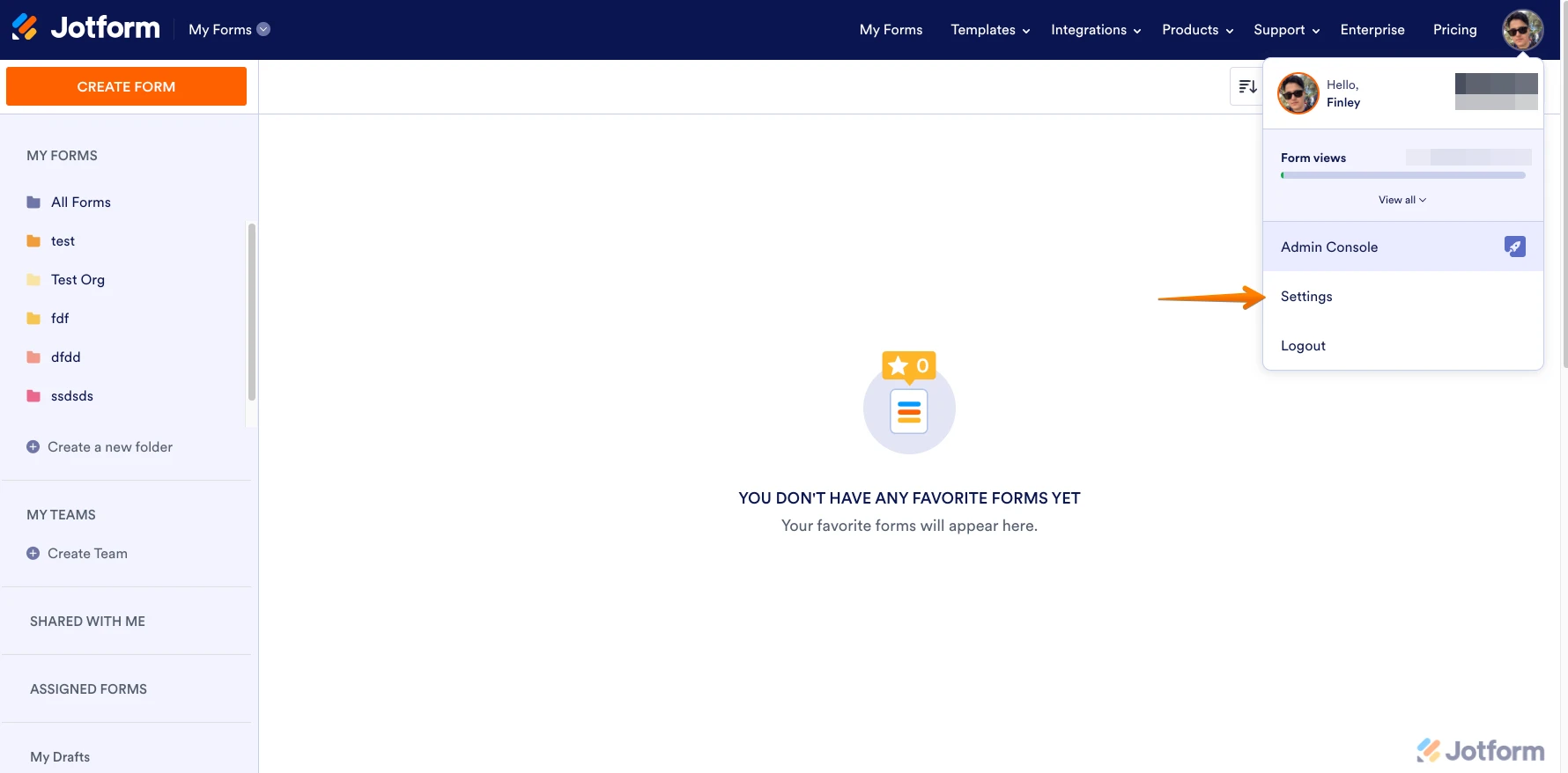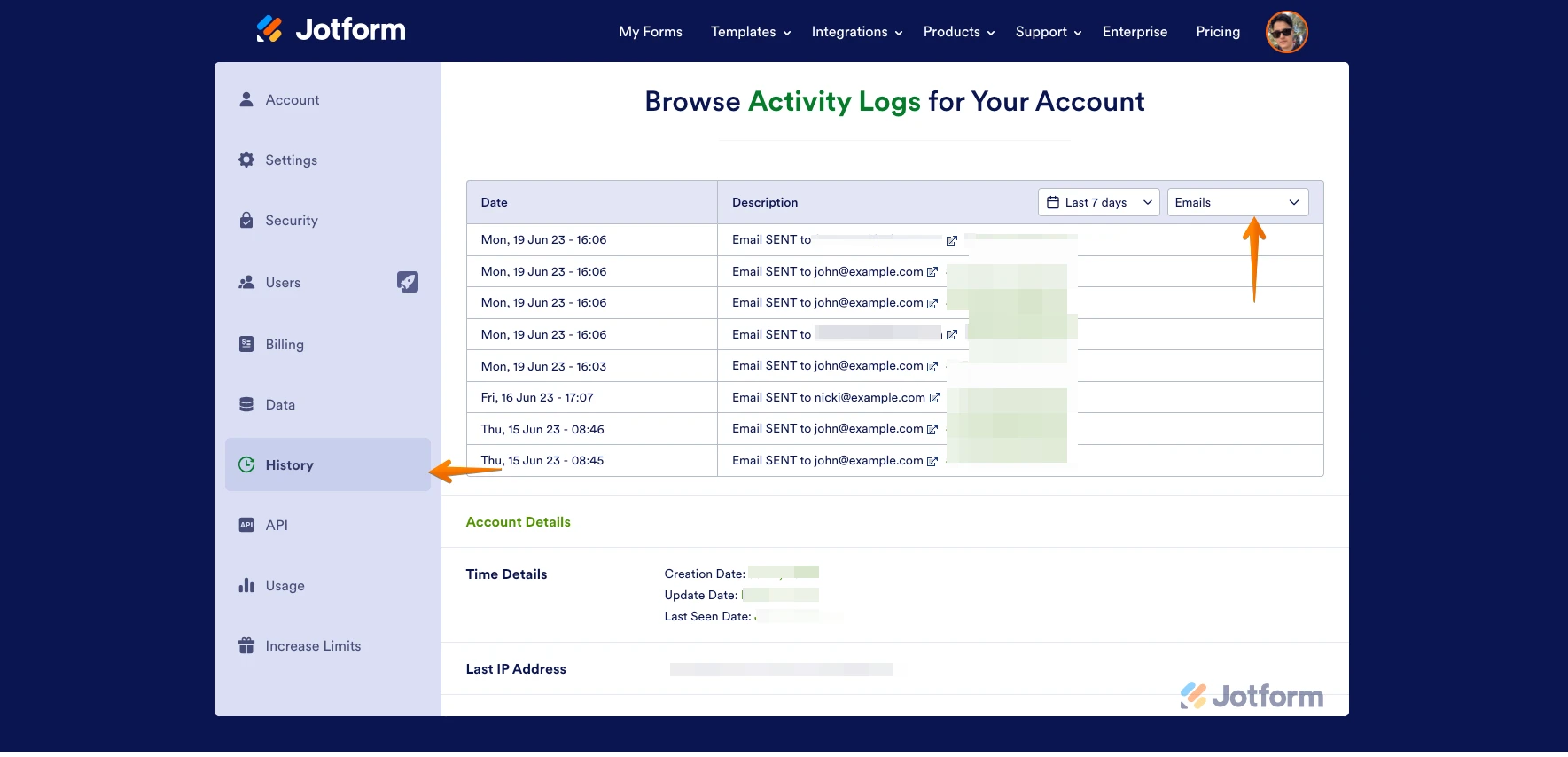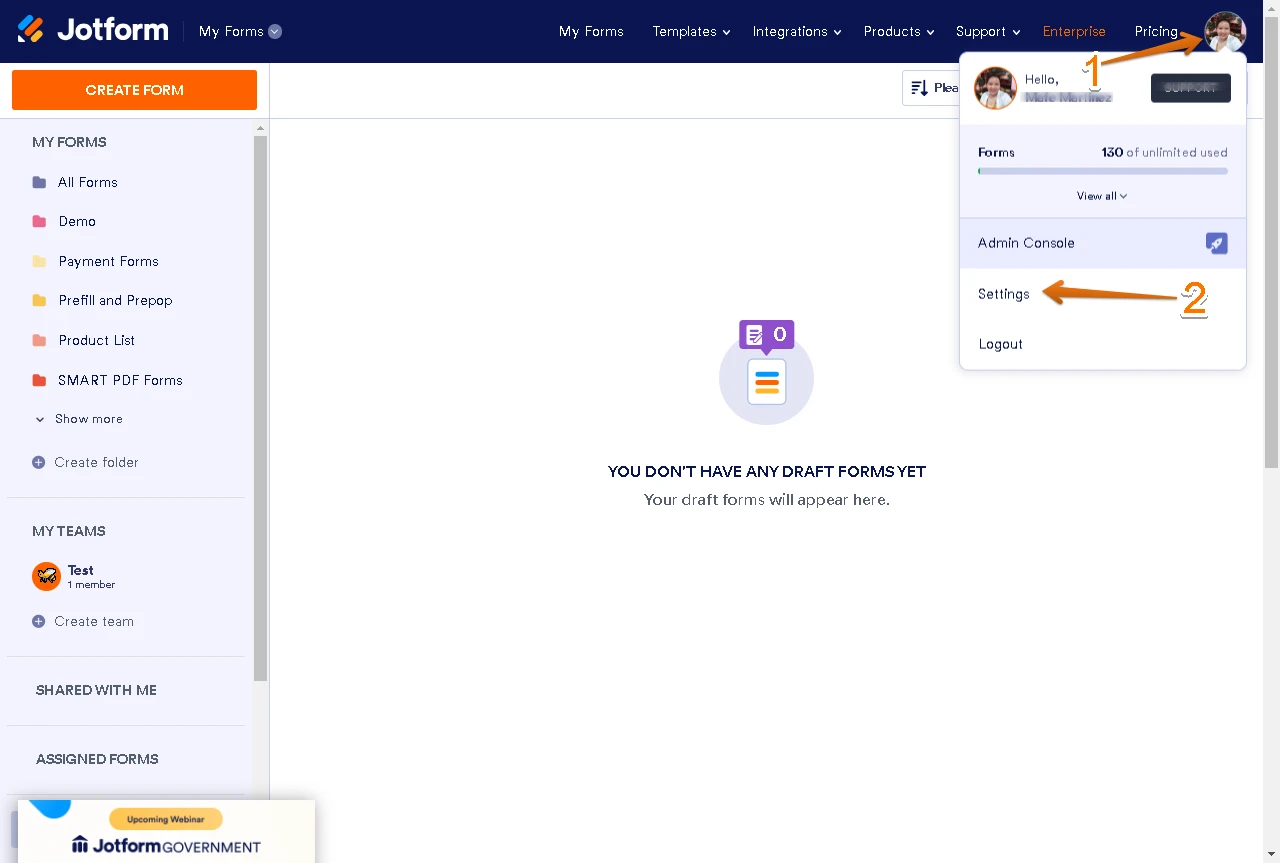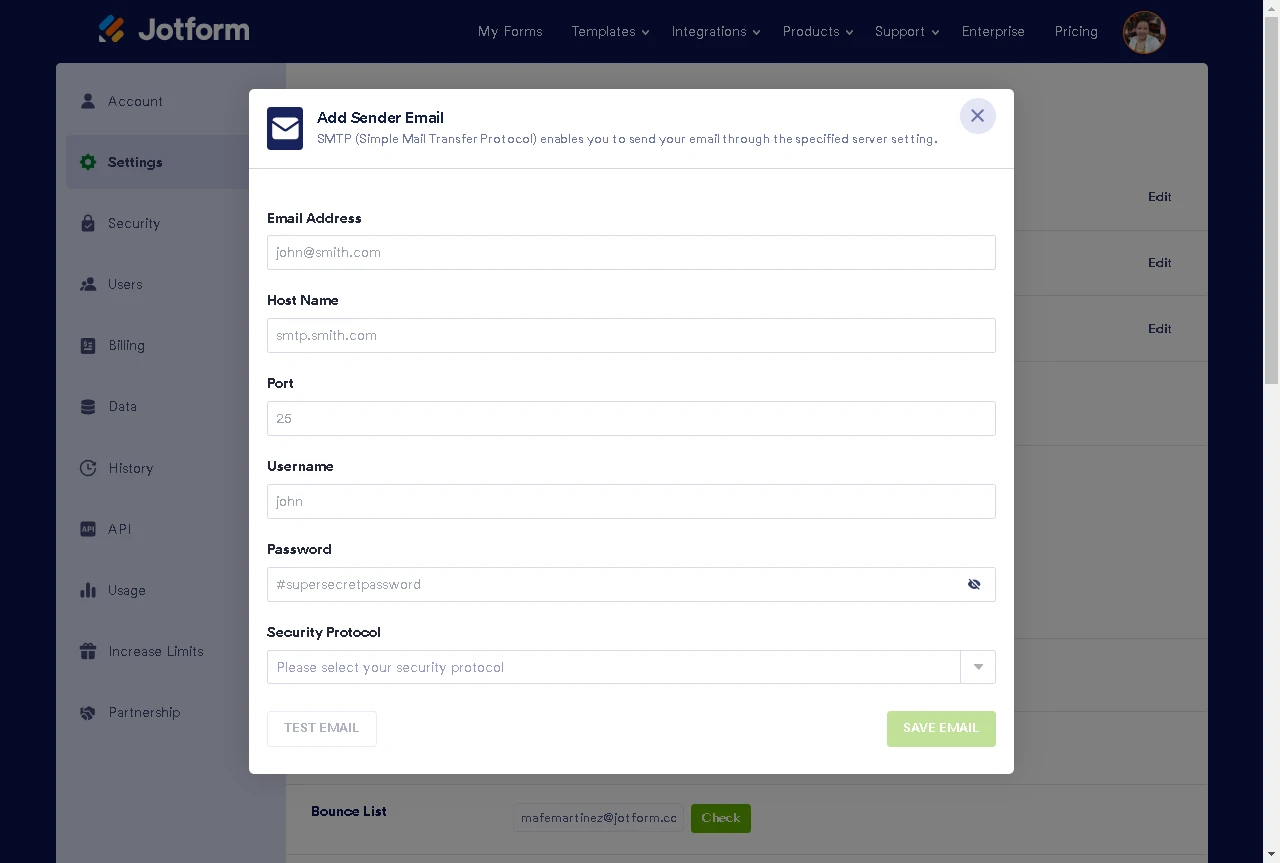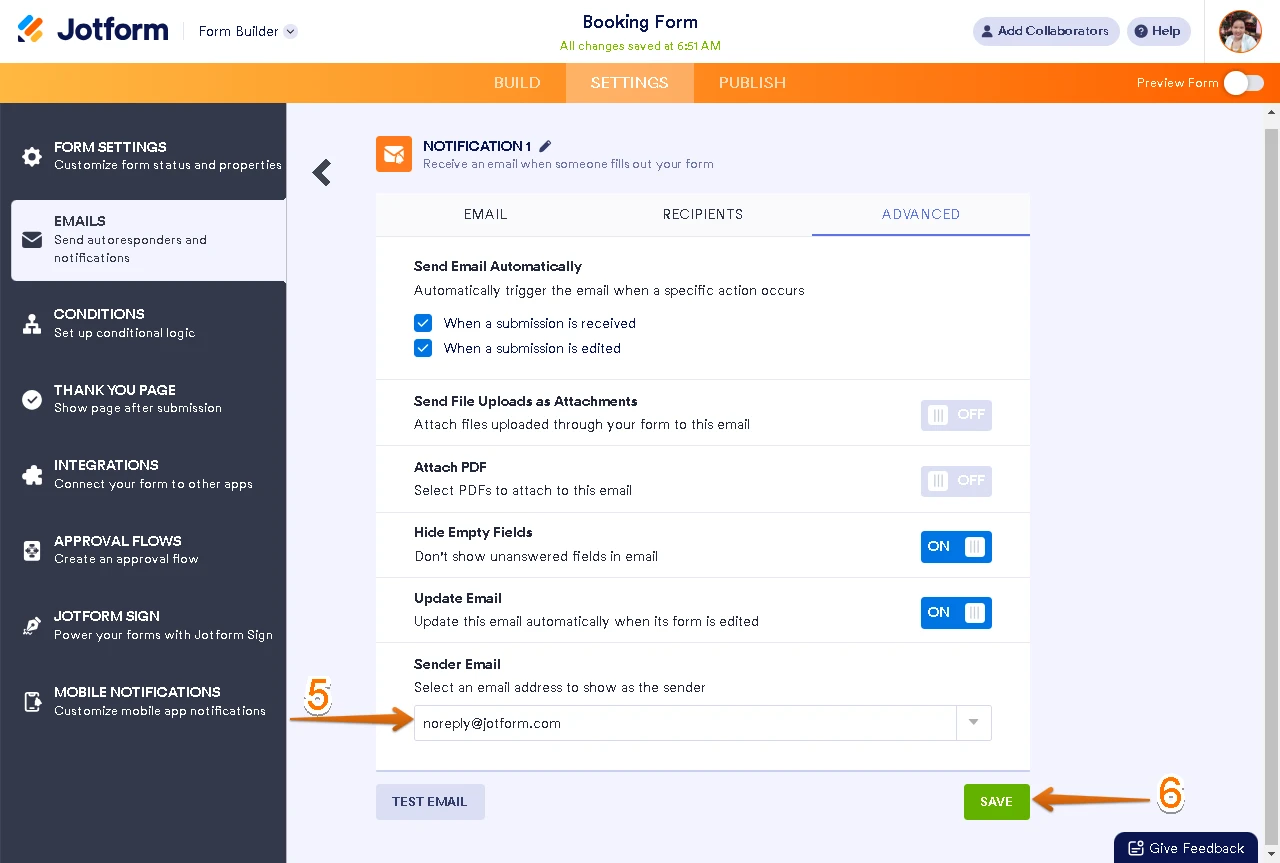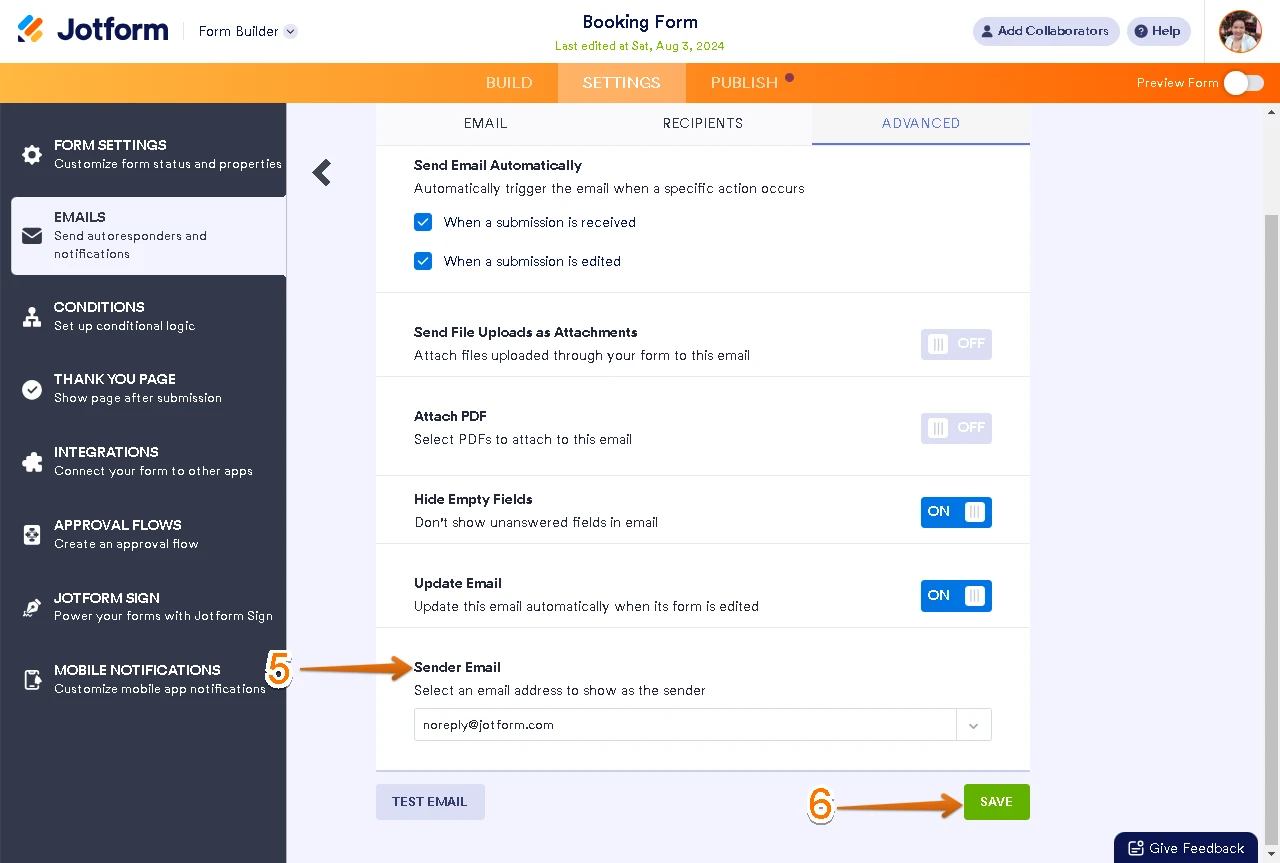-
promoslideDomanda del 27 agosto 2024 alle ore 18:54
Salve
dal 27 agosto non arrivano le risposte ai moduli.
Ho provato a compilare alcuni moduli ma non mi arrivano le notifiche di compilazione via email.
-
Vishvakumar Jotform SupportRisposta del 27 agosto 2024 alle ore 19:29
Hi Devis Paganelli,
Thanks for reaching out to Jotform Support. Our Italian Support agents are busy helping other Jotform users right now, so I'll try to help you in English using Google Translate, but you can reply in whichever language you feel comfortable using. Or, if you'd rather have support in Italian, let us know and we can have them do that. But, it might take a while until they're available again.
Now, coming back to your question, Can you please share with us the form URL in question so, we can check? Can you also check your spam/junk folder for the Notification Email? Can you also share with us the email address so, we can check it from our end?
Once we hear back from you, we'll be able to help you with this.
-
promoslideRisposta del 27 agosto 2024 alle ore 20:10
non funziona nessun modulo. non arrivano le compilazioni.
Non arrivano nemmeno nello spam.
Se controlli ad esempio il modulo https://form.jotform.com/promoslide/casting-territoriale-snt
ci sono alcune risposte negli ultimi due giorni.
Ma non mi sono arrivate le notifiche e non arrivano nemmeno le risposte automatiche a chi compila.
-
Mafe_M Jotform SupportRisposta del 27 agosto 2024 alle ore 21:26
Hi Devis,
Are you referring to form 231184854625359 and form 231935243343049? I checked the email addresses used in the notification email, and they are not in our bounce list. You can view your form's email history to confirm if emails are sent or not. Let me show you how:
- On your My Forms page, hover your mouse over your Avatar and click on Settings.

- In the list that pops up, scroll down and click on History.
- In the All Actions dropdown menu, scroll down to the bottom and click on Emails.
- Click on the New Window icon on the left side of the Form ID to open the email of the related submission.

Have you checked your spam/junk folder if the notification email was sent there instead of the inbox? Try deleting the current notification email and adding a new notification email. Let me help you do that:
1. In Form Builder, in the orange navigation bar at the top of the page, click on Settings.
2. In the menu on the left side of the page, click on Emails.
3. Hover your mouse over the notification email template and click on the Gear icon.

4. Select Delete to delete the existing Notification Email.

Now that we've removed the old Notification Email, we'll just add a new one. Let's do it:
1. While you're still under the Emails tab on the left side of the page in Form Builder, click on Add Email.

2. Next, select Notification Email.

3. Click on the Recipients tab and enter your email address in the Recipient Email field.
4. Now, just click on Save and you're done.

We recommend adding noreply@jotform.com to your mailbox's contact list to prevent it from blocking emails from Jotform. Another way is to Whitelist Jotform domains and IPs in your web/email host to ensure that all the emails sent to you will be received successfully.
Lastly, you can set up SMTP for your form or use a custom email address for your notification and confirmation emails to minimize issues in sending and receiving emails. Let me show you how to set it up:
1. Hover your mouse on your Avatar/Profile Picture on the upper right part of the page.
2. Click Settings from the menu.

3. Scroll down to the Sender Emails section and select Add Sender Email.

4. Enter SMTP details and once done click Sent Test Email. If it works, click the Add Email button. Otherwise, correct the details.
5. Now, go to your Notification Email and select the newly added custom sender email in the Advance tab of your notification email.
6. Click Save once done to apply the changes.

Also, you can test your SMTP configuration first to ensure they are correct and working. You can test your SMTP configurations on this site. Make sure to change your email account password after testing or before your test, change it to a different password first.
Now, if you want to resend notification emails, you add the send email button in the Jotform Table. Adding an Email Button to your Jotform Table is easy. Let me show you how:
- On your My Forms page, select your form and click on Submissions at the top of the page.
- In Jotform Tables, click on the Add button at the end of the rows, and go to the Buttons tab.
- Now, select Send Email, click on Next, and select the Email template.
- Now, just click on Create and you're done.
Now, when you click on the Send Email button, an email that includes the submission information will be sent to the email address you selected.
Give it a try and let us know if you need any other help.
-
promoslideRisposta del 21 settembre 2024 alle ore 18:52
Buonasera,
ancora una volta, come accade molto spesso, non mi stanno arrivando le risposte ai moduli
Tutte le risposte ai moduli non stanno arrivando.
Per esempio la risposta 6026498202322575989
Non mi arriva in email ne a me ne all'utente che ha compilato il modulo.
Questo è solo un esempio. Lo stesso problema c'è in tutti i moduli.
Grazie
-
Mafe_M Jotform SupportRisposta del 21 settembre 2024 alle ore 19:05
Hi Devis,
I checked the email address used in the submission you are referring to and that email address is in our bounce list.
Result:
sanremocontest@gmail.com is IN the bounce list
Reason(s) : bounced (host gmail-smtp-in.l.google.com[142.251.4.27] said: 550-5.7.26 Unauthenticated email from formresponse.com is NOT accepted due to 550-5.7.26 domain's DMARC policy. Please contact the administrator of 550-5.7.26 formresponse.com domain if this was a legitimate mail. To learn 550-5.7.26 about the DMARC initiative, go to 550 5.7.26 https://support.google.com/mail/?p=DmarcRejection 6a1803df08f44-6c58c68e910si23220536d6.270 - gsmtp (in reply to end of DATA command))
sanremocontest@gmail.com is NOT in the unsubscribe list
I have removed the email address from the bounce list. Please note that an email address is added to our bounce list due to several reasons. It may be that the destination mail server was not available at the moment the email was sent, the email was blocked due to security filters, or the email was marked as spam by the email provider.
We recommend adding noreply@jotform.com to your mailbox's contact list to prevent it from blocking emails from Jotform. Another way is to Whitelist Jotform domains and IPs in your web/email host to ensure that all the emails sent to you will be received successfully.
It’s recommended to configure your email notifications to use your own SMTP. You can set up SMTP for your form or use a custom email address for your notification and confirmation emails to minimize issues in sending and receiving emails. Let me show you how to set it up:
1. Hover your mouse on your Avatar/Profile Picture on the upper right part of the page.
2. Click Settings from the menu.

3. Scroll down to the Sender Emails section and select Add Sender Email.

4. Enter SMTP details and once done click Sent Test Email. If it works, click the Add Email button. Otherwise, correct the details.
5. Now, go to your Notification Email and select the newly added custom sender email in the Advance tab of your notification email.
6. Click Save once done to apply the changes.

Also, you can test your SMTP configuration first to ensure they are correct and working. You can test your SMTP configurations on this site. Make sure to change your email account password after testing or before your test, change it to a different password first.
Give it a try and let us know how it goes.
-
promoslideRisposta del 21 settembre 2024 alle ore 20:16
Mi spiace non ho un servizio SMTP.
Come facciamo?
Ho provato anche ora e non mi è arrivato nulla. -
Mary Jotform SupportRisposta del 21 settembre 2024 alle ore 21:24
Hi Devis,
I checked and with the sample submission ID above, the emails to sanremocontest@gmail.com stopped sending on 09/14/2024 because the email was added to our bounce list; however, was already removed, you should now be receiving emails. As for the email startelevisionitalia@gmail.com, I see that all emails are being sent, including an email today. Please check your spam or junk folders if they are being sent there.
Let us know how it goes.