In May of 1996, Microsoft launched NetMeeting — and with it, webinars were born. NetMeeting was a crude version of the webinar technology that was to come. Subsequent advances in technology have made it easier to hold presentations, lectures, and meetings in real time over the internet.
The benefits of webinars are obvious. Presentations that might have only been viewed by a roomful of people can now be seen by countless people spread far and wide. It’s been a boon for businesses that want to communicate more effectively with their target audiences.
But webinars aren’t only useful in a business setting. They’ve found uses in education, medicine, engineering, and any other industry that prioritizes communication and the dissemination of ideas.
In this guide, we’ll discuss the benefits of webinars, how to record a webinar, the best webinar software on the market, and how Jotform can facilitate the process of organizing your webinar.
Your mind is probably already racing with ideas for webinars that could come in handy for your business. So let’s waste no more time and dive into all things webinar! But first, let us briefly summarize what you have got to do to record a webinar:
In order to record a webinar you should
- Choose your software
- Install your software
- Get acquainted with your software
- Set the frame of your video
- Ensure the audio is high quality
- Organize any slides you’ll be using
- Record the webinar
- Edit your webinar
- Export your webinar
- Create an invitation email (if necessary)
Why do you need webinars in the first place?
Not so long ago, an unsung hero of internet history made the brilliant decision to combine the words “web” and “seminar” — and the rest is history.
After all, a webinar is just that: a seminar hosted over the web. These online seminars solved an enduring problem: While communicating online via written text is useful, you lack the physicality and humanity of face-to-face communication.
Webinars fill in the blanks. They help you see the person who’s talking to you — their body language, their facial expressions, as well as any supporting materials they might have with them, like a slideshow or whiteboard. Good luck conveying all of that in an email or text message.
But what is a webinar, really? After all, there are many different types. And how does a webinar work. In this blog post, we discuss the many uses and benefits of webinars.
Methods of recording a webinar
Basics of hosting a webinar
There are clear benefits that come with hosting a webinar. Are you ready to get started? In this post, we’ll explain some of the basics of hosting a webinar — and a few of the things you’ll want to keep in mind before diving in head first. For those planning to monetize their content, it’s also worth considering how to charge for a webinar as part of your overall strategy.
How to record a webinar
Now that you know the benefits of webinars, it’s time to get going and hit record. New technologies have made it easier than ever to record webinars. Today recording webinars is a fairly straightforward step-by-step process that even the most tech-phobic users can pull off. So don’t worry: There’s no reason to be intimidated as you embark on your first webinar.
Recording your webinar is also an essential part of your overall webinar marketing strategy, helping you maximize reach and engagement long after the live event ends.
The following steps are a general process that isn’t specific to either Windows or Mac. Anyone recording a webinar should follow these steps. In subsequent sections we’ll go over things you should know if you’re recording on Windows 10 or on a Mac.
- Choose your software. There are many different webinar-recording software options out there. Luckily, many of these options are affordable and offer generous free trials. Do your research and find a platform that offers the features you need. At the end of the day, pretty much any webinar recorder will offer a baseline of useful features that will have you well on your way.
- Install your software. Once you’ve picked a good webinar recorder, it’s time to install the software. For most, you’ll need to download a package of files. The application will walk you through a straightforward installer. Be sure to set up a shortcut on your desktop for this program if you plan on using it regularly.
- Get acquainted with your software. Knowledge is power when it comes to webinar software. Make sure you understand how everything works so that you can make the most of whatever platform you choose. Most programs feature a control panel. Learn your way around this control panel so that you can hit the right buttons and make the most of the features at your disposal. Watching tutorials online is another great way to improve your understanding of the software.
- Set the frame of your video. Once you know your way around whichever webinar recorder you’ve chosen, it’s time to start recording. The first thing you’ll want to determine is the frame of your webinar. Which general area will you be recording? Point your webcam toward this space, then adjust the frame on your webinar recorder software. Make sure you’re getting all important elements of the webinar in the frame, such as a whiteboard or slide projector.
- Ensure the audio is high quality. Before hitting record, test the audio. You can make adjustments to the microphone to limit background noise and normalize the volume so that there aren’t major shifts in volume over the course of the webinar. Test it a few times to make sure everything you’re saying is clear as day for all attendees.
- Organize any slides you’ll be using. If you’ll be working a slide deck into your presentation, make sure the slides are ready to be used during your webinar. Many platforms enable a presentation mode where you can easily switch between a slide deck and the speaker.
- Record the webinar. Lights, camera, action! It’s time to record your webinar. Hit that big red button on the recorder, then launch into your presentation. Be sure to speak clearly and stay within the frame of the recording.
- Edit your webinar. It’s time to edit your webinar. If your webinar was broadcast live, that initial broadcast can’t be edited (unless you have a time machine). But even if you broadcast live, you can still edit a version for people who will come back and watch your webinar after the fact. Most webinar software includes fairly intuitive editing tools that let you cut out stretches of your webinar that might not be worth including. If you want to edit your webinar in a more advanced way, you can export your video to another editing-specific program and work on it in there.
- Export your webinar. Satisfied with your webinar? Then it’s time to send it to the masses. But first, you need to export it. You might want to convert your video to another file format. This is completely up to you and where you plan on uploading the video. Once you’ve saved the file, you can upload it to your site or share it however you please.
- Create an invitation email (if necessary). Is this webinar one you plan on sharing with potential business leads, for instance? Most webinar programs enable you to build a registration form and an accompanying email that can be sent as people sign up for your webinar. This way, you can control access to your webinar and collect contact information from leads who sign up for your webinar. You can also create online forms through Jotform to collect this information and register people for your webinar.
To better understand what worked and what didn’t, consider sending a follow-up survey with thoughtful webinar survey questions to gather feedback from attendees.
Not too difficult, huh? In just a few easy steps, you’ll be well on your way to creating and launching a quality webinar — and experiencing all of the benefits that come with sharing webinars.
How does setup vary between Windows 10 and Mac?
Overall, recording a webinar is possible regardless of your operating system. But there are a few things to know about how your operating system relates to the webinars you’ll be creating:
- Specific webinar recording software is built for each OS. While many webinar recorders work for both Mac and PC, some are exclusive to Windows 10, the series of operating systems built by Microsoft. It’s worth considering using these, as they might be specifically suited for Windows 10 capabilities. But as always, choose the program that best meets your webinar recording goals.
- Most webinar software works on both operating systems. Most top-flight webinar software companies realize that their users have different operating systems — so they work hard to provide a product that all users can take advantage of. As you install, be sure to download the correct version for the operating system you’re using and note any places where installation steps differ. You usually have to download an application that will then walk you through the installer. The products might differ somewhat based on the OS you’re using.
- Webinar software is increasingly web-based. This means these platforms are apps that you run through your web browser and aren’t impacted by the operating system you use. In this case, you’ll want to be sure the platform you’re using works for your browser of choice.
- Your operating system should never hold you back. There are great webinar software platforms out there for both operating systems. In our blog post about the best platforms, we include platforms that work on both operating systems.
Best webinar software platforms
Making sense of the webinar software platforms on the market can be difficult. All boast a different suite of features and run the gamut in terms of pricing. Read this blog post to learn about a few that stand out from the pack and put you in position to create a great webinar.
How to create a great webinar
Webinars can have a significant impact on your business outcomes if they’re used effectively. They can also be a source of ongoing evergreen content that establishes your brand or institution as a thought leader.
But how exactly do you create a great webinar? And what do top webinar producers do to provide webinar content that is valuable and informative for their audience? This section sets out to answer those questions, giving you the tips and advice you need to produce webinars that are memorable, useful, and entertaining.
Tips for creating a great webinar
Now that the technical information is out of the way, how can you go about creating a webinar that is deeply engaging and informative? Because while it’s important to create a webinar that looks and sounds good, you’ll also want to pack your webinar with content that will excite viewers. Here are a few tips that will help you nail your webinar:
- Choose a great topic. What does your audience want to hear? What topic provides information and value? Ultimately you should settle on a topic that viewers have an interest in — otherwise, what’s the point? And when thinking of a topic, consider information that might be evergreen. After all, it’s great for you if people come back to your webinars for years to come.
- Choose a good host or moderator. Who’s going to be talking at your webinar? Is this someone who’s polished, engaging, and camera-ready? They don’t have to be a professional TV star, but you’ll want your speaker to be someone who can speak on your chosen topic with confidence and intelligence. The right person for the job might just be you. Or you might want a panel of people who can speak on a variety of different topics, each with their own unique expertise.
- Prepare, prepare, prepare. Presenting webinars can be more nerve-wracking than you might think — especially if you’re broadcasting live! You don’t want to stumble over your words, give incorrect information, or be unprepared for a Q&A session. Make sure you feel like an expert before you take the podium. This means planning your talking points and rehearsing them repeatedly. The more prepared you feel, the less nervous you’ll appear — which makes presenting more fun and exhilarating.
- Be scripted but not too scripted. Plan your talking points, but don’t read from a prepared script. This can feel a bit stilted and unengaging. After all, people want to watch someone who seems loose and comfortable. Including moments that feel overly planned — like cheesy jokes or gimmicks — can end up being distracting and a bit predictable. A bit of humor can go a long way, but make sure your presentation feels off the cuff and relaxed.
- Add interactivity. Many webinar software platforms enable interactive polls, chat, and Q&A sessions. Take advantage of these features during your webinar. These interactive features help viewers stay engaged, provide important feedback for you during the webinar, and make your webinar more of a conversation rather than a one-sided presentation. Viewers appreciate the ability to take part in the webinar as it happens.
- Include a “next step” or CTA. From further reading to a special promotion, there’s also something you can include at the end of a webinar that lets viewers know what to do next. After all, your webinar might be trying to drive viewers to a certain product or service. Now that they’re armed with information from your webinar, they’re likely looking for a way to act on the information they’ve received. A clear and useful CTA does just that.
Simple steps can take a webinar from good to great. Use the features at your disposal and always put yourself in the shoes of a viewer — what are they looking to learn and how can you provide that information in a way that’s entertaining and valuable?
After all, a webinar is a product unto itself. It needs to provide value and be worth a viewer’s time. A user who spends an hour or more watching a webinar that doesn’t really give them anything of value might actually end up with a more negative view of your brand. So getting the webinar just right is crucial and can pay off bigtime.
How Jotform handles its own webinars
Since 2018, Jotform has hosted a medley of webinars that dive into product launches, thought leadership, and integrations. One crucial thing we’ve found from handling our webinars is that having a process in place is key for a successful webinar.
Creating a foolproof process ensures that every webinar is high quality, error free, and relevant to our users. Here’s more information on how this process helps us handle webinars.
Plan. Planning is the first step in our process, and it’s important because it defines our goals for the webinar, such as getting more registrants, increasing the attendance rate, etc. Planning not only allows us to better understand our goals, but it also lays the groundwork for us to schedule our promotional material accordingly and achieve the goals we set out for ourselves.
Since planning is big for us, we aim to start at least one to two months in advance. We give ourselves a lot of time so we can brainstorm a good topic, draft our promotional plan, secure a cohost (if we’re doing a joint webinar), write supporting blogs, create a presentation, and practice presenting the content.
We’re big on organizing our projects to ensure they go as smoothly as possible, so we use the project management app, Asana. Asana is great for helping us plan webinars because we can create tasks and subtasks, and assign deadlines and teammates to each item. This makes it really easy to keep tabs on what’s coming up and what’s due next. It’s also helpful for keeping track of the status of everyone’s tasks.
Coordinate. There are a lot of little bits and pieces that go into a webinar, so learning how to effectively coordinate will save you lots of time and hassle. It’s important to coordinate as far in advance as possible so you can make sure you’re able to get all of your teammates on the same page and ensure they’re able to complete their tasks on time.
Effective coordination requires planning (like we talked about before), communicating with your teammates and letting them know what you expect of them, and following up to make sure progress is being made.
For every webinar at Jotform, we coordinate with our growth marketing and design teams. Our growth marketing team is in charge of optimizing our emails and making sure they’re sent out on time. Our design team is responsible for all of the graphics, banners, and more for each webinar. Both play a very important part in our webinars, so having smooth coordination is a must.
In order to effectively communicate, we aim to reach out to each team at least one to two weeks in advance so they have time to plan around their schedules. We also loop them in via Asana, so they get alerts when a due date is coming up.
Do your best to ensure everything runs smoothly. Nothing is perfect, but it’s vital that you try your best to ensure your webinar goes according to plan. There are a couple of things to keep in mind.
First, don’t be afraid to triple check that everyone you’re working with on the webinar is on the same page. This means following up with teammates to make sure they know when they need to finish items, talking to your cohosts to be sure they attend the webinar on time, and doing a practice run on your platform to catch any hiccups before the big day.
Next, make sure you have your presentation nailed down and that you or whoever is presenting has practiced it. At Jotform, even if we’re talking about an integration or a product we’ve used 100 times, we still practice the presentation to make sure it flows well and there aren’t any major snags. Practice makes perfect — the same goes for having a top-notch presentation.
But if things don’t go according to plan, don’t fret! Use it as a learning experience for next time.
Examples of webinars held by Jotform
Here at Jotform, we focus on three different types of webinars — new product launches, informational webinars, and joint webinars with integration partners.
Product launch webinars. Jotform releases new products every couple of months. Our product releases are always exciting for our users, so we try to create as big a splash as possible. Webinars are a great way for us to do this because we can present key features and benefits of the product, show a demo, and answer any of our users’ questions.
Our goal for these webinars is to make them really engaging. To achieve this, we make sure to keep the presentation slides to a minimum and the demos to a maximum — we aim for demos to be at least half of the webinar because we’ve found that users are really curious about seeing how the product works, instead of just listening to us talk about it.
Since releasing a new product is relevant to all Jotform users, we promote the webinars to our entire user base. Our very first product launch webinar was “Getting to know Jotform Cards,” and it had almost 2,400 registrants and 3,000 organic views on YouTube. Our other product release webinars include “Announcing Jotform Enterprise” and “Automate your workflow with Jotform PDF Editor.”
Informational webinars. Jotform has nearly 5 million users in industries ranging from summer camps to small businesses to healthcare. Since we cater to such a large audience, it’s important for us to provide as much informational and educational content to them as possible.
For informational webinars, we try to stay away from talking about the product as much as possible. Our goal is to highlight a problem that’s affecting the industry and to bring in a thought leader who can help users solve it.
For example, we have a large number of healthcare users who are interested in gaining a better understanding of HIPAA compliance. We decided to join forces with Planet HIPAA and host “The 5 most common HIPAA-compliance mistakes and how to overcome them.” This webinar barely mentioned our product and mostly focused on HIPAA-friendly best practices. We had a 34.33-percent attendance rate, which was our second highest this year.
The format for our informational webinars differs depending on the topic. Sometimes we bring in more than one thought leader and have a panel-style discussion. Having more than one person present really opens up the dialogue and sets the stage for an in-depth conversation.
Though we change around the presentation format, we always include more slides in our informational webinars. The reason? Having slides that correspond to what we’re saying creates better communication. We also always make sure to save time for users to ask questions so they can get advice from the thought leaders.
Informational webinars can also be industry-specific — for example, tax professionals can host free tax webinars to educate clients and build trust during tax season.
Joint webinars with integration partners. Jotform has more than 100 integration partners, including payment processors, project management apps, customer relationship management (CRM) software, and more. Integrations are powerful additions to online forms because they help users streamline their data collection process and optimize workflow. We love having joint webinars because we get the opportunity to present, demo, and answer questions about our integrations.
Our joint webinars usually start with a mini-presentation that talks about how the integration works and then jumps into a live demo to show how the apps work together. We always make sure to leave time for questions at the end of each webinar because most of the time, users will have specific use case questions.
A couple of examples of our joint webinars are “How to use Jotform and Airtable to seamlessly manage data” and “Think beyond your workflow with Jotform + Process Maker.” In both of these webinars, we had cohosts from our partner companies, briefly talked about the product, had a demo, and discussed user questions at the end. These types of webinars are also great as evergreen content because they stay relevant for a long time.
Advantages of a live webinar over a prerecorded webinar
There are many different types of webinars. One of the main differentiating factors is live versus prerecorded (also known as “automated webinars”). Both offer distinct advantages, though live webinars can always be recorded and then watched after the fact (we’ll get to how you can do that later on).
In this section, we focus on the advantages that come with live webinars. It’s easier than ever to broadcast live and even easier to find an audience for live content, so why not give it a shot?
A live webinar gives you the chance to connect with your audience
There’s something exciting about live media in a time when more and more of the content we consume is on demand and after the fact. Even the days of families huddling around the television to watch live programming are becoming rare. You can provide a lot of value by creating a webinar that feels in the moment and completely fresh.
- Modern software makes it easier than ever. The technology that goes into broadcasting live video isn’t exactly simple. It requires a strong internet connection, for one. But more and more platforms that provide advanced live video capabilities are coming to the market. There is no real excuse for skipping out on live video now that the technology is here.
- Today’s social media is built for live broadcast. It seems like every year the major social media platforms roll out exciting live video features. From Facebook Live to Instagram Live to YouTube Live, it’s easier than ever to record live video and quickly get it in the feeds of your audience. It’s now basically a requirement for webinar recording platforms to integrate with these popular social platforms.
- Live video creates a more event-based atmosphere. Having attendees join a live webinar feels palpably exciting — for you and the viewer. No, it may not rival seeing the latest Marvel movie on opening night, but it has a similar feeling of experiencing content together with a group of other people for the first time. It feels like an event. Prerecorded content just can’t rival that feeling.
- Interactivity is more rewarding in live format. Interacting in the chat with other attendees and answering polls in real time is more exciting when you’re viewing a live broadcast of a webinar. The feedback is immediate, and it impacts the content you’re watching in real time.
- Keep in mind, the stakes are higher. They’re all over YouTube: hilarious compilations of newscasters and other TV presenters flubbing their words. Sure, your webinar might not be broadcast to millions around the world. But the stakes are still high when you’re broadcasting live. Remember, there’s no editing in real-time! So before hitting record, make sure you’ve practiced what you need to say so that you can avoid saying something untrue or embarrassing.
Sure, live broadcasting can be intimidating. But the advantages are clear — so why not give live webinars a chance next time you produce a webinar?
You can always reuse the webinar if you record it simultaneously
After you broadcast live, your webinar doesn’t have to disappear forever. In fact, recording the webinar and then rereleasing it after the fact is a resourceful way to turn a live webinar event into evergreen content. And it’s very simple to record live events as they’re being broadcast.
- Many platforms help you do this. Most of the best webinar recording software supports recording live broadcasts for later use. There are also a great deal of screen recording programs out there (some of them free and some included on Windows 10 and Mac operating systems). These programs make it easy and affordable to record. You’ll just want to make sure you’re choosing a high-quality recorder so that your video looks and sounds clear.
- Now you can edit your content. After a live broadcast, you can edit the video for subsequent use. If you think parts of your live webinar might not be useful for subsequent viewers, you can edit those clips out using your webinar software. If you’ve made mistakes during the live broadcast, such as mentioning inaccurate information, you’ll also want to take that out before posting your recorded broadcast.
- You can keep this webinar on your website for evergreen access. Make the most of the content you create. Instead of having a live broadcast that goes away after being viewed in the moment, you can instead position your webinar as evergreen content that will go on to be valuable for viewers in the coming weeks, months, or years. This way you get the best of both worlds: You’ve put on a live event and built evergreen content that will continue to bring value to your customers.
- You still have that live feeling. Even if you’re not watching live content at the moment it was originally broadcast, you still can get excited knowing that the content you’re watching hasn’t been heavily edited. You’re still seeing what those original viewers saw at first, with perhaps a few sections taken out here and there.
Time goes into creating webinar content. Don’t let it vanish from the internet after that first live broadcast. Record the webinar so that viewers can continue to enjoy it — and know that there are more tools than ever on the market that make it easy to record this content.
How to record your screen while hosting a webinar — on both Mac and PC
You’ve decided you want to record your live broadcast so that it can be used in the future. But how? Our blog post will walk you through the steps of recording these broadcasts and explain in detail how to record your screen.
Producing automated/evergreen webinars
What is an automated webinar? And how can automated webinars provide valuable evergreen content to your customers? In this blog post, we’ll give you tips and tricks for creating automated/evergreen webinars that new customers will come back to for years to come.
How to use Jotform for your webinar
Launching a webinar isn’t always as simple as hitting a button. Oftentimes you need help from online forms so that your audience can sign up easily and provide any necessary contact information. This contact information is important for sales follow-up, reminders, and thank-you notes. This section outlines where Jotform can come in handy for this part of the webinar process.
Collect registrations before the webinar with Jotform
Using Jotform to collect registrations before a webinar is a breeze. With the drag-and-drop Form Builder, creating a form takes only minutes and requires zero technical skill. It’s simple to gather important attendee information, such as name, email, job title, company, and any questions attendees have about the topic.
Jotform’s forms are much more powerful for collecting attendee information than the native forms offered by many webinar platforms. For Jotform’s in-house webinars, we use GoToWebinar as a hosting platform and sync our forms to it through a Jotform and GoToWebinar Zapier integration. If your team prefers to use other hosting platforms, such as Zoom, you can use Zapier to connect them to Jotform too.
How is Jotform different from other form builders? You can choose between two form formats — Classic and Cards — and customize the forms with branding, integrations, and widgets. For example, teams have the flexibility to include their company logo, fonts, and a background image of their choice.
In a joint webinar with Airtable, we created a clean registration form with both of our company’s logos, soothing colors, and a professional-looking background image to appeal to our target audience.
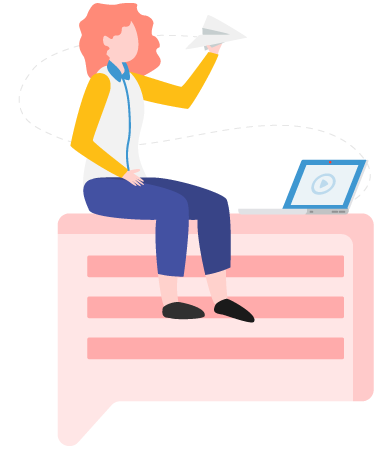
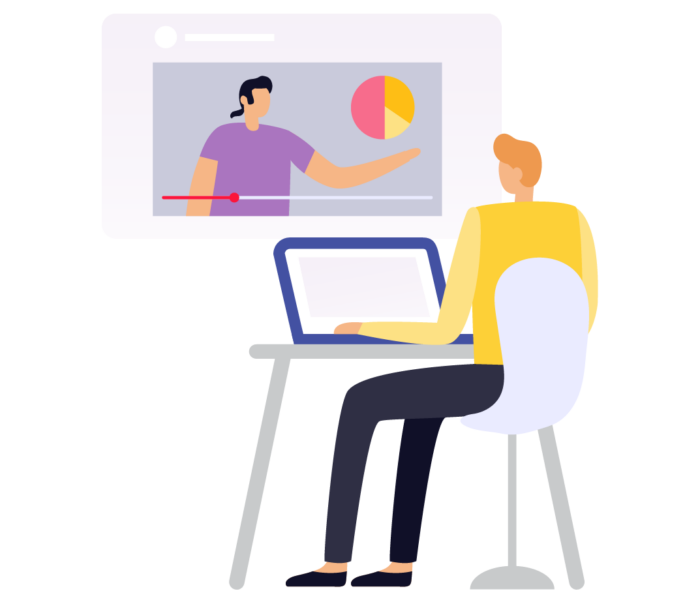
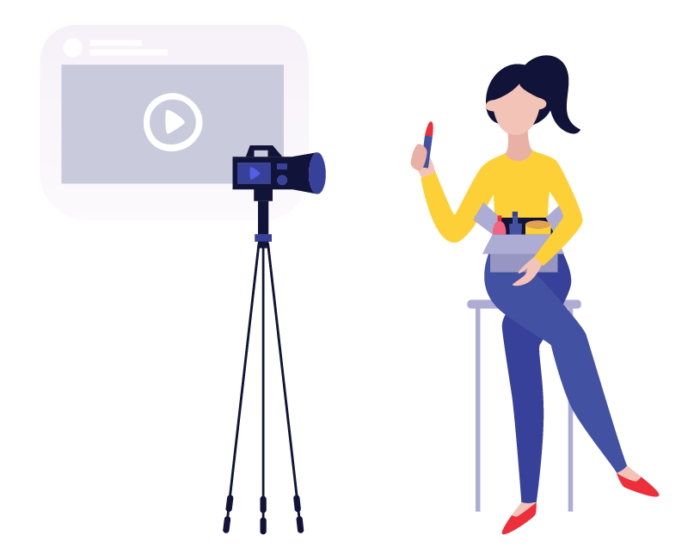
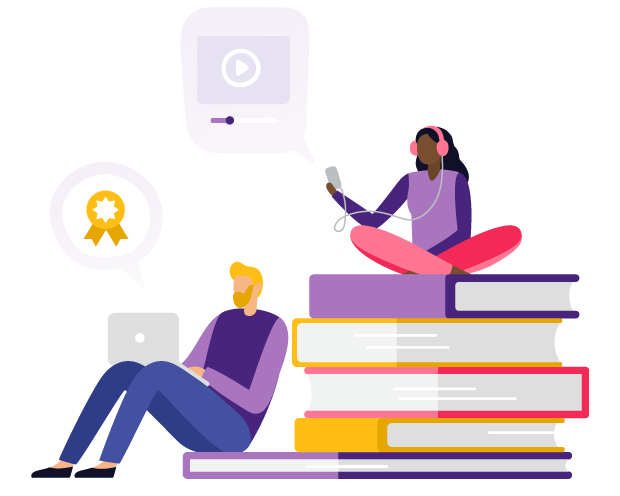
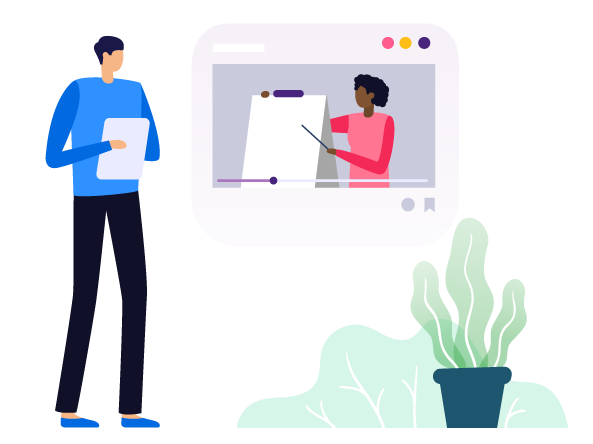













Send Comment:
2 Comments:
More than a year ago
May i thanks to link with me more so i learn more things from them, so i would like to know more things from to them thanks so much.
More than a year ago
As someone looking to host a webinar but a little intimidated by all the work that goes into it, I really appreciated this guide.
There are a lot of moving parts in a business. You may be understaffed, and you may have lots of marketing goals but realize accomplishing these goals takes money and time that you don’t always have. This post made webinars feels like an easy, affordable option. It’s incredible to see how far webinar software has come over the years — and being able to easily broadcast live on social media was unthinkable only a few short years ago.
I’m a Mac user, but some of my colleagues use PCs. It’s a relief to learn that many of the top platforms on the market are web-based, which means we don’t have to worry about which OS we’re dealing with. As long as we’re using a supported browser, we’re good to go!
Most important, it’s useful to see how a business like Jotform has been able to use webinars to their advantage. Seeing use cases for webinars among established startups is super useful for businesses that might be in the earlier stages.
I’ll be referring back to this guide as I put together my first webinar. I’ll need to look back at the top platforms available (and eventually decide on one!) then use the tips provided as a sort of “checklist” while bringing together the content of our first webinar. Wish me and my team luck!