Running into a Form Over Quota error message can be frustrating, especially when you rely on your forms to stay connected with users. This error usually means your account has reached a limit for submissions, form views, upload space, or other usage quotas. Understanding what triggers the error and how to manage your limits can help you get your forms back online quickly.
Below are the monthly and fixed limits that’ll trigger the Form Over Quota error message:
- Submissions — Your monthly regular submissions or submissions without payments.
- Payment Submissions — Your monthly payment submissions or submissions to forms integrated with one of our payment gateways, like PayPal or Stripe.
- Sign Documents — Your monthly completed Sign Documents.
- Form Views — Your monthly total number of views across all your forms from your account.
- Upload Space — The fixed total available disk space you can utilize for your forms with the File Upload field.
Here’s an example of the Form Over Quota message you’ll see if you’ve reached your regular submission limit. The error page will display: This Form Has Exceeded Its Allocated Quota.
As the form owner, you’ll also get an email letting you know that you’ve reached the limit, like this one below sent to an account under the Starter plan:
We’ve also got a guide about Understanding Your Account Usage and Limits that you might want to check out.
How to find your account’s monthly limit reset date
If you see the Form Over Quota message, there are two ways to handle it. One option is to wait for your limit to reset, which happens on the same day each month. Here’s how to check that:
- On your My Workspace page, click on your Profile Picture/Avatar on the top-right side of the page.
- In the menu that opens, click on Settings to open your Account Settings page in a new browser tab.
- Then, click on Usage on the left side of the screen. You will see your monthly limit reset date under the Monthly Usage section.
The other option is to Upgrade Your Account to a Bronze, Silver, or Gold plan to increase your limits.
If the Form Over Quota message was triggered because you reached your Monthly Submission limit, you can Increase Your Submission Limit for Free by completing some tasks listed in our Increase Limits Program. Here’s how:
- On your Account Settings page, click on Increase Limits on the left side of the screen, and then complete the tasks.
Pro Tip
If the Form Over Quota message was triggered because you reached your File Upload space, you can either upgrade your account to increase the limit or Delete and Purge the existing submissions with uploaded files. You can also check our guide about How to Free Up Space in Your Account’s Upload Limit to learn more about that.
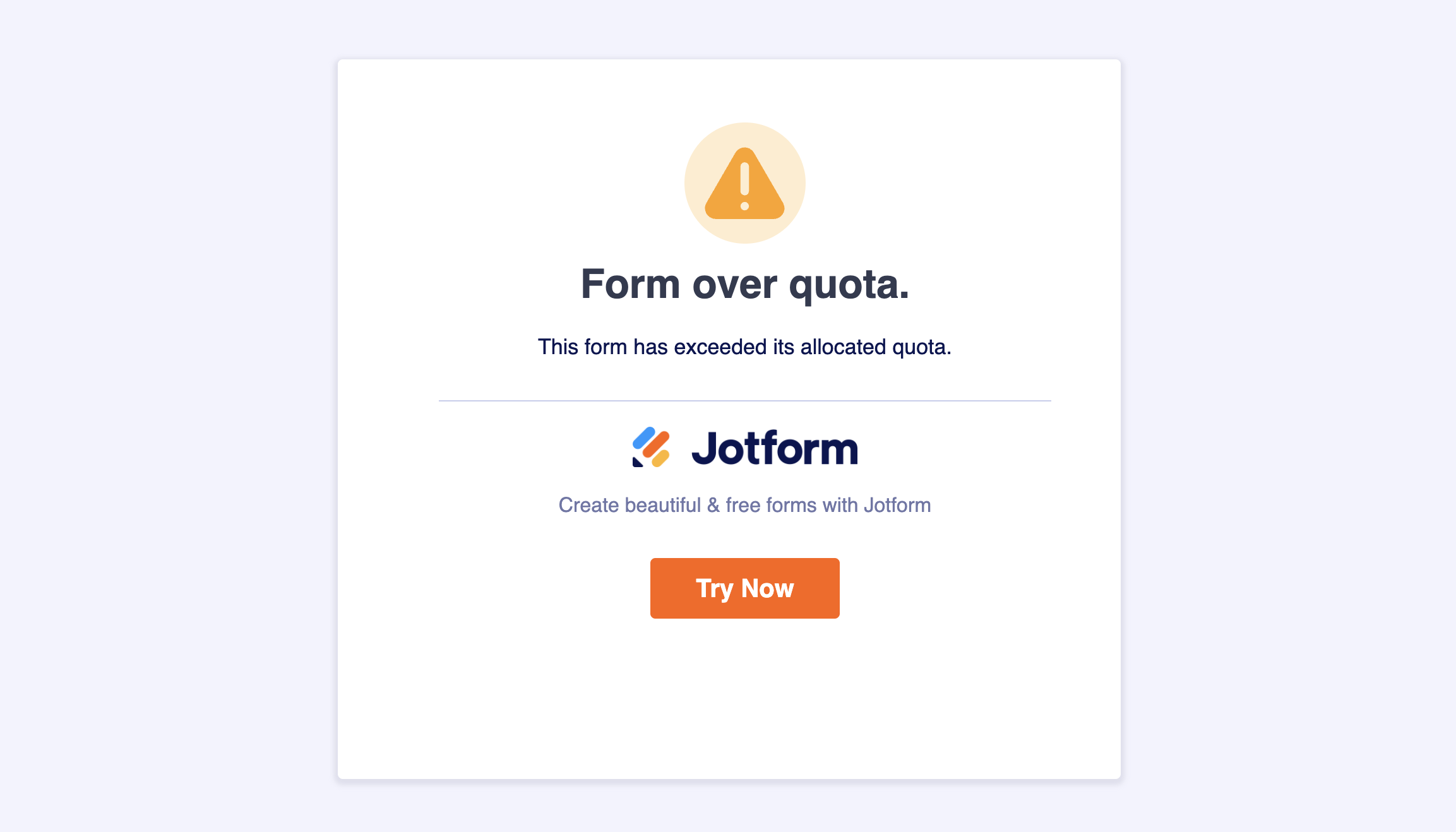
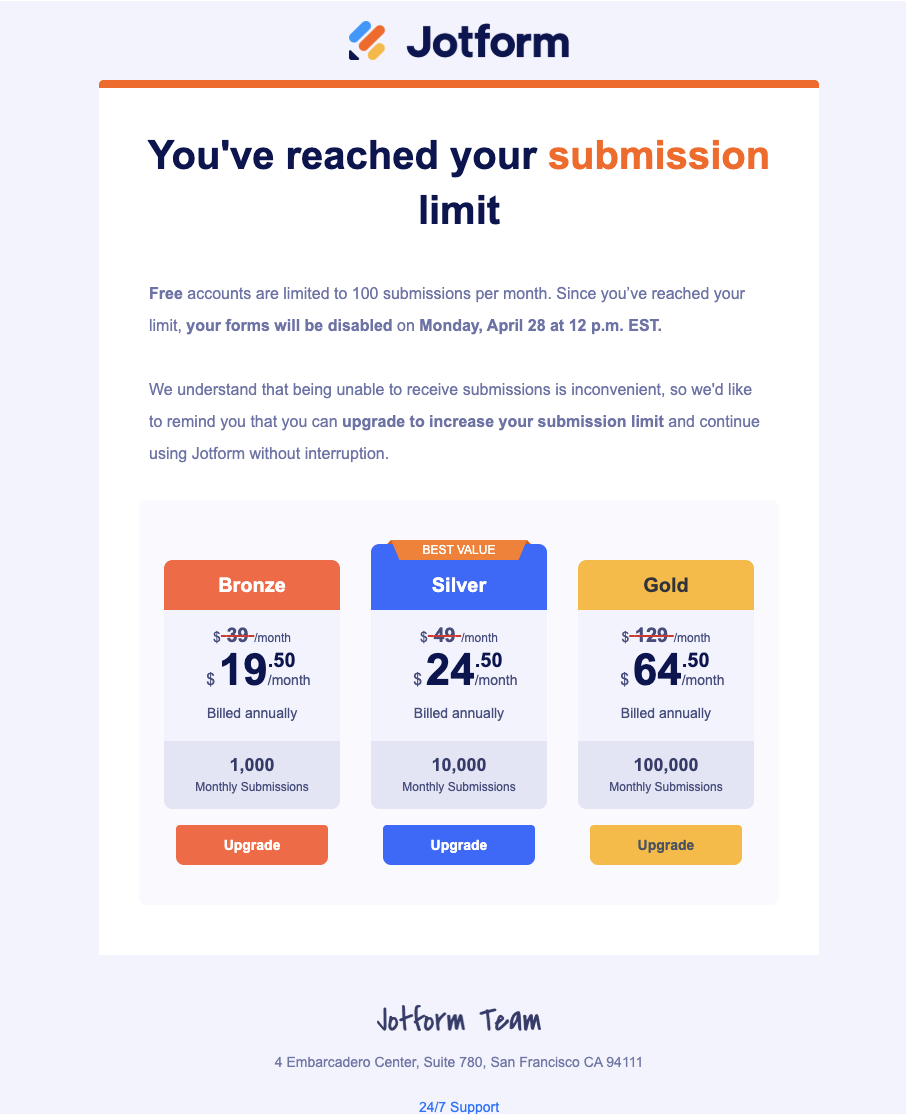
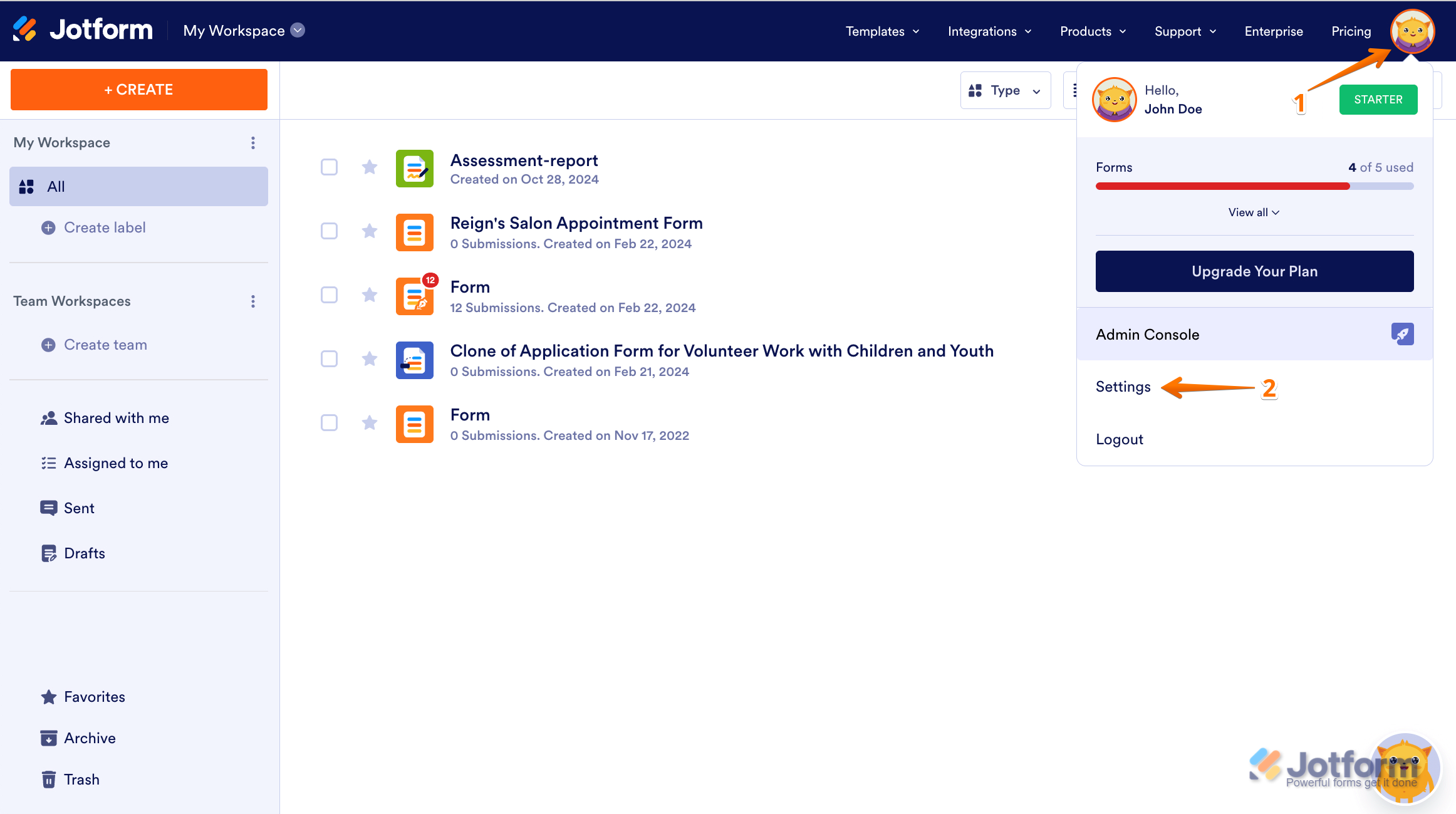
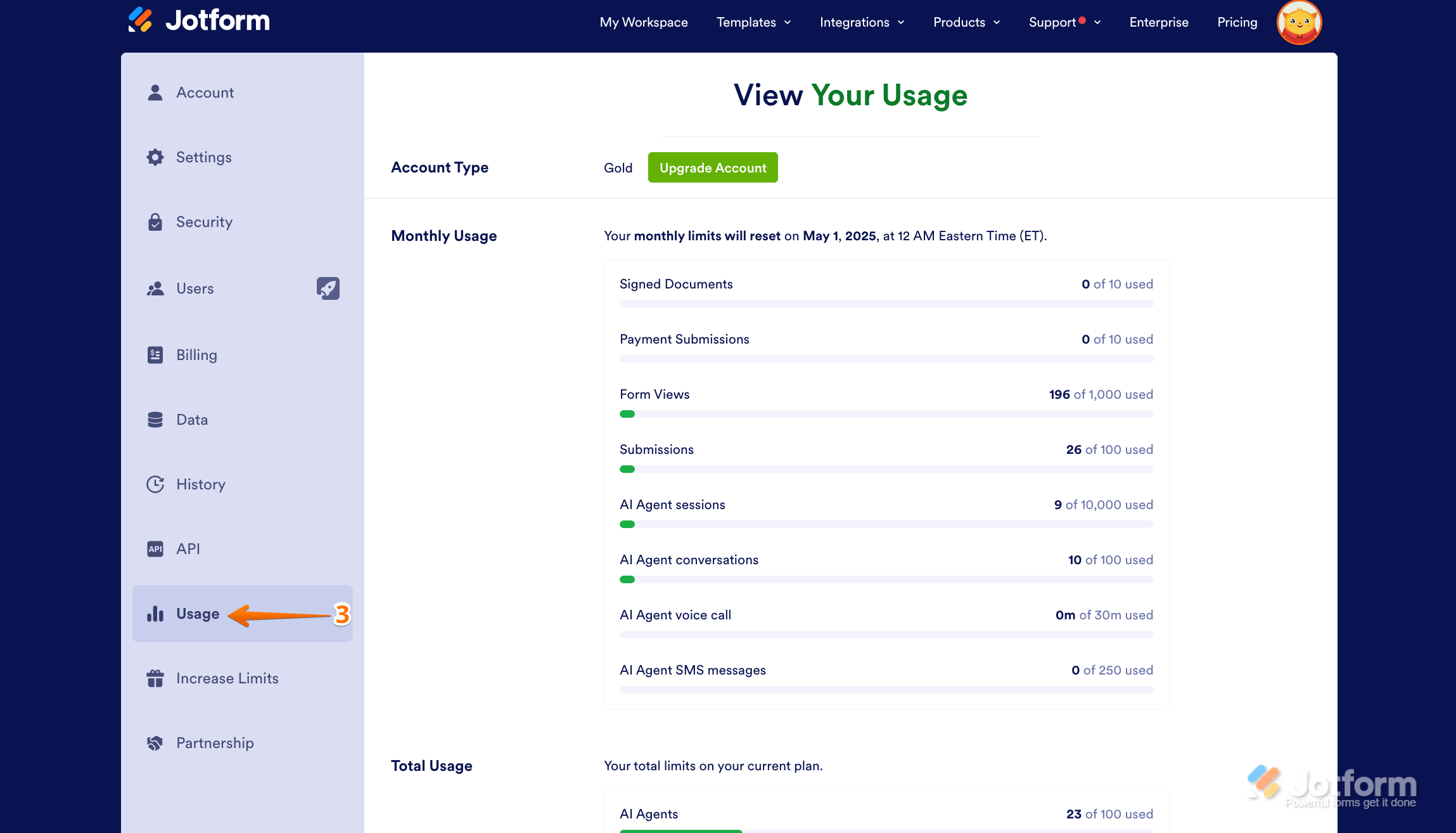
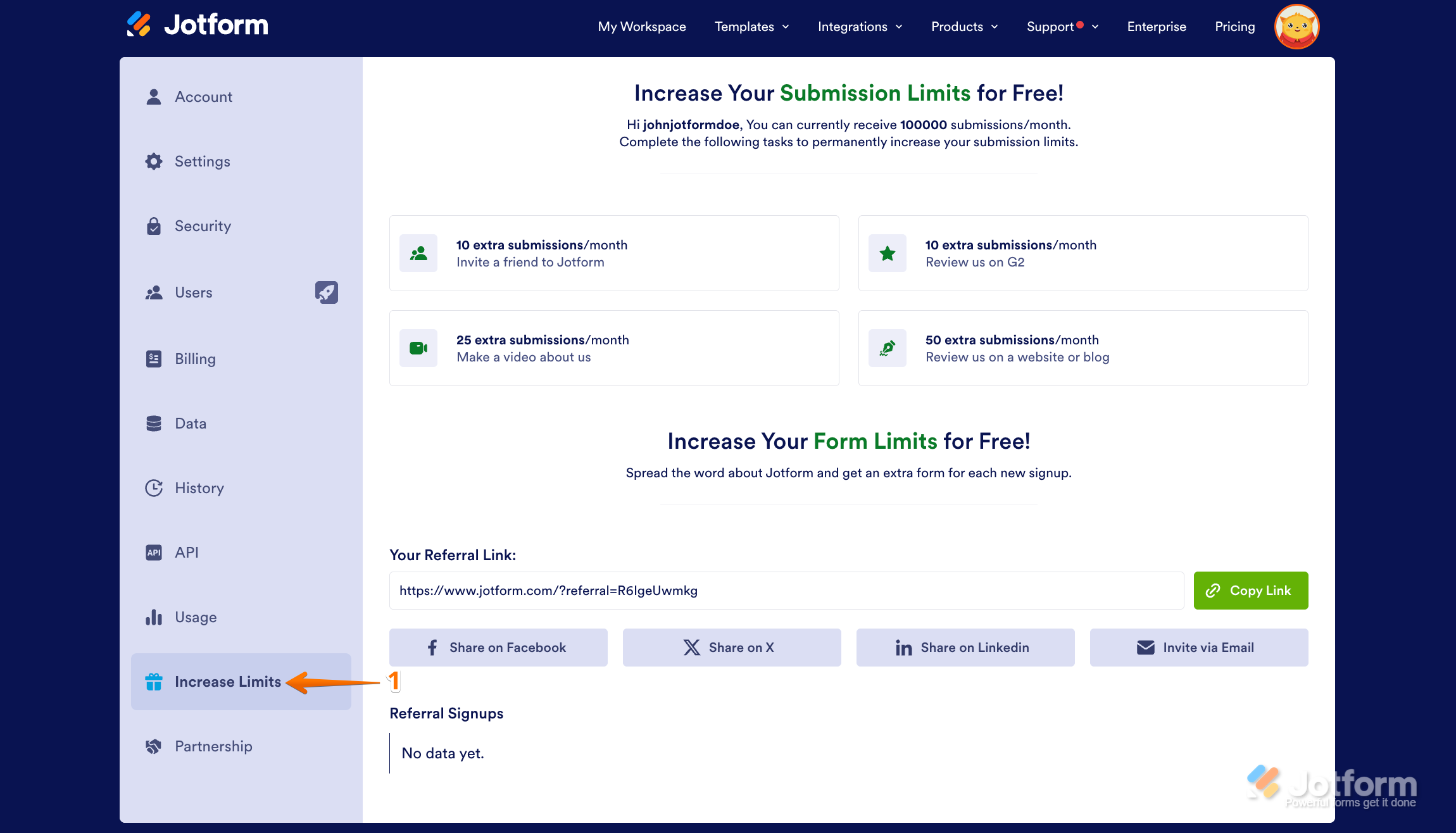
Send Comment:
6 Comments:
125 days ago
pleasee help me find the application form
More than a year ago
Hello and good morning, Jotform team:
My colleague and I (etnuvo design co.) are in the process of designing a website for a client (Everest Home Inspections) using Squarespace, and we were excited to integrate JotForms into the site. Our client is running a low-traffic website and wanted to utilize the forms for a test estimate tool and a scheduling form for home inspection appointments.
While testing, we accidentally exceeded the free account's quota. Would it be possible to reset the form quota on the client's account, so we can continue testing and publish the site?
Our client is interested in testing the service before committing, as the monthly fee for Jotform is higher compared to some of the other free or low-cost extensions, such as those offered by ElfSight or Squarespace.
Here is the link to the client's site: If you click on "Schedule," you'll see the form is currently displaying a "Form over quota" message and is no longer functioning:
"Form over quota. This form has exceeded its allocated quota."
Thank you very much for your time and assistance! We greatly appreciate your help.
— Collin
More than a year ago
Our Jotform has ceased working. Message is This form has exceeded its allocated
quote. In the past we would only received approx 20 donations per month.
We are a not for profit garden run by volunteers so all donations are important.
Michele Mayne
Treasurer VSRG
More than a year ago
Please re-activate our forms. we have cleared up space
More than a year ago
I have failed to upload my job application documents on the link which was provided, I only see this notification "Form over quota"
More than a year ago
I'm getting a 404 error code where customers attach a photo of what they are ordering. why can't I see the photo?
I'm not getting the photos customers attached with their form