Jotform offers generous features across all its subscription plans. For example, the Starter Plan includes up to 100 monthly submissions across five forms, which is often enough for small or occasional data collection projects.
If you go over your submission limit, your forms will show an error message saying the Form Has Exceeded Its Allocated Quota. This is a standard system message, and can be resolved in a few different ways.
Checking and Resolving the Error as a Form Owner
If you’re the form owner, resolving this error starts with checking the following usage limits on your account:
- Regular Submissions — The number of non-payment form submissions you’ve gotten this month.
- Payment Submissions — The number of submissions made through forms connected to a payment gateway, like PayPal or Stripe.
- Sign Documents — The number of completed signed documents for the month.
- Form Views — The total number of times any of your forms have been viewed this month.
- Upload Space — The total storage used by file uploads across all your forms, based on your plan’s fixed limit.
You can check all these through your Account Usage section. Here’s how to do it:
- On your My Workspace page, click on your Avatar/Profile picture on the right side of the screen.
- In the Dropdown menu that comes up, click on Settings to open your Settings page.
- Then, click on the Usage tab in the menu on the left to open your Usage page, where you’ll see all your Account Usage.
Most limits reset automatically each month. But if you’ve reached a limit and can’t wait for the reset, here are your options:
- Upgrade your account to the next tier. This’ll increase your limits for Sign Documents, Payment Submissions, and Form Views. Check out our guide about How to Upgrade My Account for more details.
- Complete tasks in our Get More Program. You can find the list of available tasks in your Account’s Increase Limit section. This only applies to the Regular Submissions Limit only.
- Free up your upload space by deleting and purging form submissions with file uploads. Check out our guide about How to Delete Form Submission Data to learn more about it.
Reporting the Error as a Form User
If you’re filling out a form, you may see the error when you first open it or after submitting it. If that happens, here are some ways you can help the form owner resolve the issue:
- Contact the form owner directly—either by email if you have their address or through the owner’s website. Most websites have a contact page where you can report the problem.
- You can report the error to Jotform through the Jotform Help Center and provide details like the form URL or the page where you saw the message.

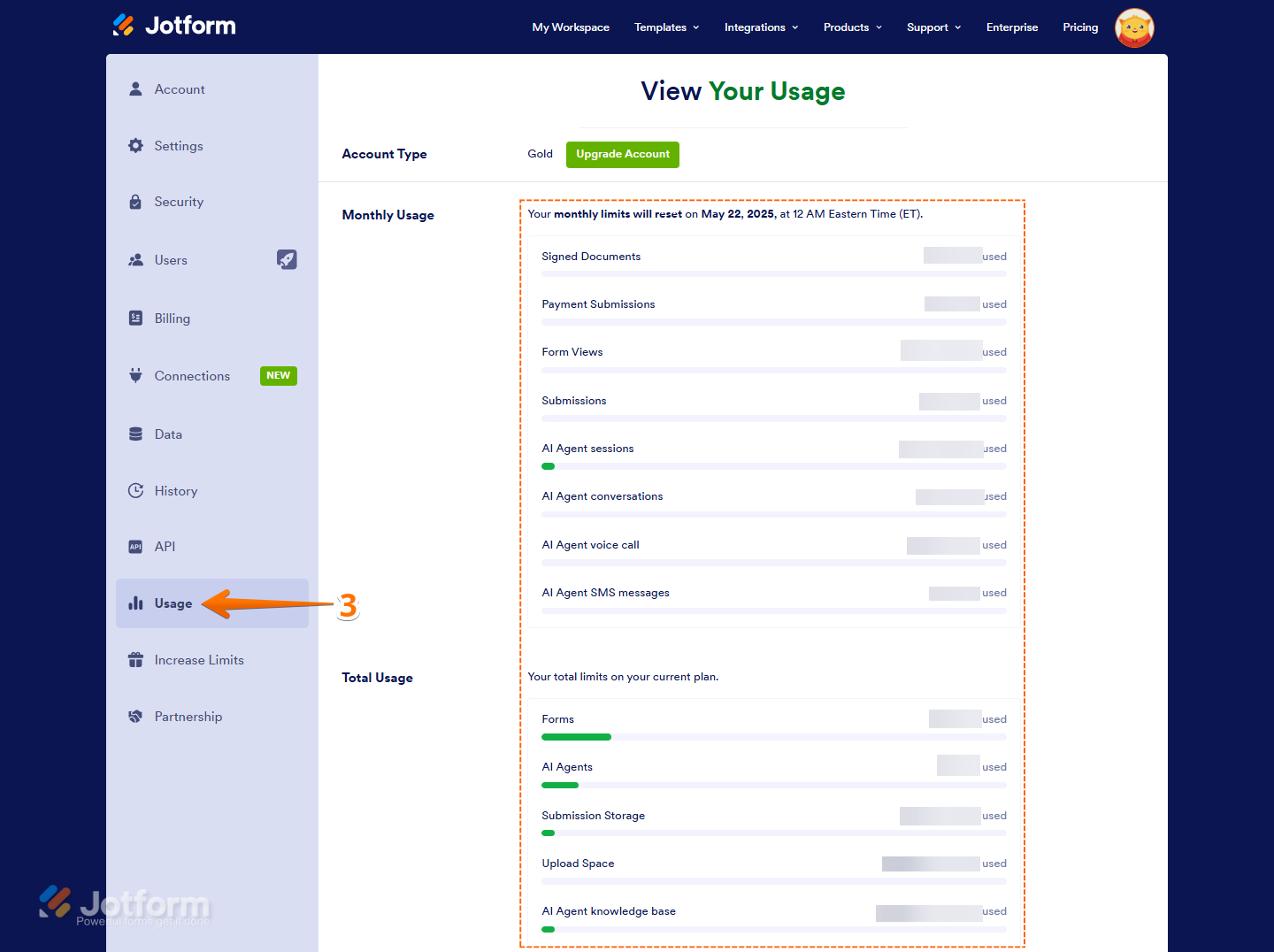

Send Comment:
5 Comments:
254 days ago
Hello, I am getting the message "this form has exceeded its allocated quota" and we only show that there is a total of 2 of 100 used for the month. Our limits will reset on January 9, 2025. Why am i getting this error?
295 days ago
Hi there,
I am on the Starter Plan and have only 1 form with 11 out of 100 submissions and I am getting the message error that my form has reached its quota. Can you please help me with this?!
More than a year ago
Ok thank you for your help
More than a year ago
Need help with form s
More than a year ago
I need to submit a form but I am receiving this form has exceeded its allocated quota error, what should I do please