Many emails sent from your Jotform Account—such as form email alerts, direct messages like forwarding and replying to submissions, and approval workflow emails—are sent using Jotform’s default sender email address. If you’d prefer to use your AOL Mail or Yahoo Mail address for those emails instead, you can set up SMTP sender emails in your account. This setup lets you send emails from the address that works best for you—whether it’s a free email or a business address.
You can create a new SMTP address with AOL Mail or Yahoo Mail in a few easy steps. Here’s how to do it:
- On your My Workspace page, click on your Profile Picture/Avatar on the top-right side of the screen.
- In the menu that opens, click on Settings to open your Account Settings page in a new browser tab.
- Now, on the right side of the Send Emails section, click on Add Sender Email.
- Then, in the Sender Email (SMTP) Configuration window, select Custom and click on Continue.
- Next, enter the AOL Mail or Yahoo Mail’s SMTP configuration details for your selected email address:
- SMTP Account Username — Usually your full email address, unless your email provider specifies a unique username.
- SMTP Account Password — The password associated with your email account. Some email providers may require an app-specific password instead of your regular login password.
- Host Name — The SMTP (outgoing mail) server address provided by your email provider.
- Email Address — The email address you want to use as the sender. This usually matches your SMTP account username.
- Security Protocol — Choose TLS or SSL based on your email provider’s recommendation.
- Port — Enter 587 for TLS or 465 for SSL.
We recommend using the Send Test Email button to check if all the information you provided is correct. You should see a message at the bottom of the Sender Email (SMTP) Configuration window confirming that a test email has been sent to the address you’re setting up as a sender email for your account. If you get an error message during the test, you won’t be able to complete the setup. Use the details below to configure the SMTP settings for your AOL Mail address:
| Settings | Details |
|---|---|
| SMTP Account Username: | Your AOL email address |
| SMTP Account Password: | Your AOL’s Custom App Password (not your regular AOL Mail login password). |
| Host Name: | smtp.aol.com |
| Email Address: | Your AOL email address |
| Security Protocol: | TLS or SSL |
| Port: | 25 or 465 |
Then, for your Yahoo Mail address, use the SMTP settings below:
| Settings | Details |
|---|---|
| SMTP Account Username | Your Yahoo email address |
| SMTP Account Password: | Your Yahoo’s Custom App Password (not your regular Yahoo Mail login password) |
| Host Name: | smtp.mail.yahoo.com |
| Email Address: | Your Yahoo email address |
| Security Protocol: | TLS (if available) or SSL |
| Port: | 25, 465 or 587 |
For more details, check out these online help guides on SMTP settings for AOL Mail and SMTP settings for Yahoo Mail.
- Once you confirm everything is correct, click on Save to create a custom sender email for your account with your chosen email address.
That’s it! You’ve now successfully created a custom SMTP sender email using AOL Mail or Yahoo Mail via SMTP for your account.
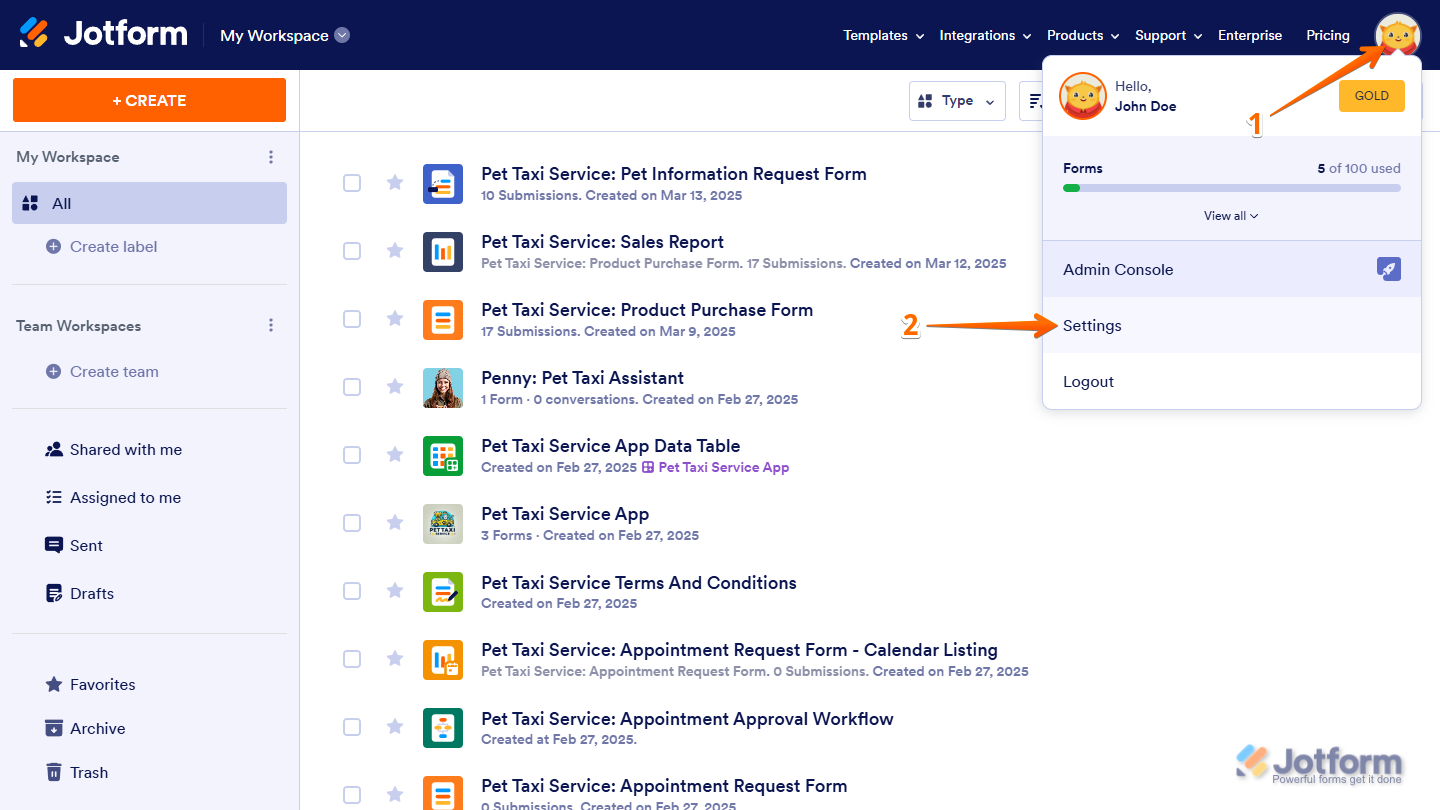
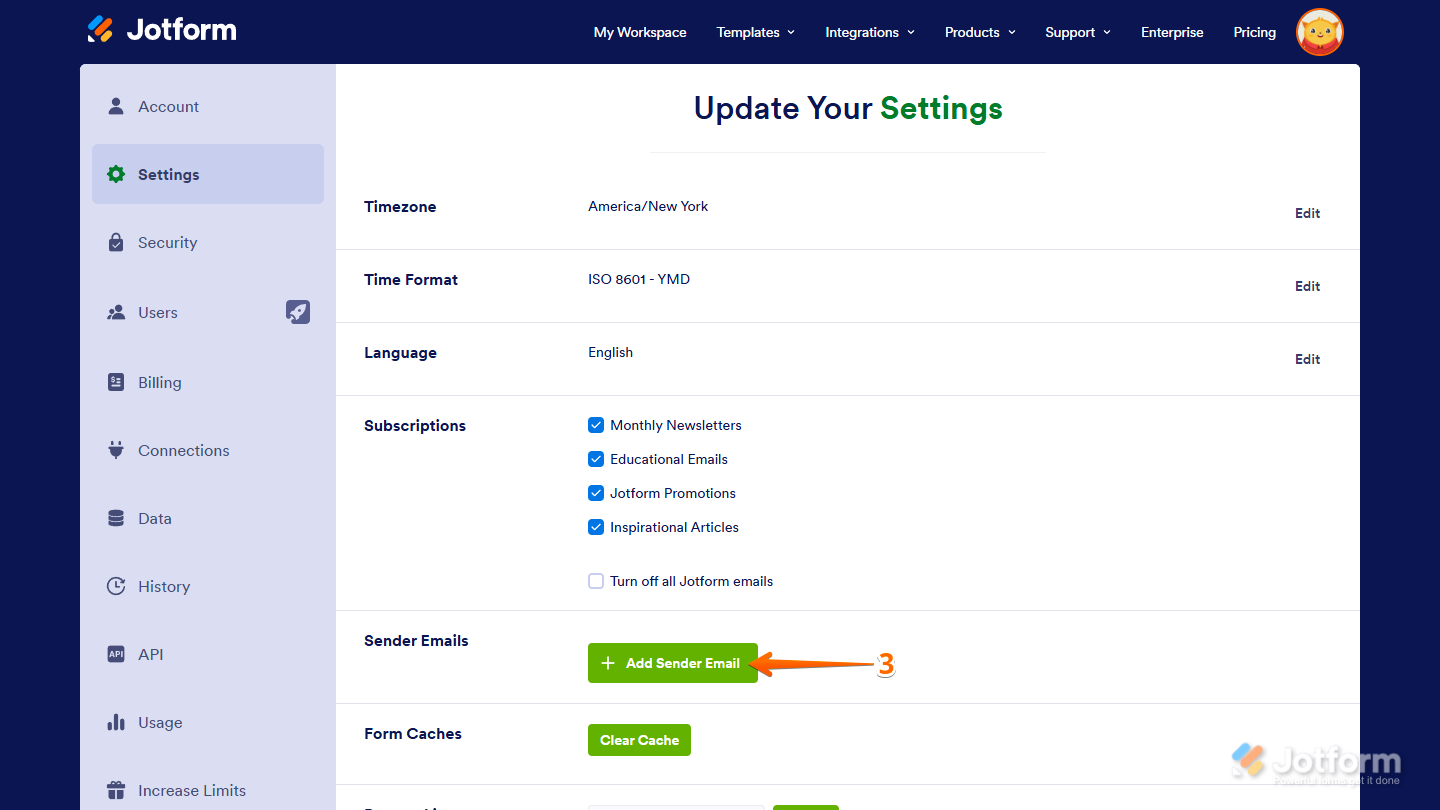
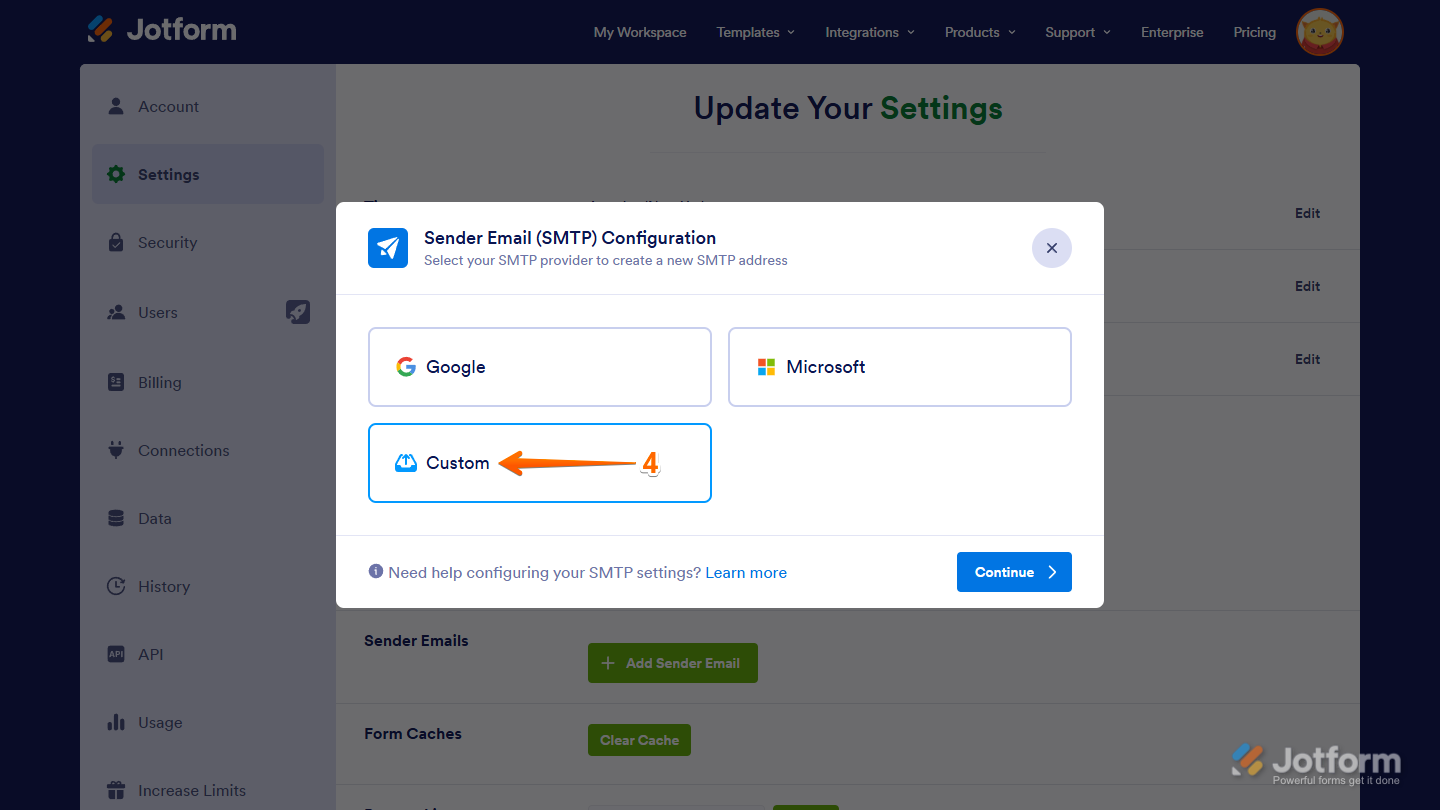
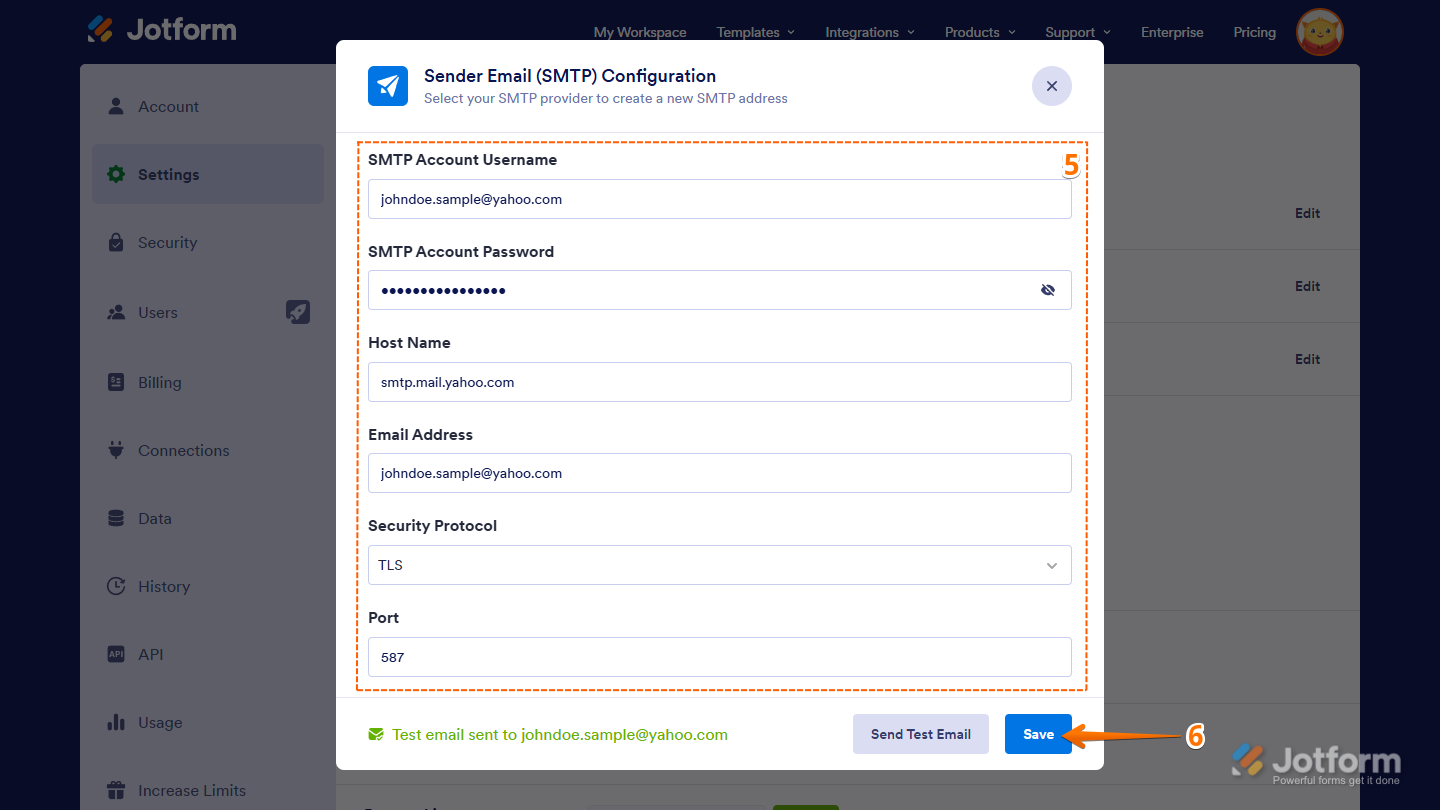
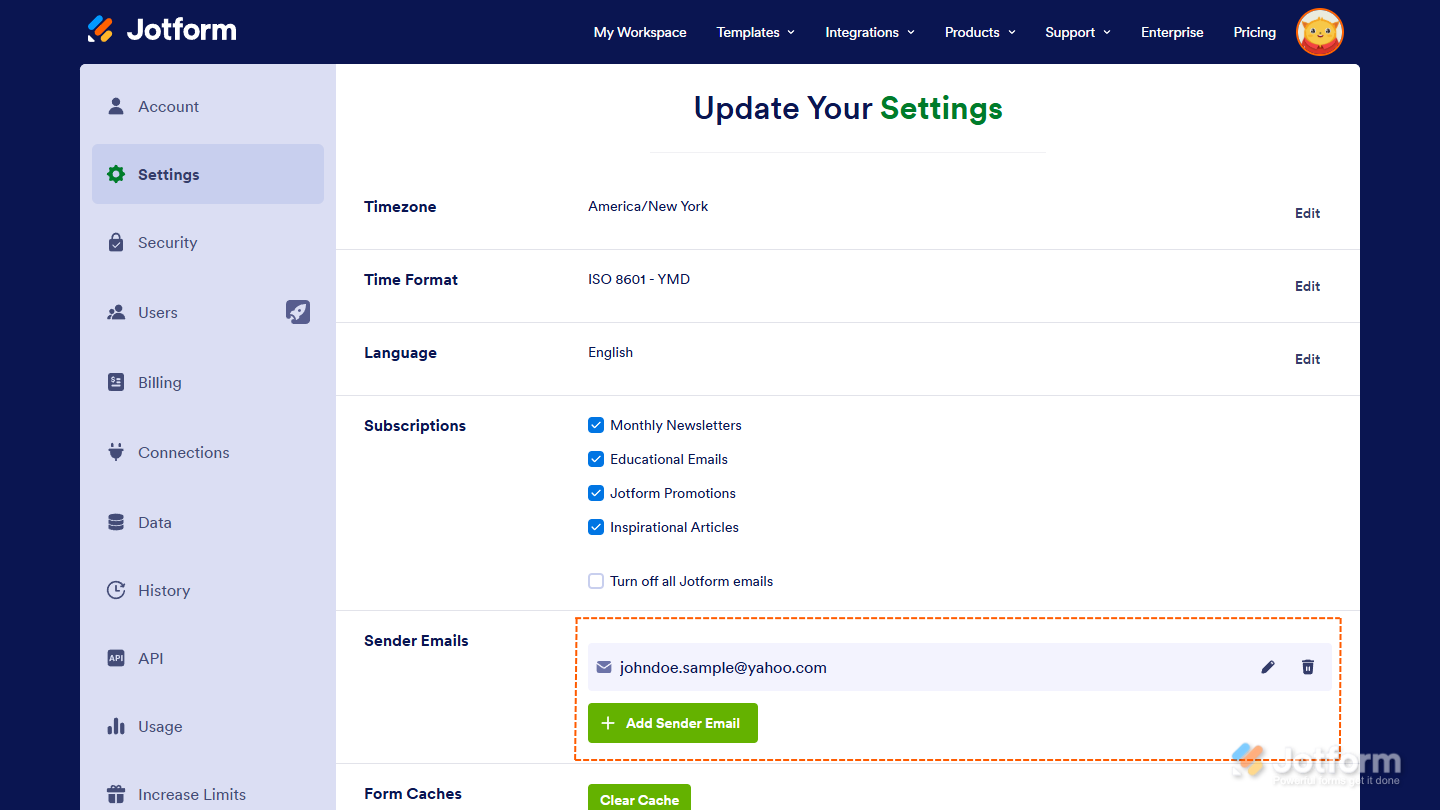

Send Comment:
1 Comments:
More than a year ago
Can I only use the e-mail I used to sign up for our account with? Or can I use any e-mail in my company?