Overview
All sender emails used organization-wide, within team assets, or added personally can be found in the Emails section of the Admin Console. As an admin, you can also allow or prevent users from adding new sender emails from the Emails tab.
Sender Emails
You can view how many sender emails are used by your organization, teams and users, the provider of the sender emails, connected asset number, in which assets they are used and more.
SMTP Distribution
How many sender emails are existing in your organization is listed under related groups by their usage area. You can find the details below:
- Organization SMTPs: The number of sender emails that is added via admin console and can be used by each user and team in your organization.
- Team SMTPs: The number of sender emails added from a Team’s Settings page.
- Personal SMTPs: The number of sender emails added from each user’s Settings page.
How to allow users to add personal sender emails?
- In the Admin Console, click on Emails on the left-hand menu.
- Click on the gear icon to open the Sender Email Configuration settings.
- Scroll down to Organization Settings.
- Next to Adding new sender emails, toggle On the switch.
All Sender Emails Lists
You can see the list of all sender emails added to the organization, with the following details:
- Email: The email address used as a sender email
- Used At: Whether the email is used by teams, users, or organization-wide
- Used Assets: The number of assets a sender email is used in
- Service Provider: Google, Microsoft, or Custom
Overview of Sender Email
In the overview tab, you can view a sender email’s details like service provider, used team and accounts and set by whom.
- In the Admin Console, click on Emails on the left-hand menu.
- Under the Sender Emails tab, find the sender email you want to view details.
- Click on the Encircled Info icon next to the sender email.
How to view assets an SMTP is used at?
You can also view the list of assets that each sender email is used in. Let’s walk through this process together:
- In the Admin Console, click on Emails on the left-hand menu.
- Under the Sender Emails tab, find the sender email you want to view details.
- Click on the Encircled Info icon next to the sender email.
- In the Sender email pop-up on the right-hand side, click on Assets.
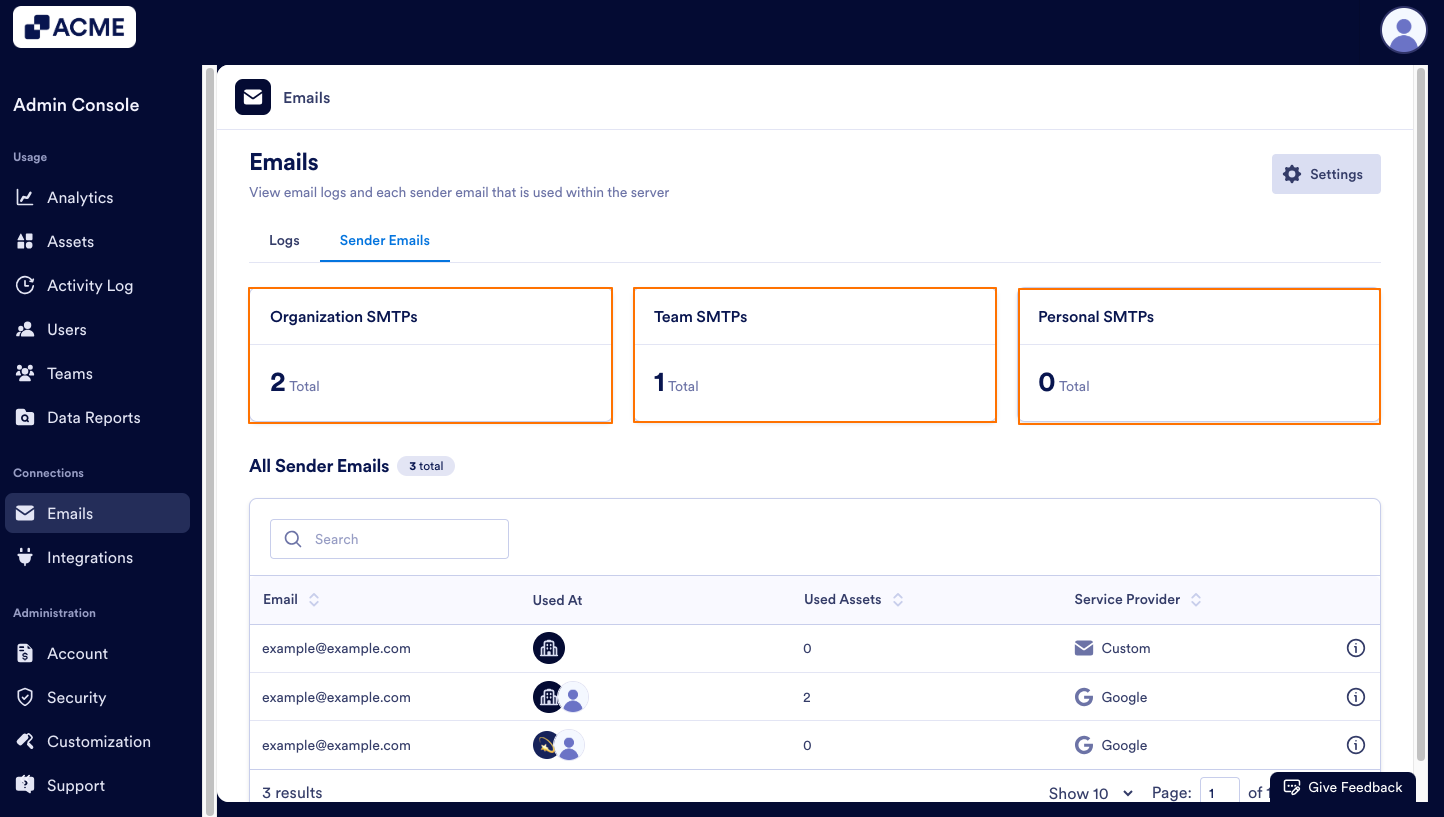

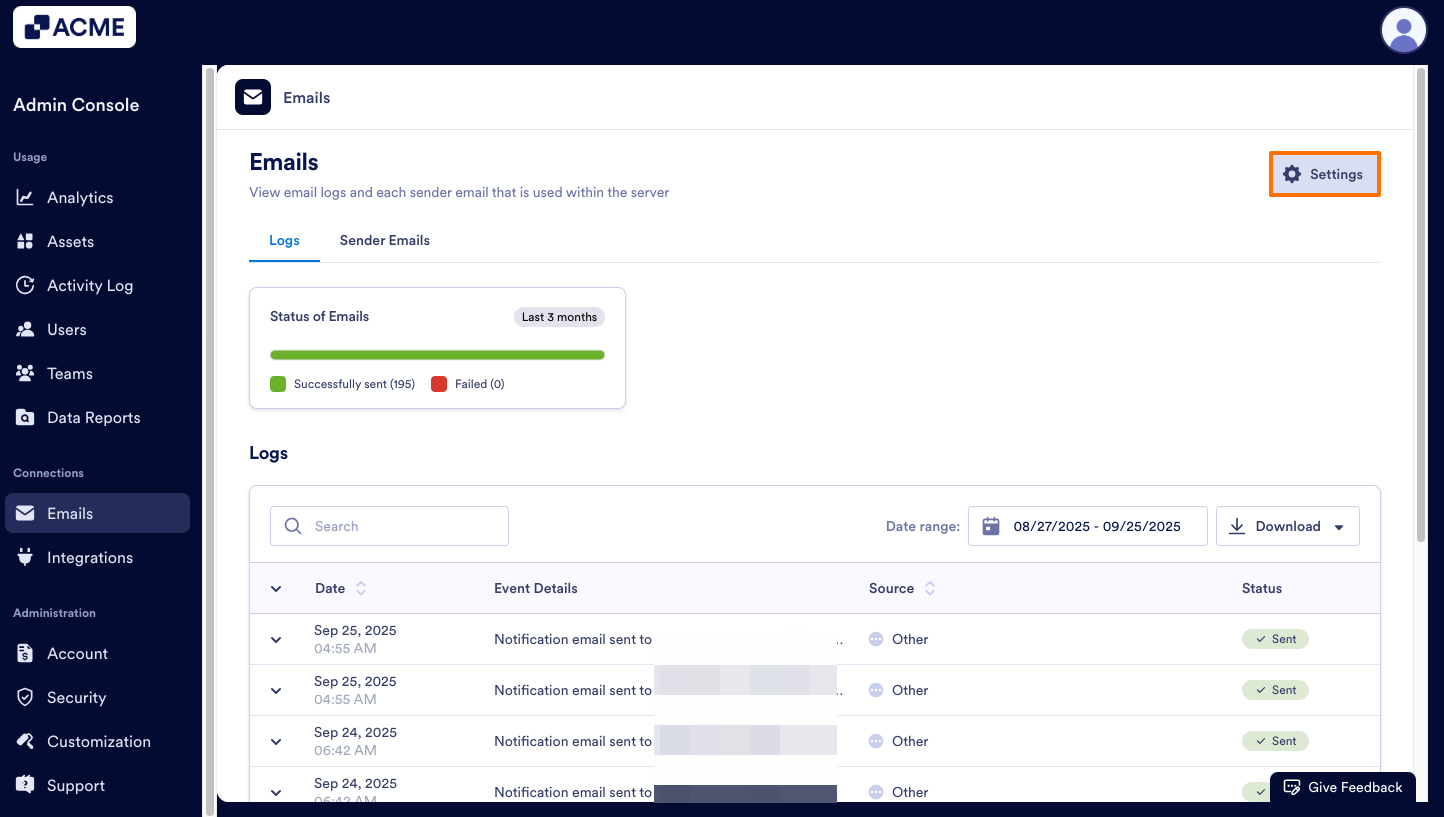
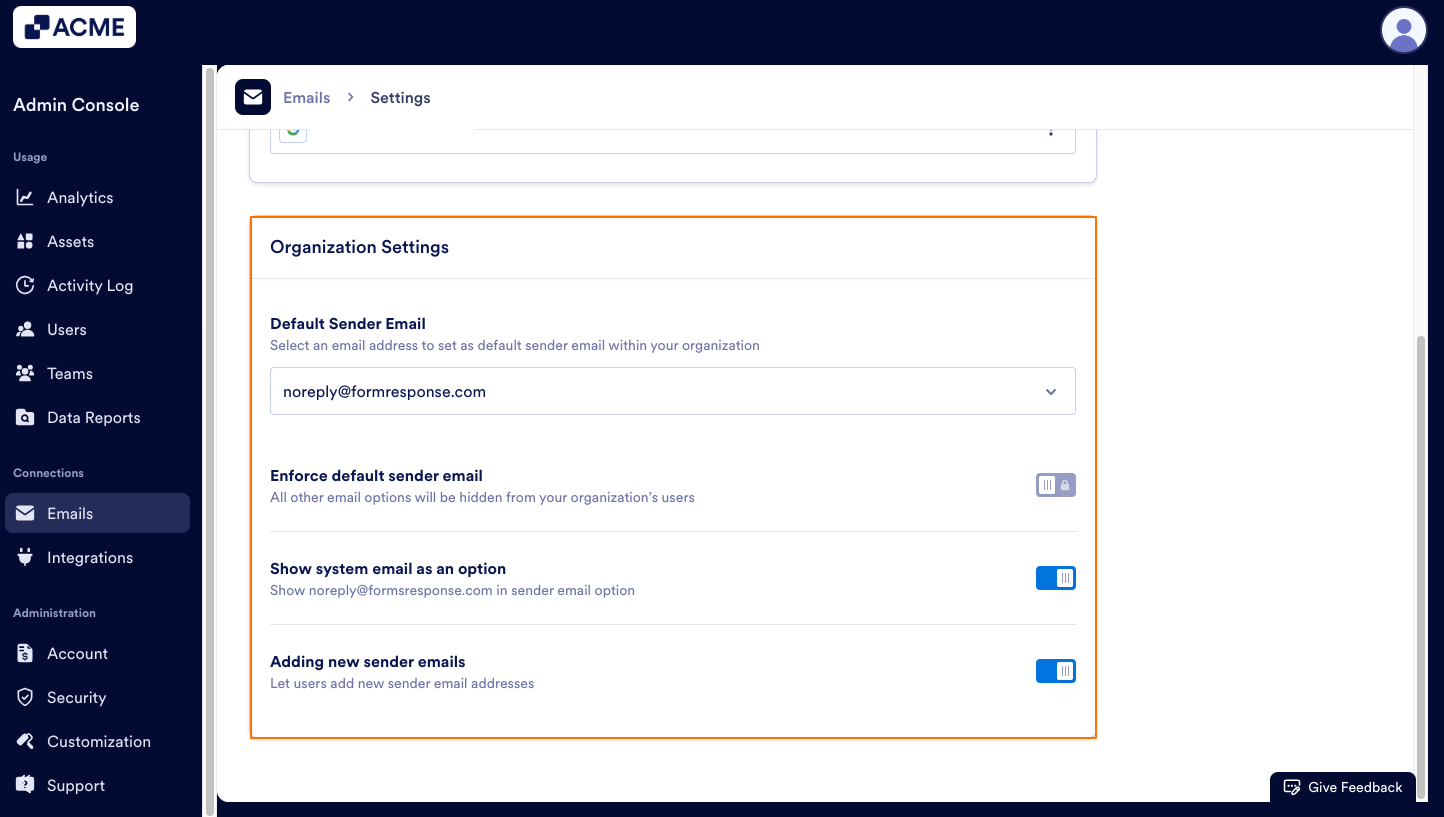
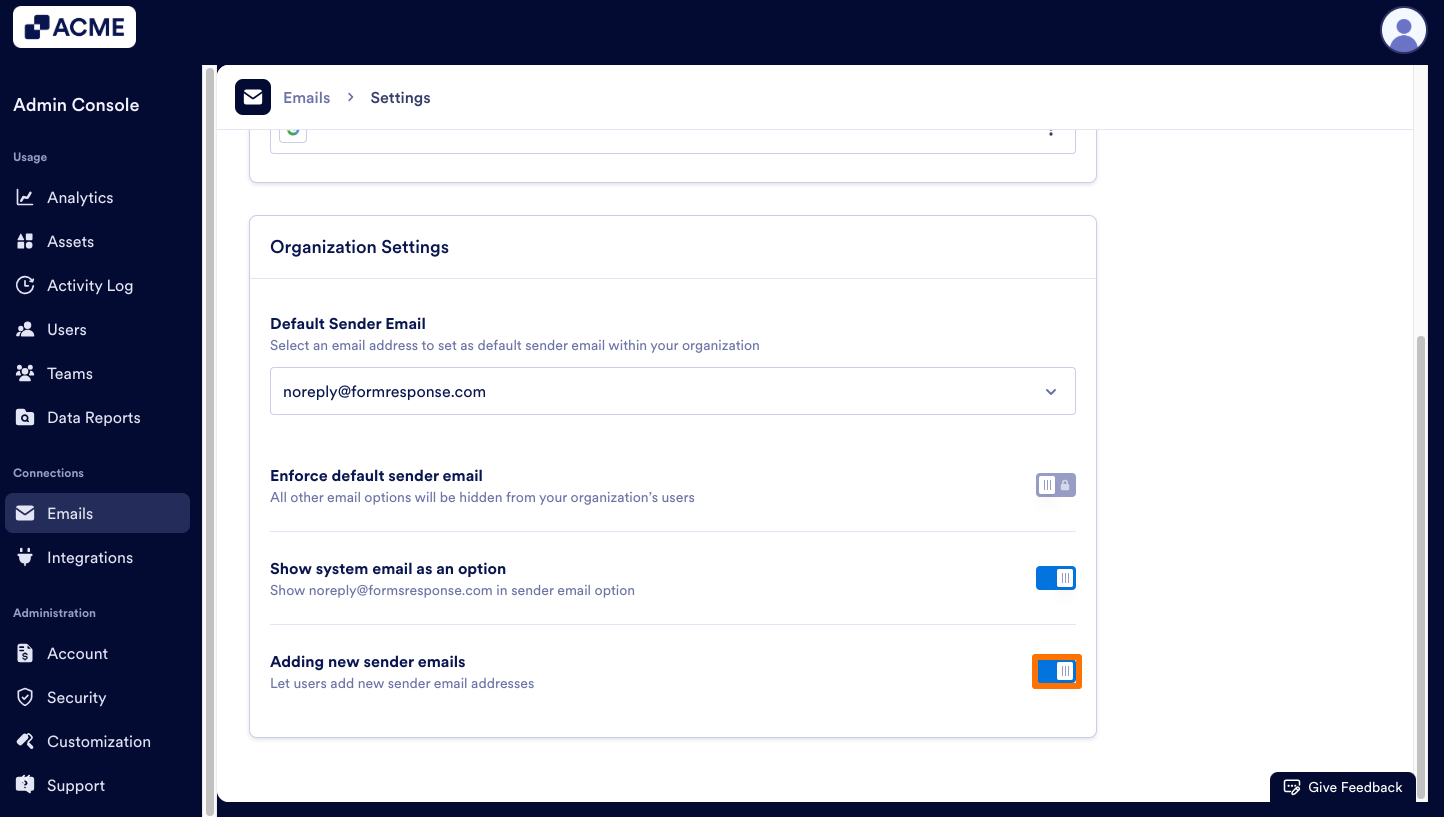
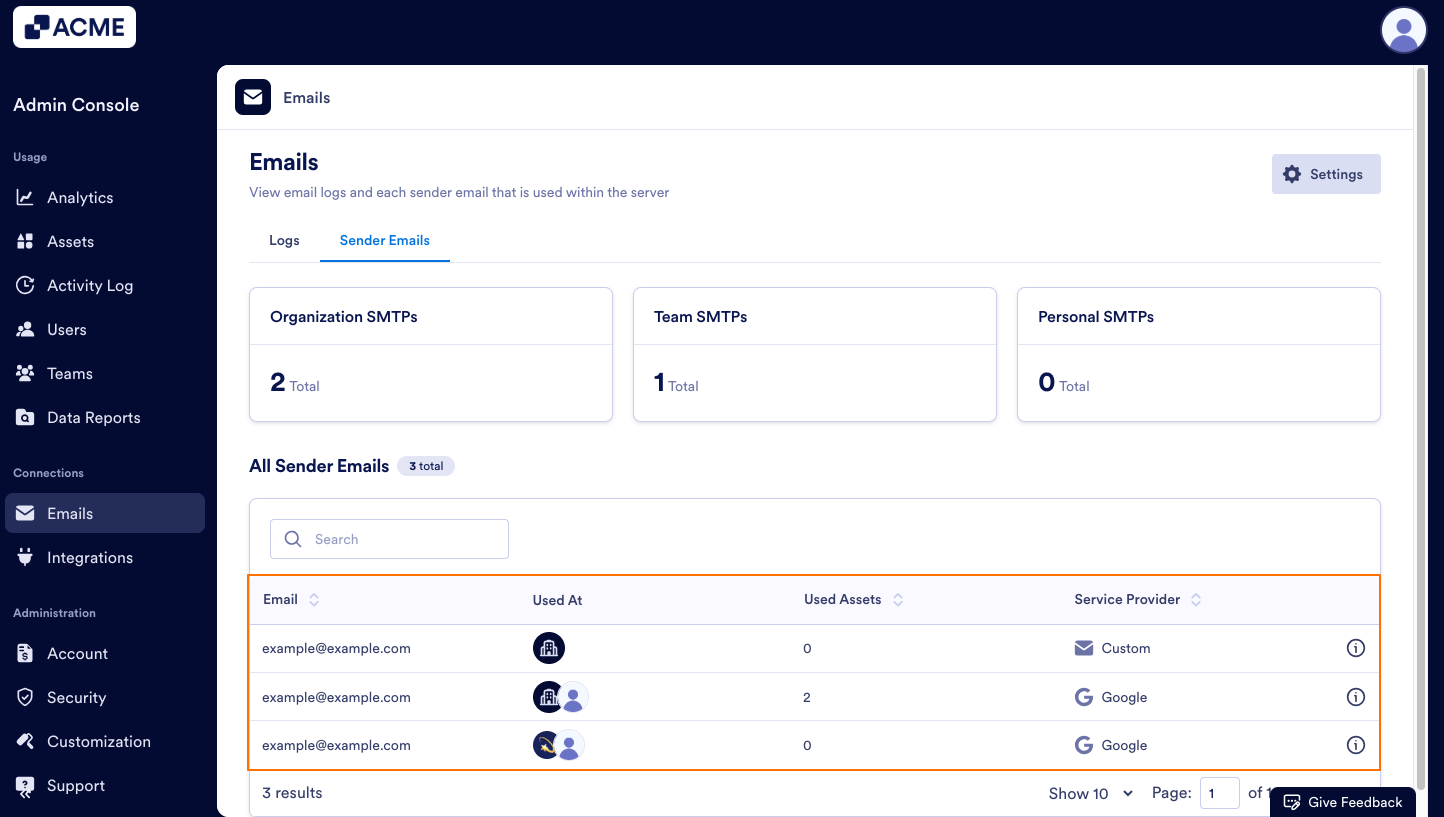
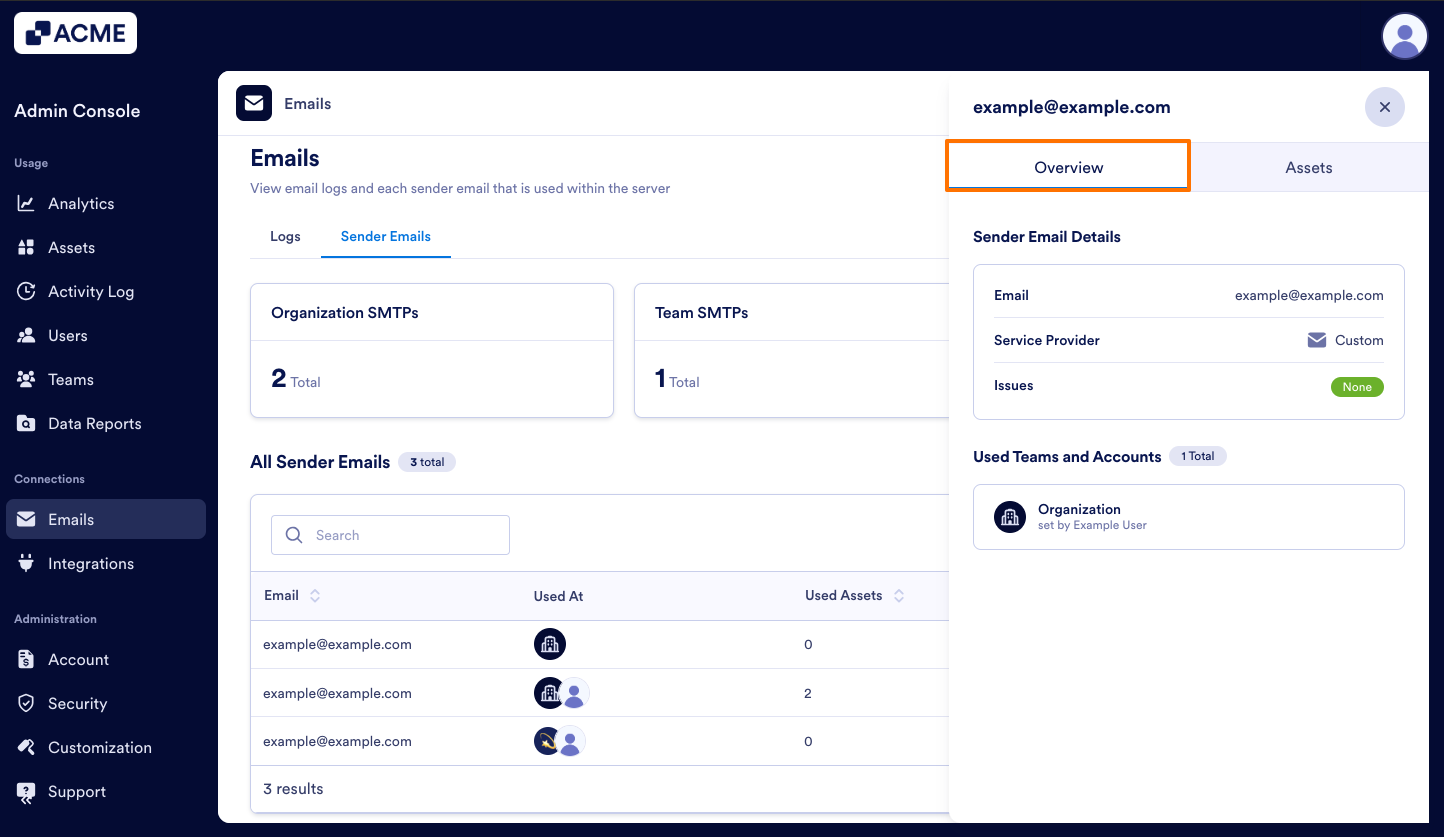
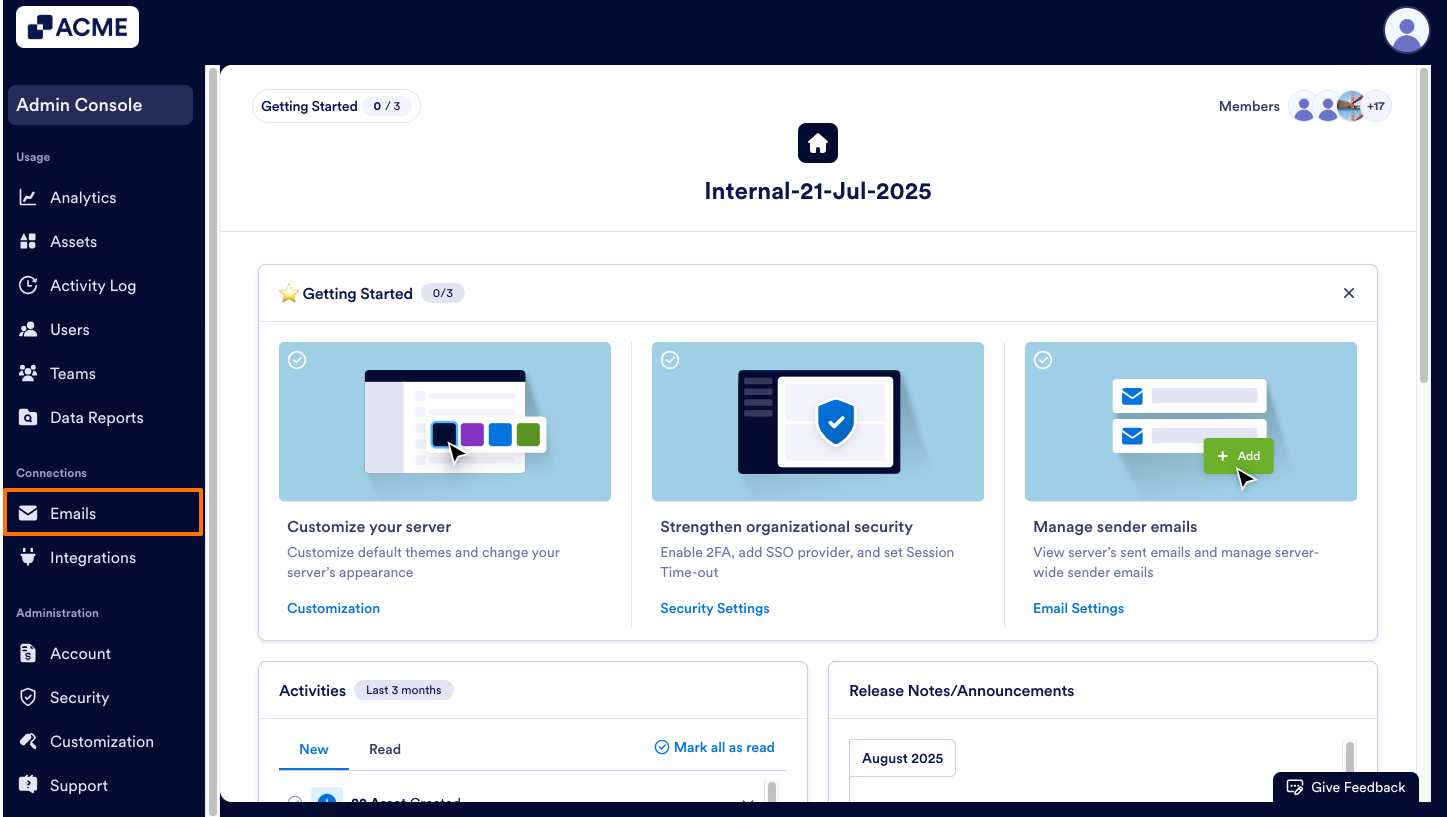
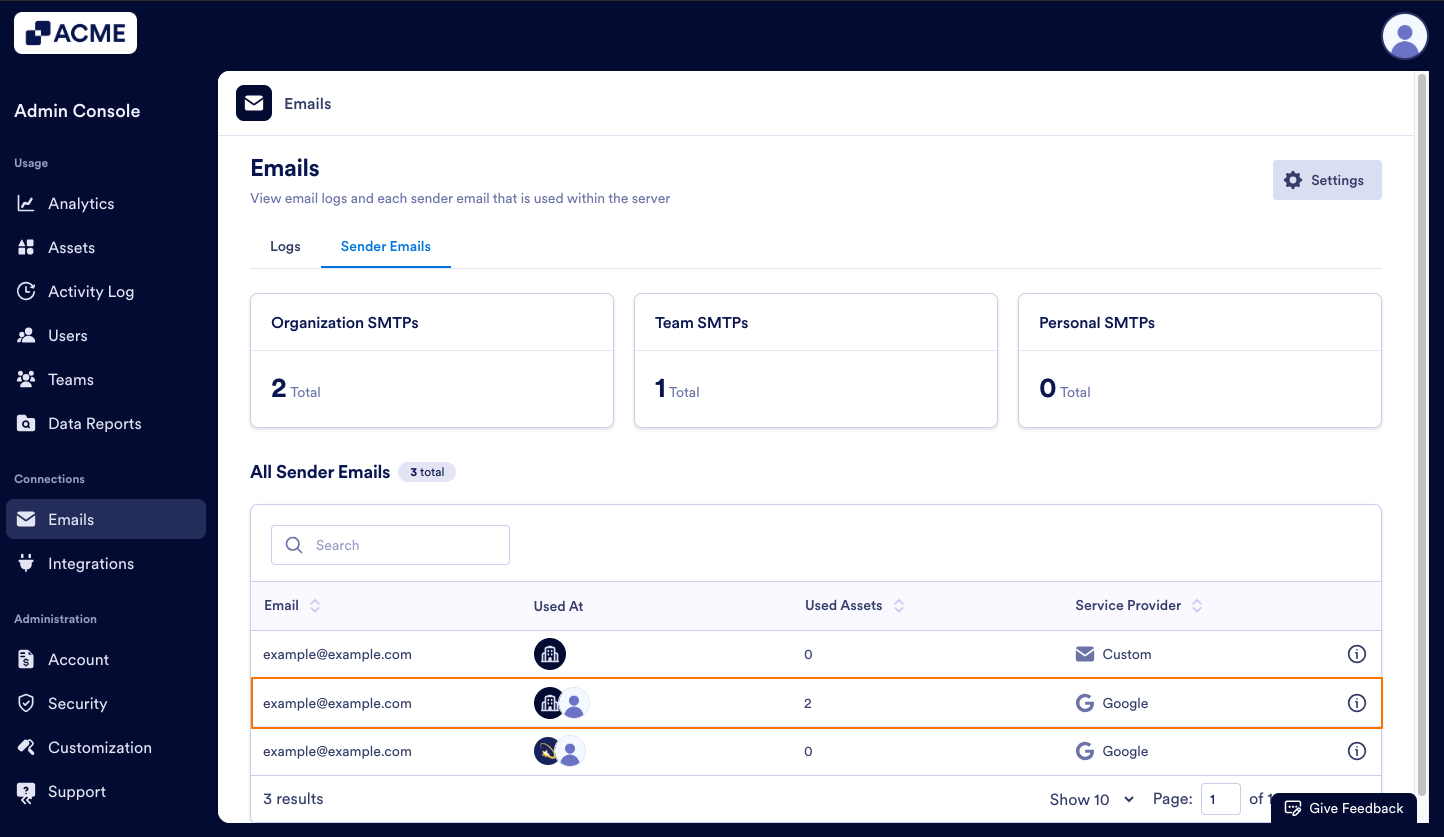
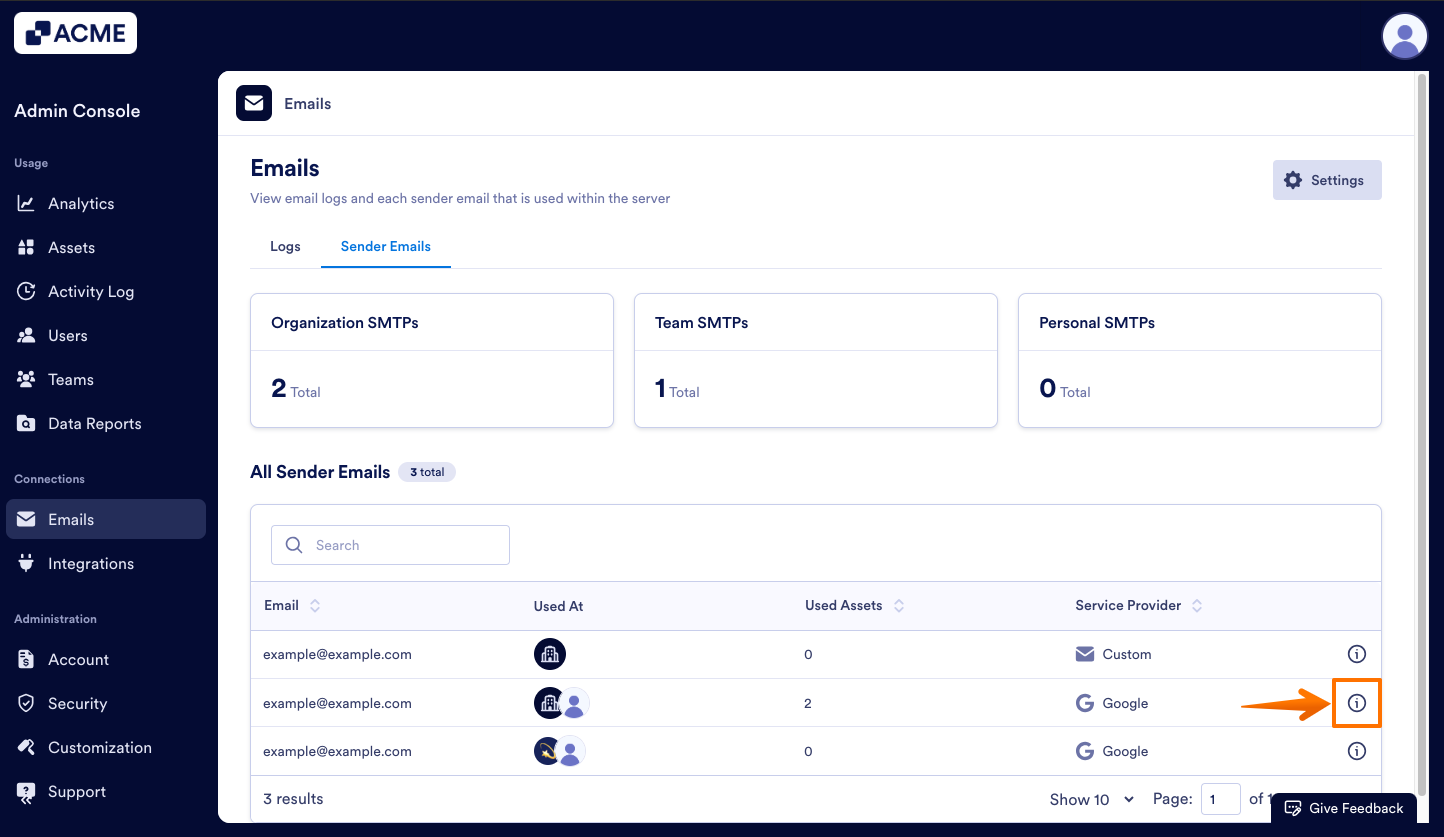
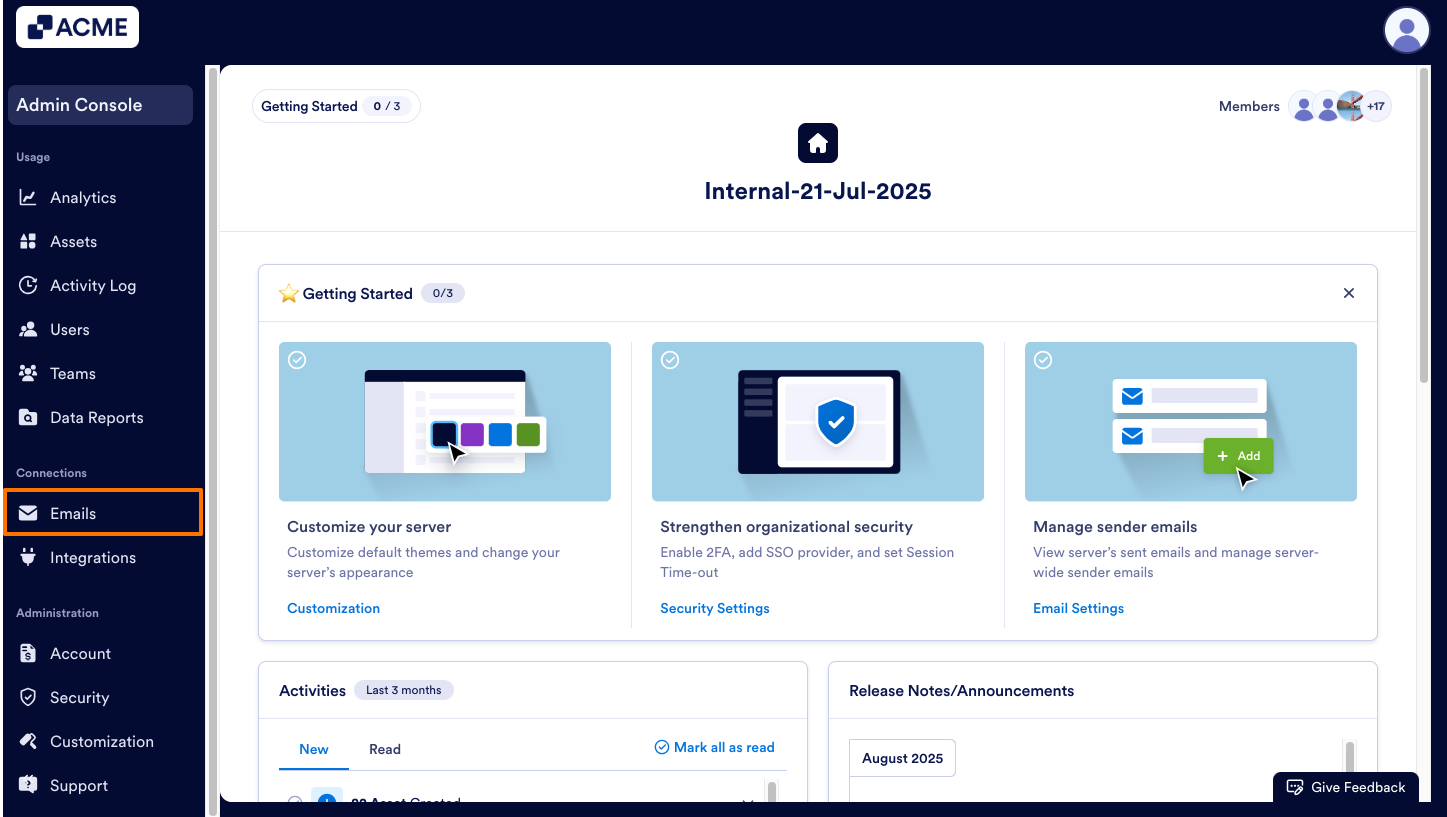
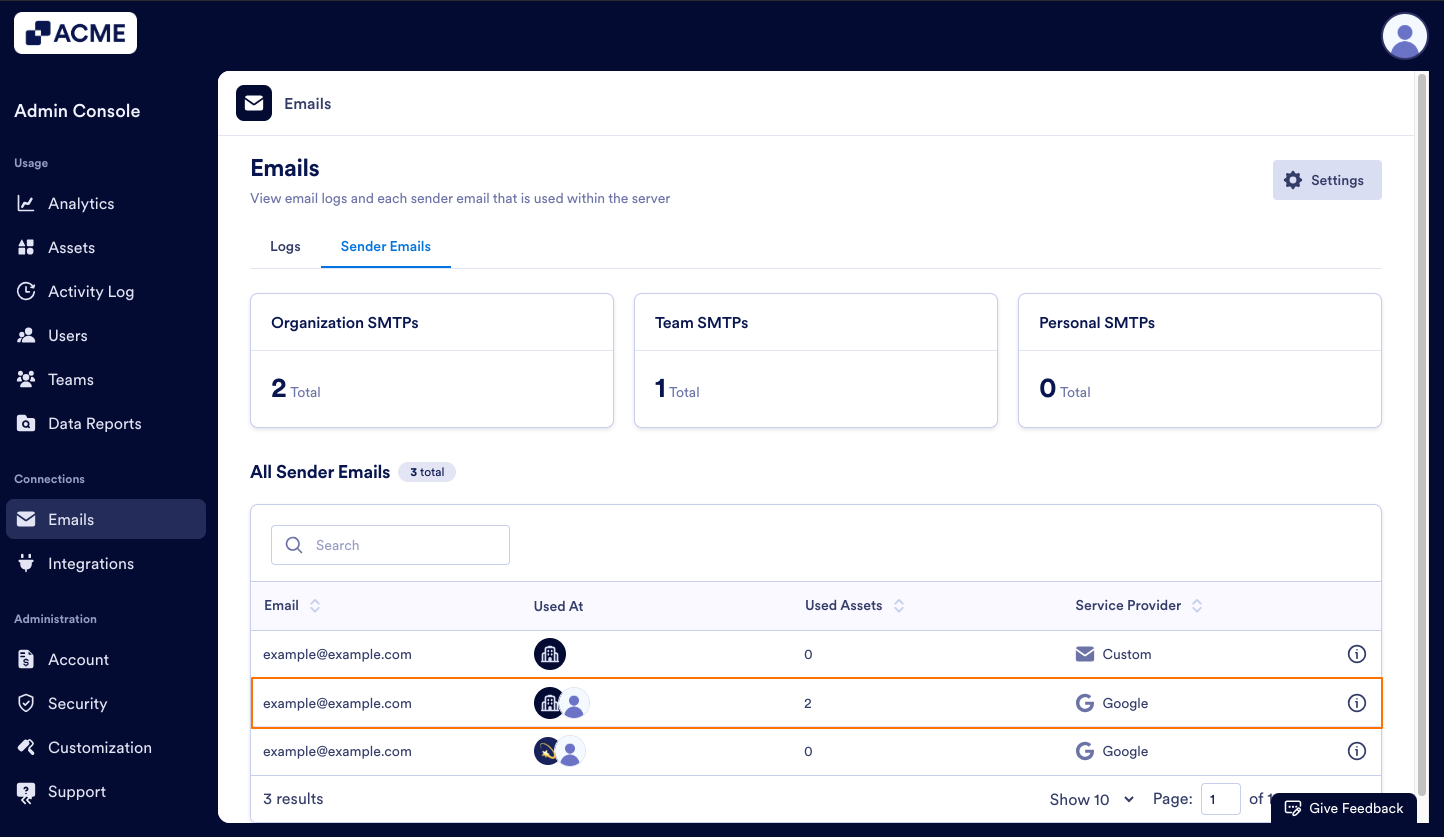
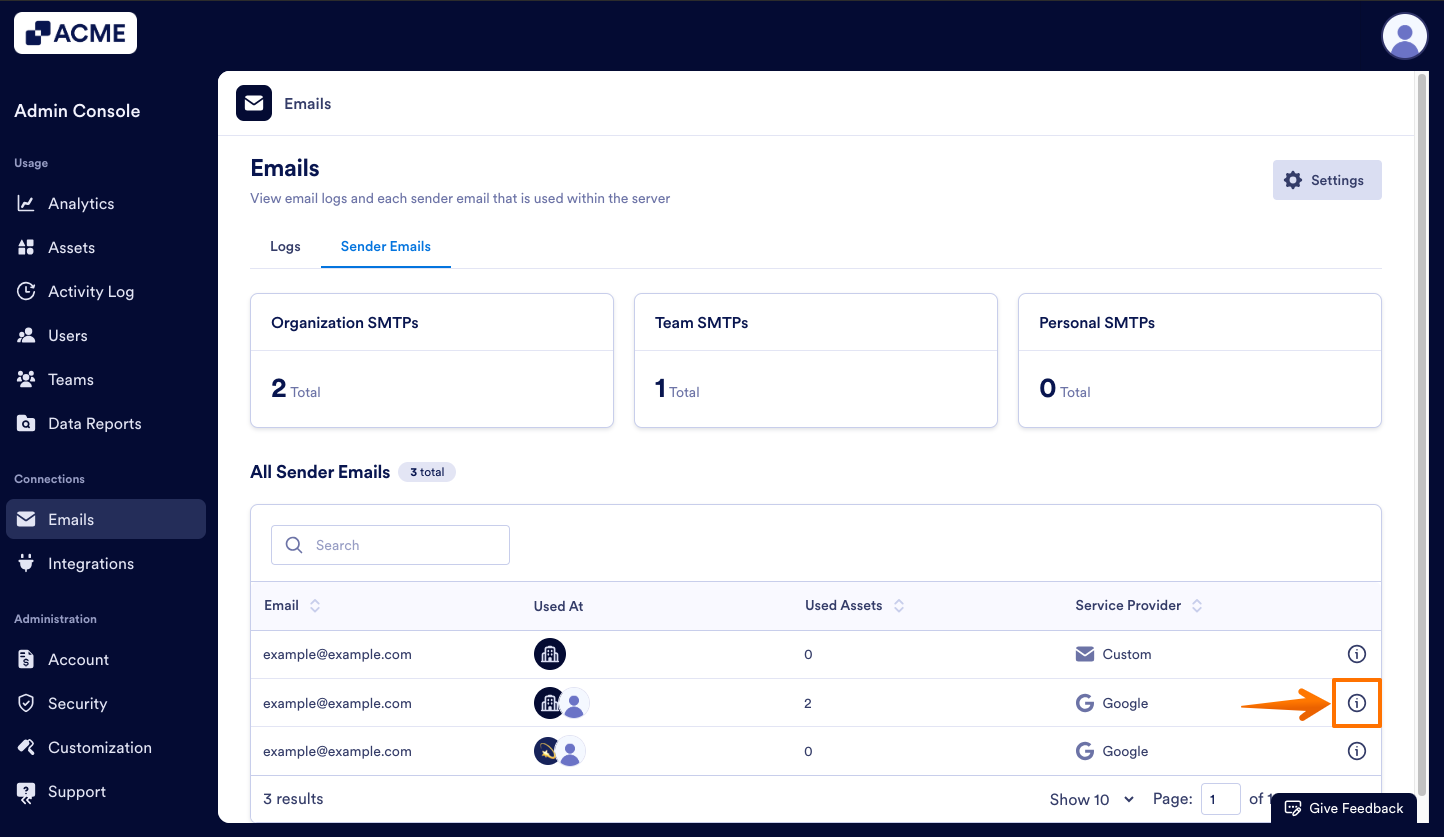
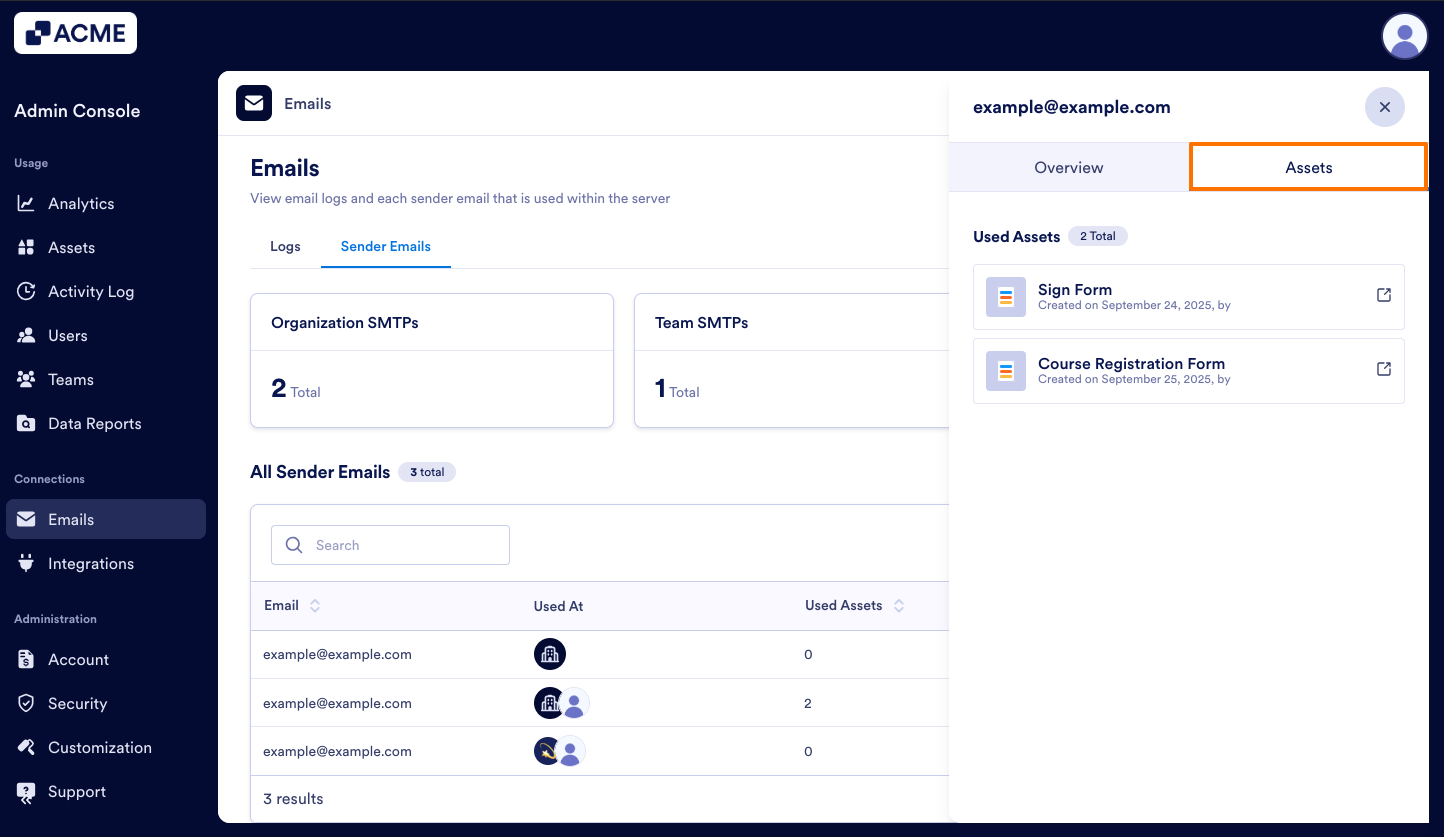
Send Comment: