With Jotform Teams, it’s easy to see who’s in your workspace, view their roles, and stay organized. Whether you’re managing tasks or adjusting access, you’ll save time by knowing exactly where to go.
Viewing Your Team Members Through the Team Workspace
You can easily view your Team Members through your Team’s Workspace. Here’s how to do it:
- On your My Workspace page, click on the team you want to manage on the left side of the screen.
- Then, click on the Members icon on the top-right side of the page.
- Now, in the window that opens, you’ll see a list of your team members along with their names and email addresses.
Viewing Your Team Members through the Organization Teams Tab
You can also view your Team Members through the Organization Teams Tab. Here’s how to do it:
- On your My Workspace page, click on All Teams in the top-right corner of your screen.
- Then, hover your mouse over the team you want to manage, for example Content Creation Team and click on See All.
- Now, in the window that opens, you’ll see a list of your team members along with their names and email addresses.
And you’re all set! Whether through your Workspace or Organization Teams view, Jotform Teams makes it easy to see who’s on board. You can also check out this guide about How to Give Roles to Team Members.
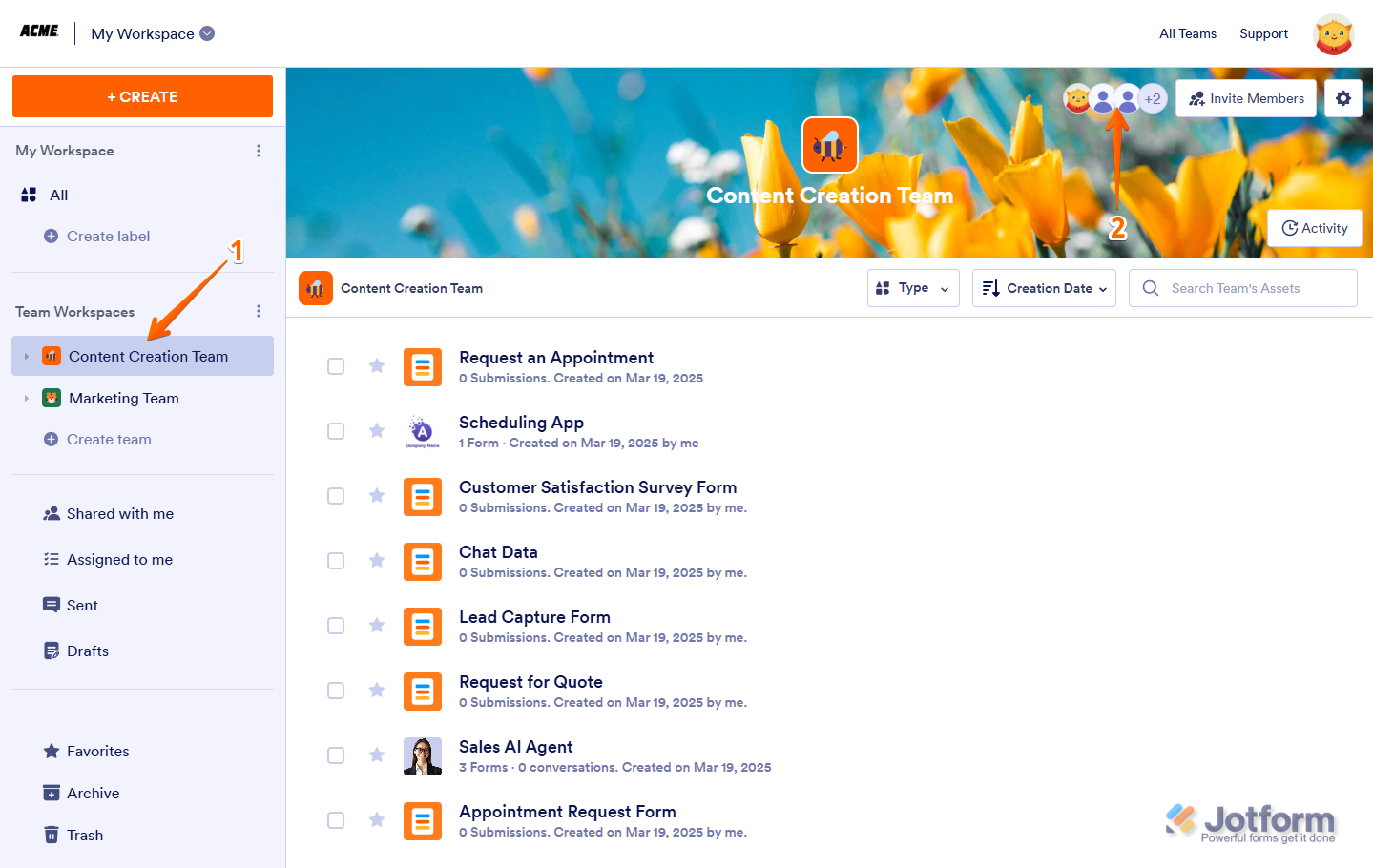
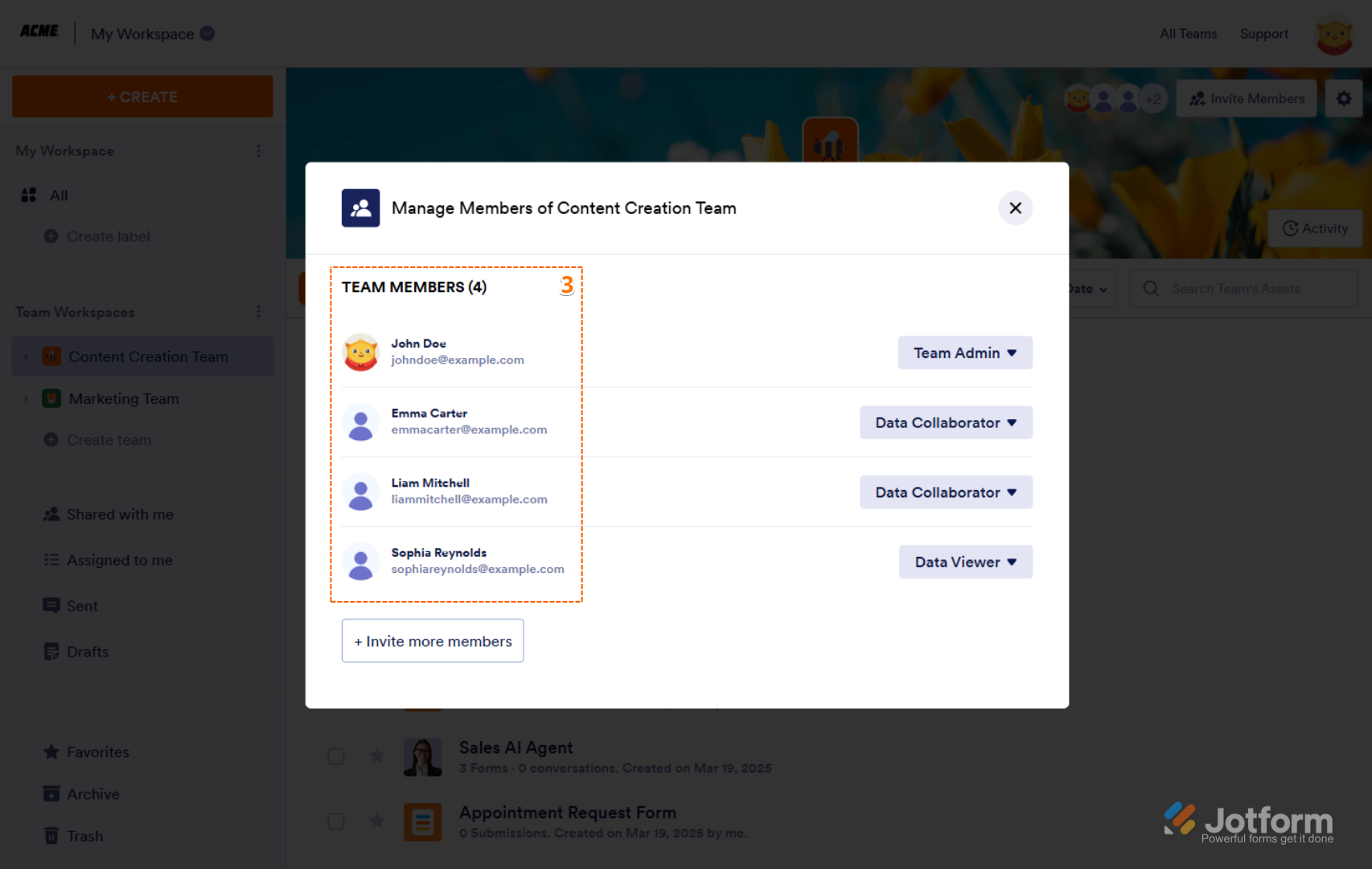
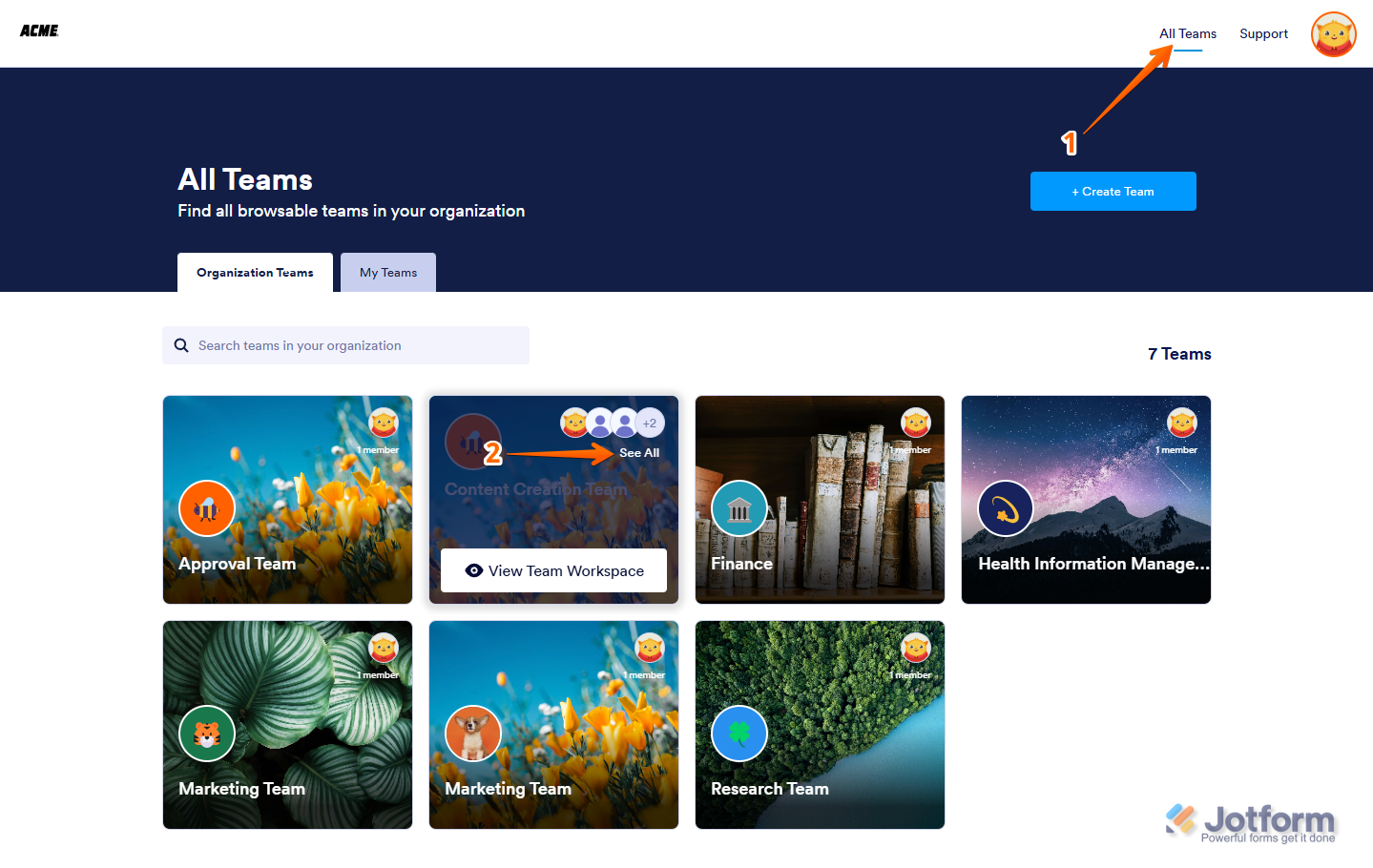
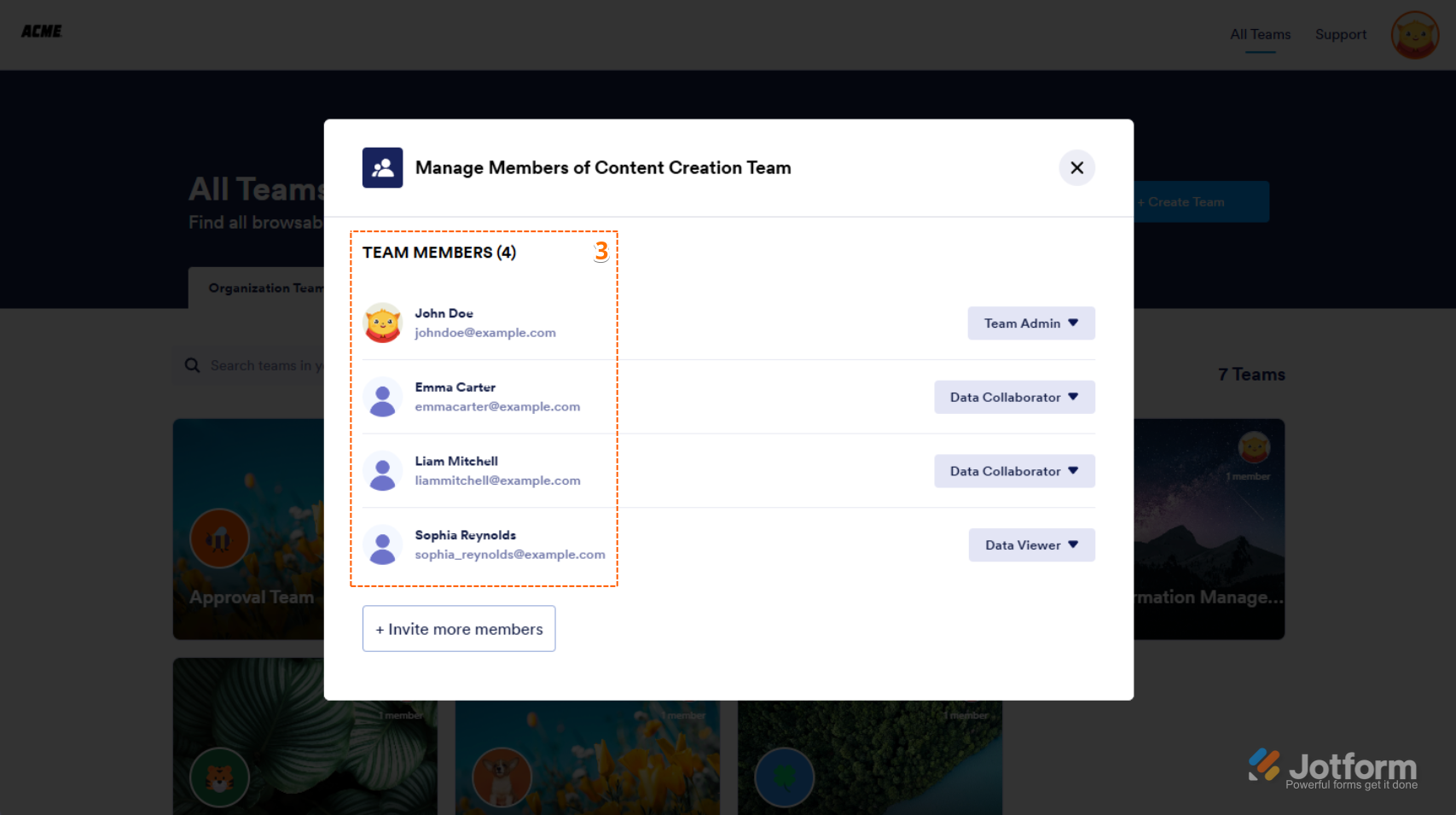

Send Comment: