As an Admin, you can view and manage all workflows on your server.
Viewing and Managing Options
In this guide, we’ll go over Analytics, Editing and Viewing Submissions. For more information on Disabling, Enabling, or Deleting a workflow, check out our guide on How to Enable or Disable Individual Workflows in the Admin Console.
- View Analytics: View analytics and usage for the workflow.
- Edit Workflow: Open the workflow in Build mode.
- View Submissions: View all Submissions related to the workflow.
- Disable: Disable the Workflow.
- Enable: Enable the Workflow.
- Delete Workflow: Permanently delete the workflow.
Process
Let’s walk through the process of accessing these options together:
- In the Admin Console, click on Assets on the left-hand menu.
- Next, click on Workflows.
- Locate the workflow you’d like to manage and select the three dot menu.
- Select the management option in the drop-down menu.
Edit Workflow
After clicking on Edit Workflow, you’ll be brought to the Workflow Builder. Here, you can edit the workflow. If this isn’t a workflow you own, a red pop-up at the bottom of the page will show the asset owner’s username.
For more information about editing workflows, you can check out our Jotform Workflow guides here.
View Submissions
After clicking on View Submissions, you’ll be brought to the Inbox for the Workflow.
View Analytics
This is where all of the data about your workflow lives, including flow runs and participants. The default date range is the last 30 days, but you can update this to whatever range you’d like. Let’s walk through this together:
- In the Workflow Analytics, click on the Date Range to open the calendar.
- Select your new date range and click Apply.
Downloading Workflow Information
On the Workflow landing page, you can download a quick overview of document information, including the Workflow ID, owner, and edit and creation dates.
Let’s walk through downloading this together:
- In the Admin Console, click on Assets from the left-hand side of the page.
- Click on Workflows.
- Then, click on Download and select the type of download you’d like – CSV or Excel.
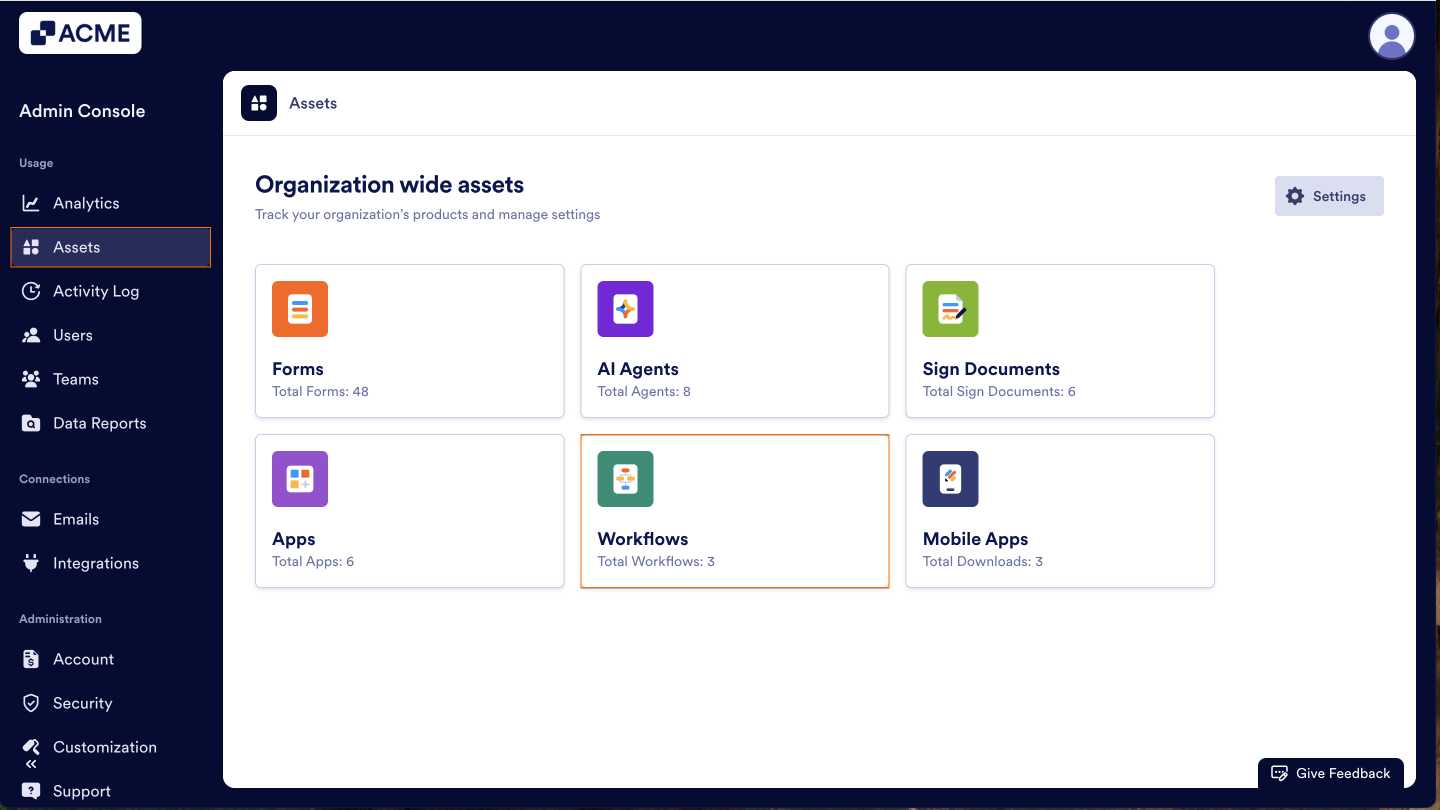
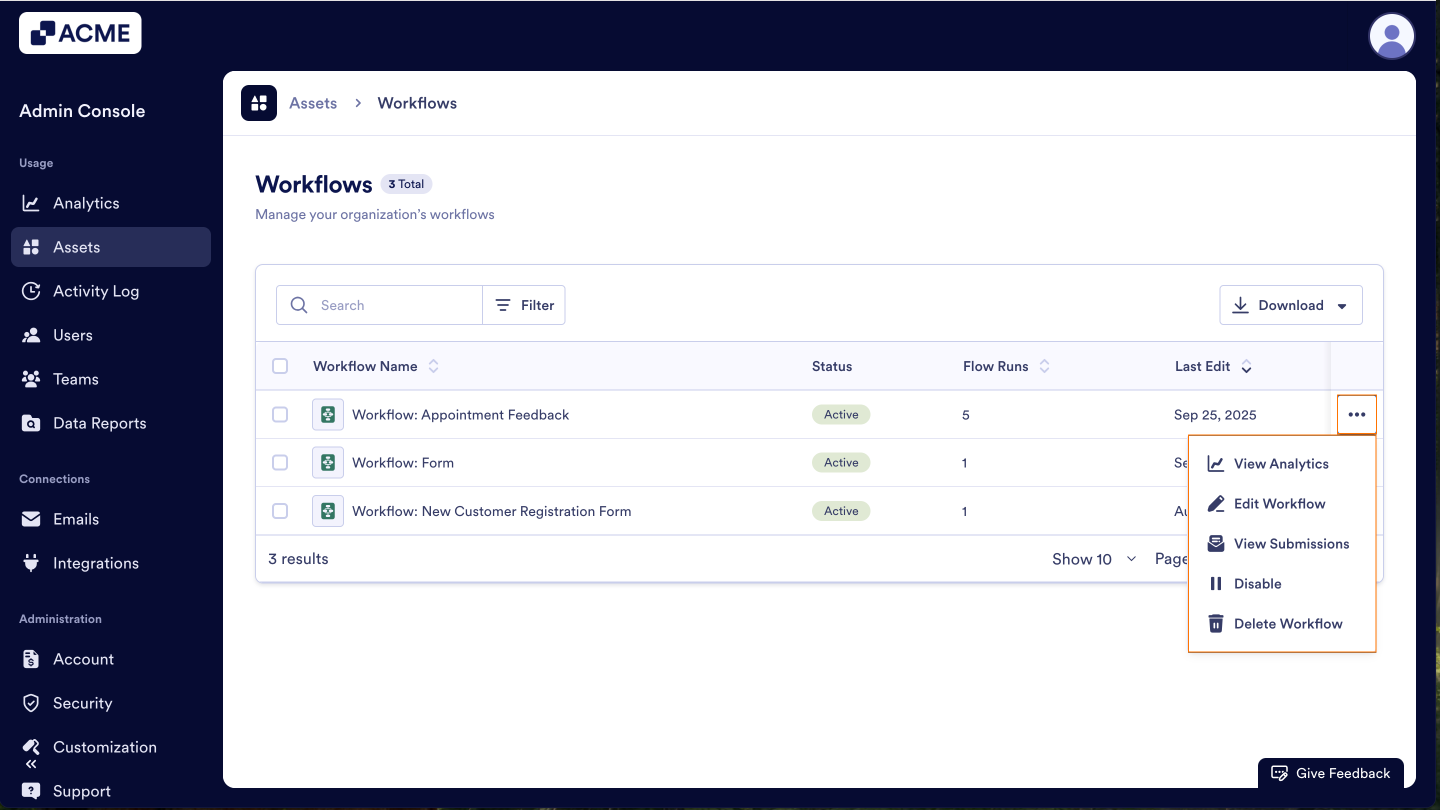
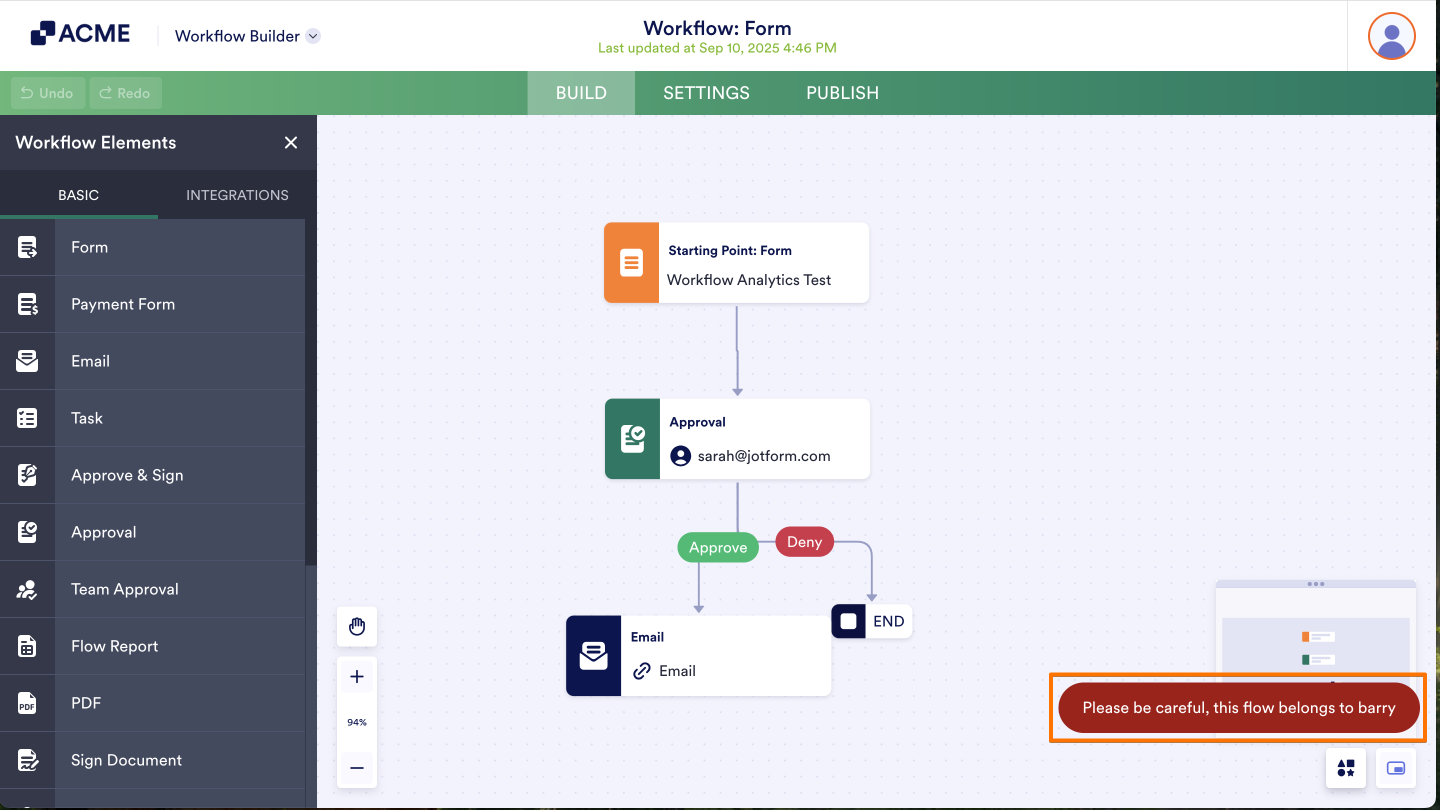
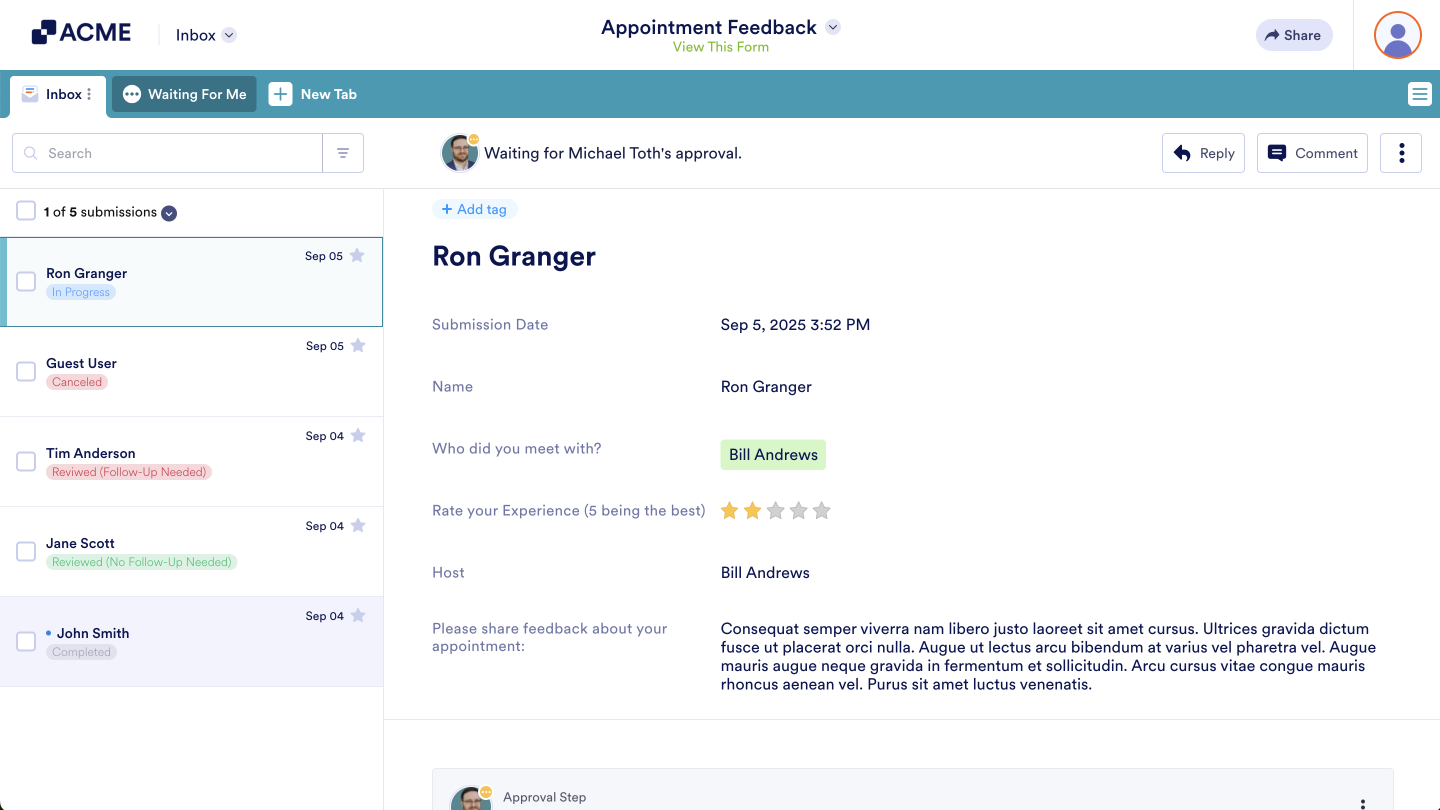
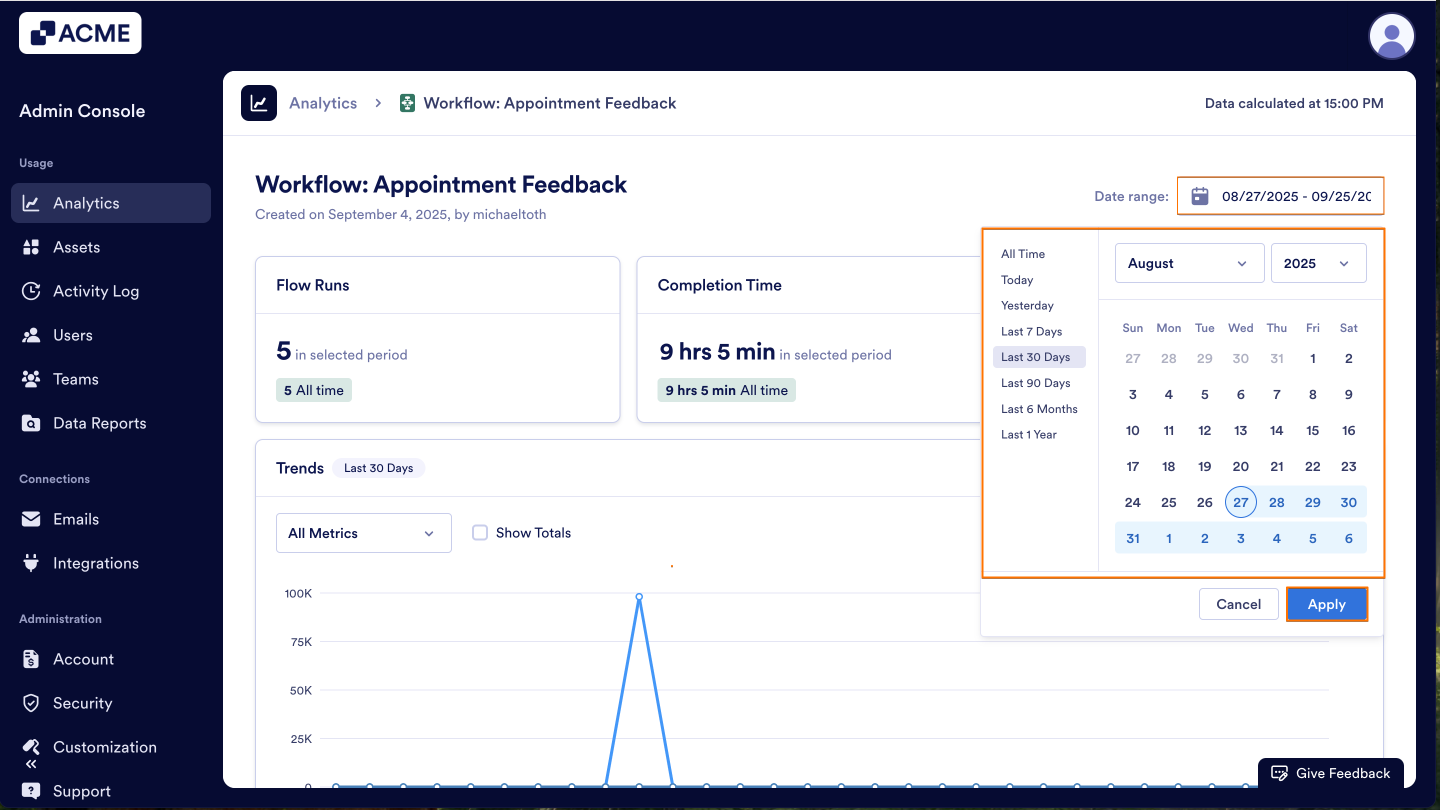

Send Comment: