Clearout helps you collect accurate, reliable contact data through your forms. With the Clearout Email Validation Widget, you can check if an email address is valid before submission. This helps improve your email deliverability, reduces bounce rates, and boost the effectiveness of your email campaigns.
Adding and Setting Up the Clearout Email Validation Widget
You can easily add and set up the Clear Email Validation widget in a few simple steps. Here’s how to do it:
- In Form Builder, click on Add Element on the left side of the page.
- Under the Widgets tab, enter Clearout Email Validation in the search bar, and then click on it to add it to your form.
- Next, in the Widget Settings window that opens on the right side of the page, set up the following options:
- Clearout Token — Paste the API token into the Clearout token field. Check our guide about How to Create a Clearout Token to learn how to get that.
- Allow Risky Emails — Toggle this On if you want to allow risky email addresses
- Then, click on Update, and you’re all set.
How to Create a Clearout Token
If you don’t have your Clearout token yet or aren’t sure how to create one, it’s easy to do. Here’s how:
- Log in to your Clearout account, go to the Clearout Dashboard, and click on More in the menu at the top.
- Then, in the Dropdown menu, click on Apps.
- Now, click on Create Here to Create App in the middle of the page.
- Next, click on Server.
- Then, enter your App Name and a Description for it.
- Now, click on Create at the bottom.
- Finally, click on the Copy icon to copy your API token, and you’re all set.
That’s it! You’re all set to begin using Clearout as your go-to email validator.
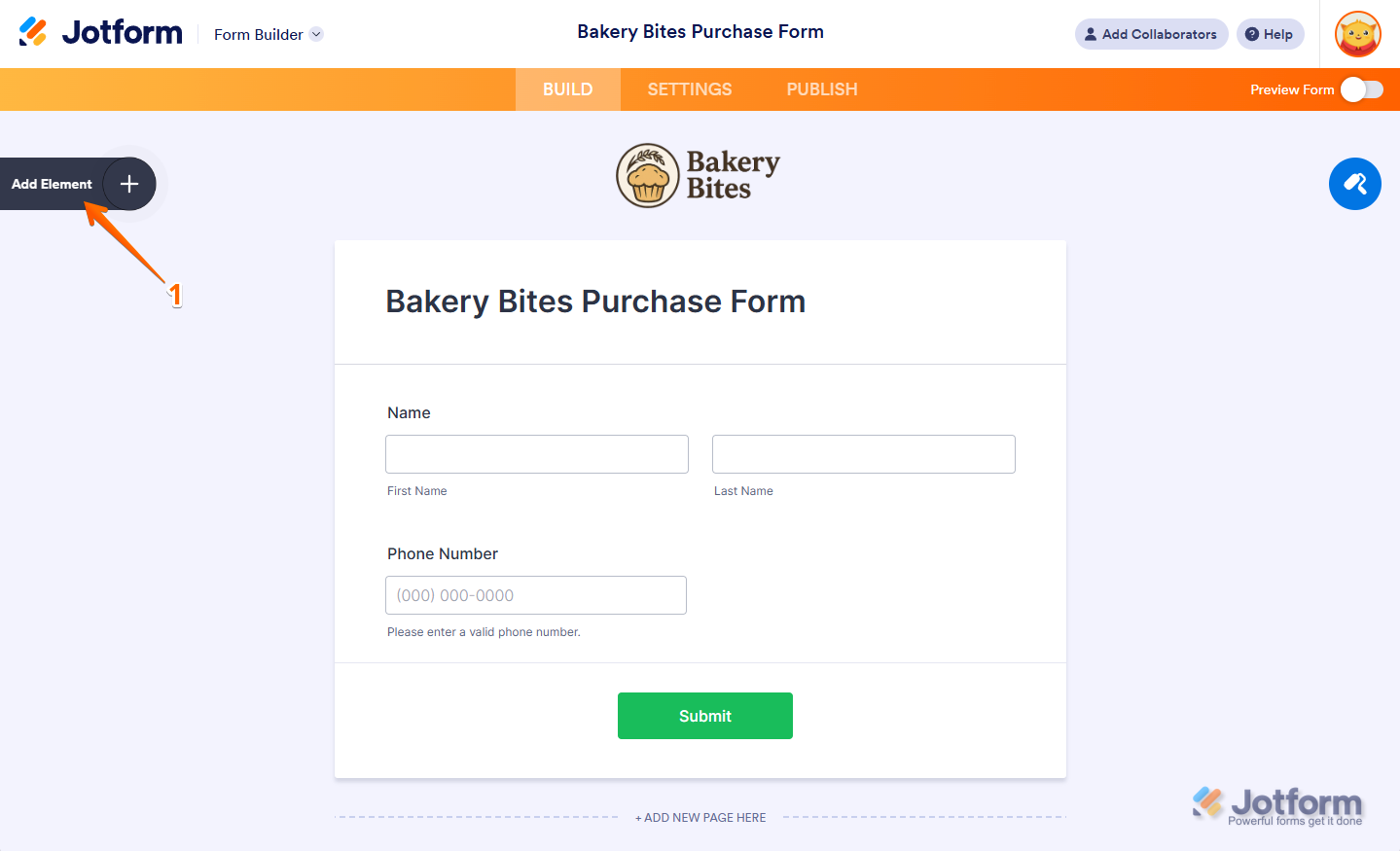
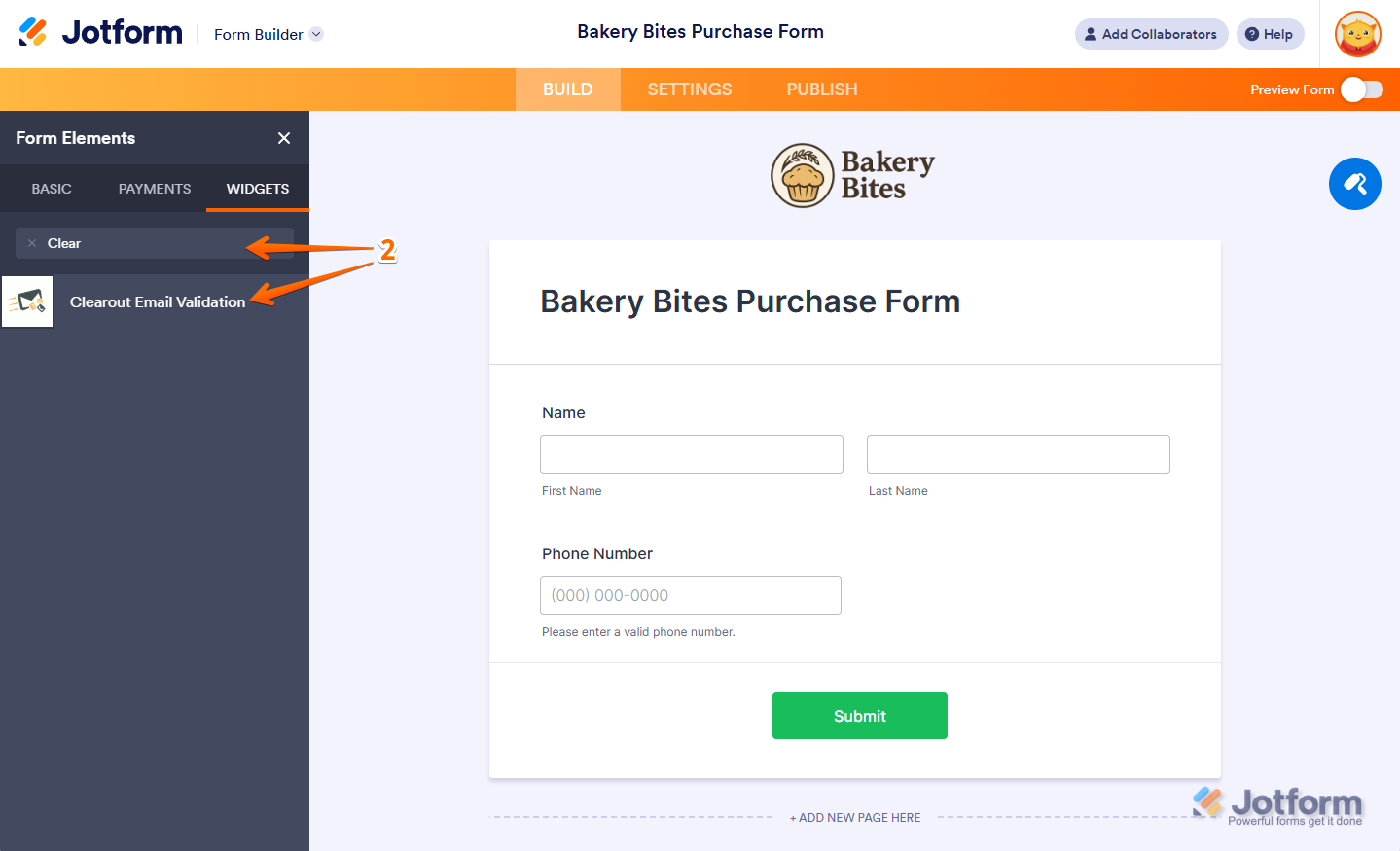
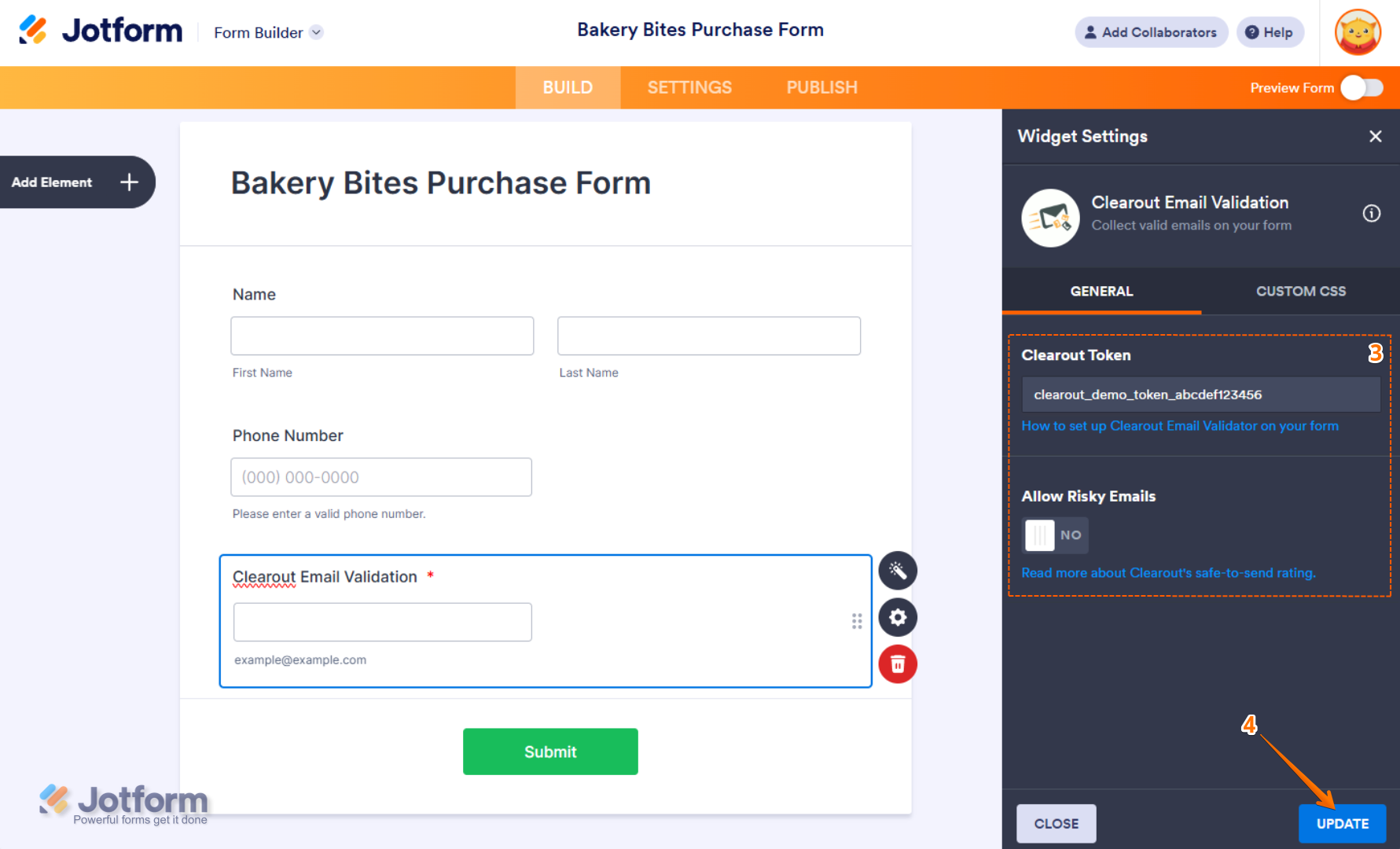
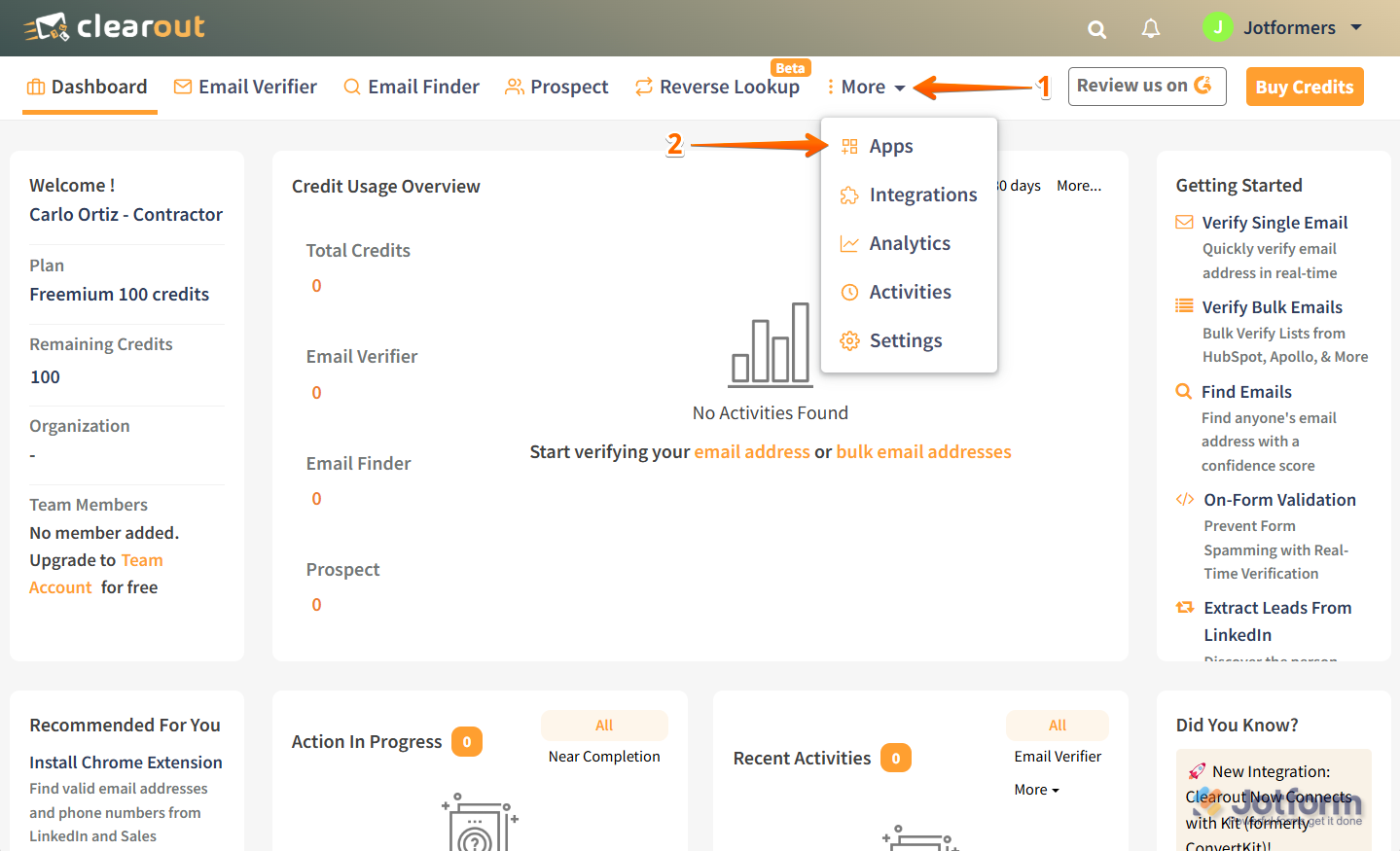
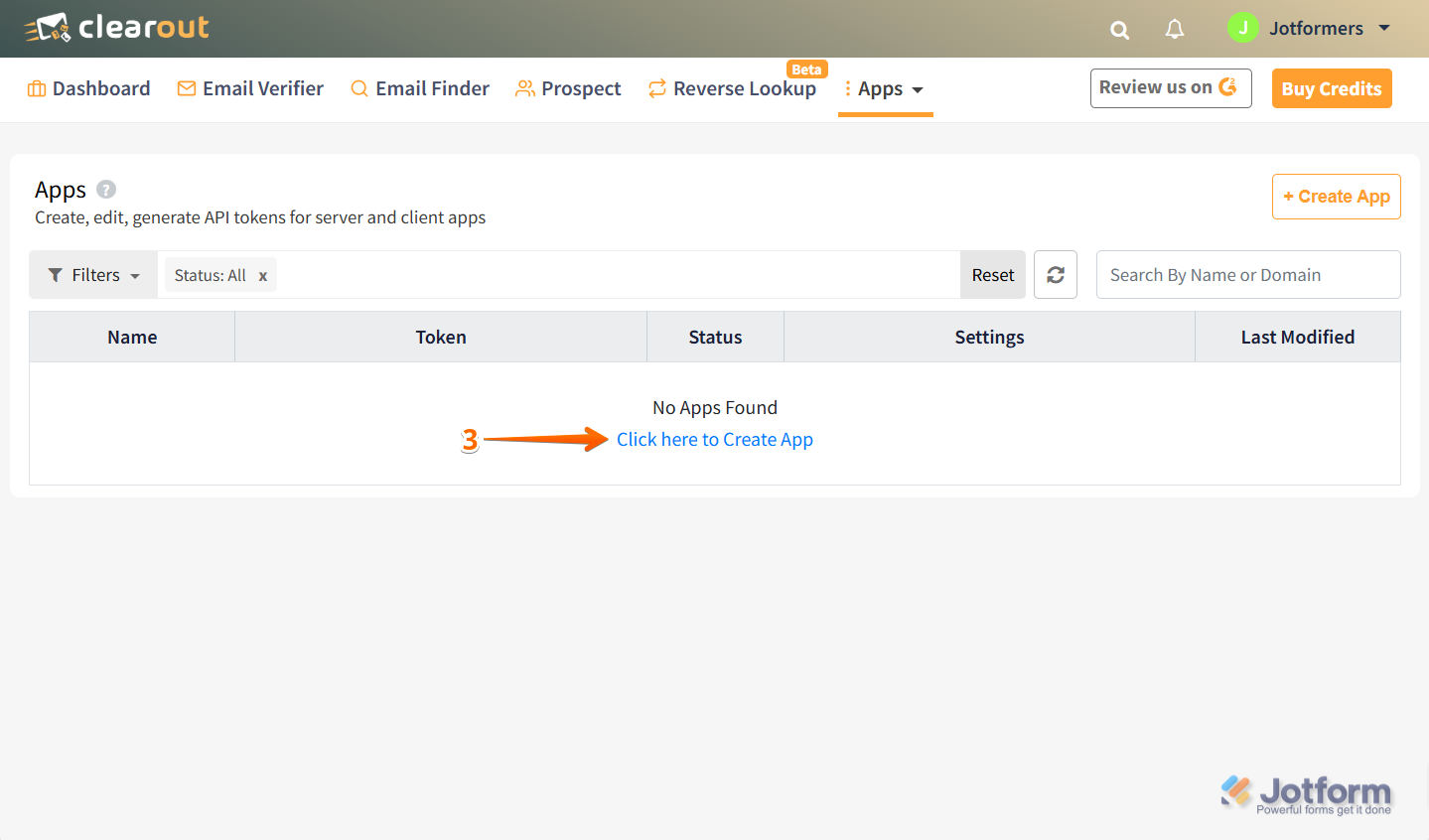

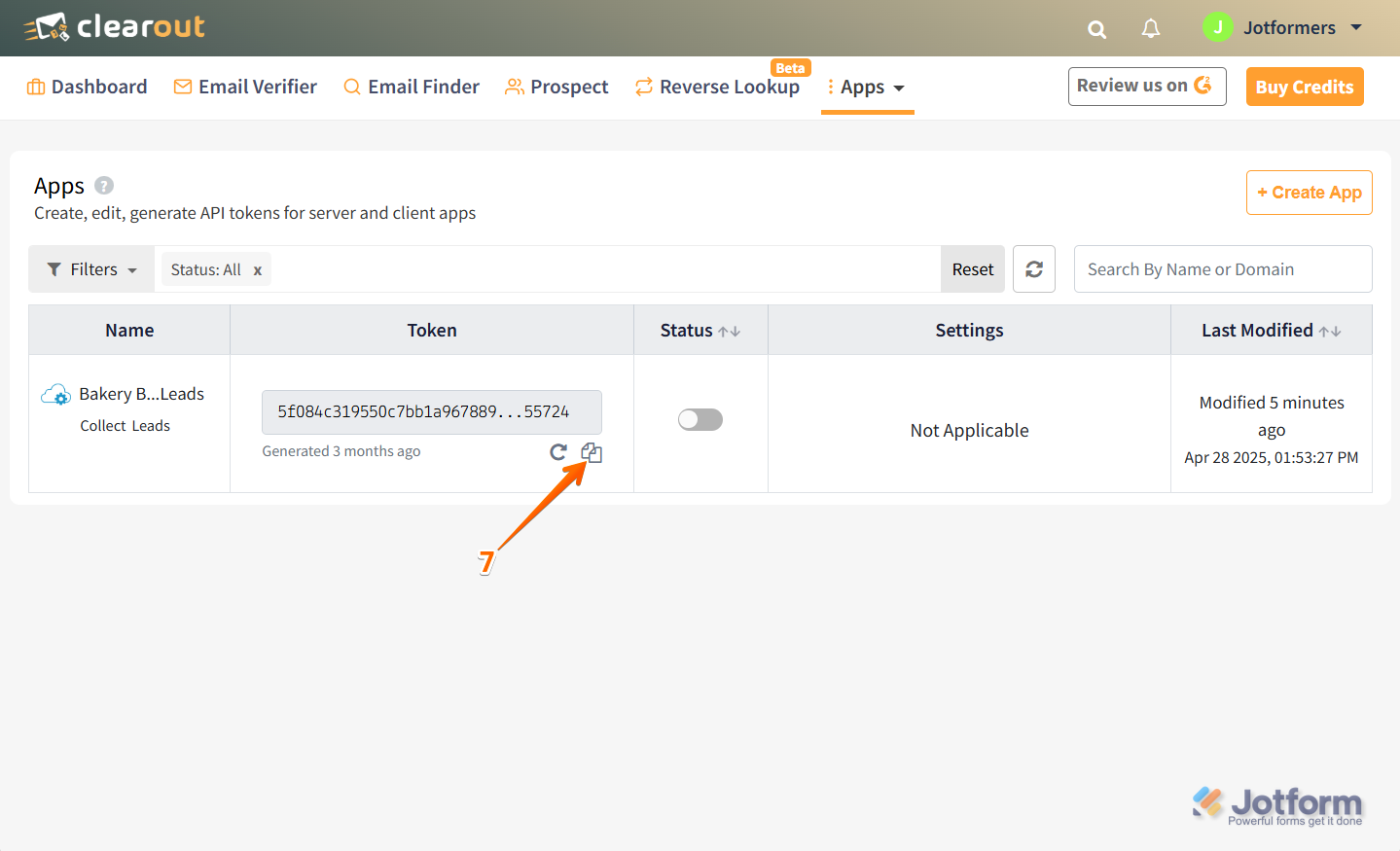

Send Comment: