Switching to Enterprise in the Jotform Mobile Forms app allows you to view the Teams you created or were tasked by Team Admins to manage. You can view the members, manage form submissions, or edit the forms.
Using Jotform Teams on your mobile device is pretty easy! Let’s start.
Viewing Team Forms
Initially, you must ensure that you switch to the Enterprise login page and log in with your organization’s account. Once you are logged in to Jotform Mobile Forms, do the following:
- Tap on All Forms at the top-left of the Forms section.
- On the left panel, tap on My Teams to view the list of teams.
- Tap the team to view its forms.
Viewing Team Members
To view the team members:
- While on the Forms view of the chosen team, click the Team’s Name at the top-left, as shown in the image below.
- Tap the Members icon on the right side of the Team’s Name. You should now see the members:
Managing Team Forms
If you are the Team Admin, all permissions, such as to view/edit the submissions, fill out forms, edit, assign, disable and delete, are available for you. Tap the form to see the options.

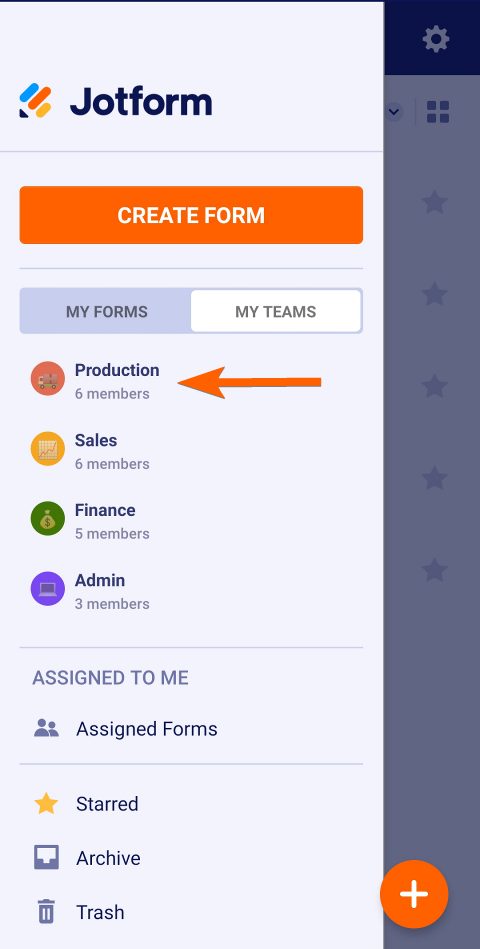
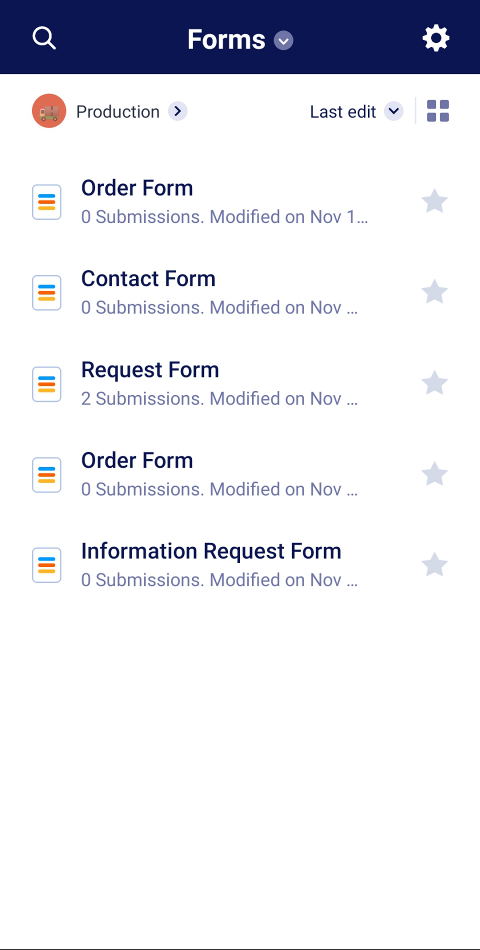
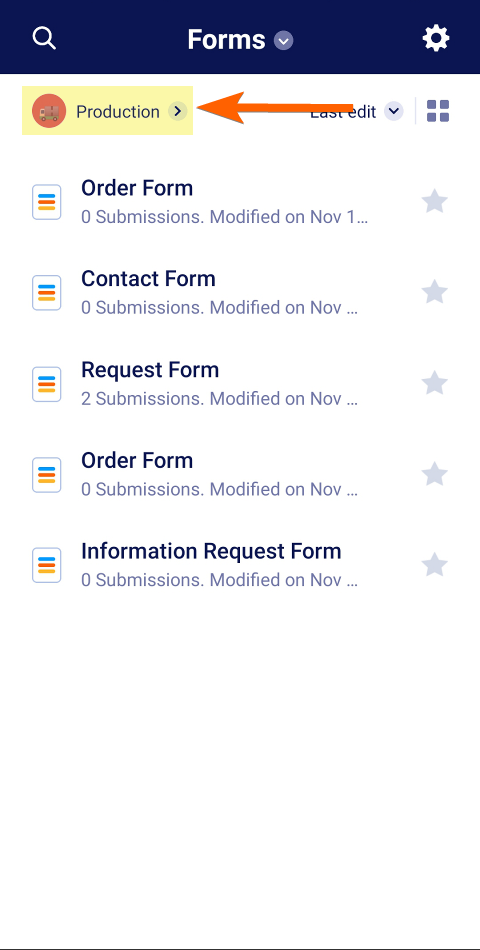
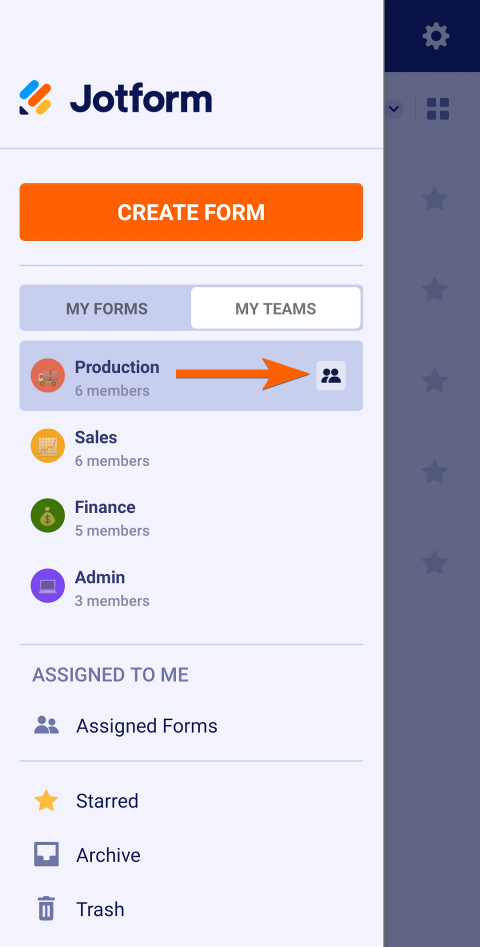
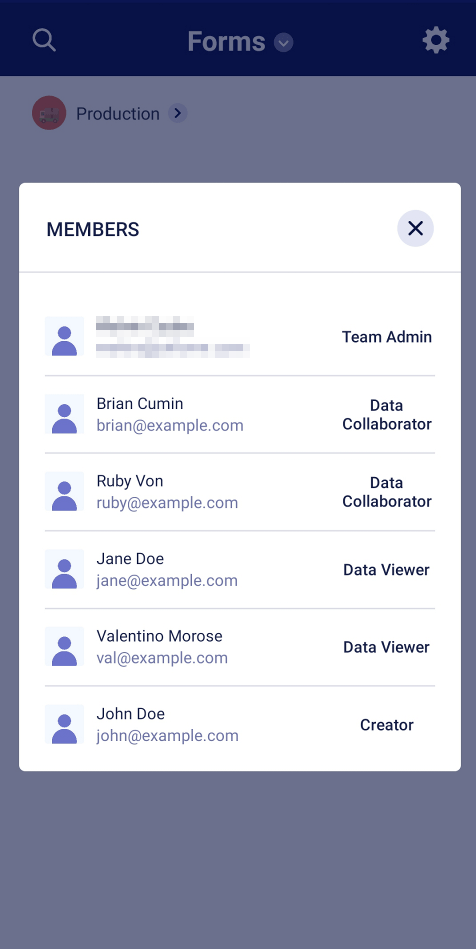
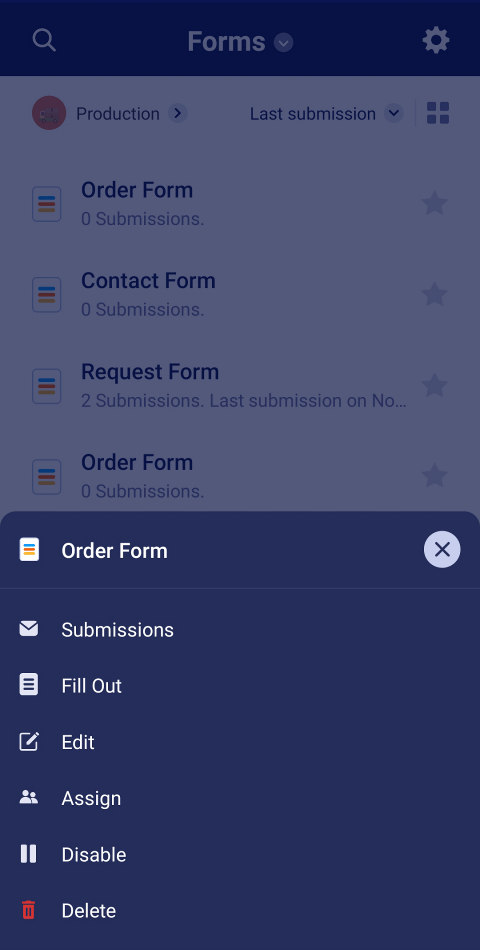
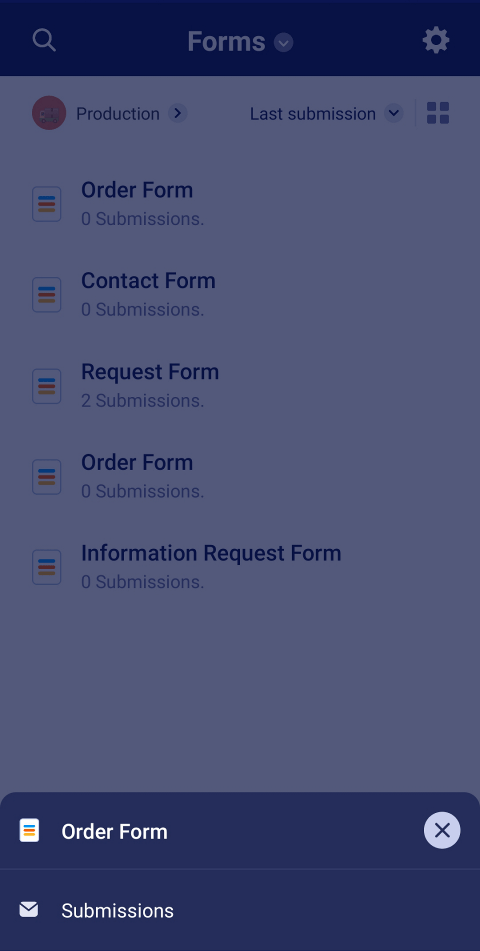
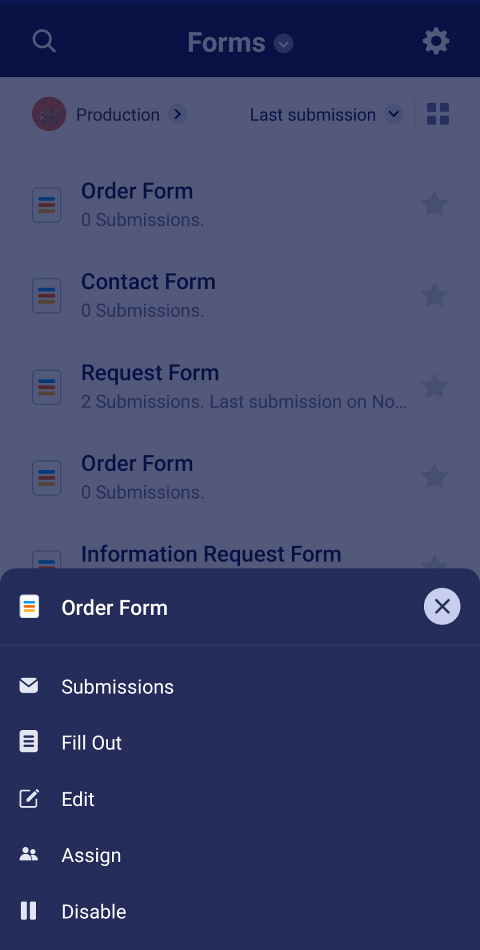

Send Comment: