Jotform Boards offer a quick and efficient way to set up a board without starting from scratch. Each template comes with a pre-built form, a ready-made board structure, and sample tasks that serve as a reference for how you might organize your own. Whether you’re managing customer support, scheduling appointments, or collecting feedback, our templates help you get started faster. Just choose a template, adjust the settings, and fine-tune the form, task fields, or layout to match your workflow.
You can create a board using templates in a few easy steps. Here’s how to do it:
- On your My Workspace page, click on Create on the top-left side of the screen.
- In the window that opens up, click on Board.
- Then, click on Use Template.
- Now, on the Choose a Template page that opens, expand the Use Cases, Industries, or Types sections in the menu on the left and select an option to filter the templates by category, or use the Search bar at the top to find one easily.
- In the Filter or Search results on the right, click on Use Template below a Board Template to select it.
This creates a new board in your account and redirects you to your Boards page. The new board includes predefined groups, sample tasks, pre-configured cards and task fields, and a selected theme. It’s also automatically connected to a new form based on the template you chose.
You can also preview and try a board template first before using it to create a board. Here’s how to do it:
- While on the Choose a Template page, hover your mouse over a template and click on the Preview button that pops up to open it in the Preview mode.
- Now, on the left side of the Preview window, check out some of the features of the board template.
- Then, click on Use Template on the right to create your board.
Here’s another step-by-step guide on how to create your own boards using templates:

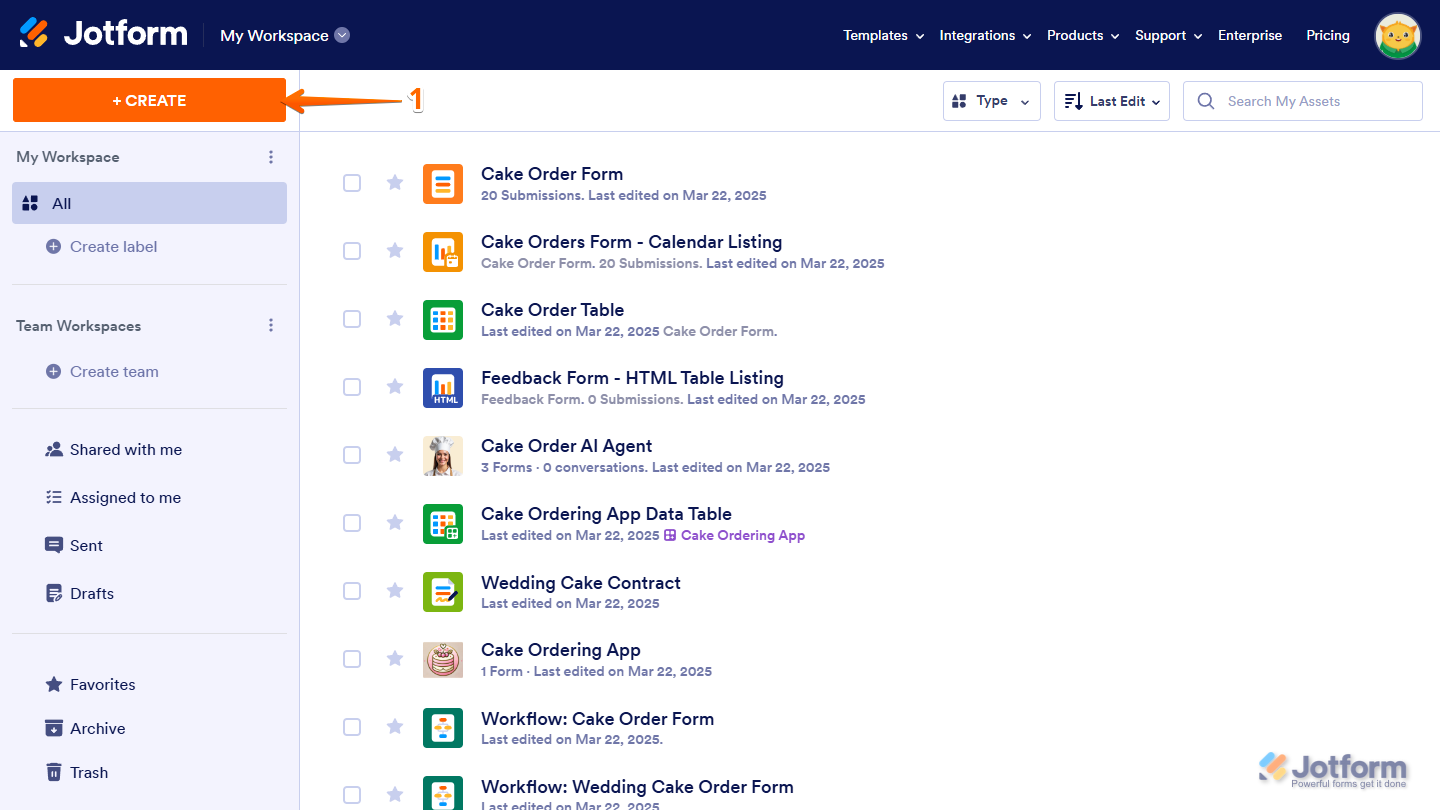
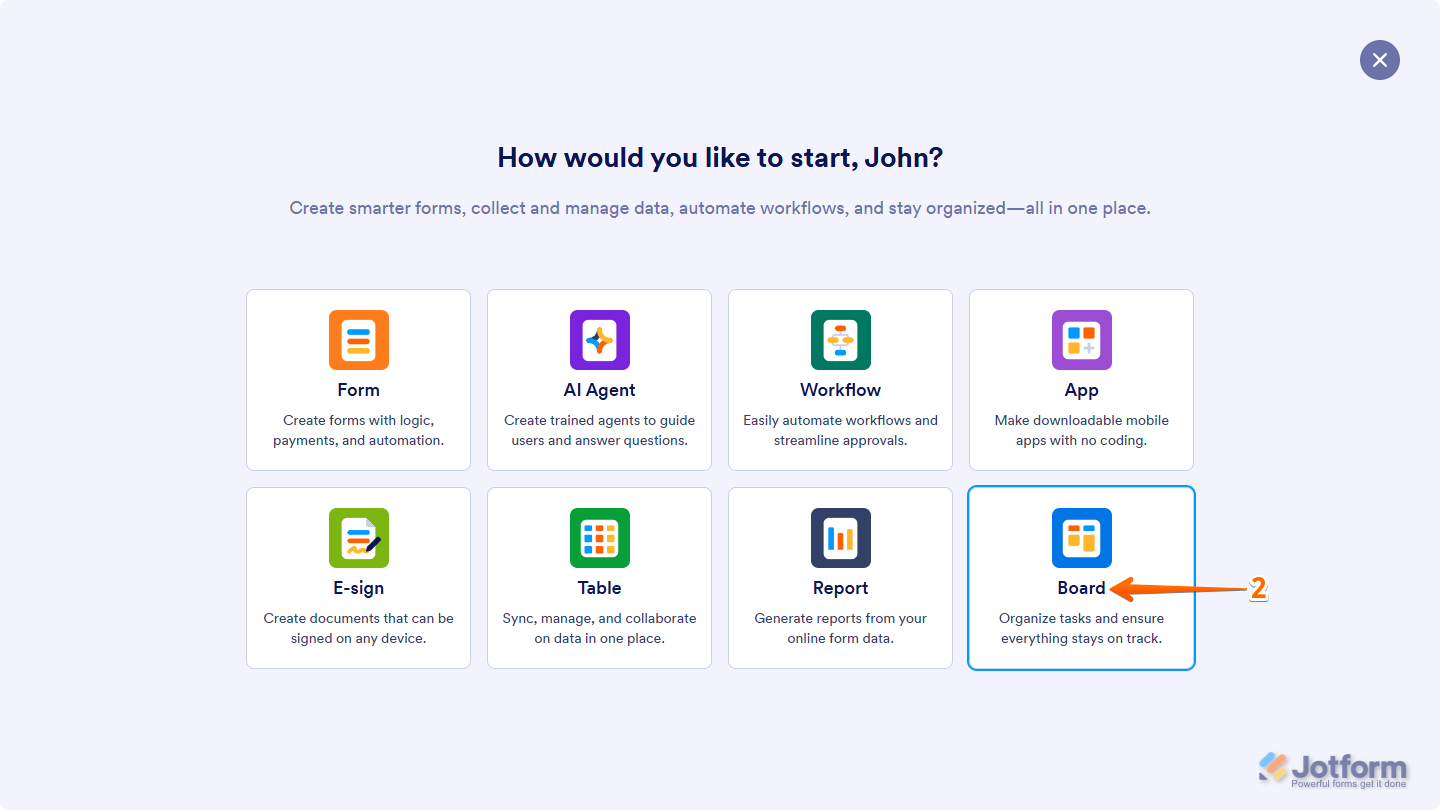
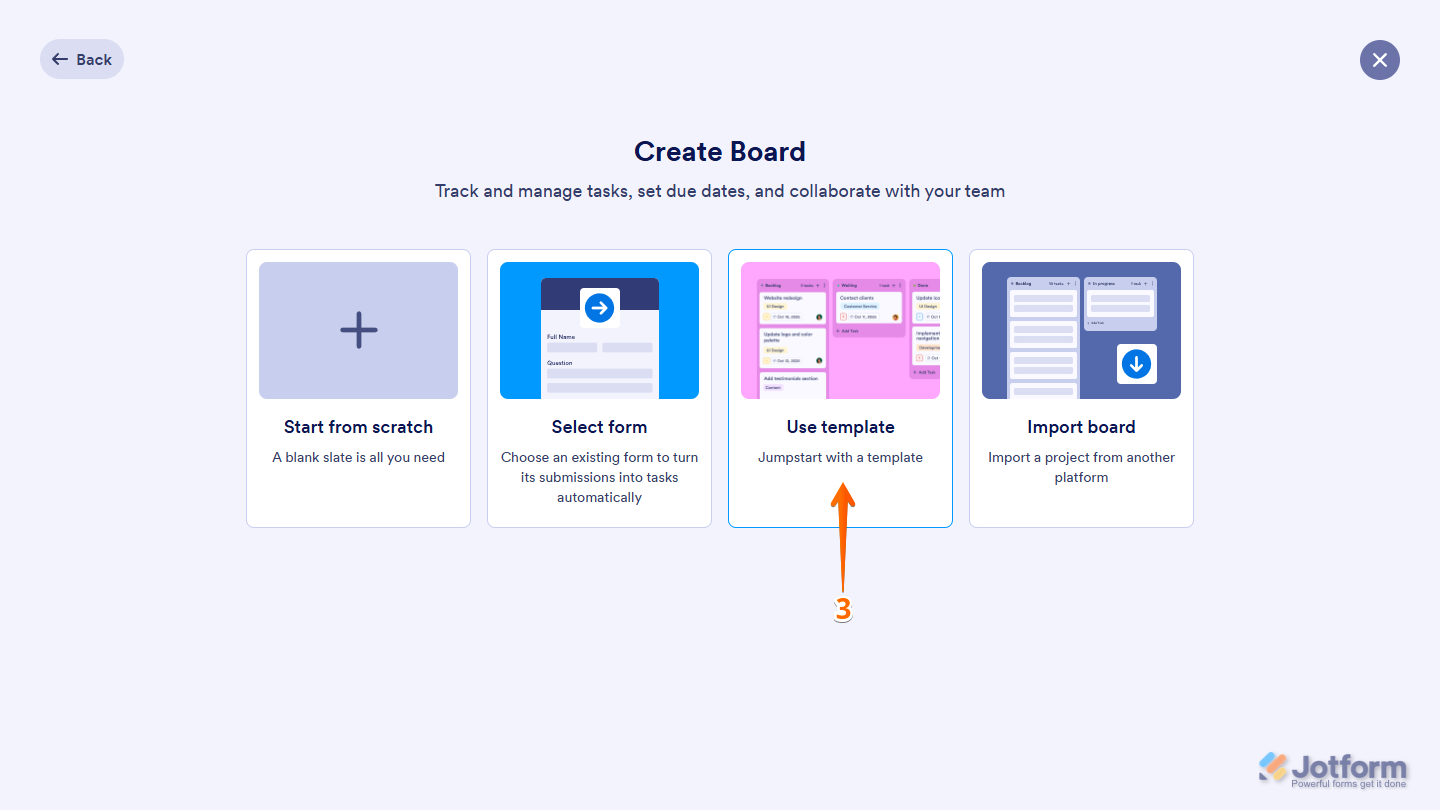
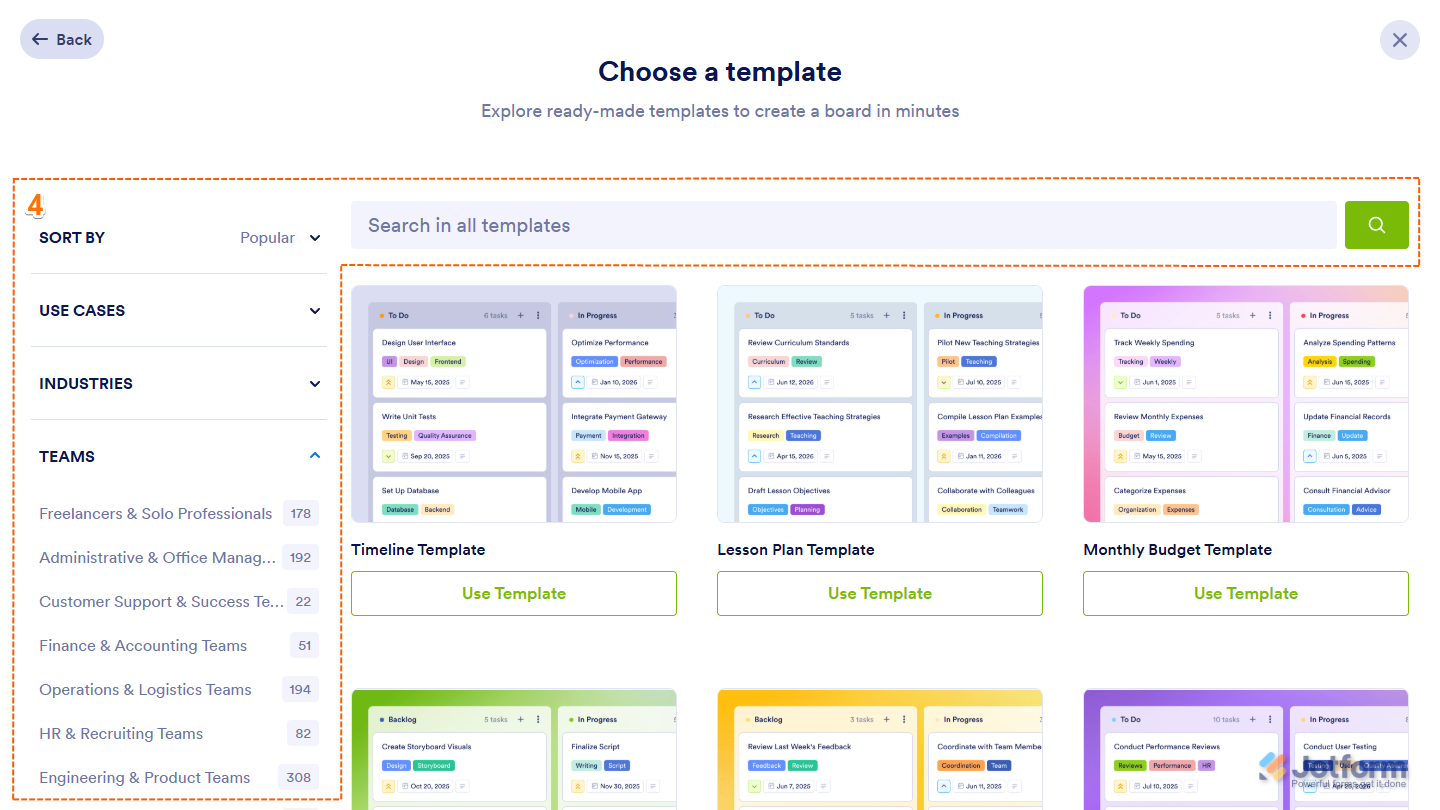

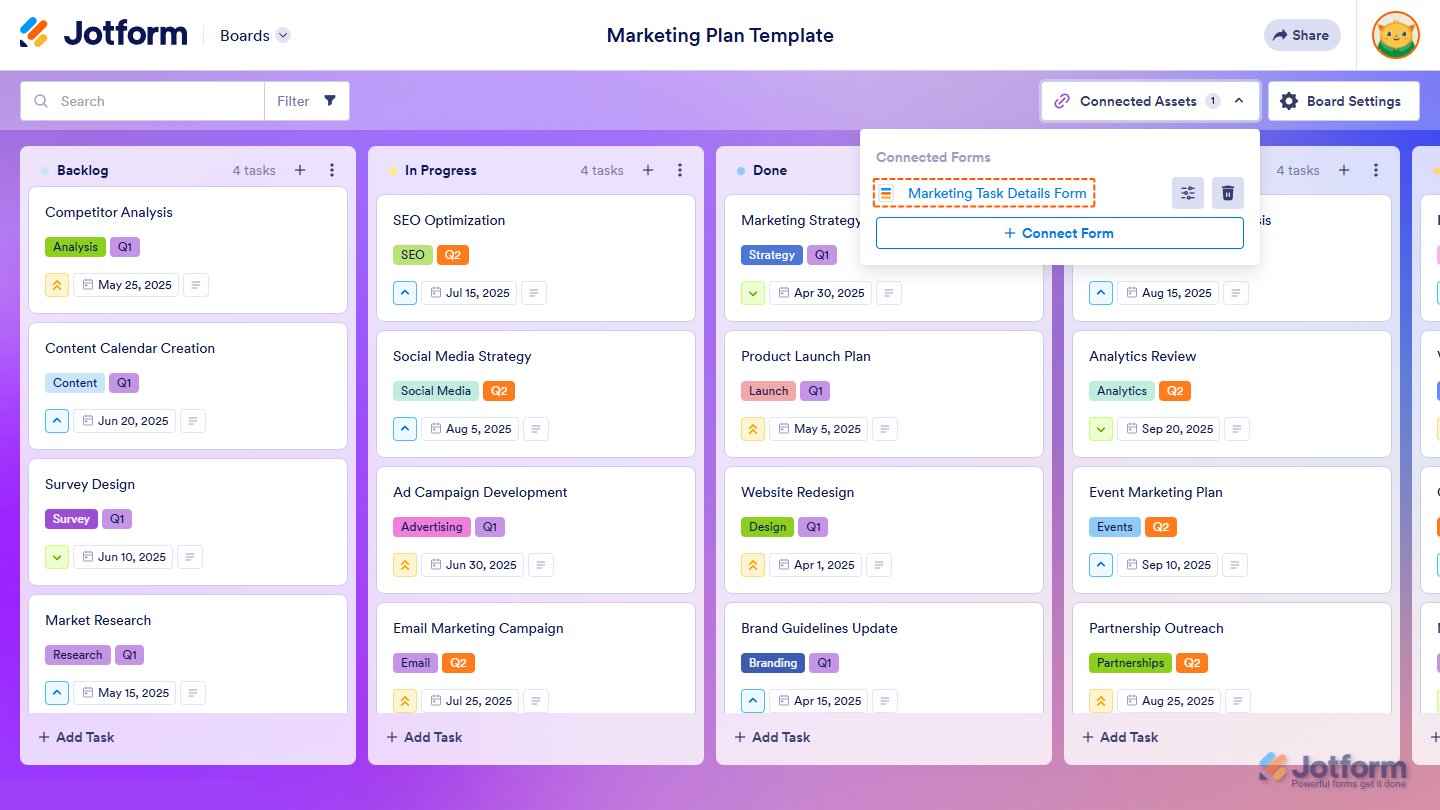
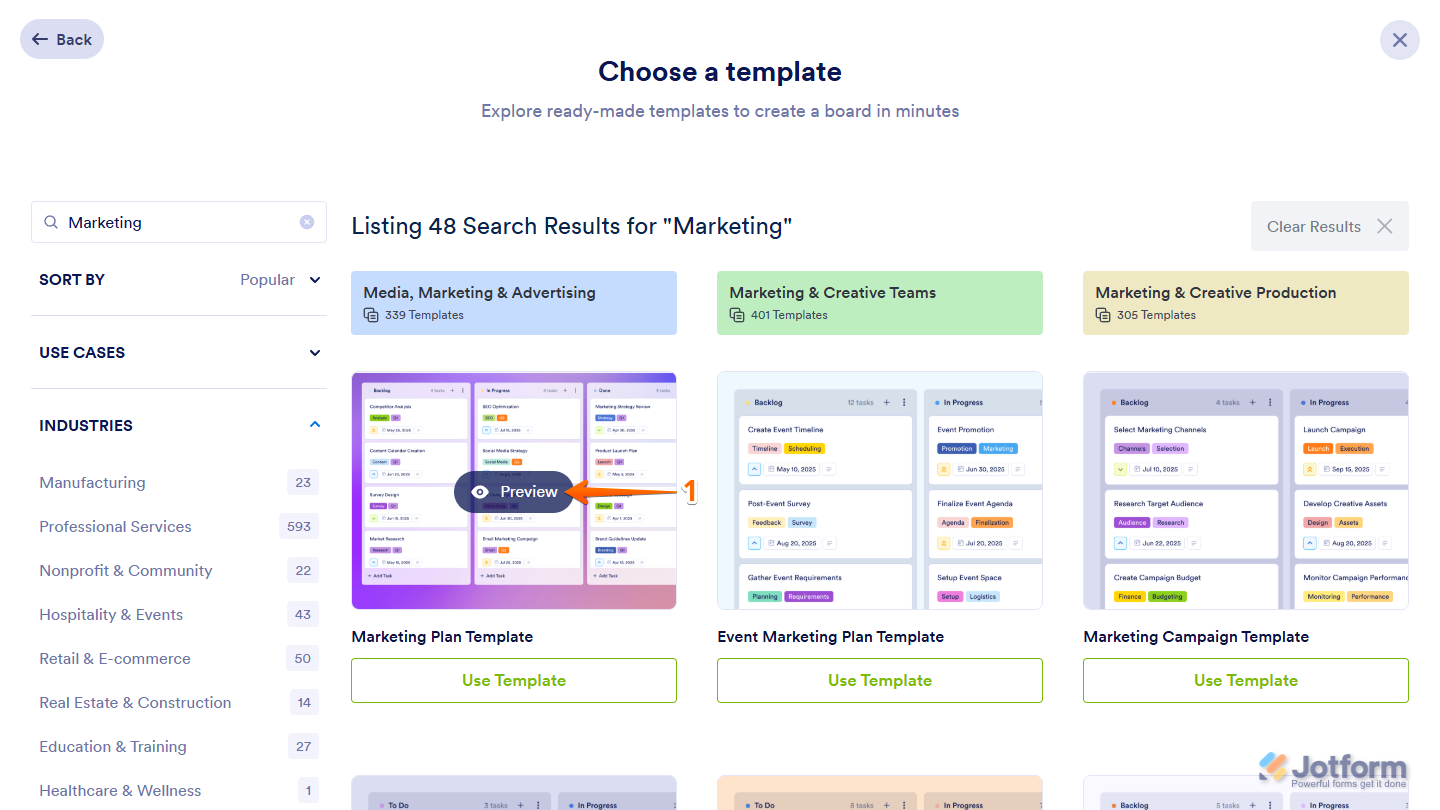
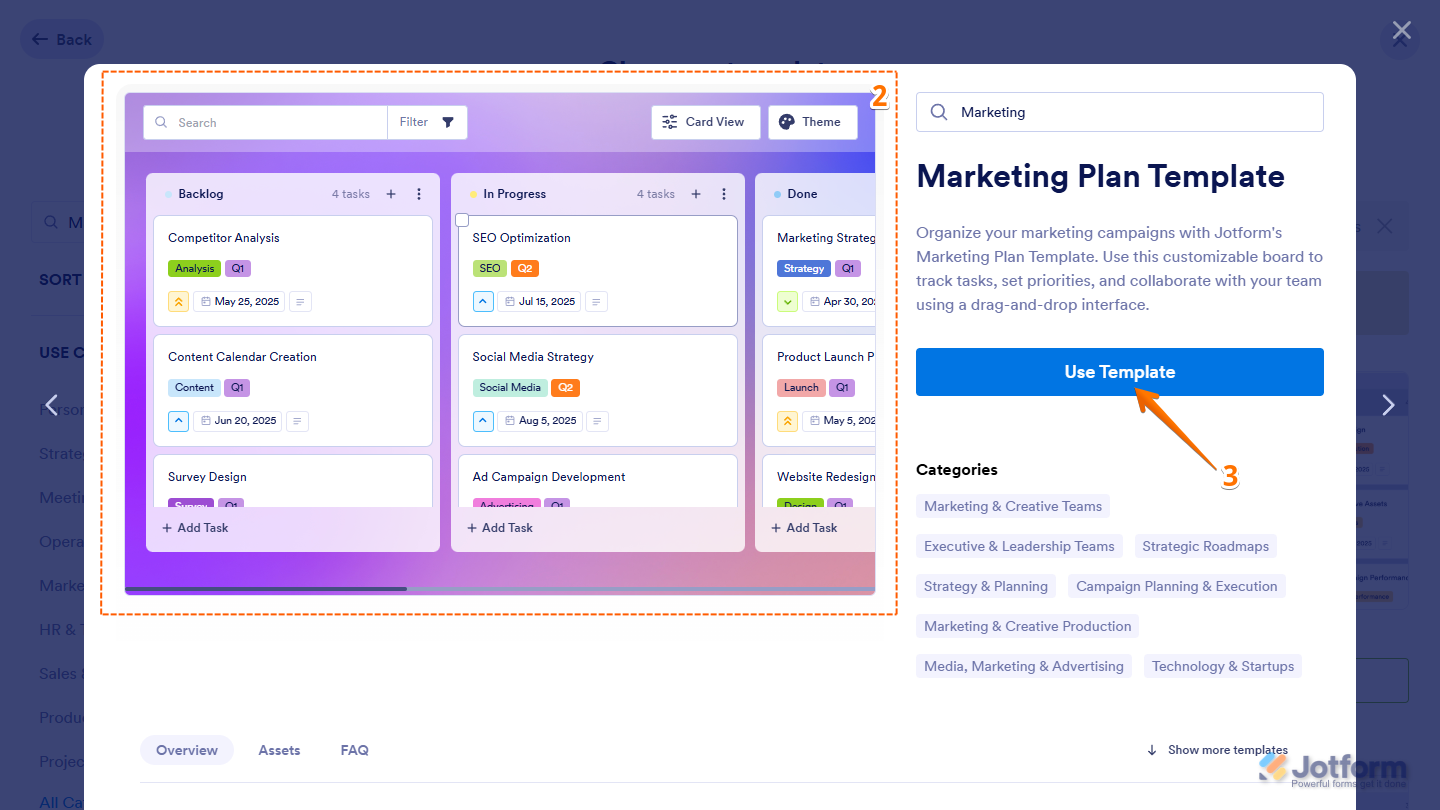

Send Comment: