With Jotform Sign, you can turn your existing PDFs into e-sign documents and collect signatures from your clients. You can automate the signing process through email or by sharing a link.
You can prepare your PDF document for online signing by following the simple steps below.
- On the My Forms page, click the Create Form button.
- Choose the Create Signable Document option.
- Choose the Upload Document option since you’ll be uploading your PDF.
- Drag & Drop the document on the page or click the Upload Document button to choose the PDFs from your device.
You can upload multiple documents at once and change their order or delete a document when needed. Jotform Sign will merge the selected documents once they’re created.
- Once you are ready, click the Create Signable Document button.
- Finally, click the Detect Fields button to detect the fields automatically. You can also add the fields manually.
Congratulations! Your document is ready for collecting eSignatures.
Now that your document is perfectly set up for signatures, it’s time to take the final step and get it out there.
Send my document for signature
File type is not allowed.
Maximum file size limit exceeded. (5MB)
Something went wrong.
Disclaimer: The information provided in this guide is for general informational purposes only and is not intended to constitute legal advice. While we strive to keep the information accurate and up-to-date, laws and regulations vary by jurisdiction and can change frequently. Should you have specific legal questions about any of the information on this site, you should consult with a licensed attorney in your area.

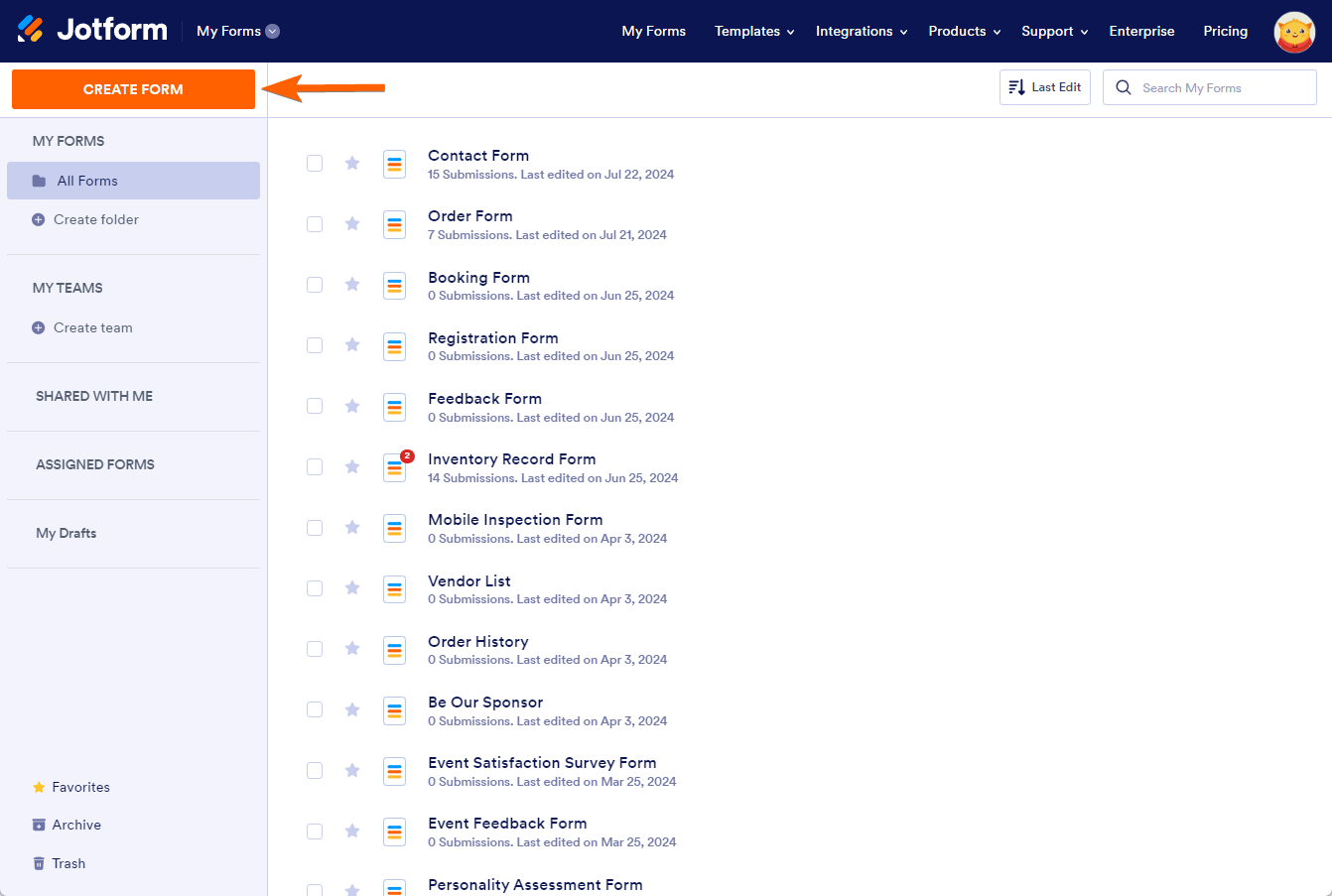
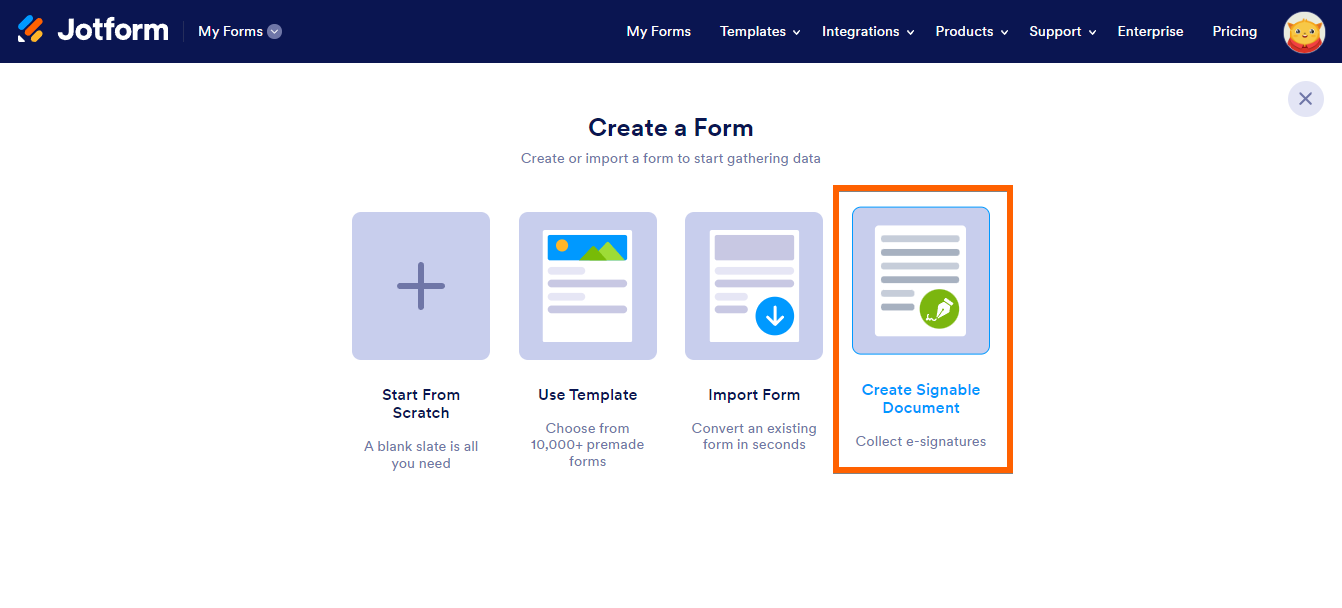
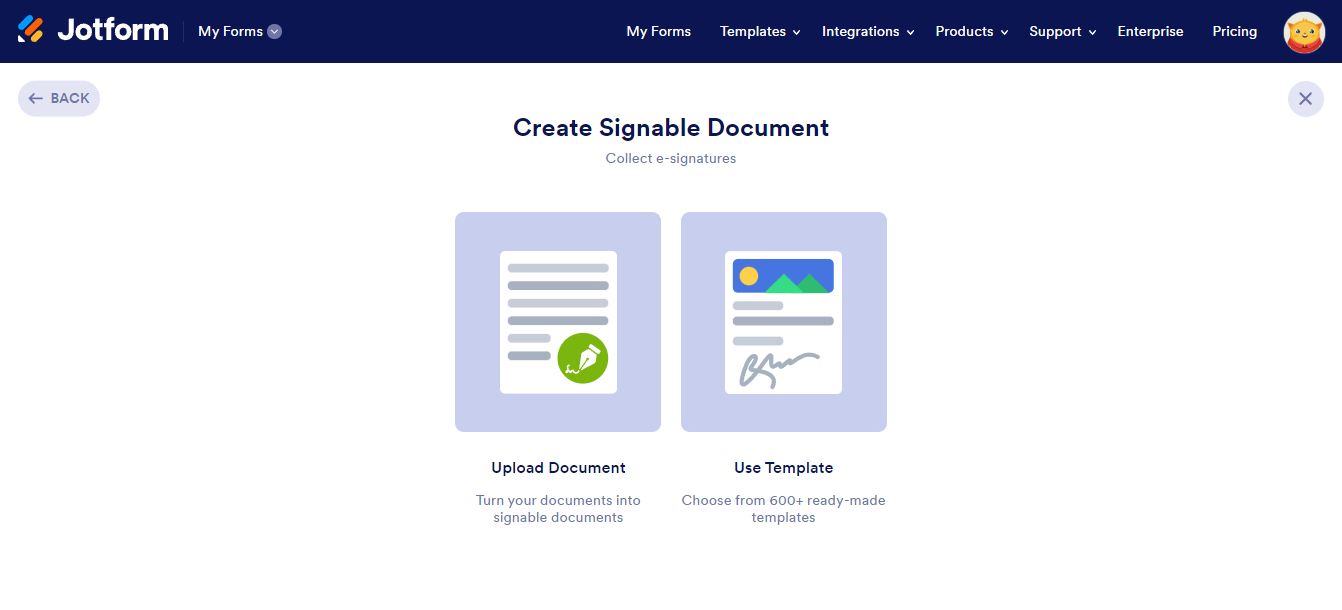
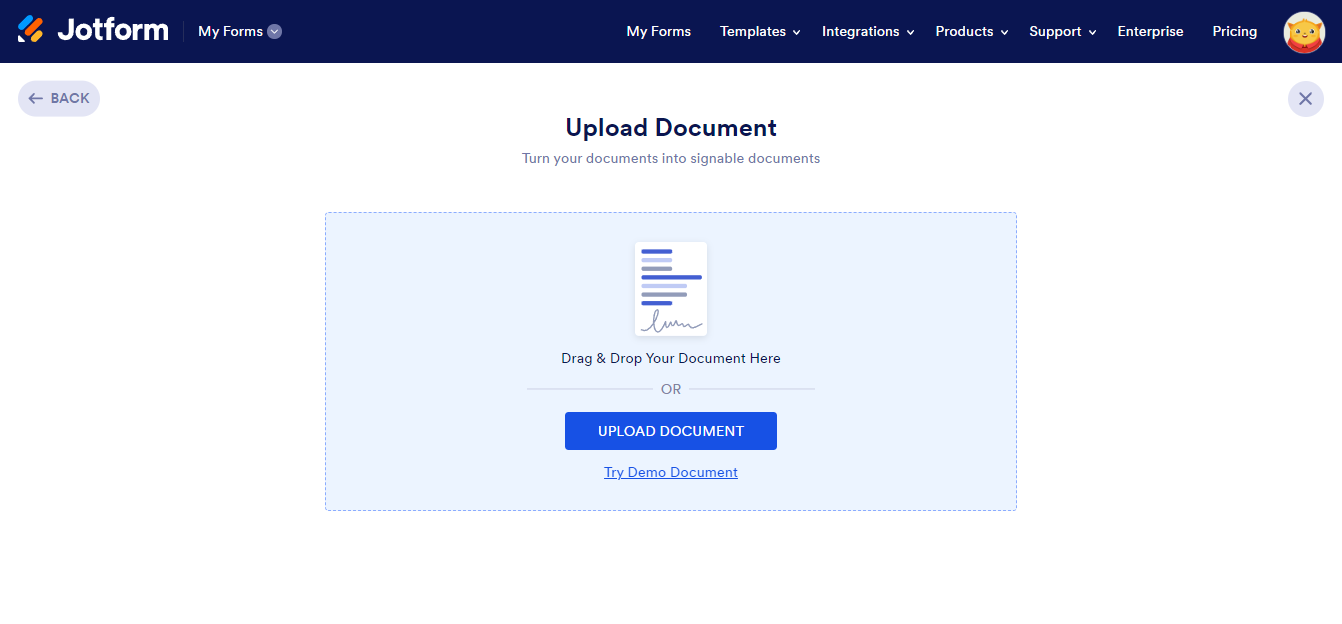

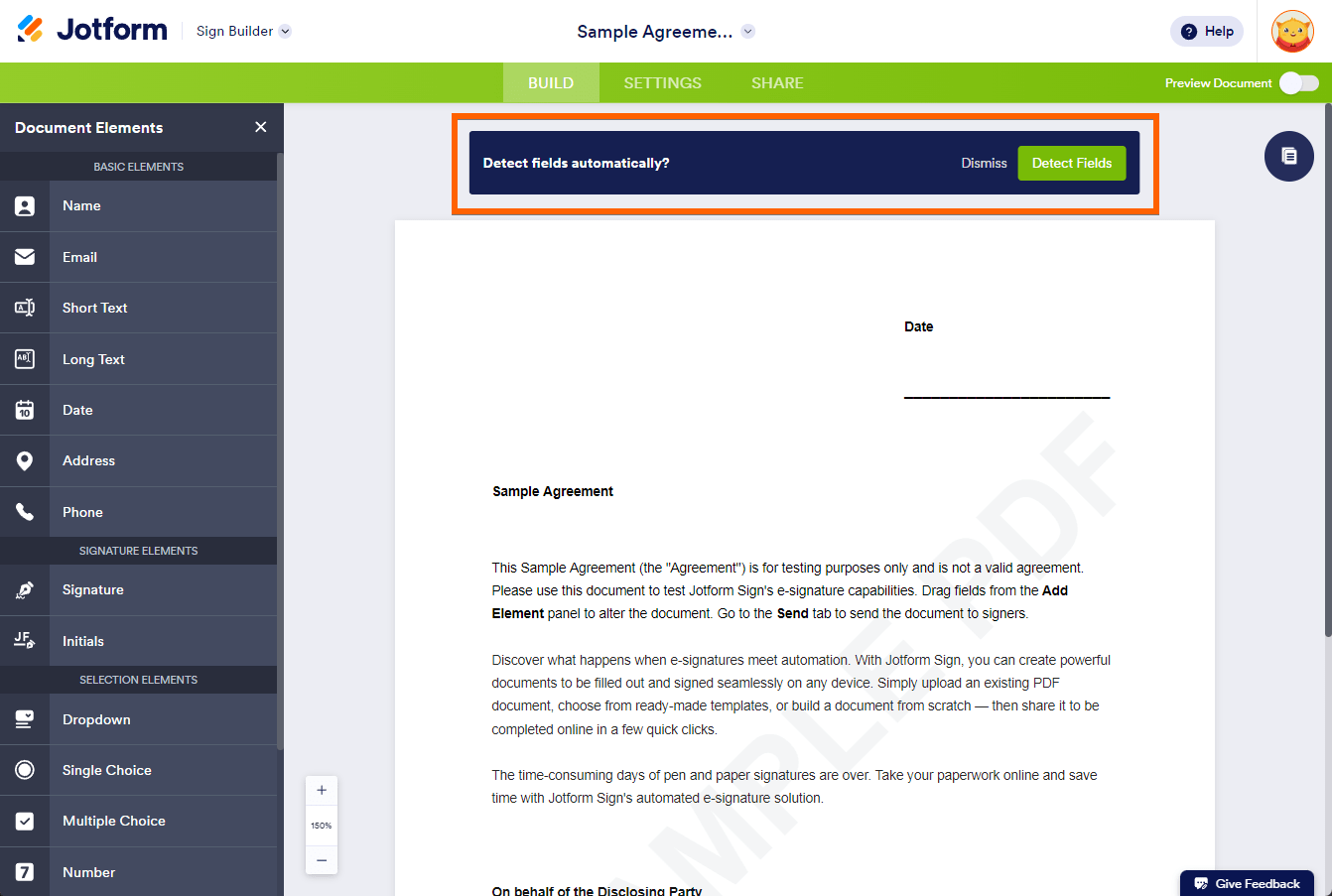

Send Comment:
1 Comments:
More than a year ago
can you add another uploaded pdf after creating the form by editing?