Training your AI Agent with questions and answers is a key method to help it understand and respond accurately. By providing a range of questions and their correct answers, you can guide your agent to improve its knowledge base and enhance its ability to help users. This approach ensures your AI Agent is well-equipped to handle real-life scenarios, providing helpful responses when needed.
You can update your AI Agent’s name and role in a few easy steps. Here’s how to do it:
- On your My Workspace page, click on Type at the top and in the Dropdown menu that opens, uncheck the boxes next to all the assets except AI Agents, so only they’ll be shown on the page.
- Hover your mouse over your AI Agent and click on Edit Agent on the right side of the page.
- Now, in Agent AI Builder, in the blue navigation bar at the top, click on Train.
- Then, under the Knowledge Base section, click on Questions & Answers.
- Next, in the Questions & Answers section, enter a question that users might ask in the Question input box.
- Then, enter the answer to that question in the Answer input box below it and click on Save.
That’s it! After saving your question and answer, you’ll be redirected to the Knowledge Base section, where the new entry will be listed with the other saved knowledge if there are any. A pop-up notification will also briefly show up in the top-right corner of the page, confirming that the new information was successfully added.
If your AI Agent has previously saved knowledge, click on Add New Knowledge at the top first, and then follow Step 4 above
To test the new Questions & Answers entries, click on the Preview switch in the top-right corner of the page, and toggle it On.

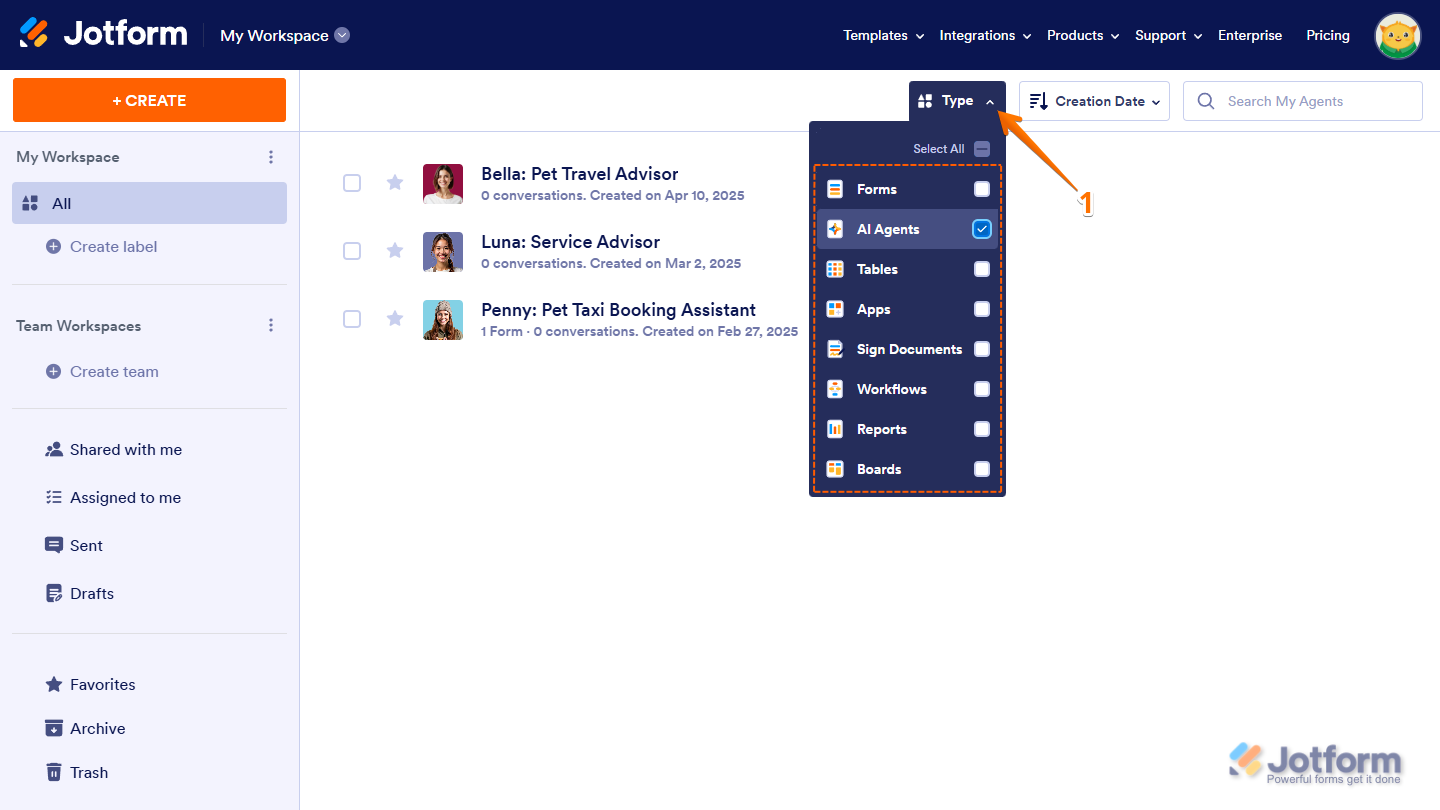
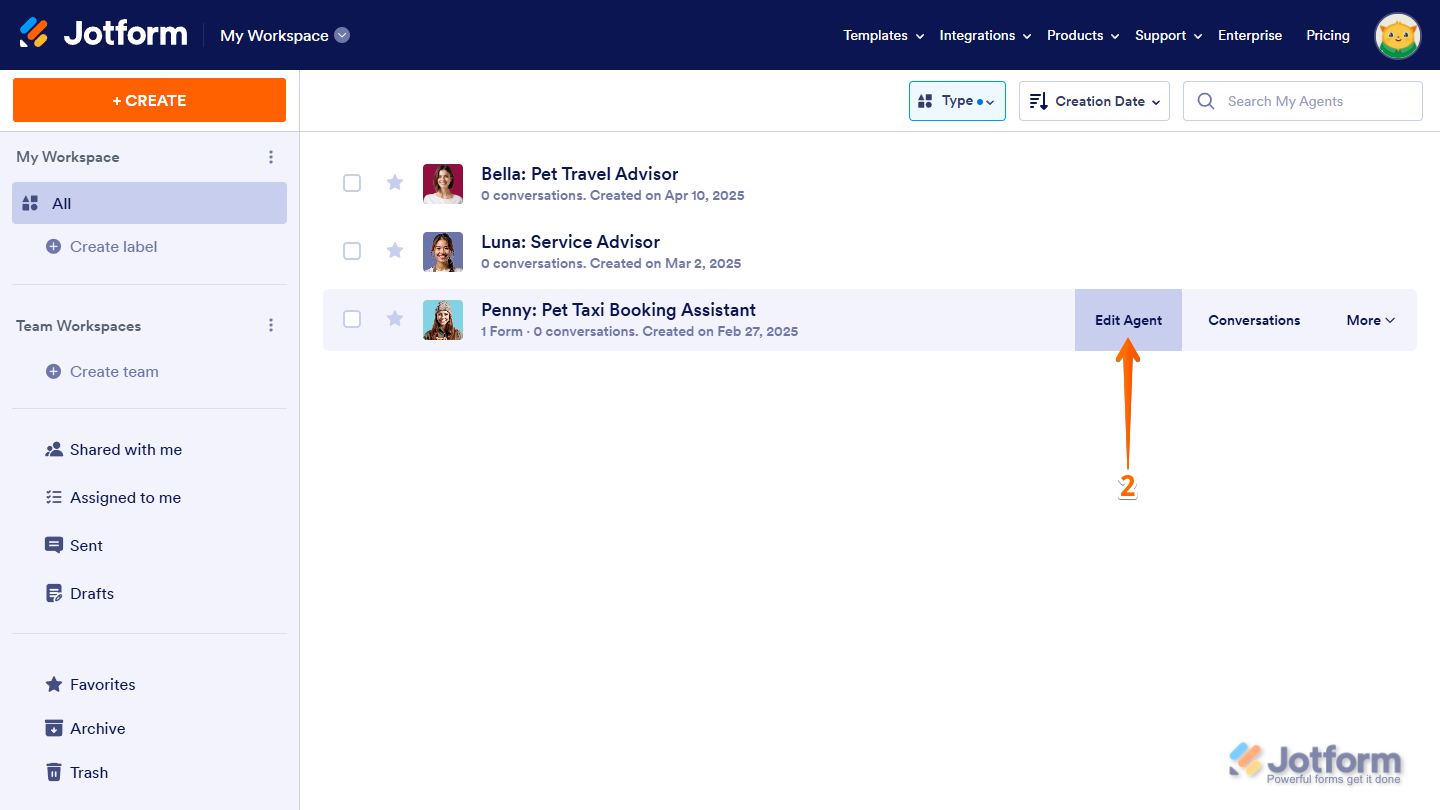
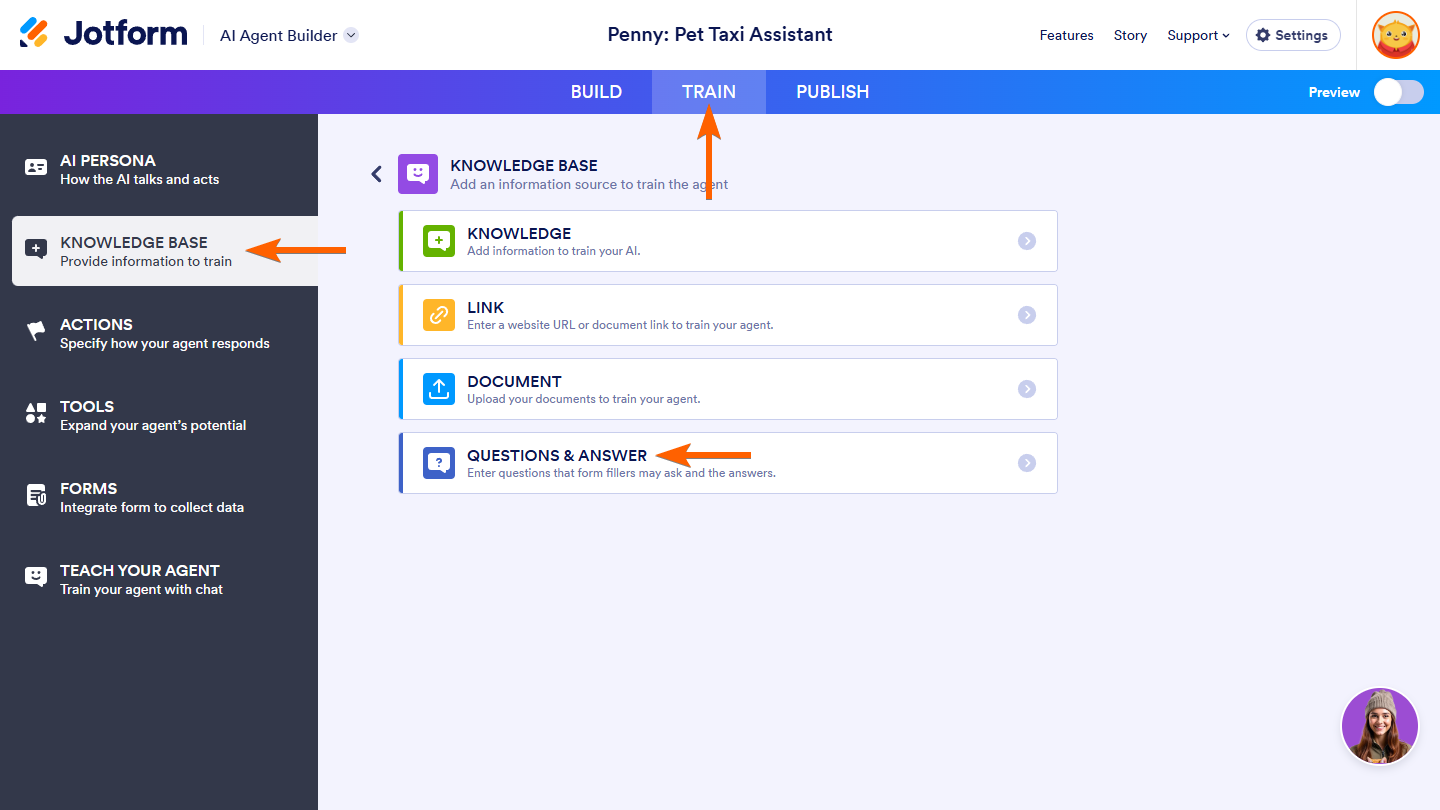
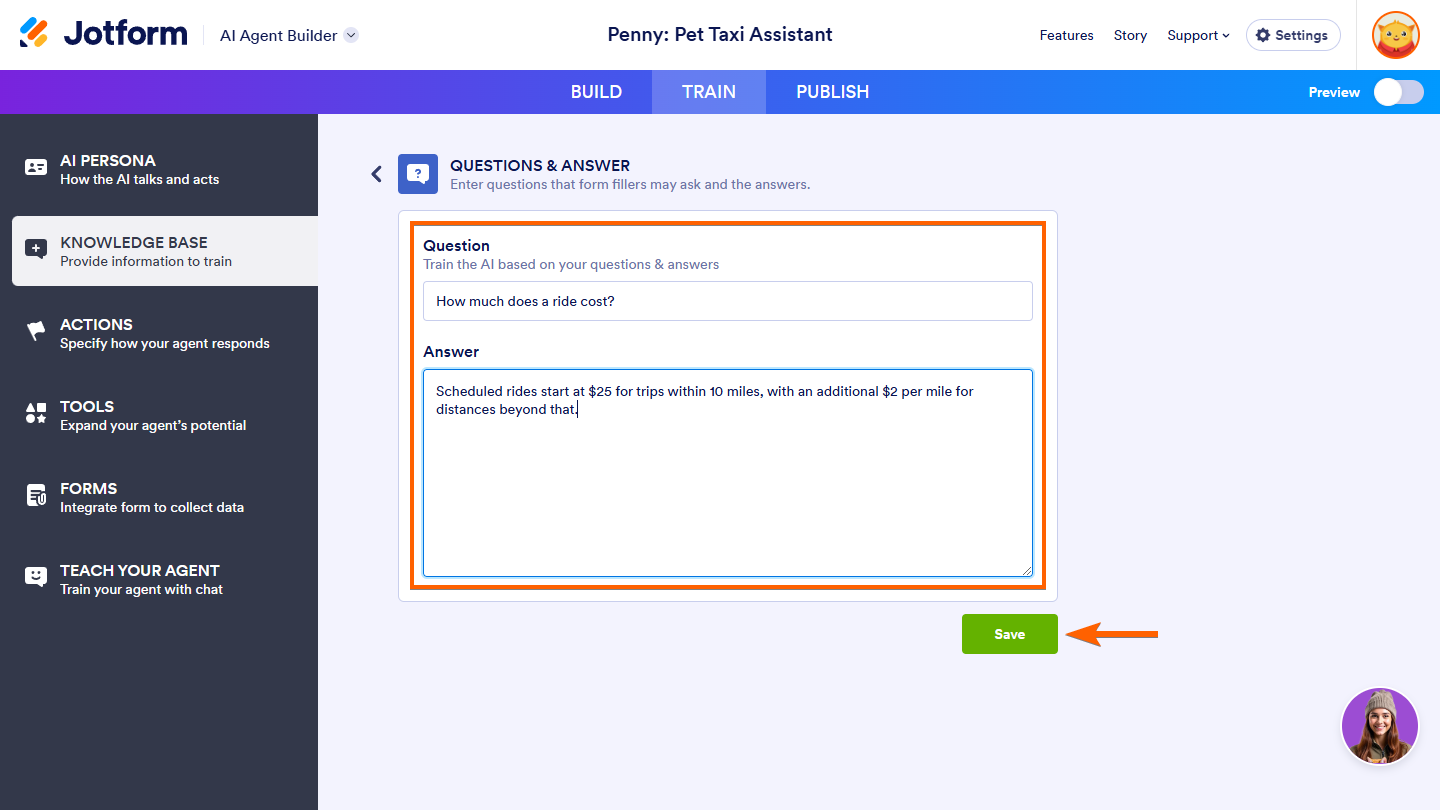
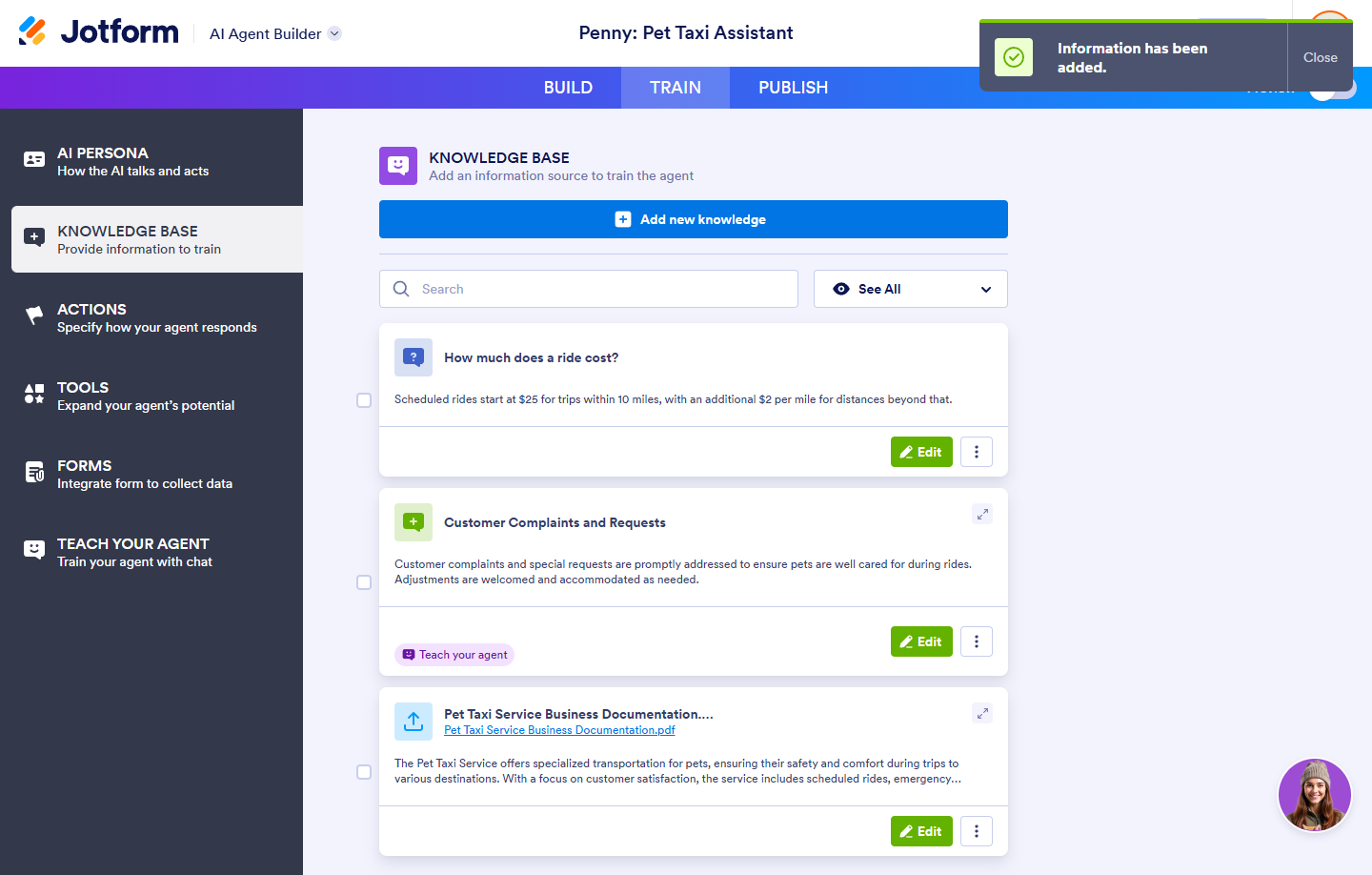
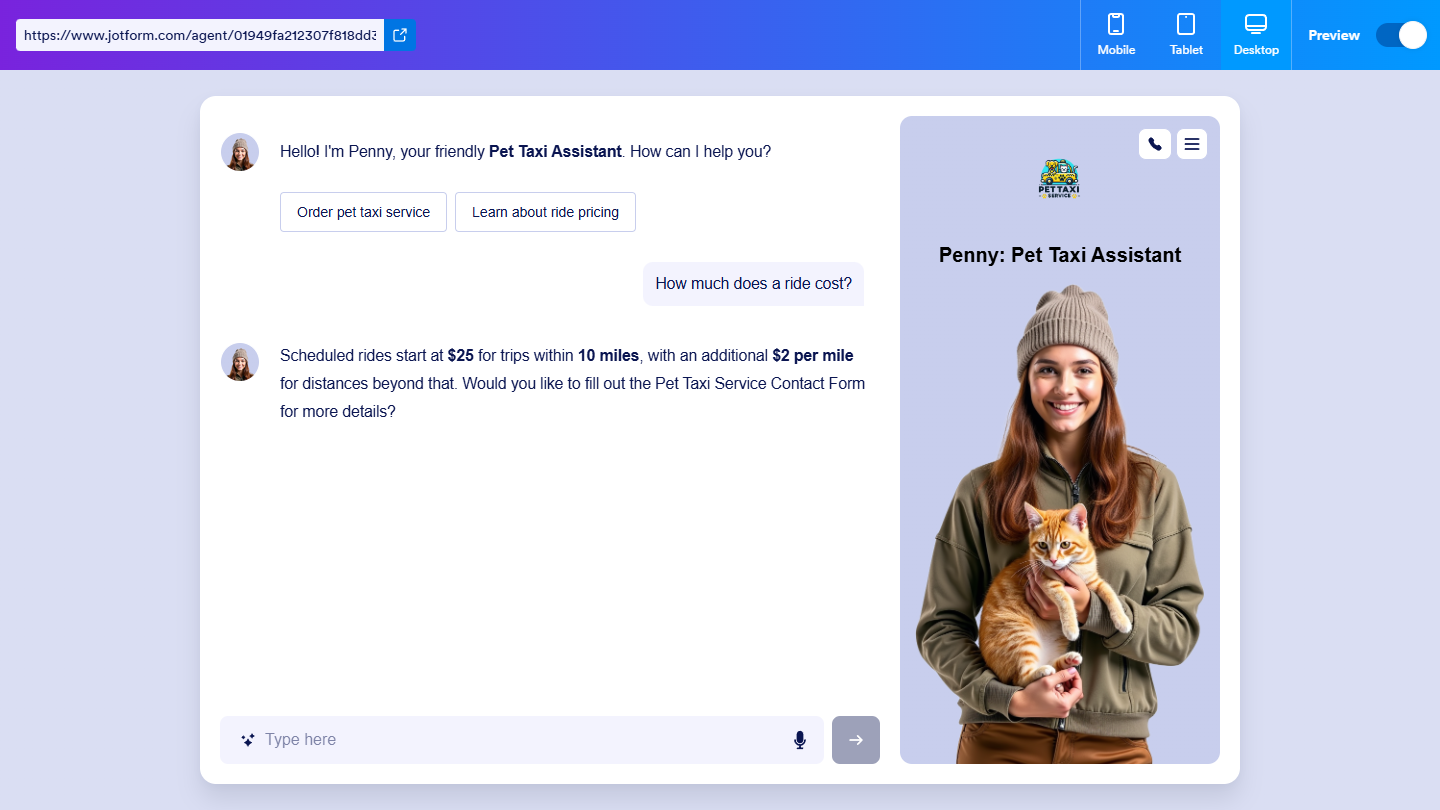

Send Comment: