With Jotform Gmail Agents, you can track email drafts directly from the Conversations page. It’s a simple way to review all AI-generated replies before they’re sent—helping you make sure your Gmail Agent is responding the way you want it to. And if something feels off, you can update its training as needed.
The easiest way to access the Conversations page and view your AI-generated drafts is from the Publish tab in Gmail Agent. Here’s how:
- In AI Agent Builder, in the blue navigation bar at the top of the page, click on Publish.
- Then, click on Gmail Agent in the menu on the left side of the page.
- Next, in the Summary section, click on View Drafts.
- Now, in the new browser tab that opens with your Conversations page, select a conversation from the Gmail Agent in the list on the left.
Once selected, you’ll see the full conversation on the right, including the AI-generated draft. Look for the label that says, “I have created a draft for you.” This means your Gmail Agent has prepared a reply that you can review before it’s sent from your Gmail drafts.
After sending the draft from your Gmail account, it’ll also be listed on the Conversations page with the label “You replied this email.”
And you’re all set! You can also access the Conversations page through your Workspace or AI Agent Builder. You’ll find more info in our guide on How to View and Manage AI Agent Conversations.
Notes
- When you access the Conversations page from the Publish tab of your Gmail Agent, the view is automatically filtered to show only conversations handled by the Gmail Agent.
- If you open the Conversations page from AI Agent Builder or Your Workspace, you’ll see all the conversations, but Gmail Agent threads are easy to spot with a Gmail icon next to the conversation title.


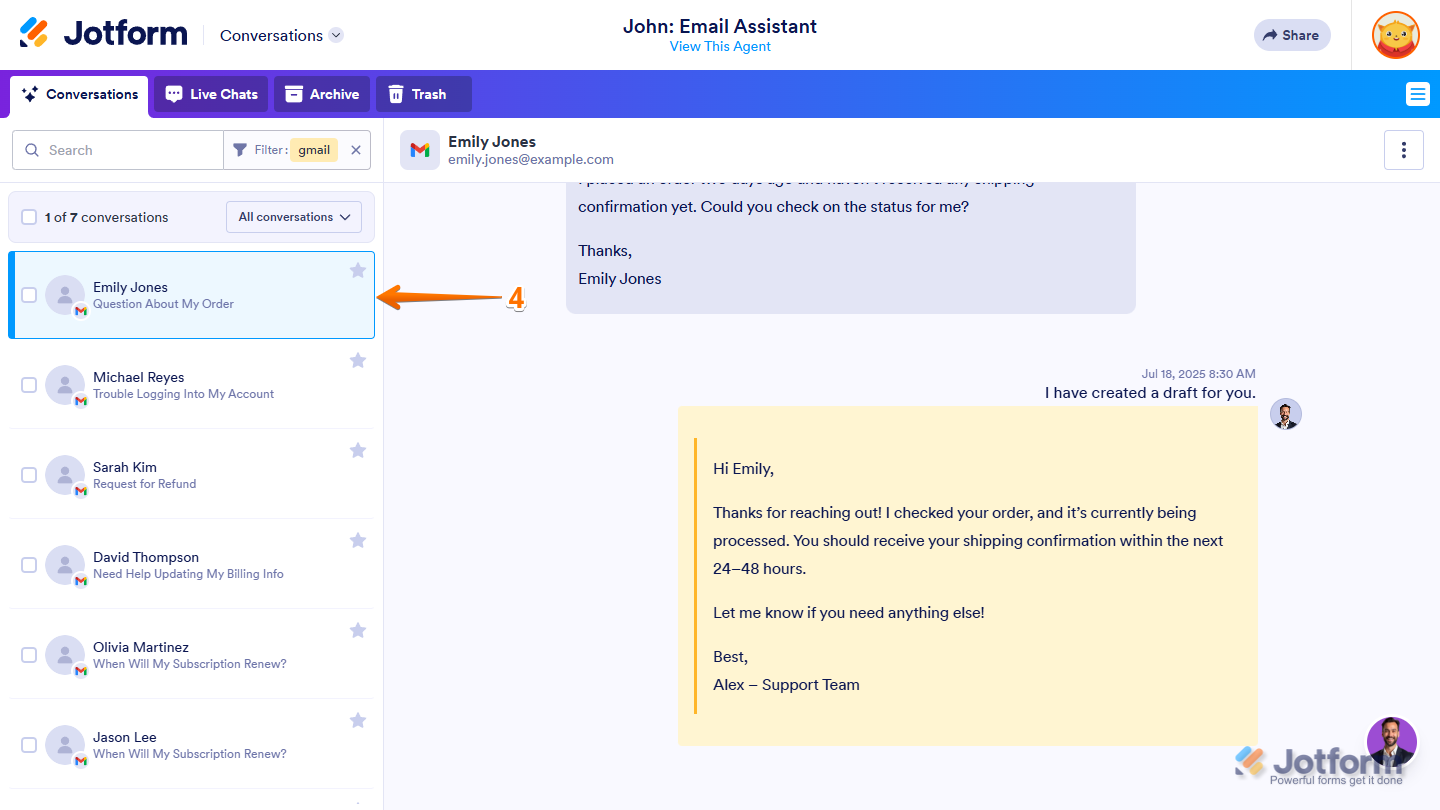
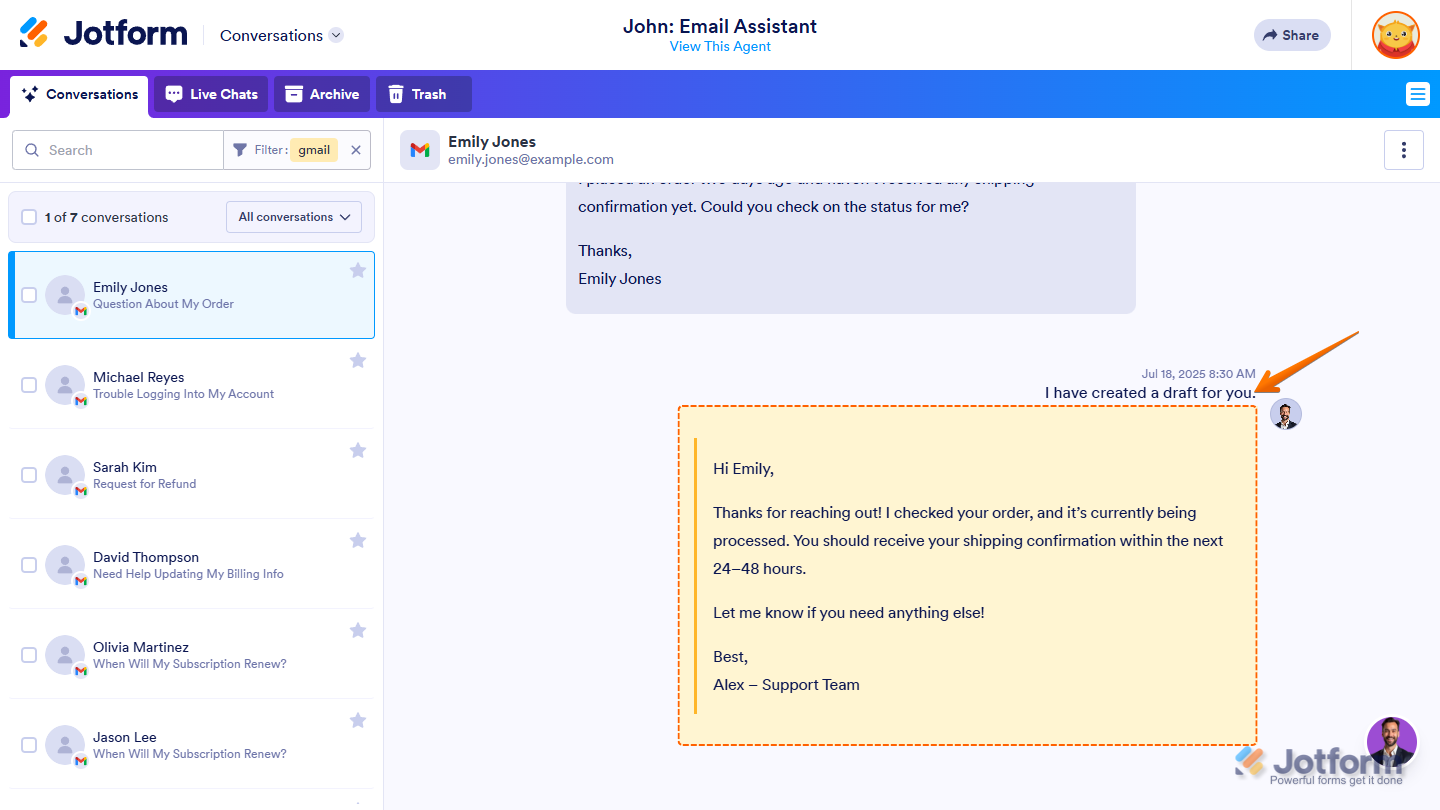
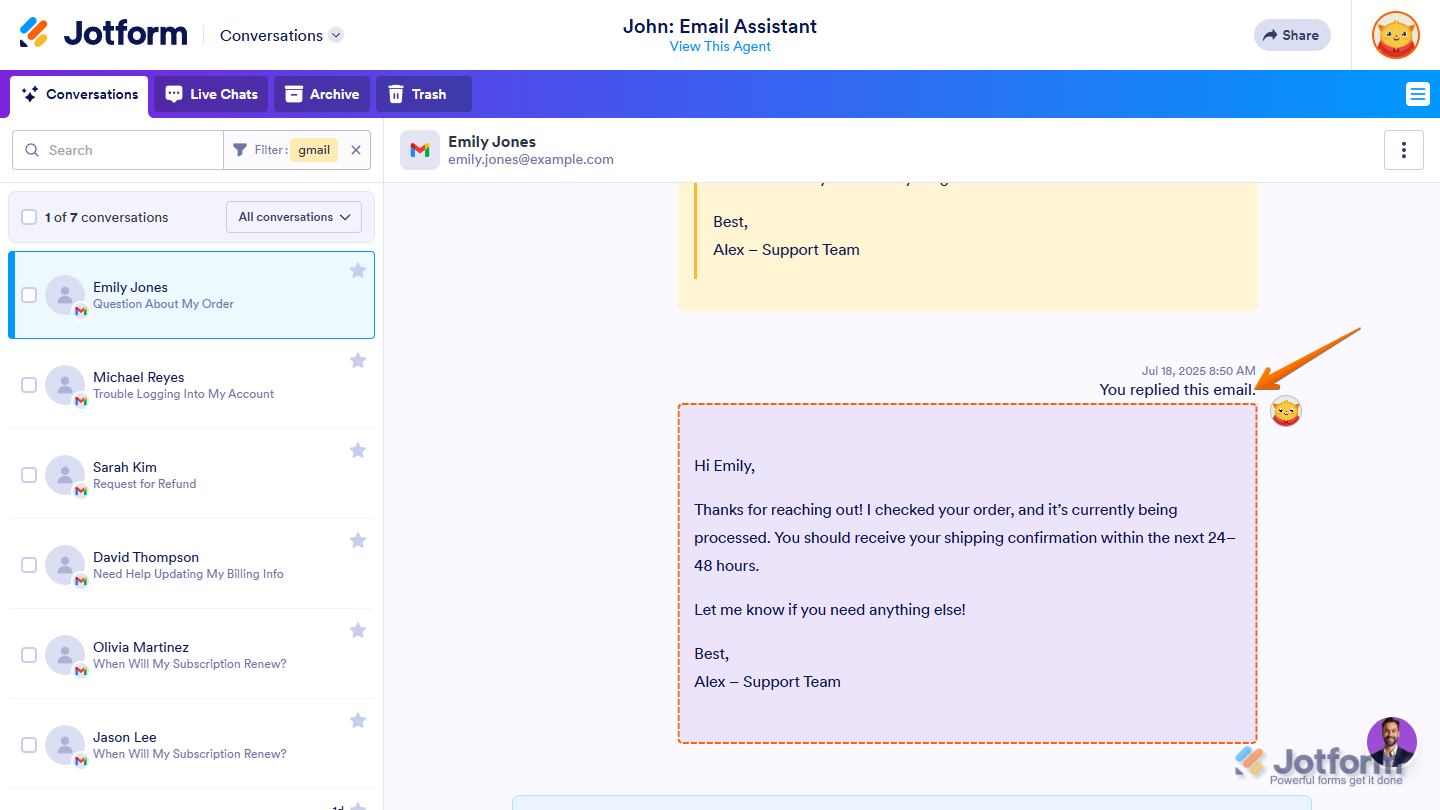
Send Comment: