At some point, you might need to switch the connected Instagram Agent you’re using—whether it’s for managing a different account, updating your setup, or starting fresh. Making the change ensures your agent stays aligned with your needs and keeps everything running smoothly.
Note
You’ll need a Professional Instagram account to use the Instagram Agent. Professional accounts can be set up as either Business or Creator.
Disconnecting Your Instagram Account from the Instagram Agent
To get started, disconnect your Instagram account from Instagram Agent. Here’s how:
- In Agent Builder, in the blue navigation bar at the top of the page, click on Publish.
- In the menu on the left, click on Instagram.
- Then, in the Connected Account section, click on the Three Dots icon next to the connected Instagram account.
- Next, click on Disconnect Account.
- Now, in the Confirmation window that opens, click on Disconnect, and that’s it!
Connecting a New Instagram Agent
After you disconnect your Instagram account, you can connect it to another Instagram Agent right away—no need to reload the page. Here’s how to get going:
- While on the Instagram Agent page, click on Log in with Instagram, and log in to your Instagram account.
- Then, under the Train tab, in the Train Data section, select Bio, Posts, and DMs.
- Next, click on Next to let the Instagram Agent analyze your account.
- Wait for the Instagram Agent to learn from your Instagram account.
- Now, click on Complete, and you’re good to go!
Note
You can only link one Instagram account to one agent at a time. If you see an error saying your account is already connected, go to your Instagram settings and remove Jotform’s access before trying again. See the section below on Removing the Jotform Agents Messenger-IG app from Your Instagram Account for details.
Removing the Jotform Agents Messenger-IG app from Your Instagram Account
To ensure that you can connect your Instagram account to Instagram Agent, it’s recommended that you remove the Jotform Agents Messenger-IG app from your Instagram account. Here’s what to do:
- Log in to your Instagram account, and in the menu on the left side of the page, click on More.
- In the menu that opens, click on Settings.
- Scroll down, and in the Your App and Media section, click on Website Permissions.
- Now, click on Apps and Websites.
- Then, under the Active tab, click on Remove on the right side of the Jotform Agents Messenger-IG app.
- Now, in the window that comes up, click on Remove, and that’s it!
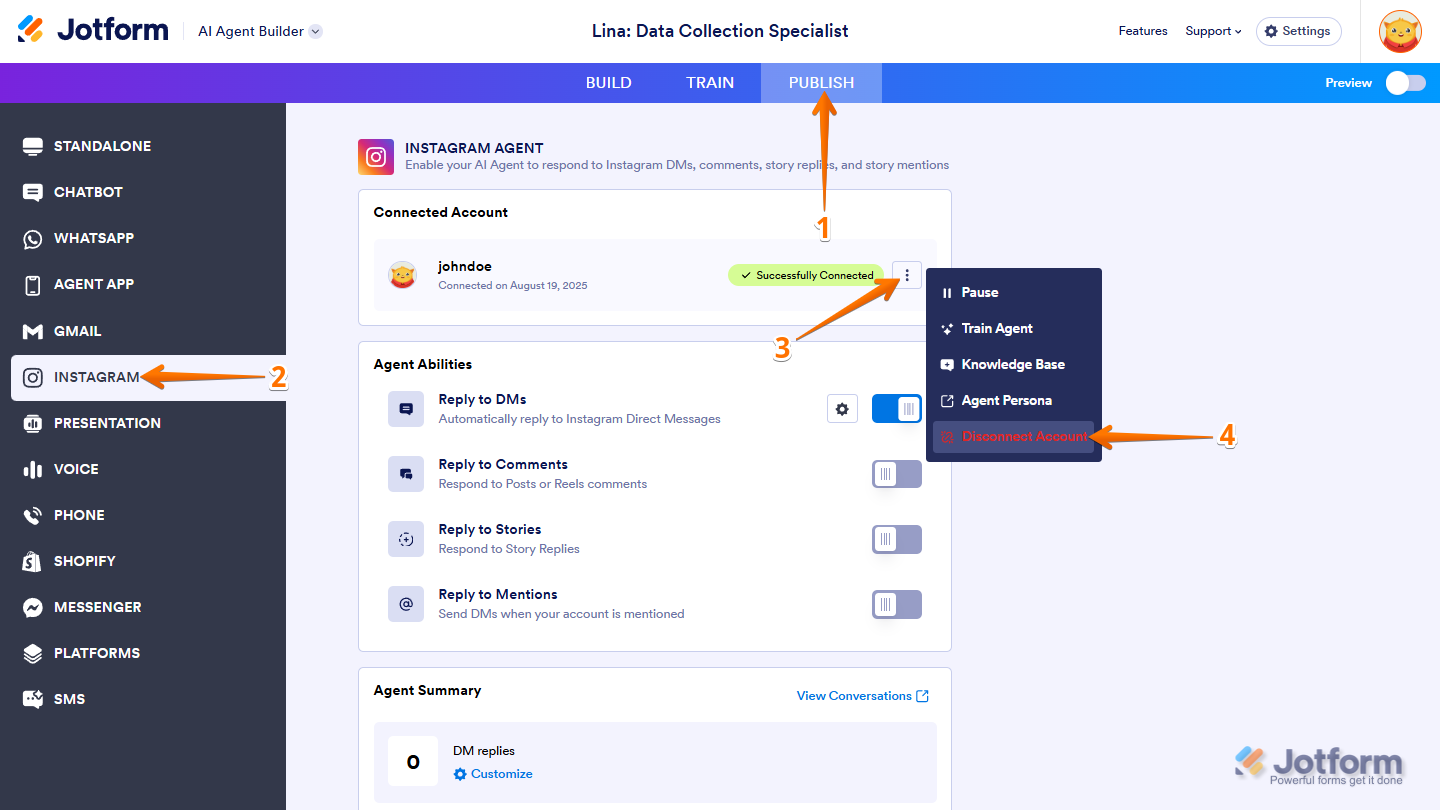
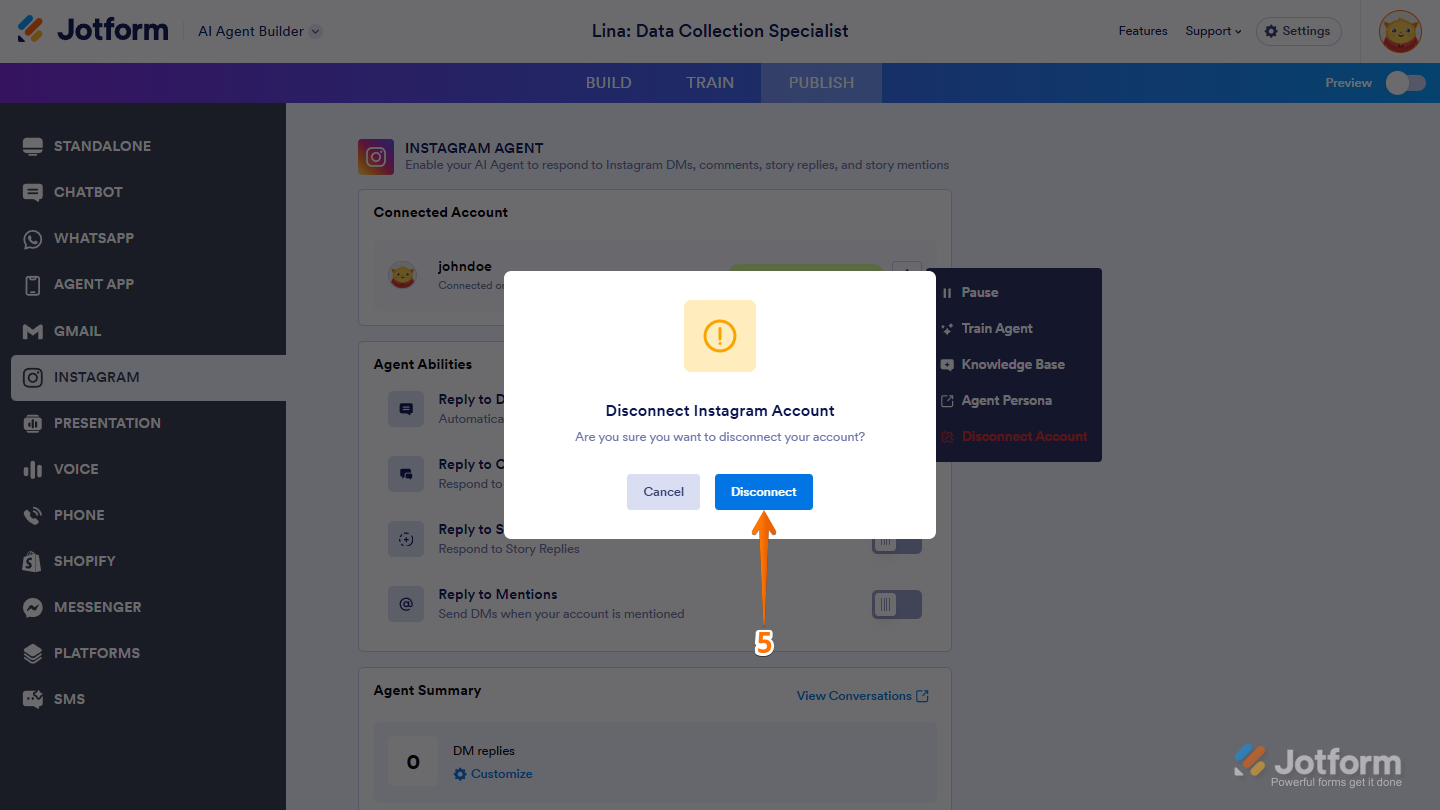
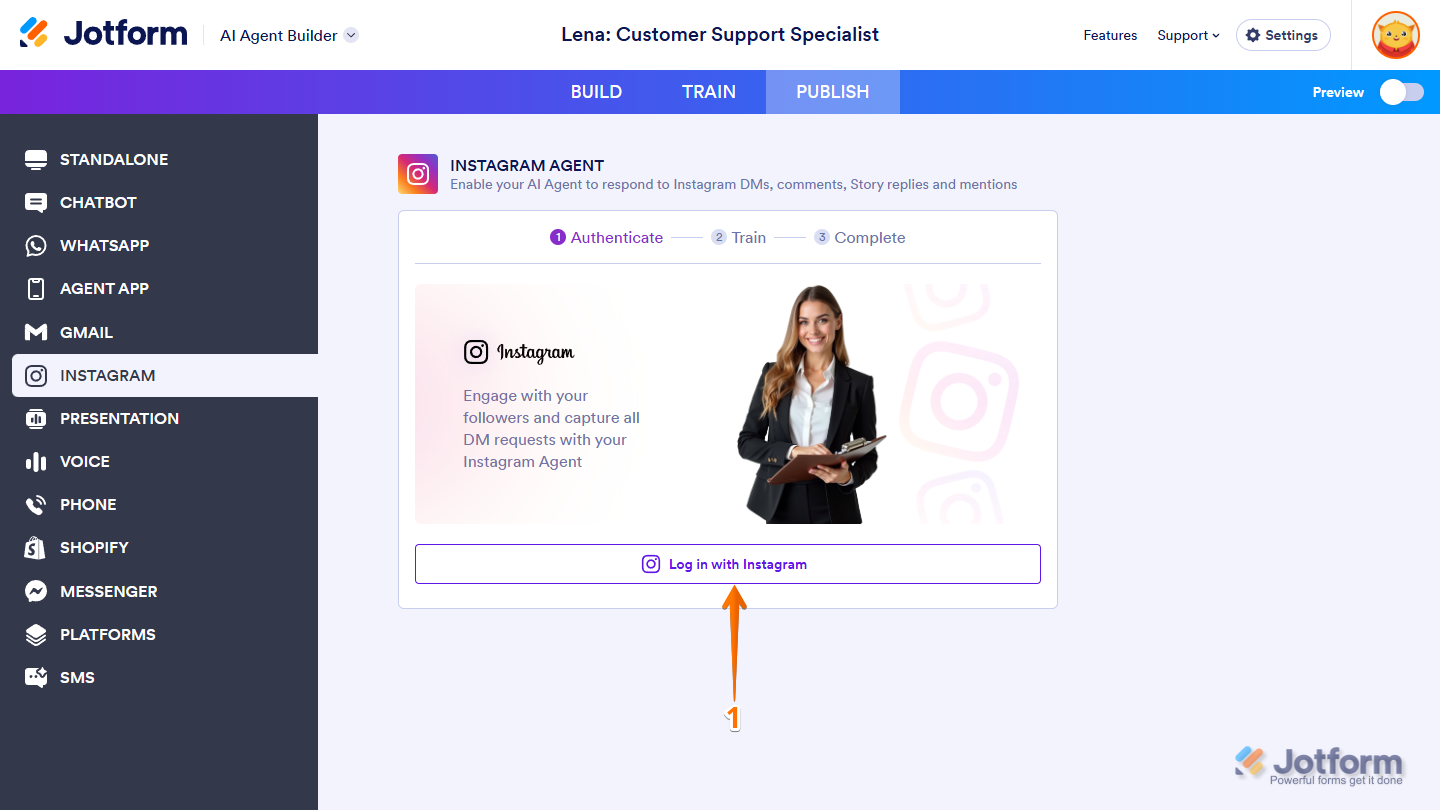
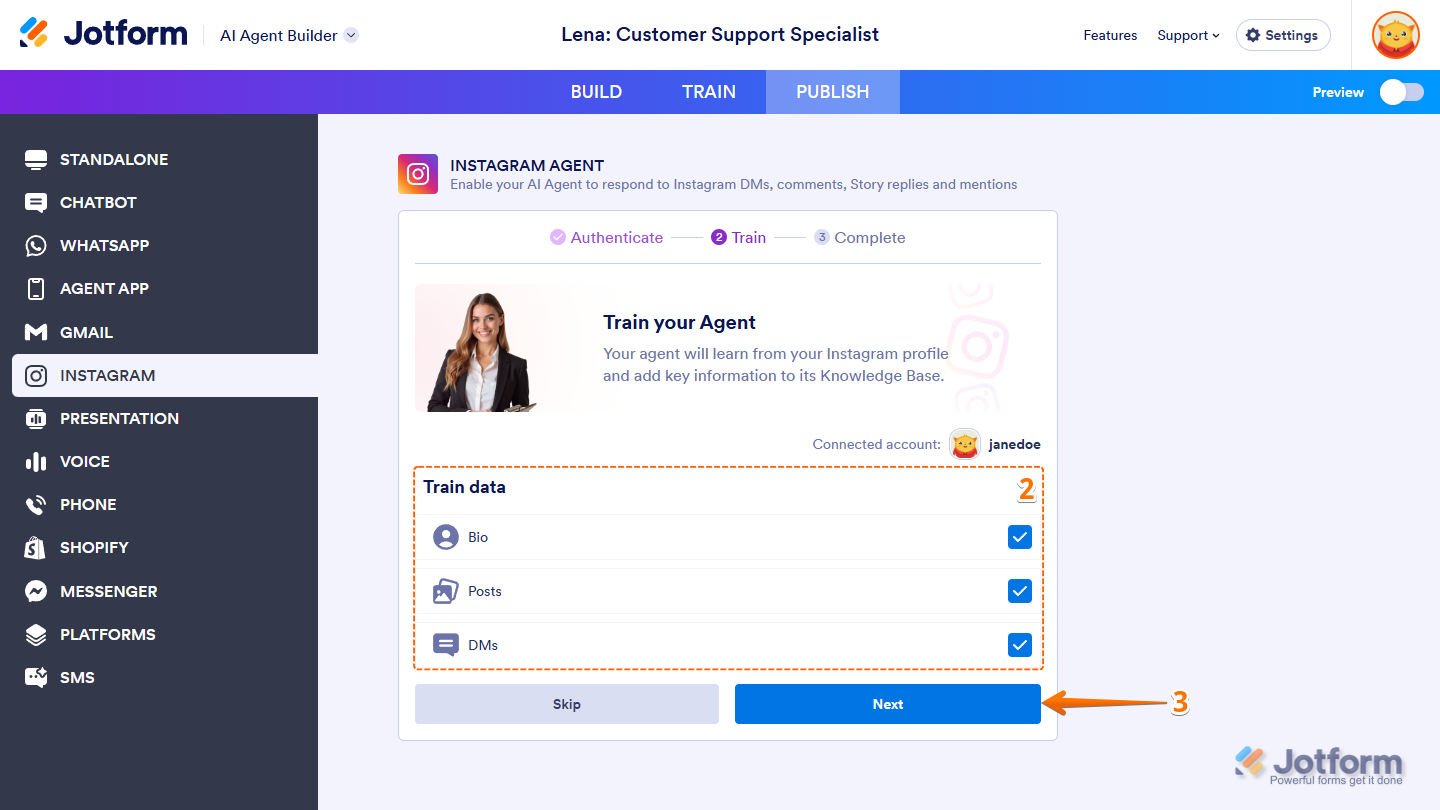
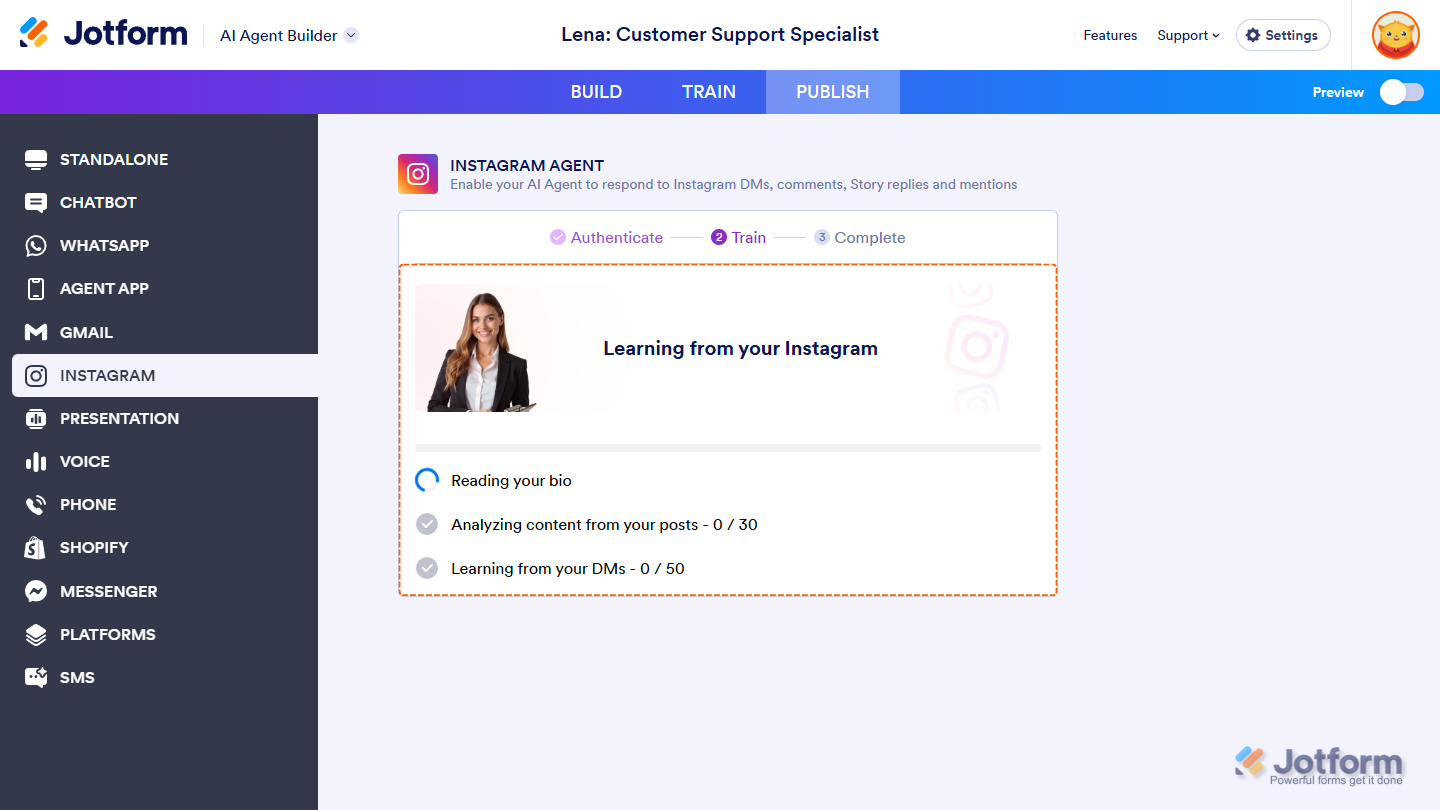
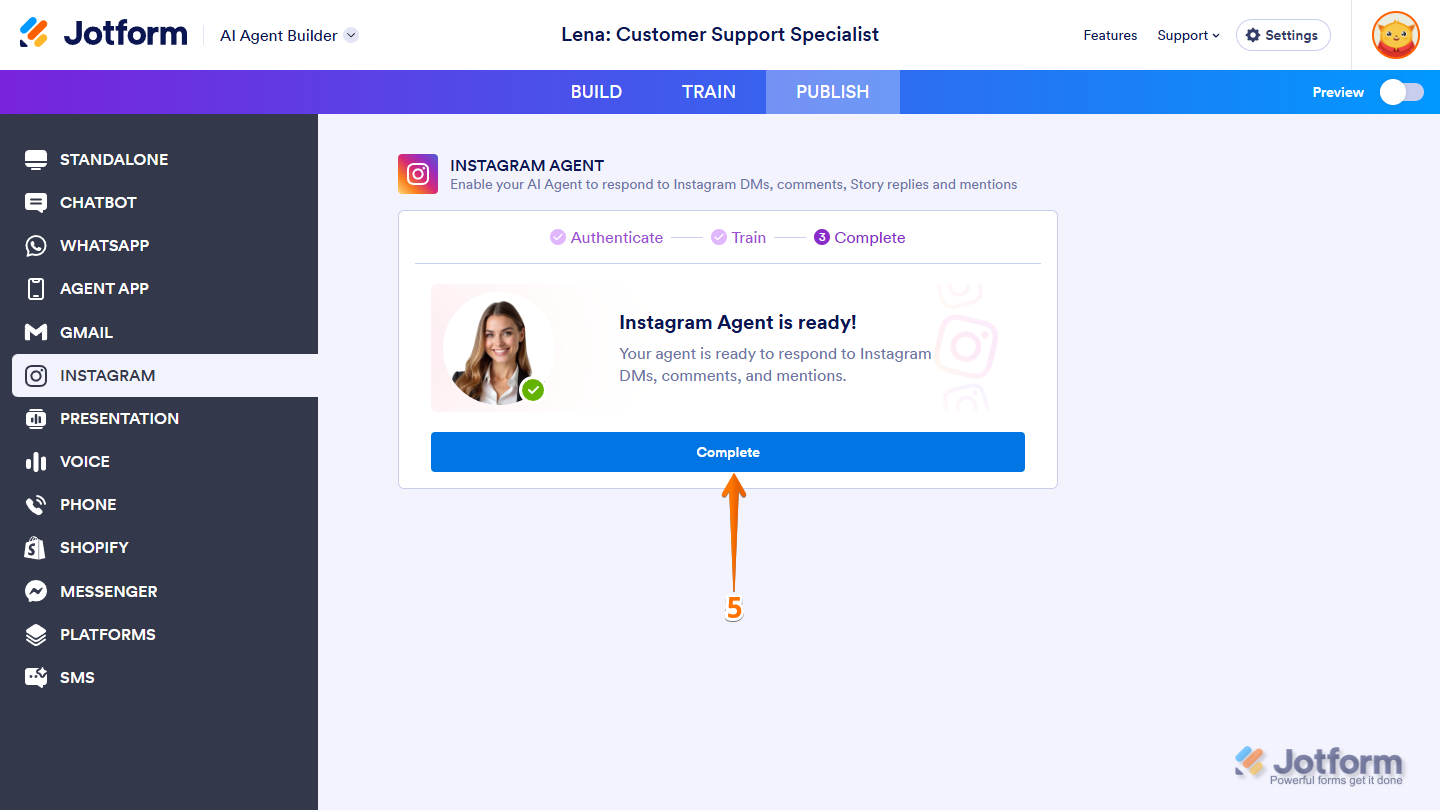
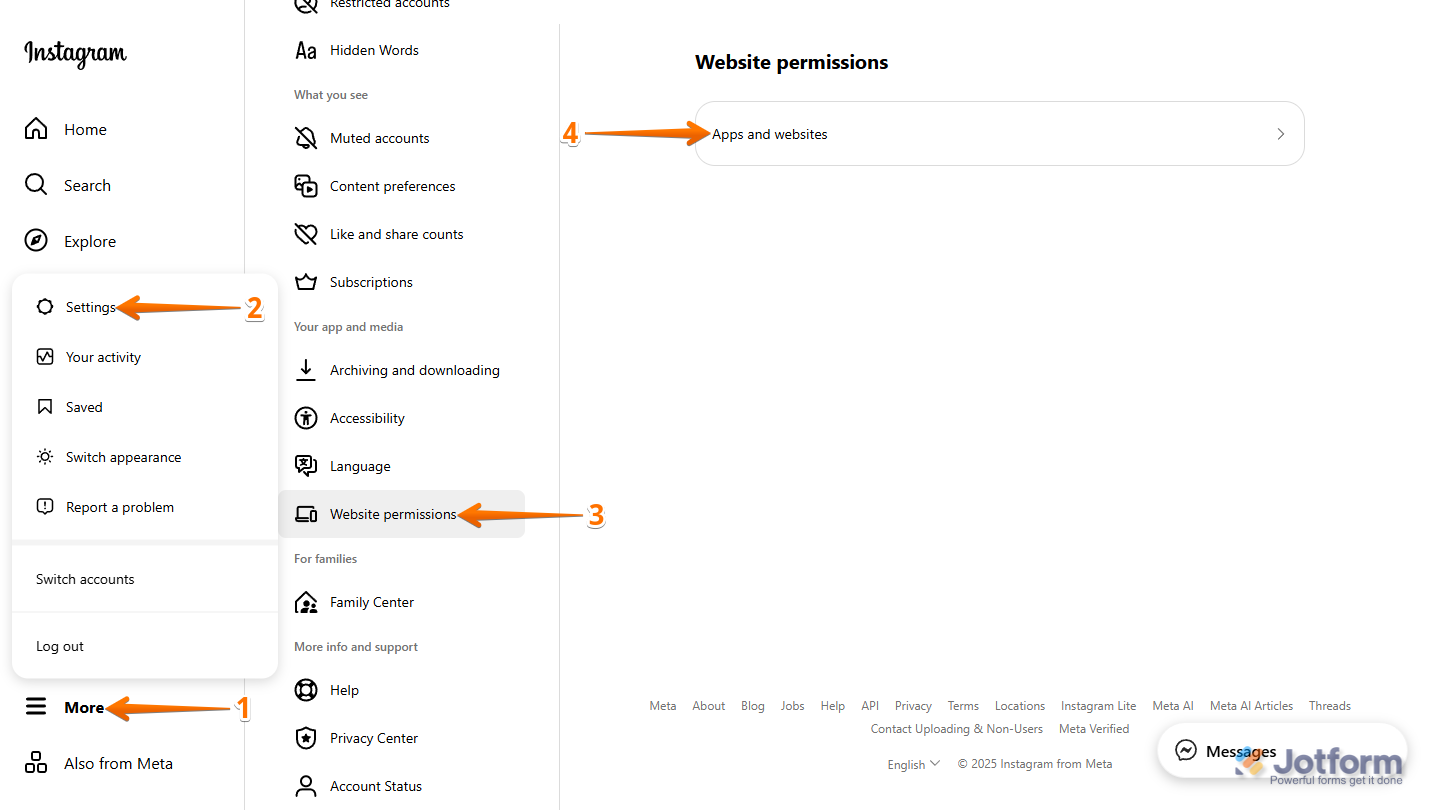
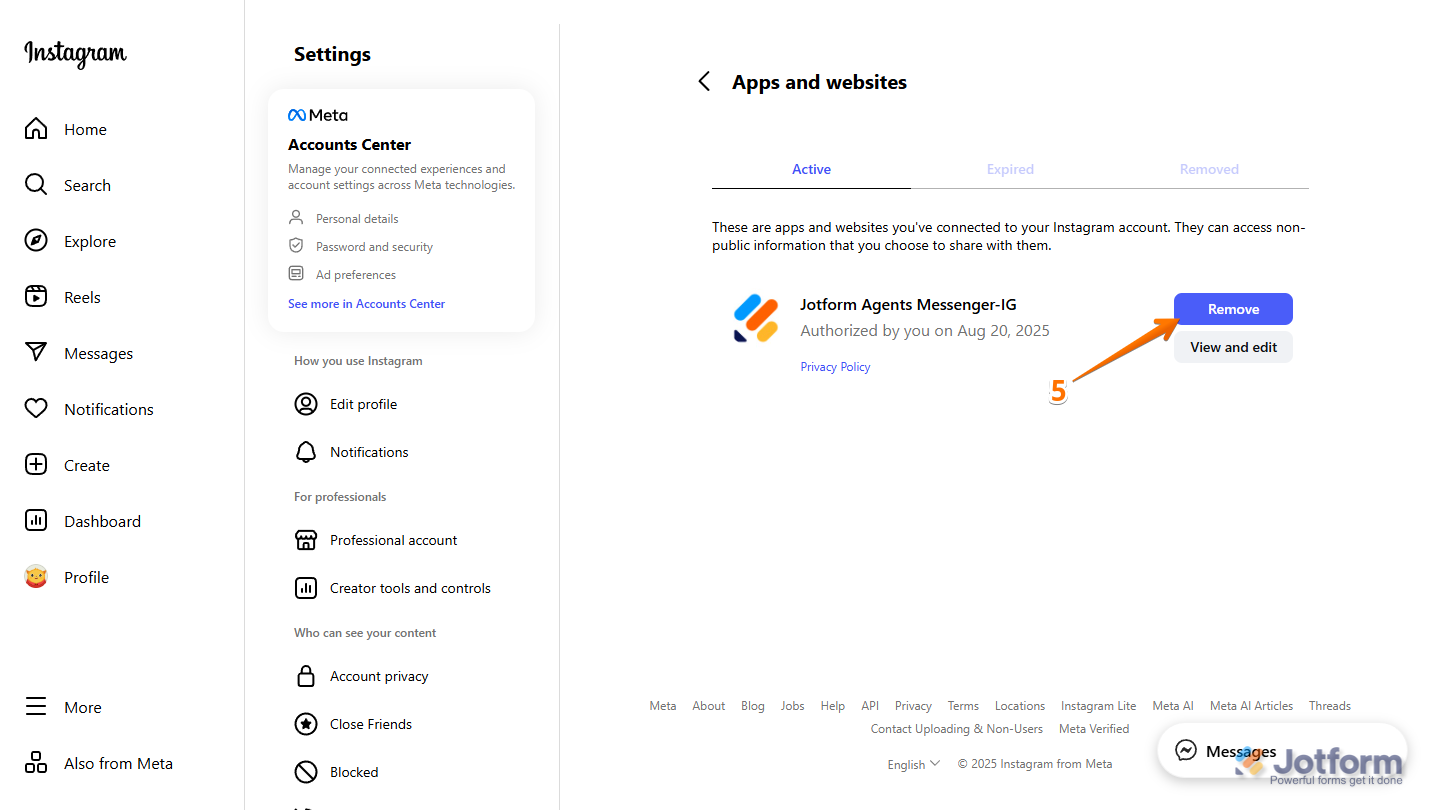
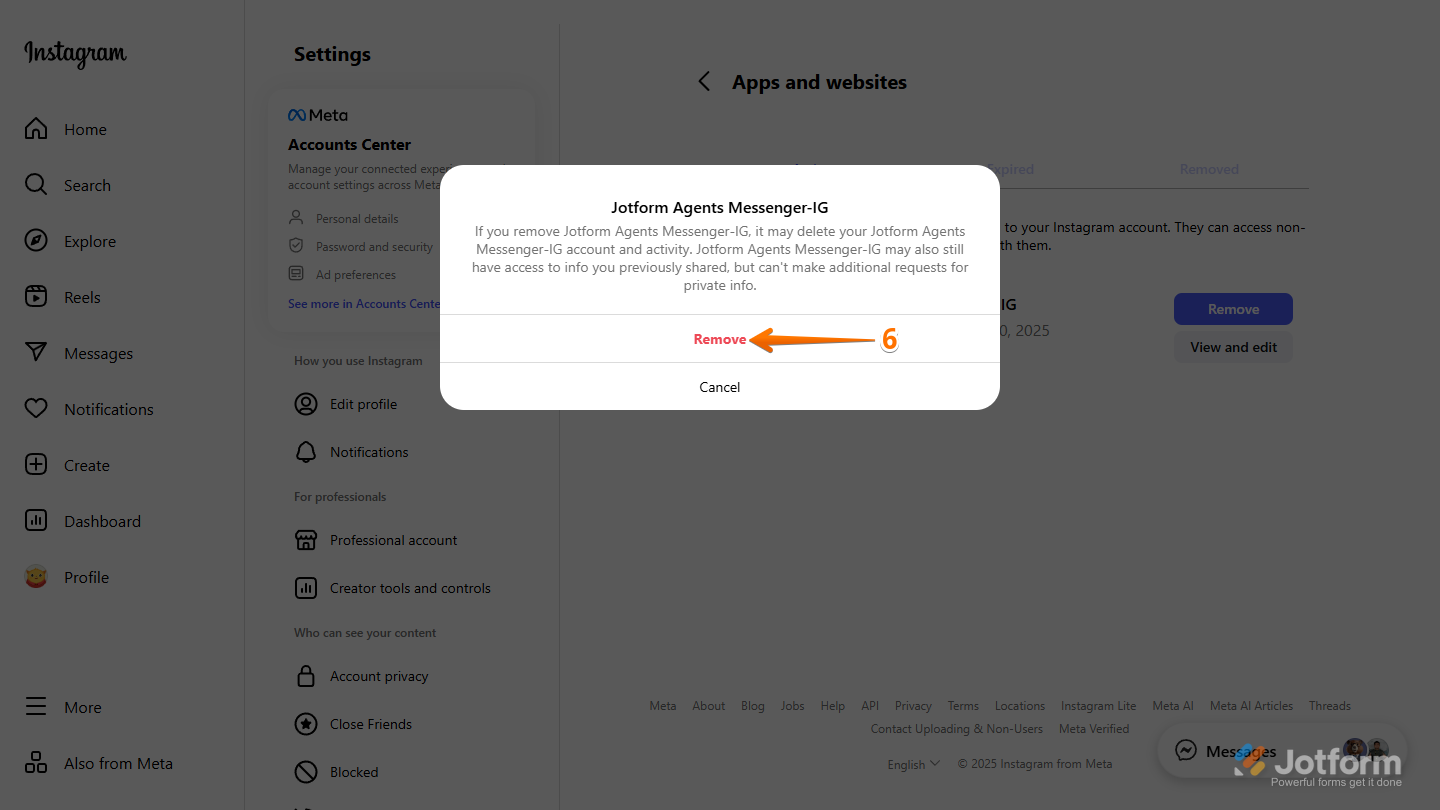
Send Comment: