Jotform’s Gmail Agent helps automate draft replies for emails sent to your connected Gmail account—saving your team from having to write the same responses over and over. But not every message needs a reply, and generating drafts for things like newsletters, receipts, or system alerts can create unnecessary clutter. That’s why Gmail Agent gives you built-in controls to exclude certain types of emails from draft creation.
By default, it skips promotional emails like marketing campaigns or ads, ignores no-reply addresses that don’t expect a response, and leaves out transactional messages such as order confirmations and receipts. You can also take things a step further by excluding specific senders. This is handy for emails you don’t respond to, like system notifications you monitor, a teammate’s regular updates, or internal addresses that don’t need replies. With custom exclusions, you’re in charge of which emails get drafts—and which ones don’t.
Excluding Custom Email Addresses from the Publish Tab
Once your Gmail Agent’s set up, it only takes a minute to exclude the emails you don’t want drafts for—here’s how to do it:
- In AI Agent Builder, in the blue navigation bar at the top of the page, click on Publish.
- Now, click on Gmail Agent in the menu on the left.
- Then, on the top-right side of the Gmail Agent section, click on Settings.
- Next, in the Gmail Agent Settings window that opens on the right side of the page, under the Advanced tab, enter the email addresses you want to exclude from draft creation in the Add Custom Email Addresses Input box.
That’s it! Gmail Agent will skip draft creation for any emails you get from those senders.
Notes
- Any changes you make in the Gmail Agent Settings window are saved automatically and applied to your email drafts right away.
- You can add more than one email address at a time—just paste them into the Add Custom Email Addresses input box, separated by commas or line breaks.
Updating Your Excluded Email Addresses from the Build Tab
Aside from the Publish tab, you can also update your excluded email addresses anytime from the Build tab—here’s how:
- In AI Agent Builder, in the Channels menu on the left side of the page, click on the Gmail icon.
- Now, on the right side of the Example Email Draft, click on the Gear icon.
- Then, in the Gmail Agent Settings window that opens on the right side of the page, under the Advanced tab, hover your mouse over an email address in the Add Custom Email Addresses Input box and click on the X button that comes up on the right side of it to delete it.
- Next, enter the new email addresses you want to exclude from draft creation in the Add Custom Email Addresses Input box.
That’s it! You’ve successfully updated your list of excluded email addresses—Gmail Agent won’t create drafts for those senders.
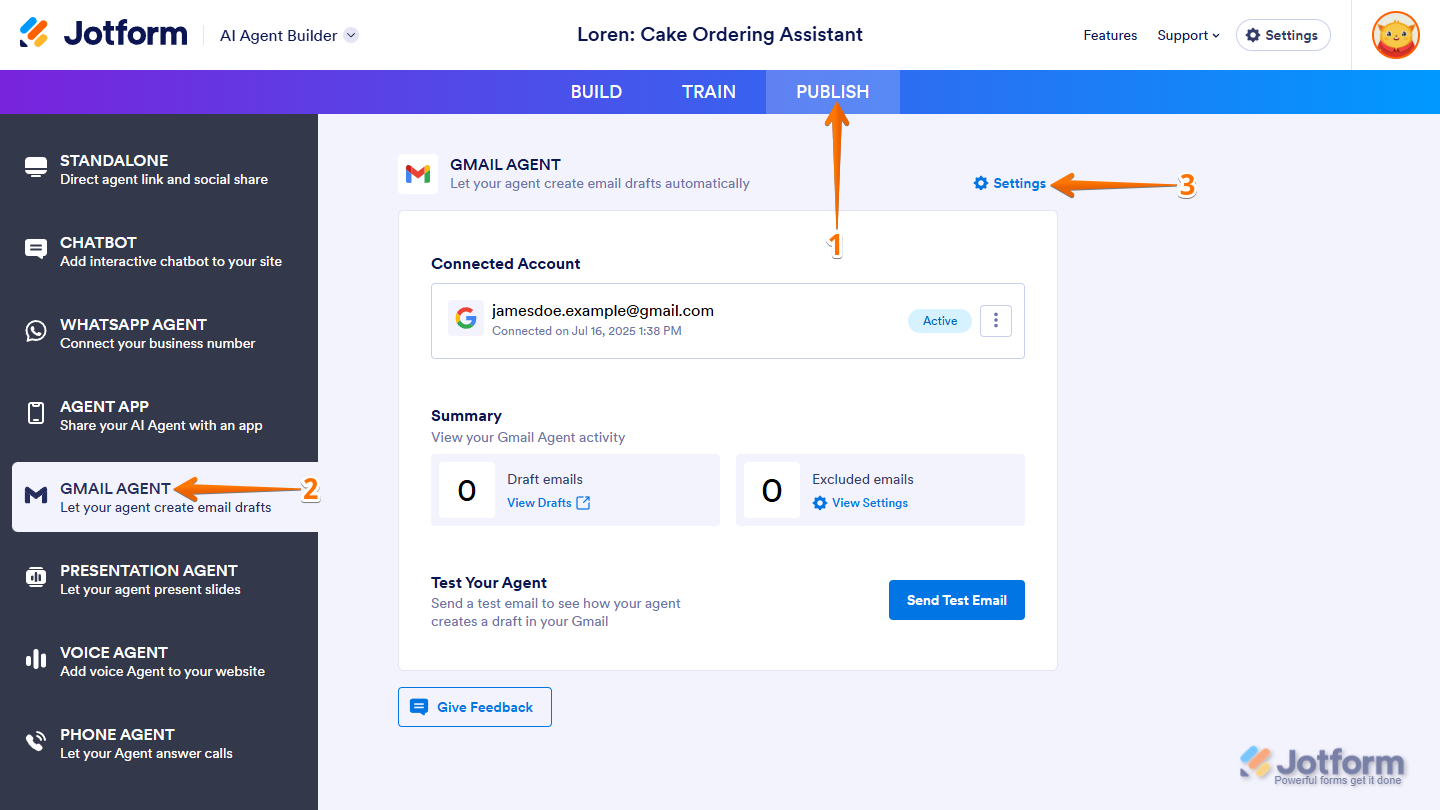
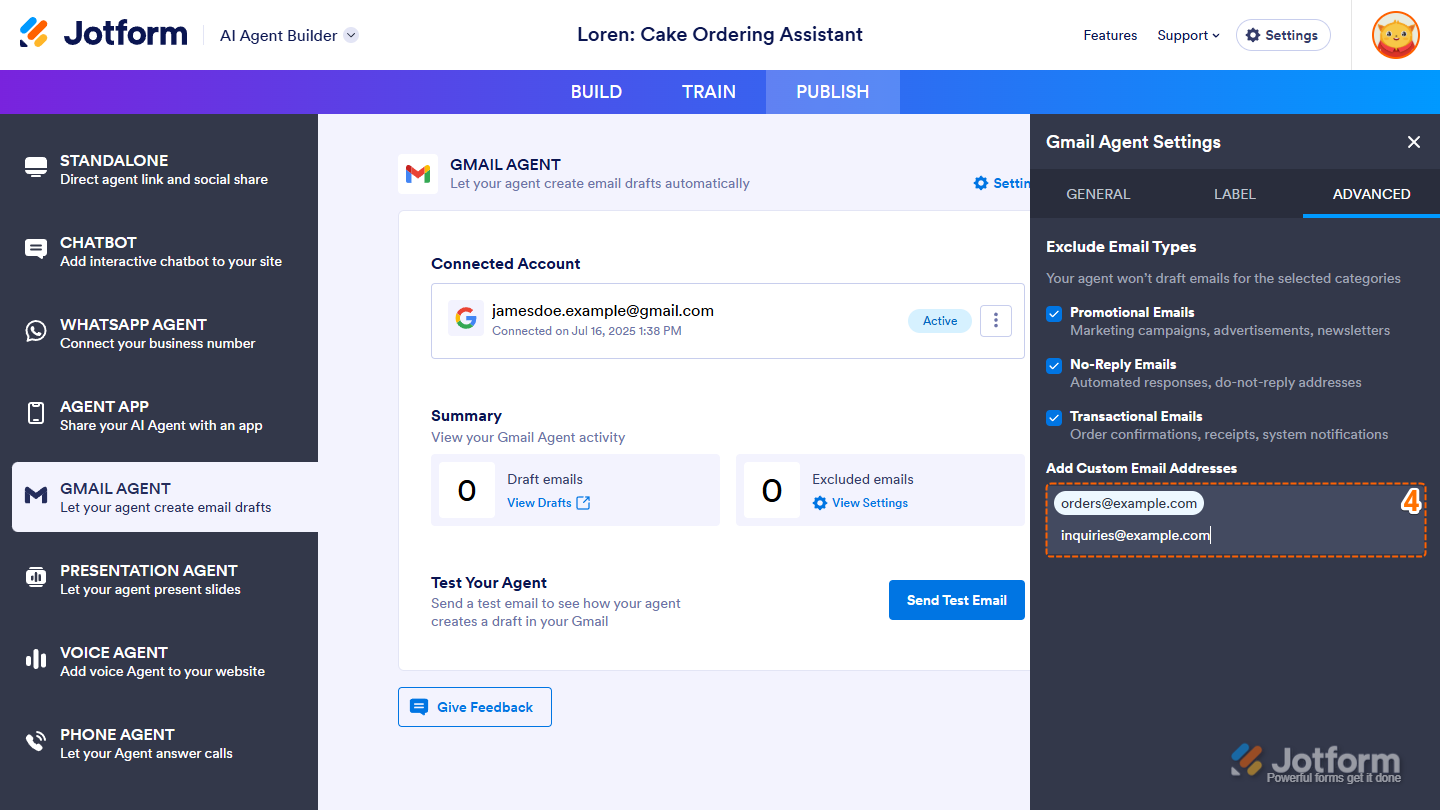
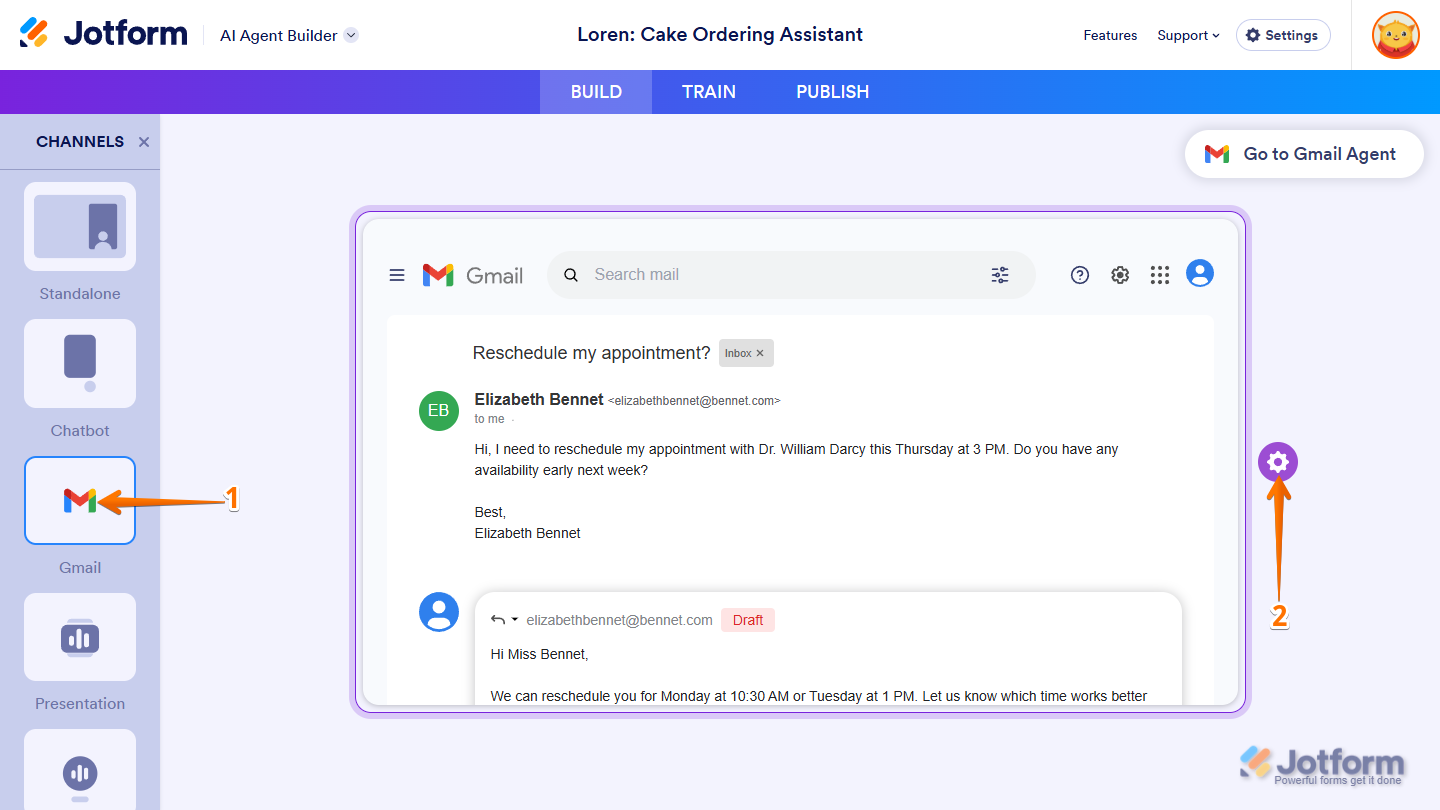
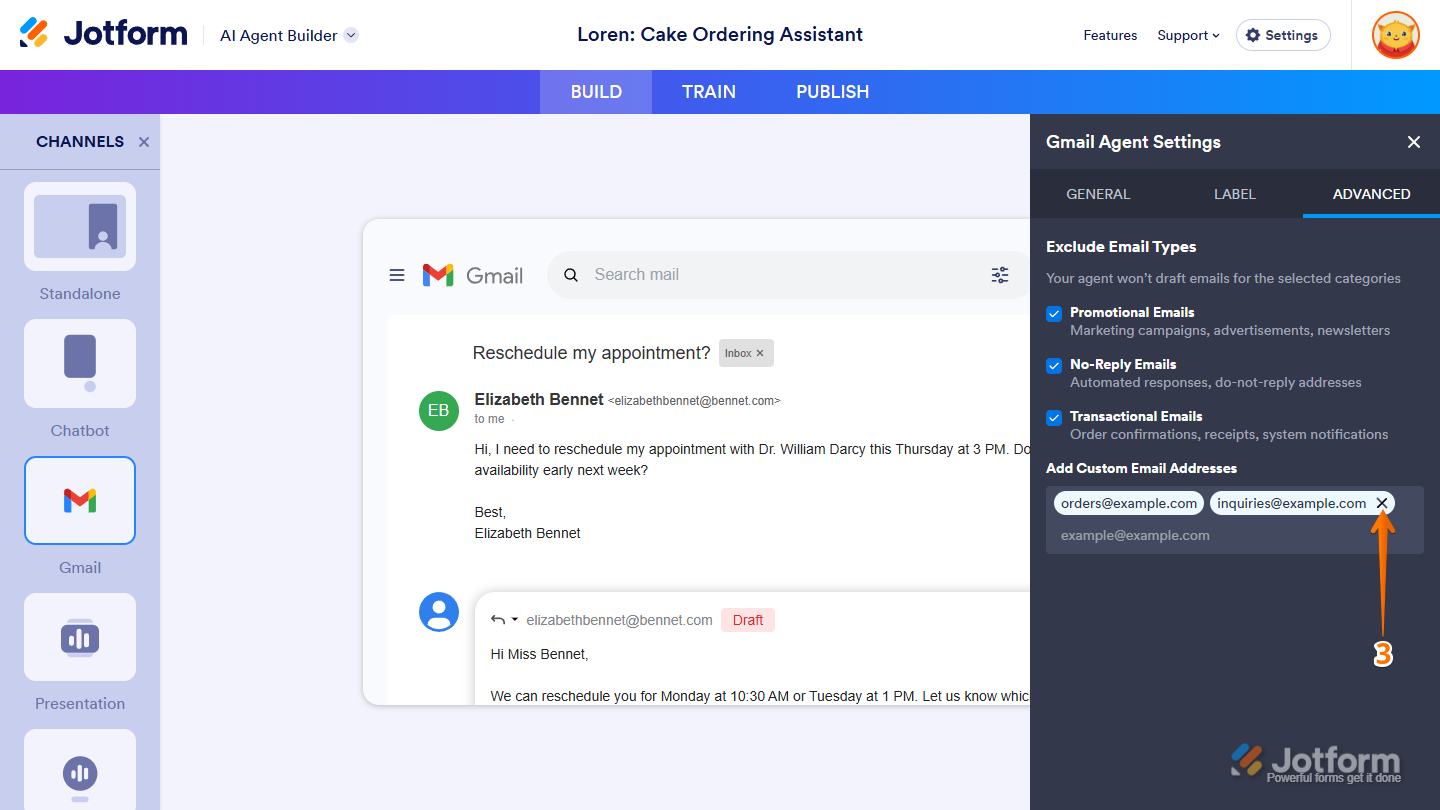
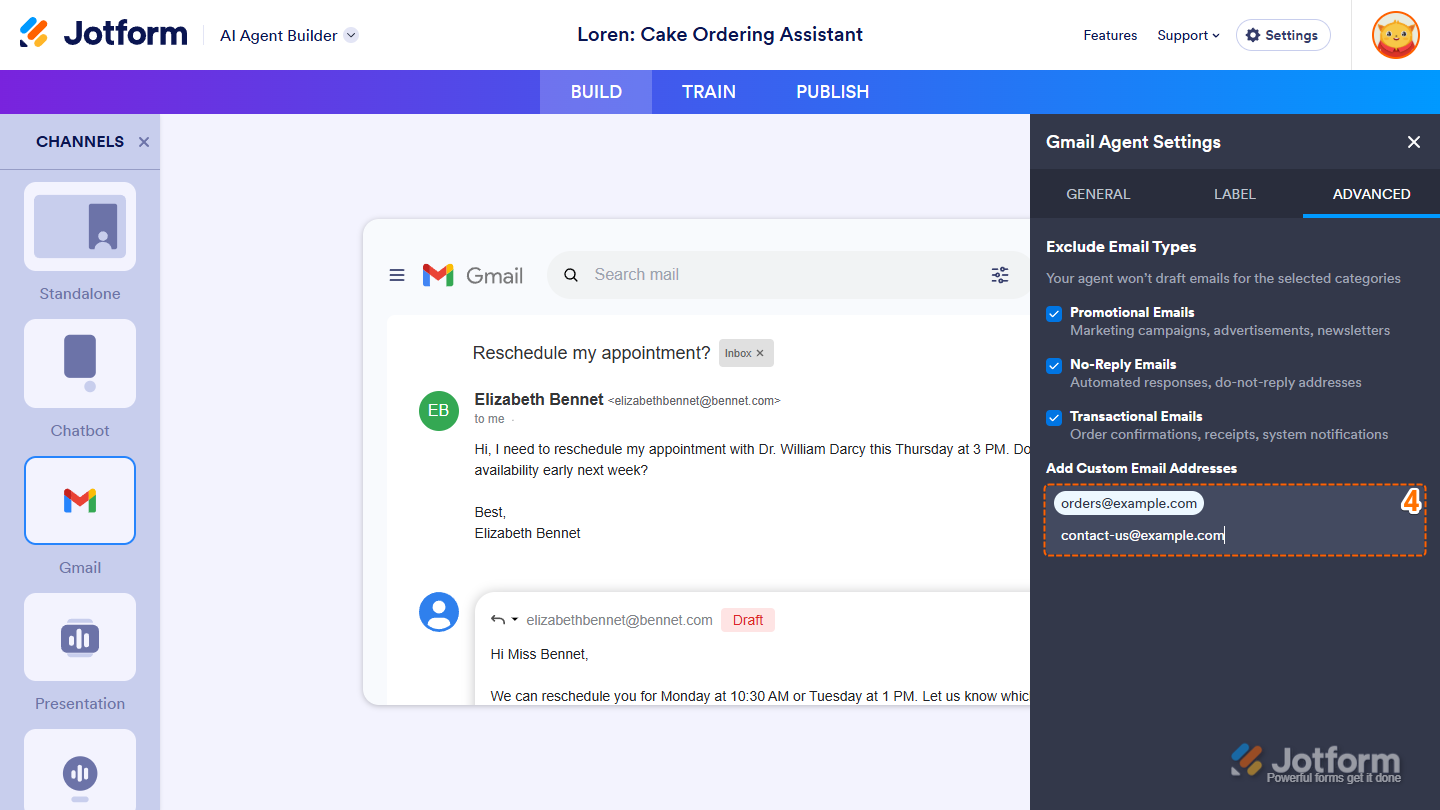
Send Comment: