With Jotform, you can set up a Gmail Agent to help you write replies faster and save hours in your inbox. It connects directly to your Gmail and creates smart drafts based on your past replies, tone, and common questions—without ever sending anything on its own.
You stay in control while the agent handles the busywork. Just review, make any tweaks you need, and hit send.
It only takes a minute to set up a Gmail Agent from the Build tab—here’s how:
- In AI Agent Builder, in the Channels menu on the left side of the page, scroll down and click on the Gmail icon.
- Then, click on Connect Your Gmail on the top-right side of the page and connect your Gmail Account.
And you can also do it this way from the Publish tab:
- In Agent Builder, in the blue navigation bar at the top of the page, click on Publish.
- Then, click on Gmail Agent in the menu on the left side of the page.
- Next, click on Authenticate and connect your Gmail Account.
Note
When connecting your Gmail account, make sure to allow the necessary access permissions. This includes permission to read, compose, and send emails from your Gmail account.
Once connected, your Gmail Agent will automatically check, organize, and learn from your past emails. When you’re ready, just click on Next to continue, and you’re all set.
Now, you’ll see two handy options:
- View Knowledge Base — This opens the knowledge base and shows the available training options. Take a peek at our guide on How to Train Your AI Agent to learn more.
- View Agent Summary — This shows the Gmail Agent’s activity and lets you run tests and manage your connected account.
That’s it! Your Gmail Agent is now connected and ready to help you reply faster. Just check your drafts, make any changes you want, and hit send.
- How to Review AI-Generated Email Drafts Before Sending Them
- How to Customize Your Gmail Agent’s Tone and Responses
- How to Let Gmail Agents Learn from Your Past Replies
- How to Track Gmail Agent Drafts on the Conversations Page
- How to Stop Gmail Agent from Drafting Replies to Certain Emails
- How to Create Smart Labels in Gmail Agent
- How to Add a Custom Signature to Gmail Agent Drafts
- How to Add a Custom Greeting Message to Gmail Agent Drafts
- How to Disable Your Gmail Agent

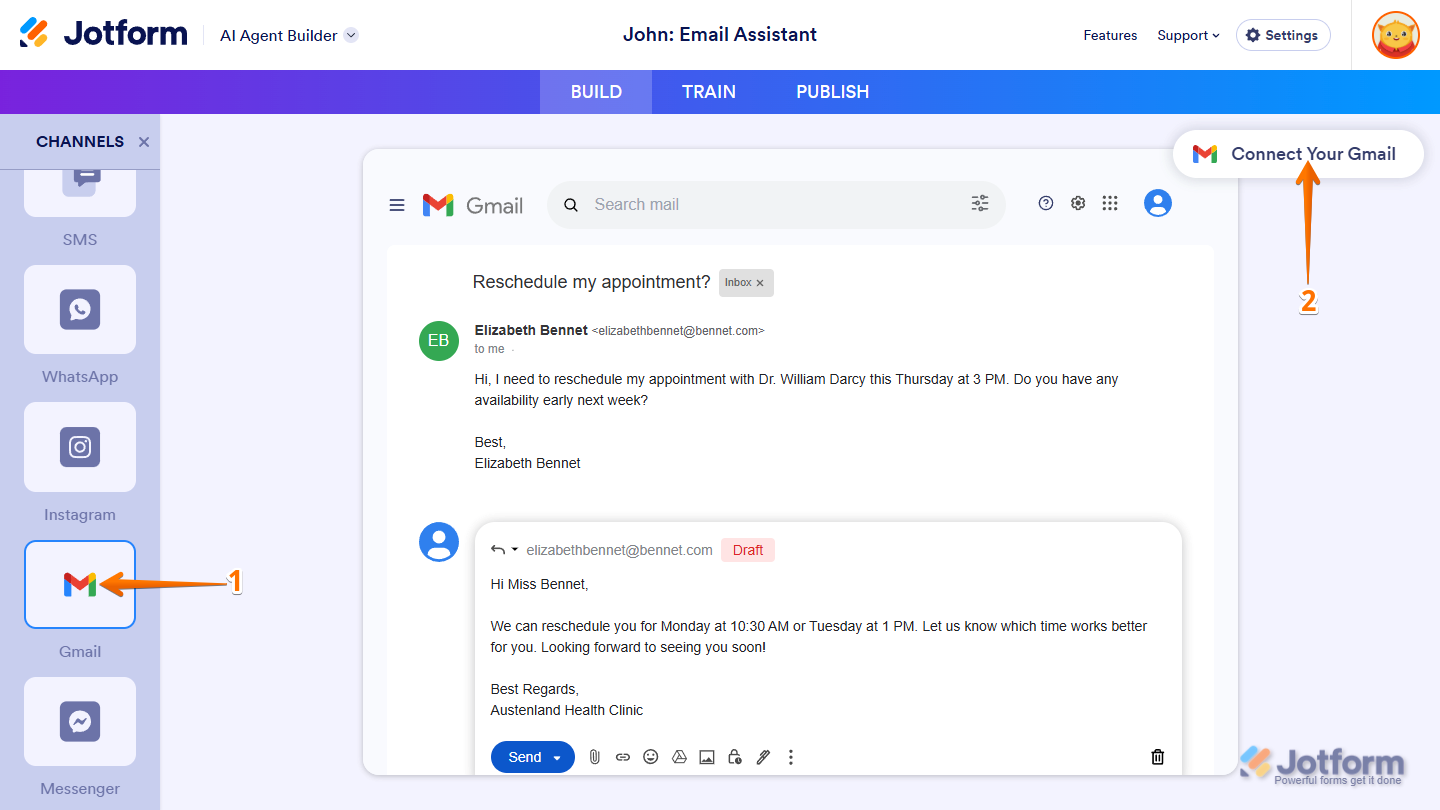
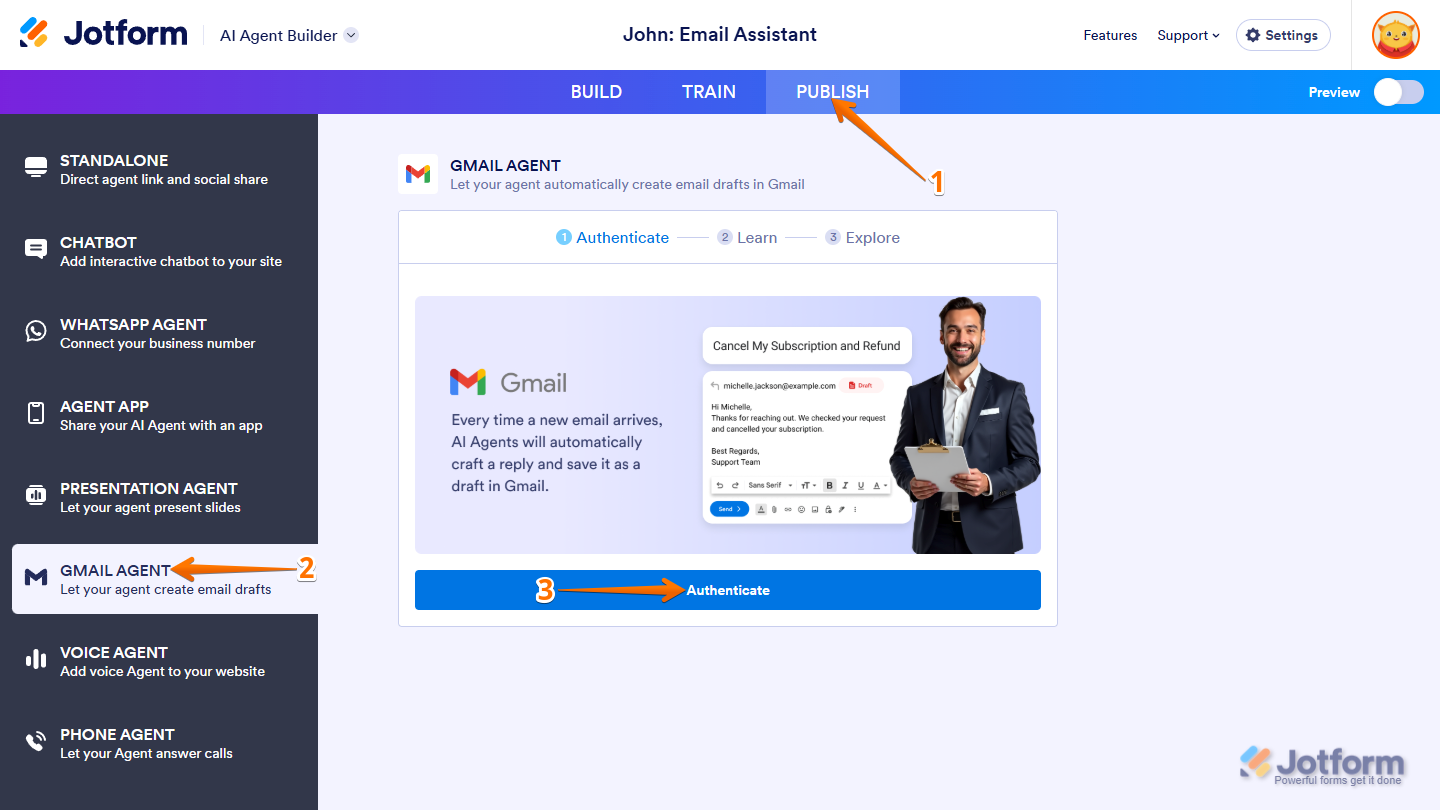
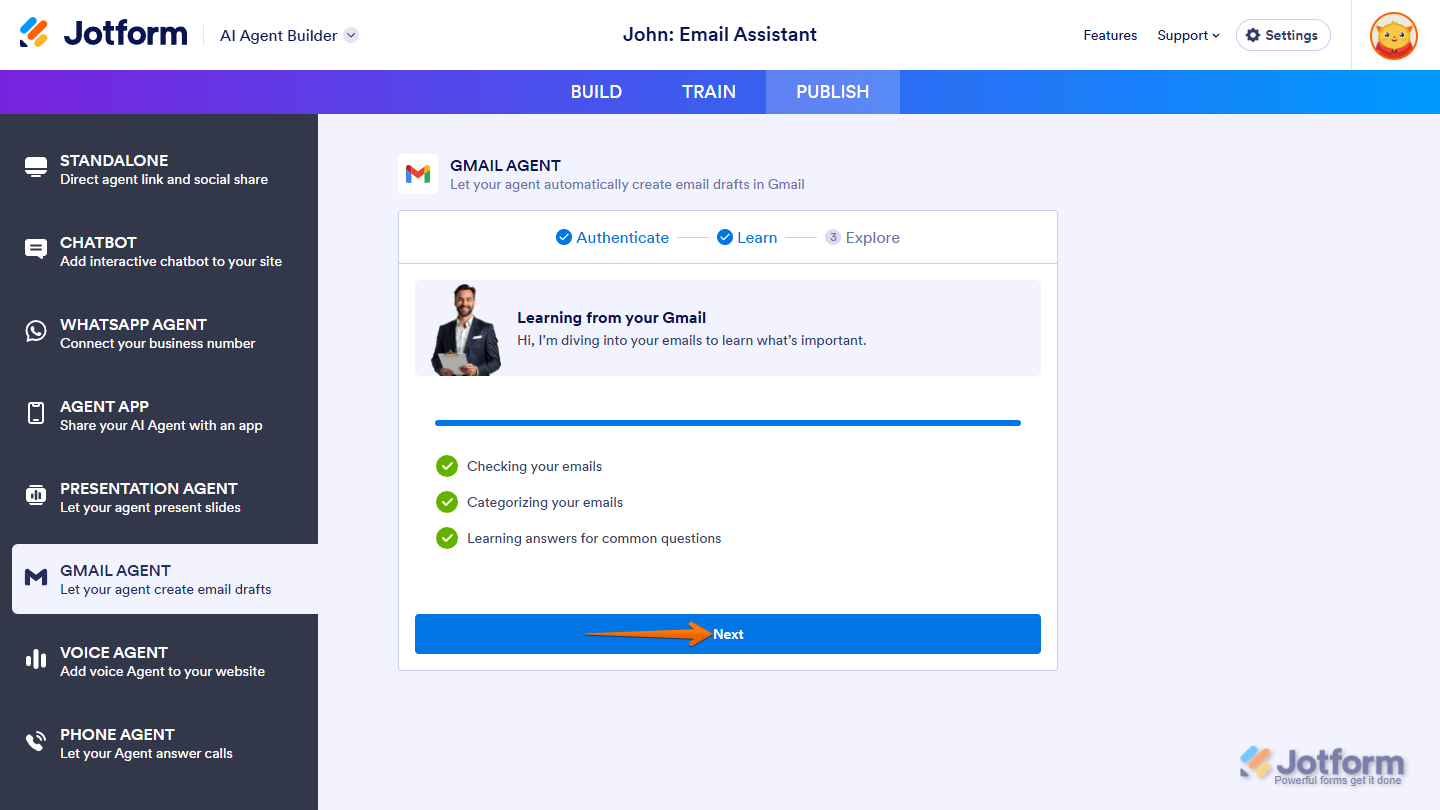
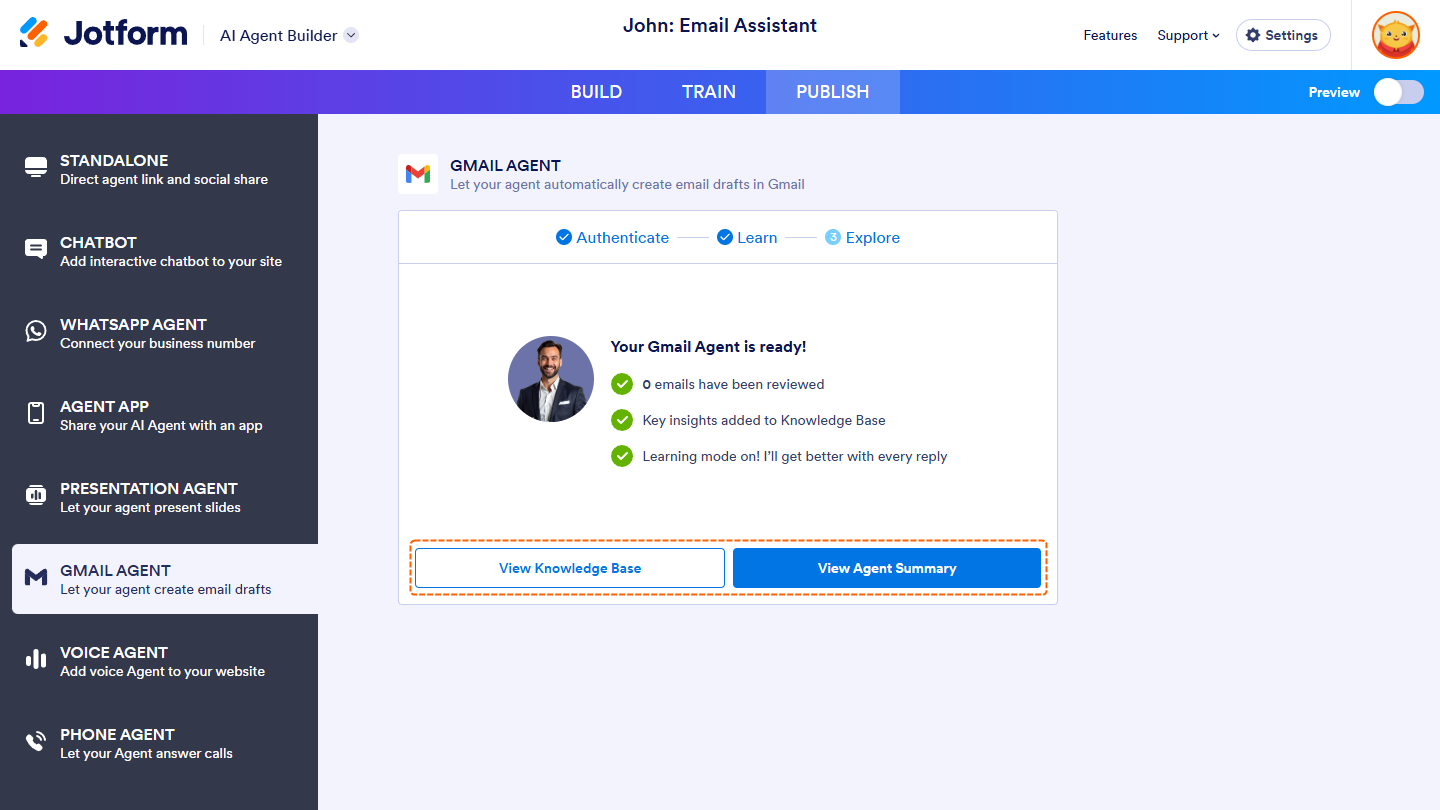
Send Comment: