The Approve & Sign element in Jotform Workflows allows you to require your approvers to provide their signature when they approve or deny an entry from their email or Inbox. This adds an additional layer of authenticity and accountability to the approval process, making it more secure and reliable.
To require your approver’s signature
- In the Workflow Builder, add an Approve & Sign element to your flow.
- Select your Approve & Sign’s gear icon to open properties.
- In the properties panel on the right, choose the outcomes that require signatures.
- Under Signers, enter your approver’s email or select Form Fields to assign the email dynamically.
The rest of the options are the same as the Approval element. See How to Set Up Approval in Jotform Workflows to learn more.
- Complete the rest of your flow.
Once configured, your approvers must provide their signature when they approve or deny entries depending on your settings.
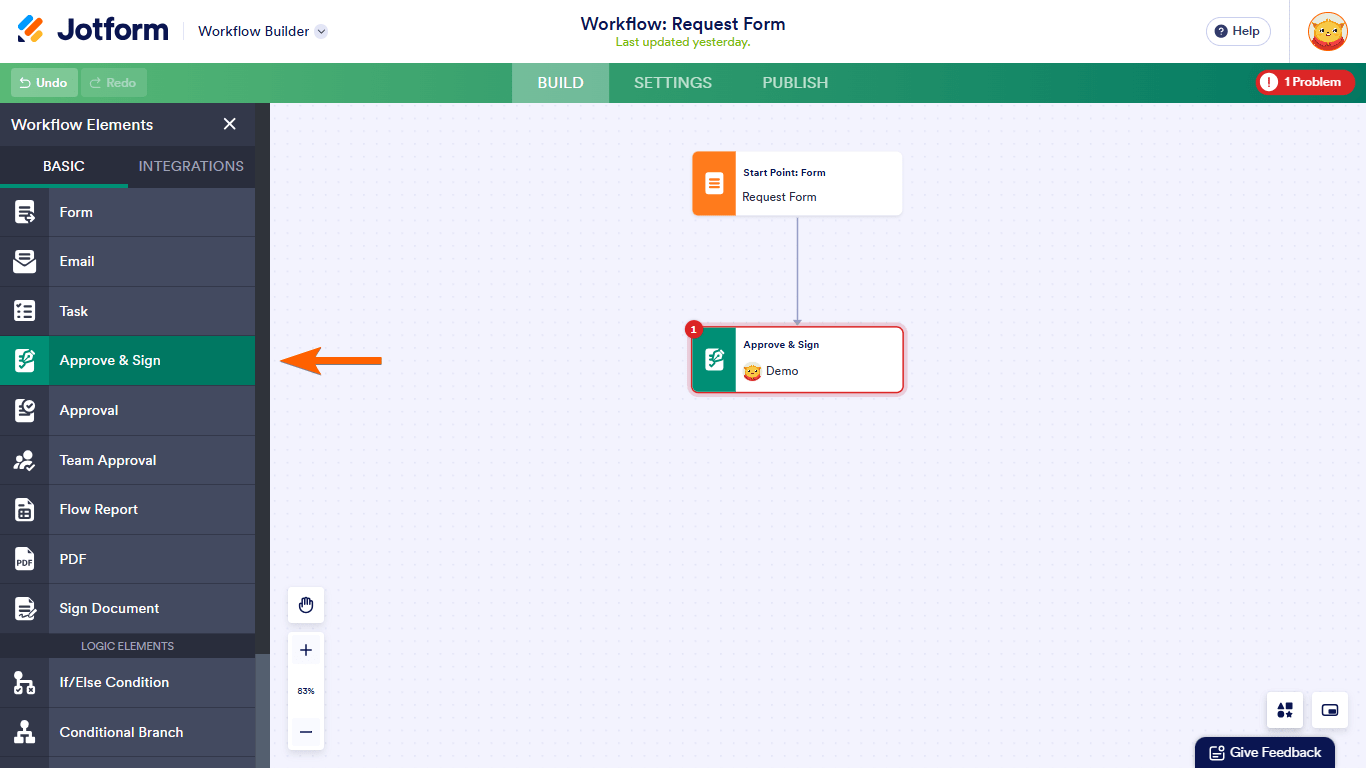
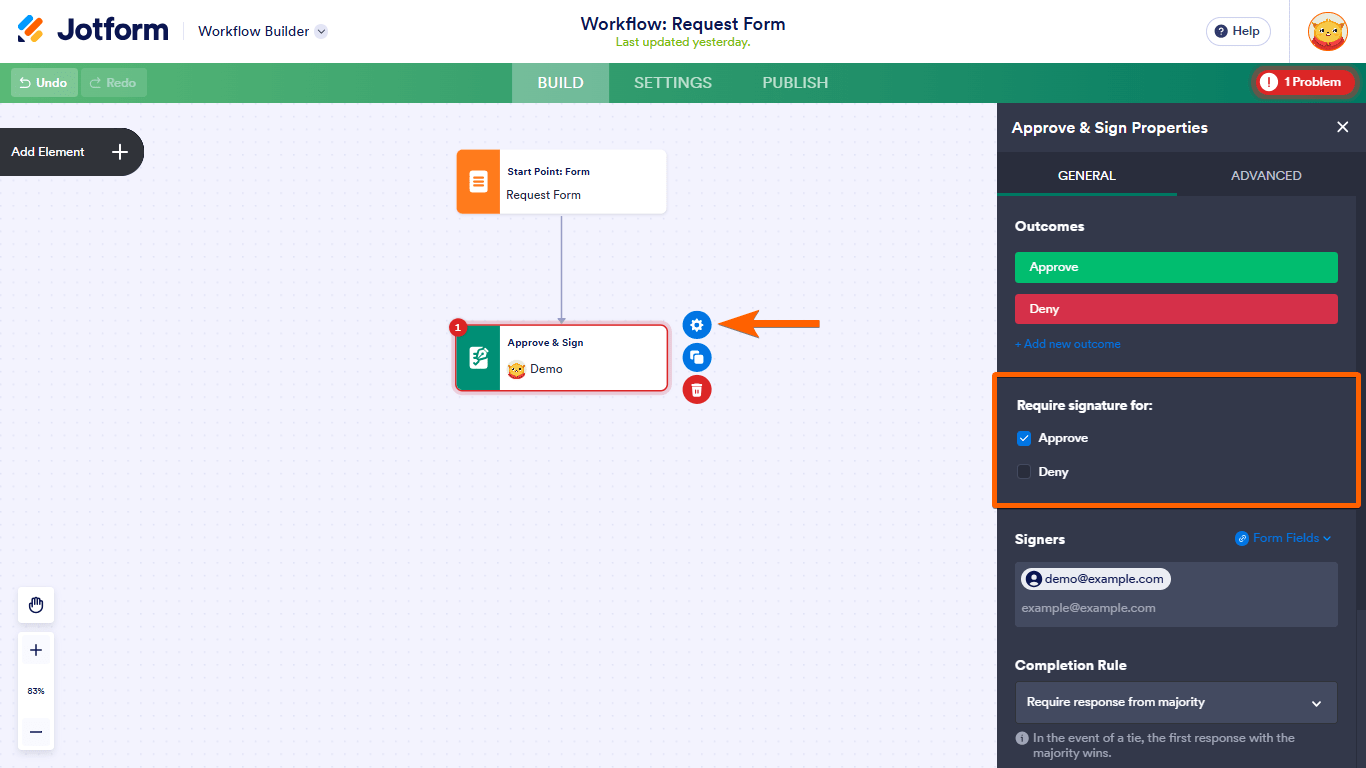
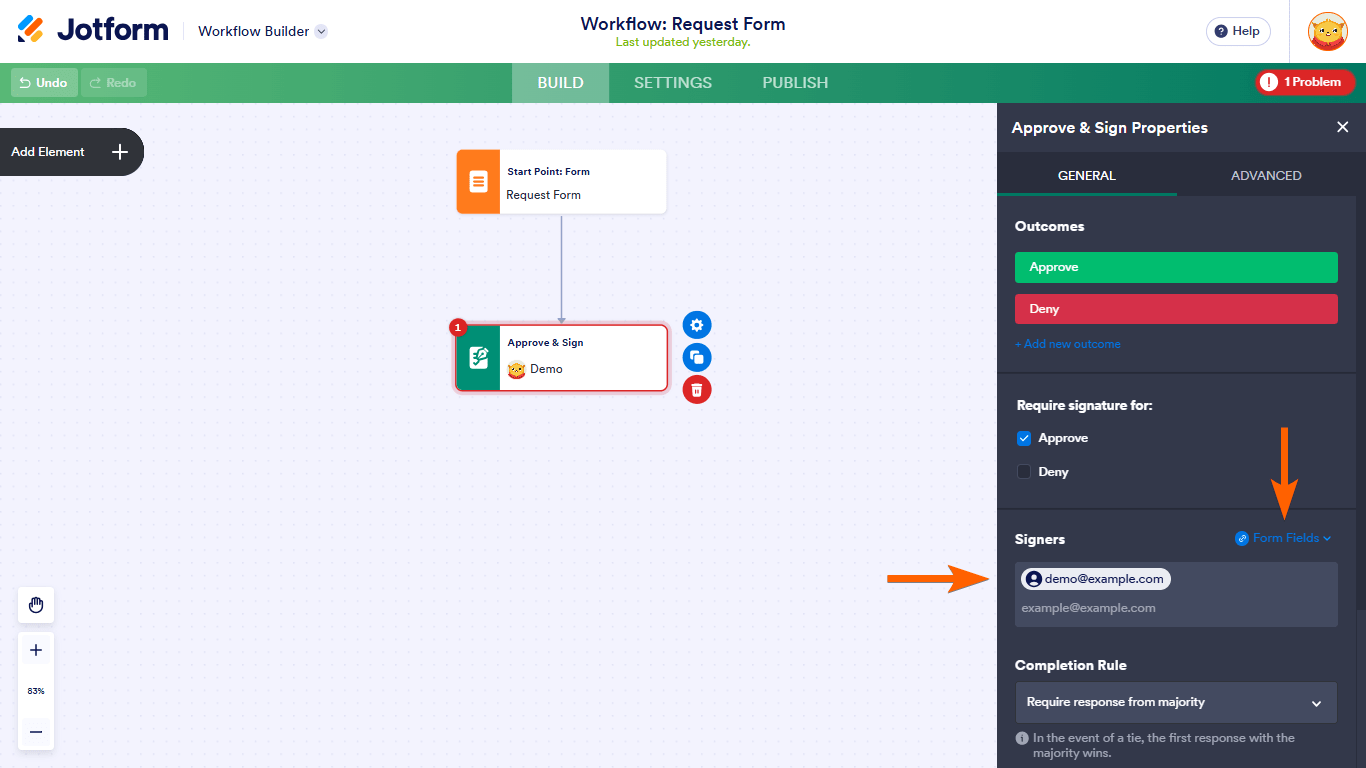
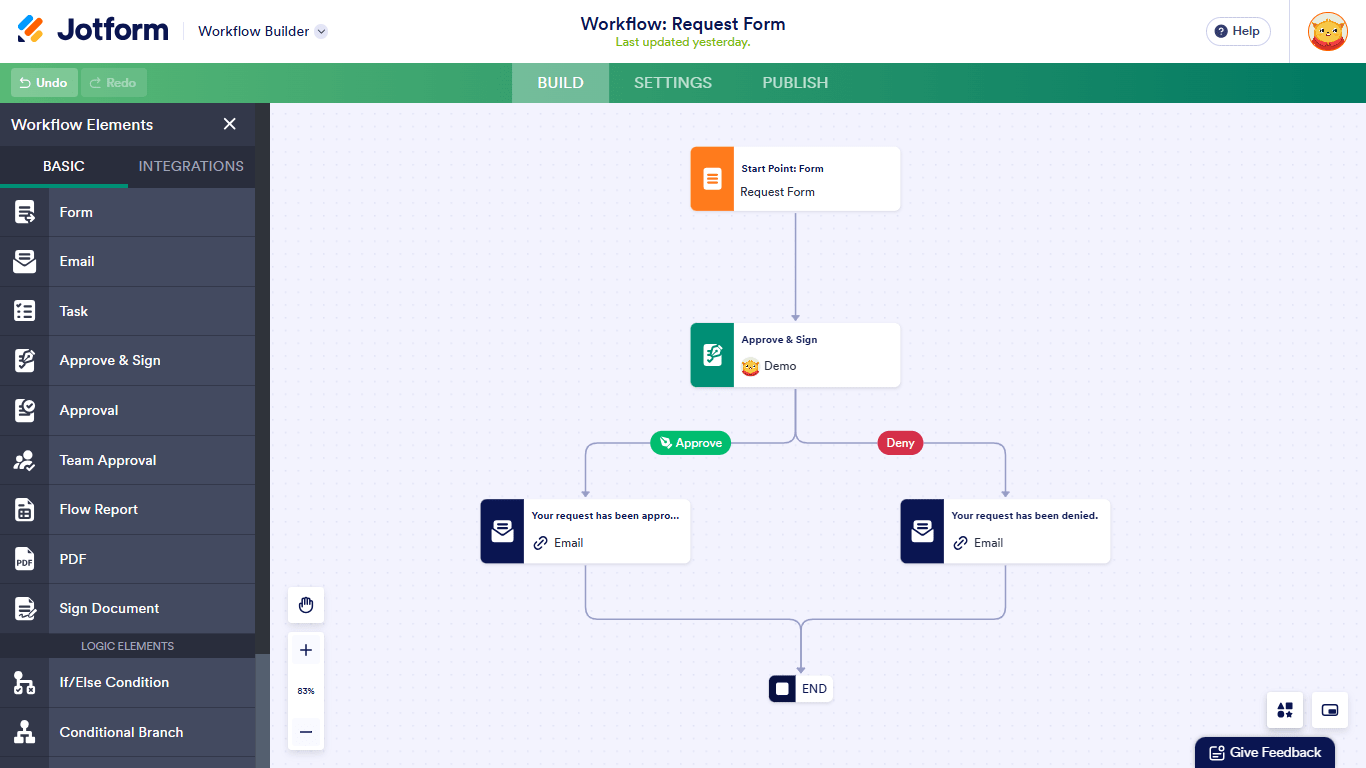
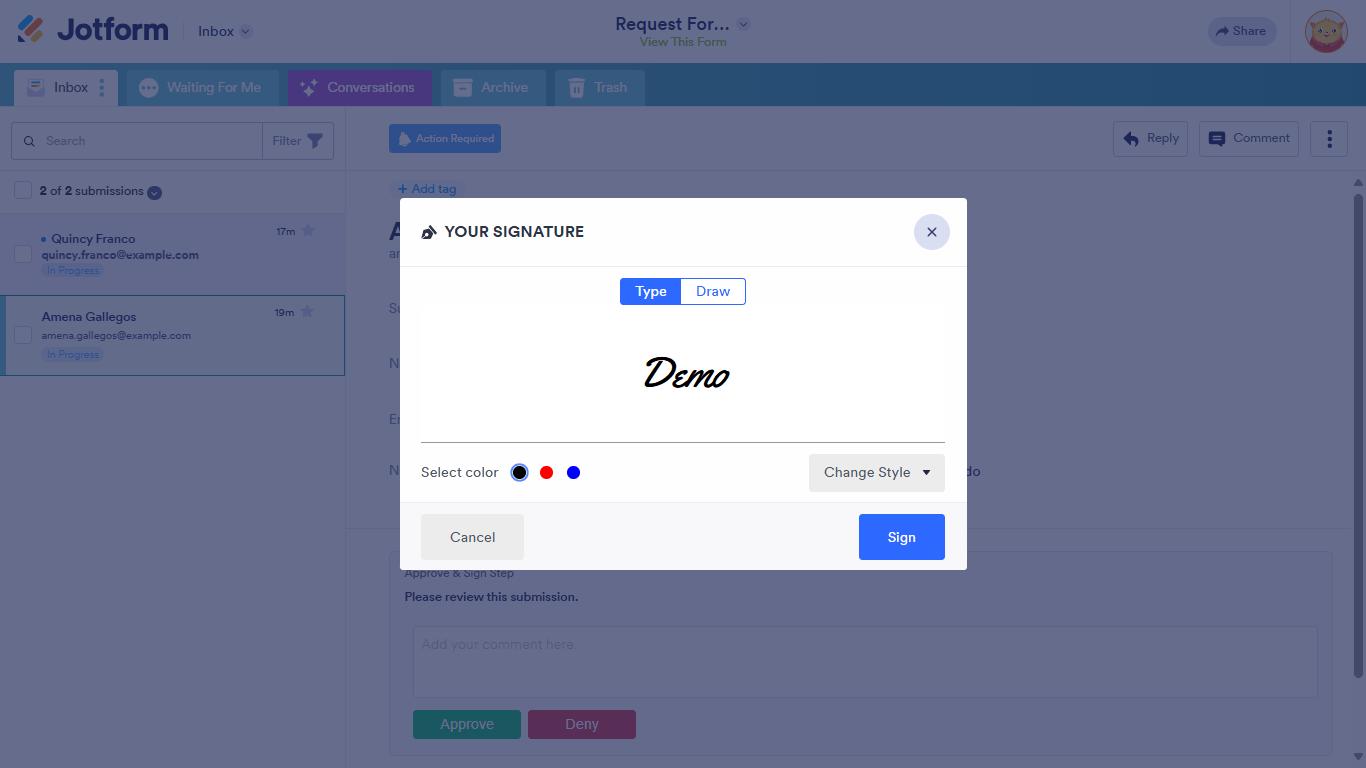
Send Comment:
6 Comments:
276 days ago
How do u add the approver's signature into the email? Currently there is only one Approver & Sign field (which is the comment field), but it doesnt have the Approver's signature field to add to the email
More than a year ago
I am having trouble with the signature requirement not popping up for an approver. Sometimes it does and sometimes it doesn't. When it does not ask for his signature, it still allows him to complete the task and hit the approve button. He receives a notice that says, "The task has been completed." However, in the system, it doesn't update and trigger the second approval flow as it's supposed to. So it's stuck at his level but we are not aware of that. We need the signature requirement to be consistent so that it can properly trigger the next step in the approval flow.
More than a year ago
Hi,
Once my form / request has been approved, I send an email with the relevant information to various parties.
How can I get the signature itself added to that email? The only option I can see is comment field.
Thanks,
Glynn
More than a year ago
Jotform does not support the Lao language, right?
I fill Lao language in form but not show in my form
More than a year ago
is there a way to add the approval signature on the original PDF created by the form
More than a year ago
Is there a way to include this signature in a PDF created during the approval workflow?
In PDF creator I can only find the elements "Approval Status" and "Approval Activity History"