You can configure your Sign invitations to automatically send reminders to your signers until their respective invitations are signed, canceled, declined, or expired.
Here’s how:
- Go to the Send tab in Sign Builder.
Note: If you have already sent a signable document before, click on Send Document to Sign to create a new invitation.
- Next, click on Options.
- Enable the Send Automatic Reminder Emails option.
- Select the reminder’s interval.
- Go back to the Recipients tab and set up the rest of the options.
For more information, see Sending Your Sign Document.
- Once all the settings are set, click on Send to Sign to send the invitation.
See also: How to Restore an Expired Signature Request
Ensuring timely signatures is now simpler with auto reminders in place. Make the most of this feature to keep your workflow efficient and organized.
Send my document for signature
File type is not allowed.
Maximum file size limit exceeded. (5MB)
Something went wrong.
Disclaimer: The information provided in this guide is for general informational purposes only and is not intended to constitute legal advice. While we strive to keep the information accurate and up-to-date, laws and regulations vary by jurisdiction and can change frequently. Should you have specific legal questions about any of the information on this site, you should consult with a licensed attorney in your area.

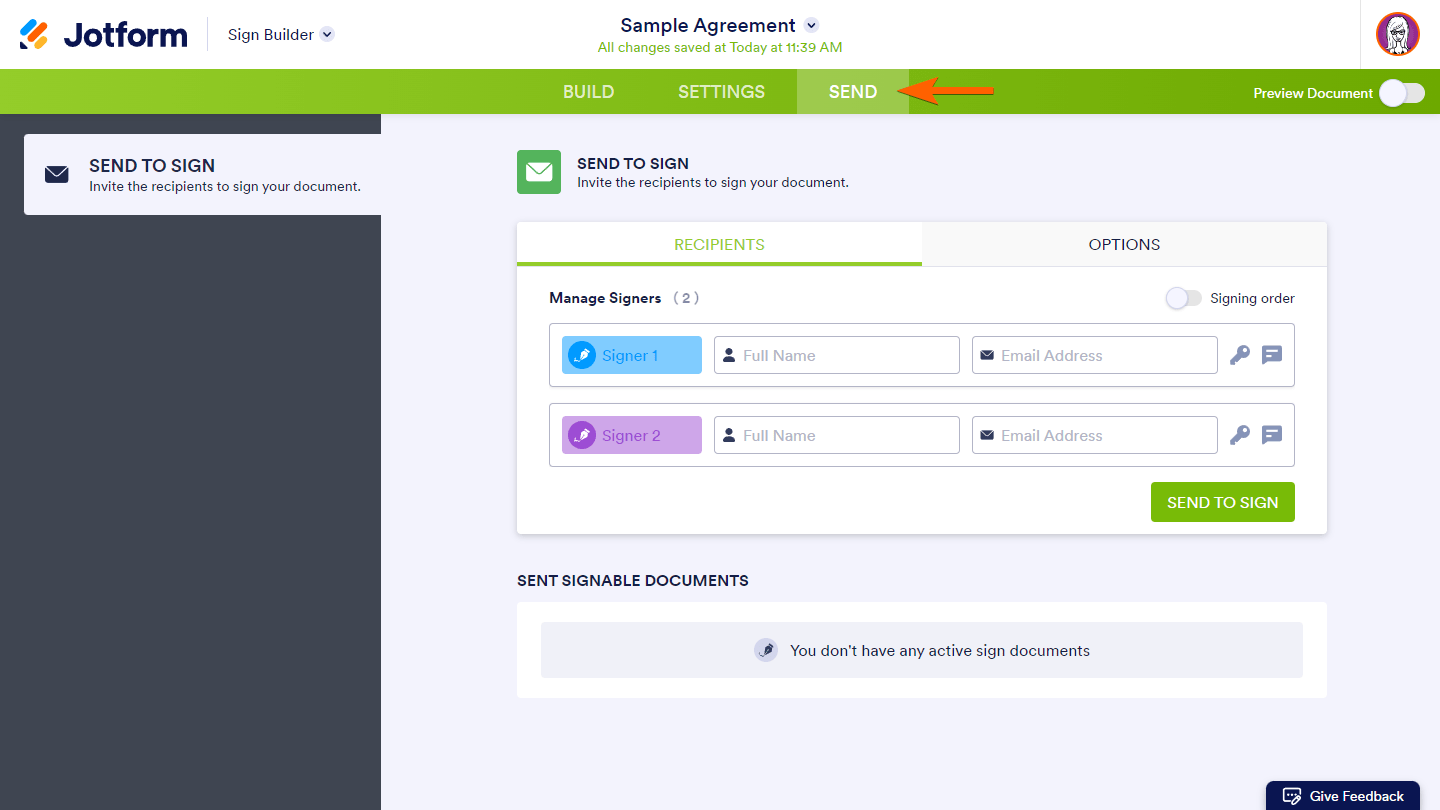
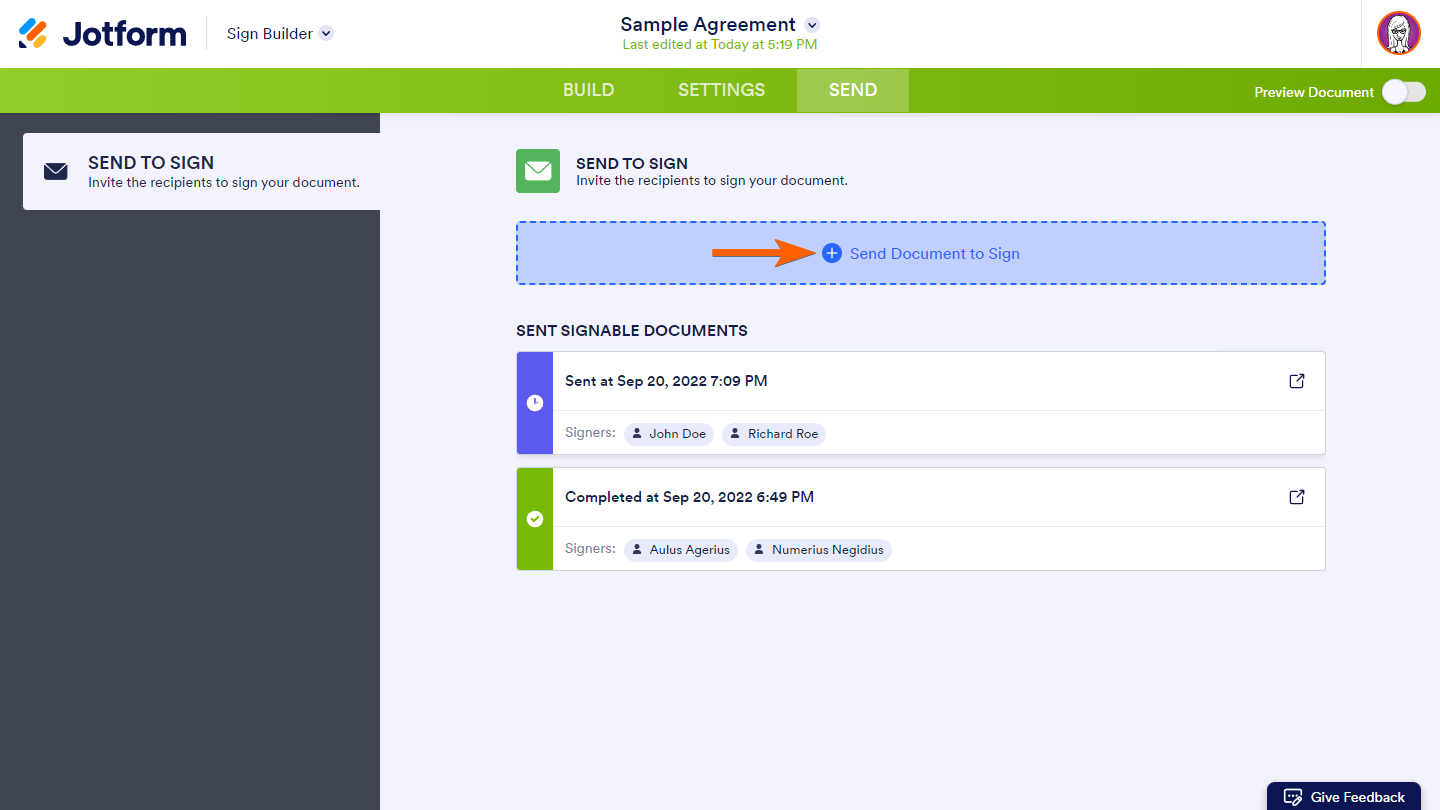
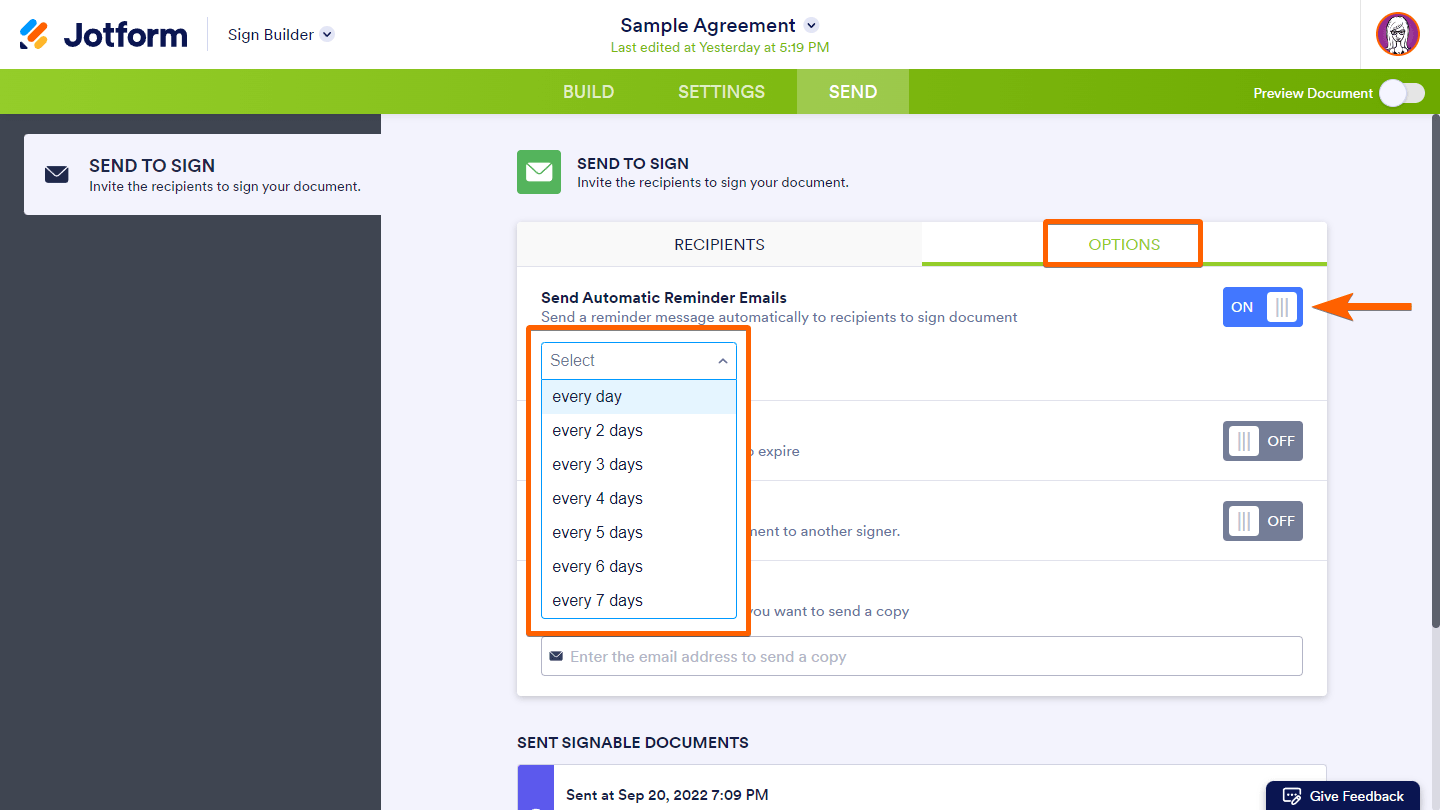
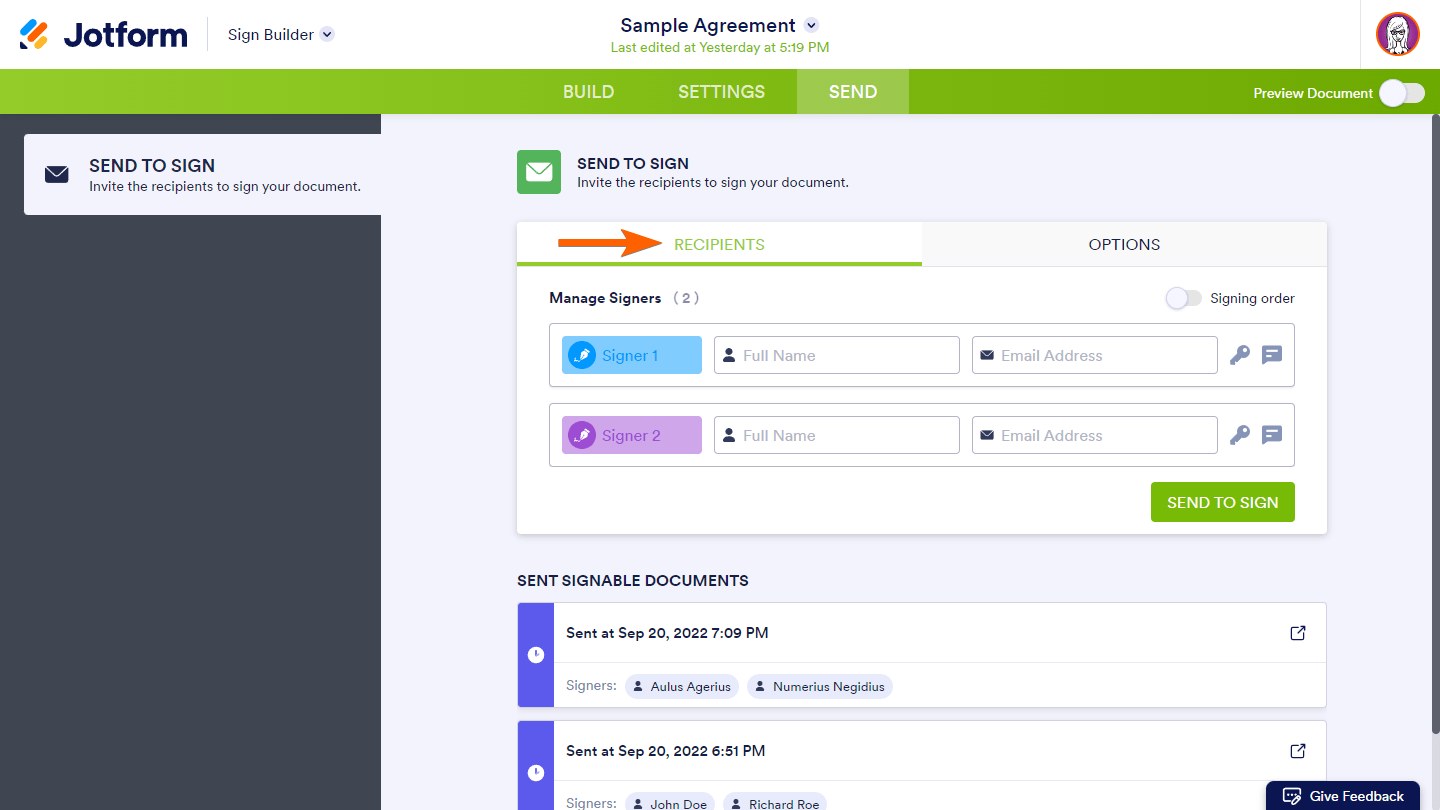
Send Comment: