Jotform’s Gmail Agent helps you save time by generating AI-powered draft responses based on your user’s message and subject. You can review these drafts on the Gmail Agent’s Conversations page, where each suggested reply is shown in context. Gmail Agent doesn’t send the emails for you—it just creates the drafts so you can review and send them when you’re ready from your connected Gmail account.
Reviewing AI-Generated Drafts in Gmail Agent
Once it’s set up, Gmail Agent will automatically scan your Gmail inbox and create draft replies for supported email types. You’ll have the chance to review each draft to make sure it’s accurate and reflects what you want to say before sending them. Reviewing them takes just a moment—here’s how to get going:
- In AI Agent Builder, in the blue navigation bar at the top of the page, click on Publish.
- Now, in the menu on the left side of the page, click on Gmail Agent.
- Then, in the Gmail Agent section, under the Summary section, click on View Drafts.
- Now, in the new browser tab that opens with your Conversations page, click on a Conversation in the list on the left to see the details on the right.
Note
Now, you’ll only see conversations from the Gmail Agent on the Conversation page. But there are other ways to get there too — check out our guide on How to View and Manage AI Agent Conversations to learn more.
Sending AI-Generated Drafts
Once you’ve reviewed the drafts, you’re ready to send them through your Gmail account. It’s quick—here’s how. It’s quick—here’s how:
- In Gmail, in the menu on the left side of the page, click on Drafts.
- Then, in the drafts screen, click on the draft that you’d like to send.
- Now, at the bottom of the email, click on Send, and that’s it!
Note
Since your Gmail account is connected to Gmail Agent, any AI-generated draft you send will also appear on the AI Agent’s Conversations page—right in the same email thread where it was created.

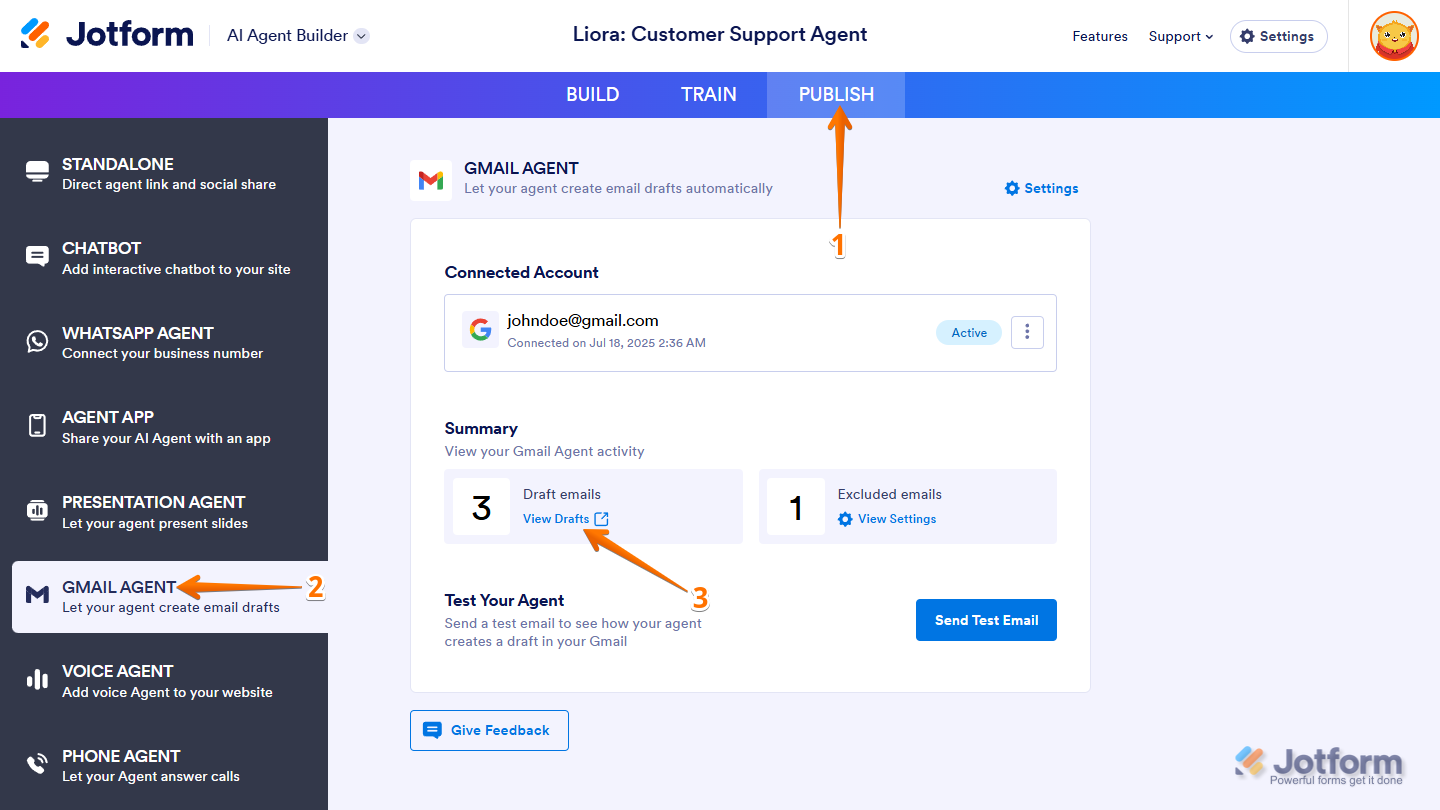
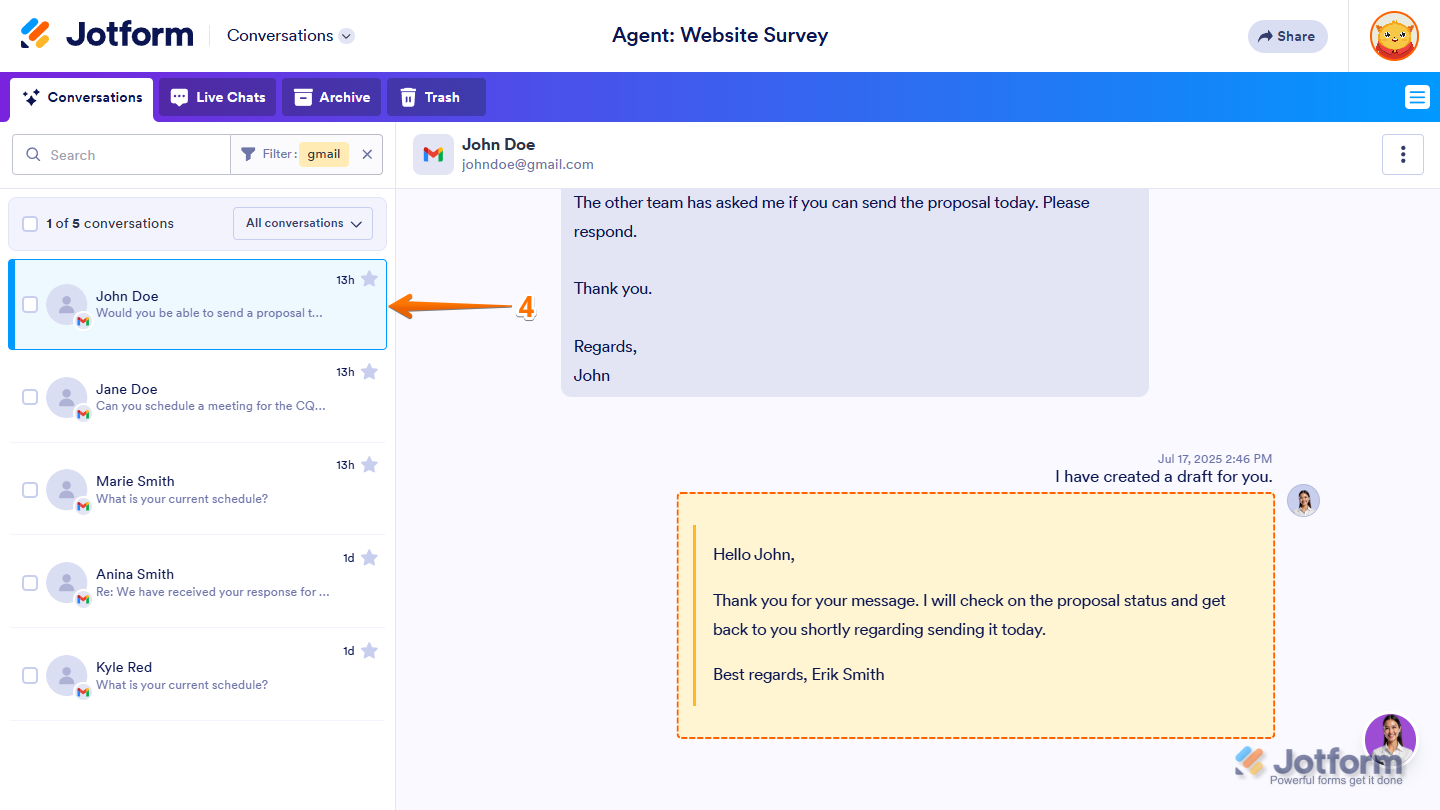
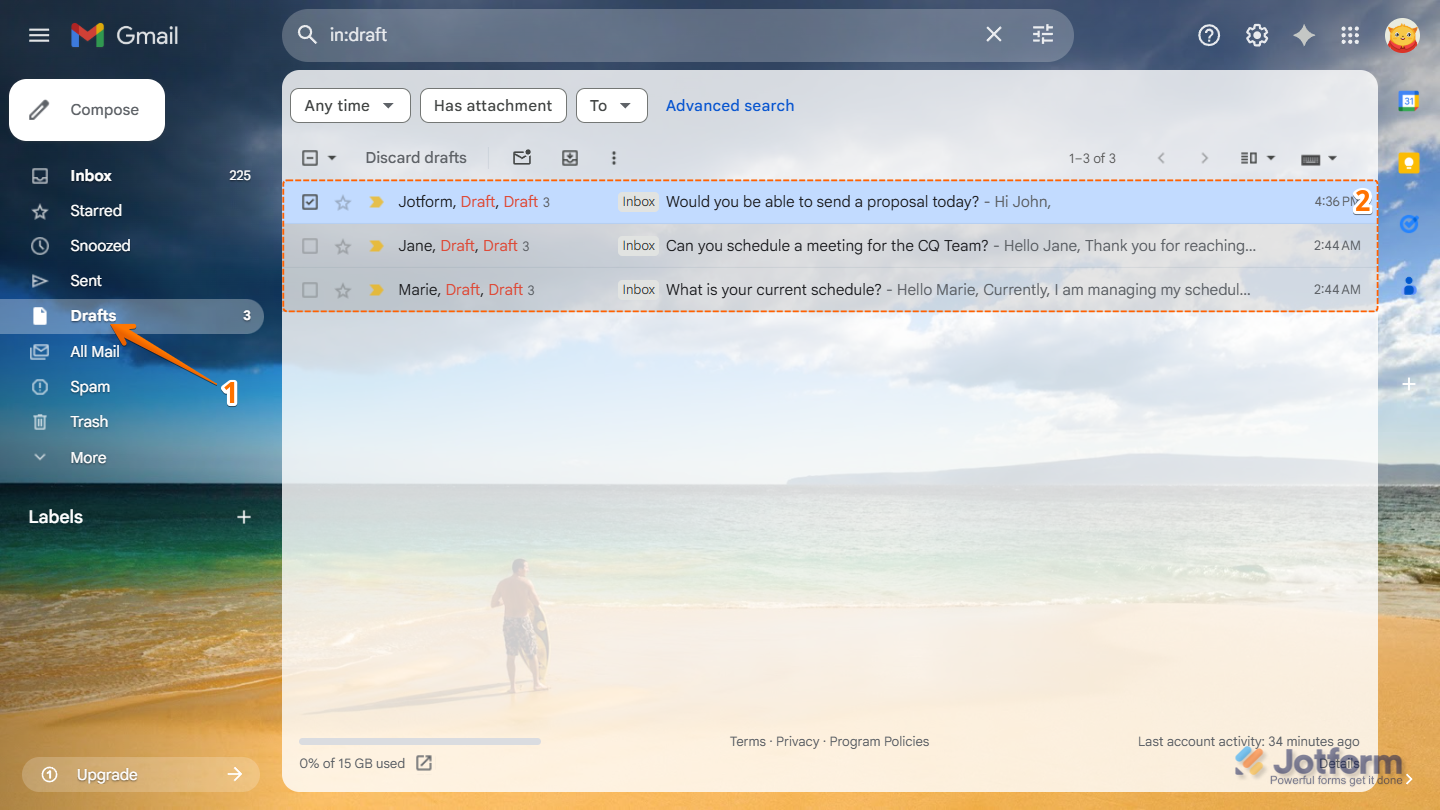
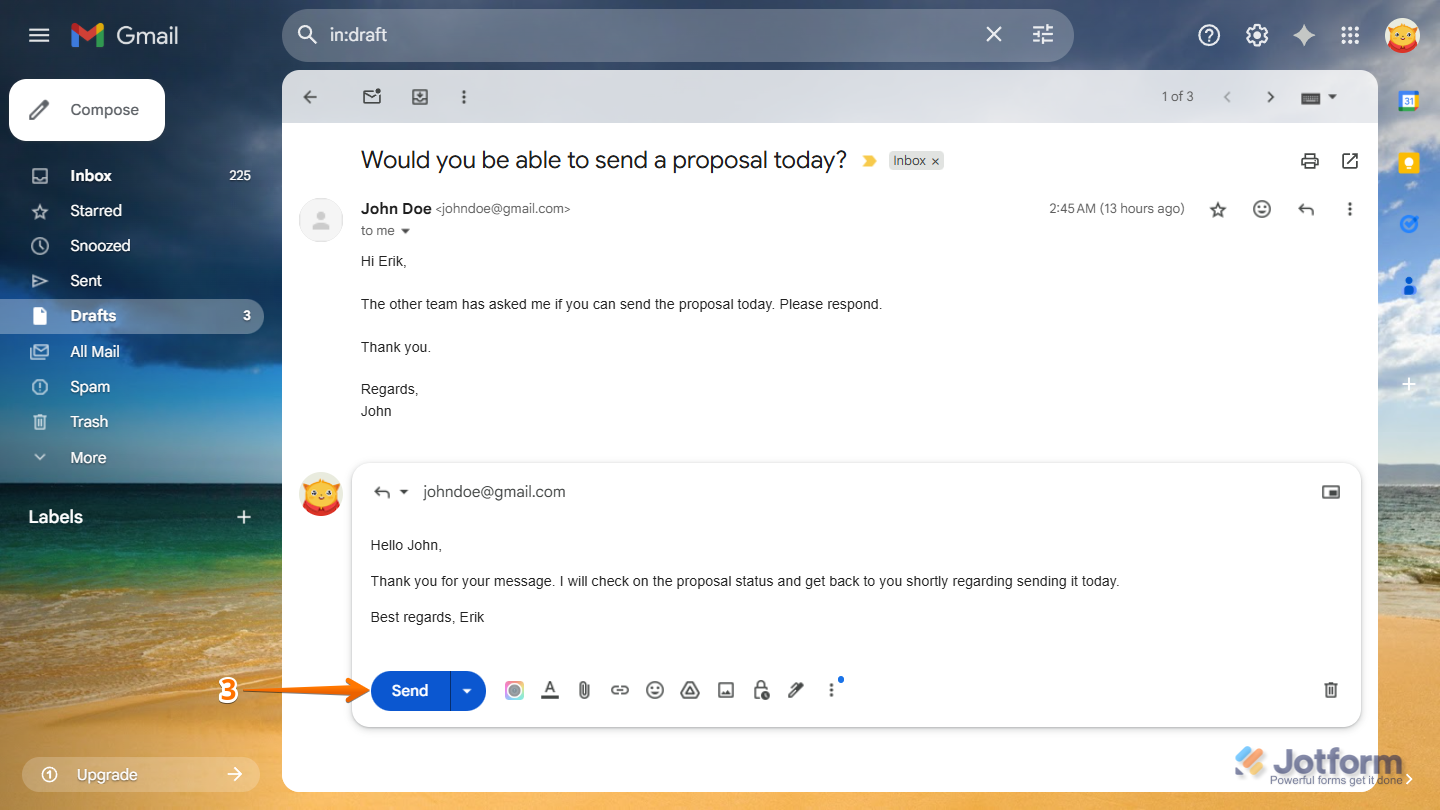
Send Comment: