Moving your existing Forms, AI Agents, Boards, and other assets to Jotform Teams helps keep everything organized and accessible to your team. It simplifies collaboration, provides better control over resources, and removes the need to manage individual permissions.
You can move Forms, Tables, Apps, Sign Documents, Workflows, Reports, Boards, and AI Agents individually to a Team Workspace. Here’s how to do it:
- On your My Workspace page, click the asset you want to move.
- Then, click on Move to Team in the menu at the top of the page.
- In the Dropdown menu that opens, select the Team you want to move your asset to, and then click on Move to This Team.
- Now, in the Confirmation window that opens, click on Move and you’re all set.
Notes
- You can’t move multiple forms or assets to a team all at once, you’ll need to move them one at a time.
- If a Jotform Sign document has a pending signature, the Move to Team button won’t show up. But, you can still drag the document into the team’s folder to move it manually.
That’s it! Jotform Teams makes it easy to move and organize your assets. Keeping everything in one place and making teamwork simple and efficient.
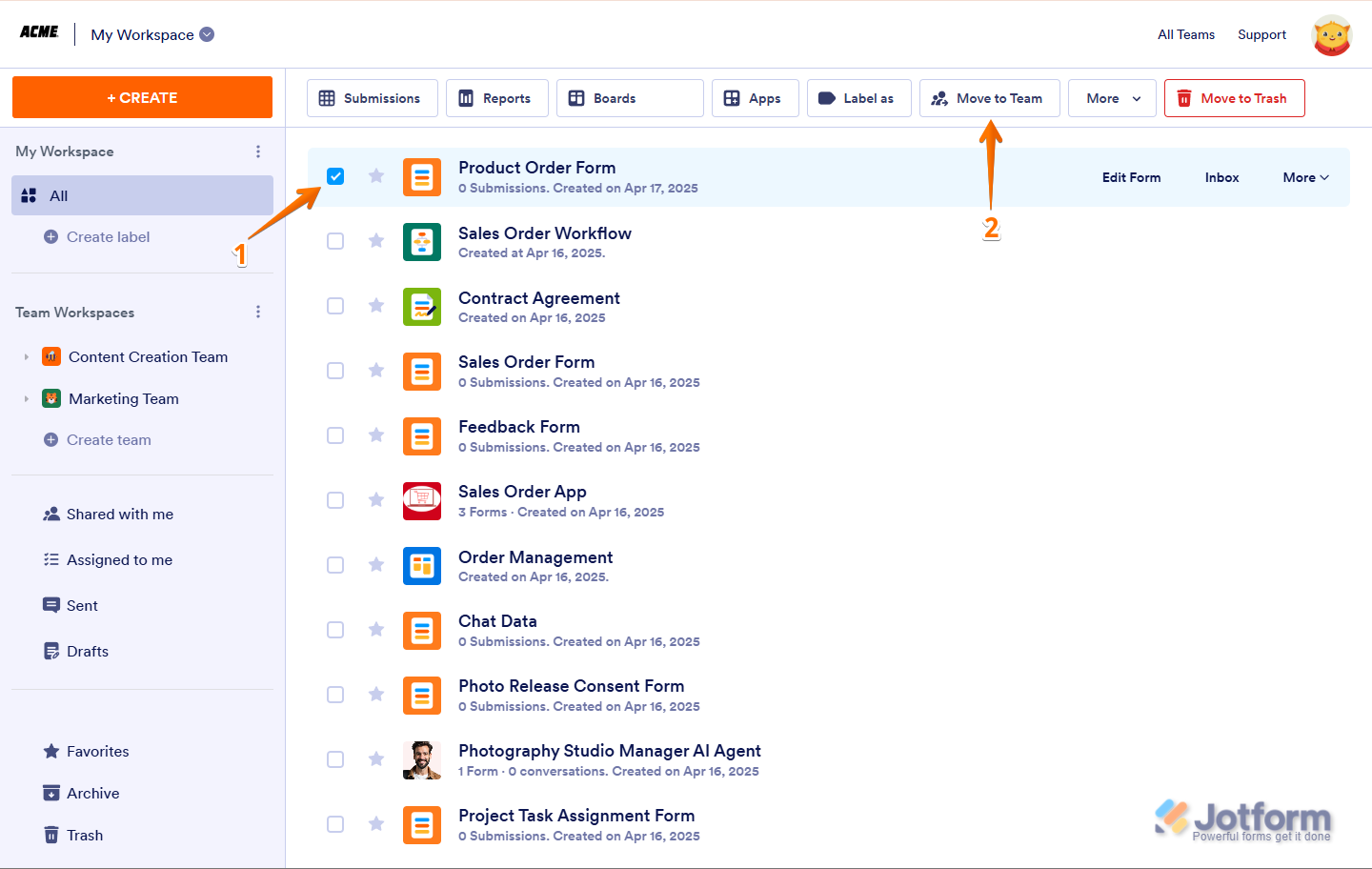
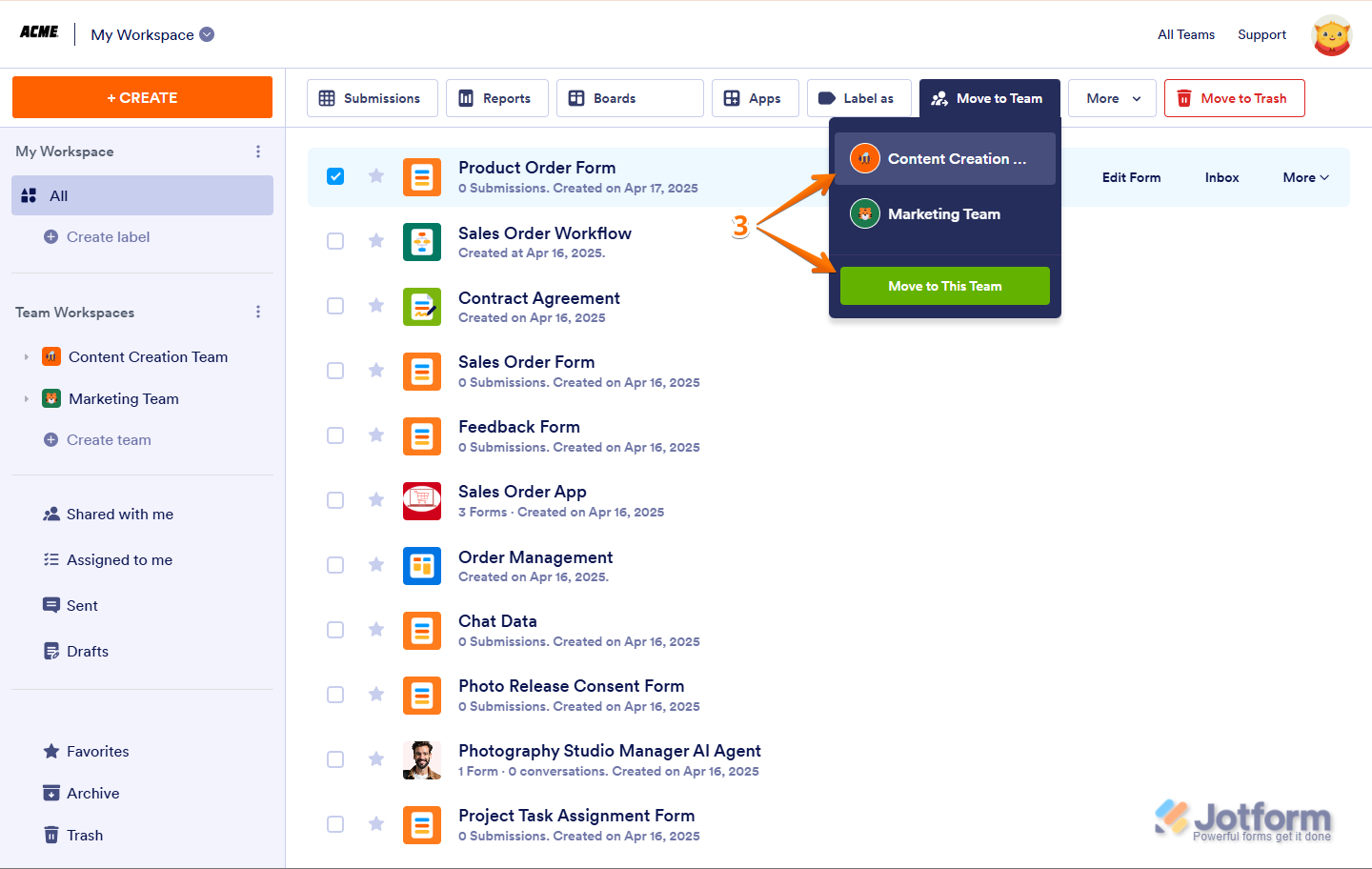
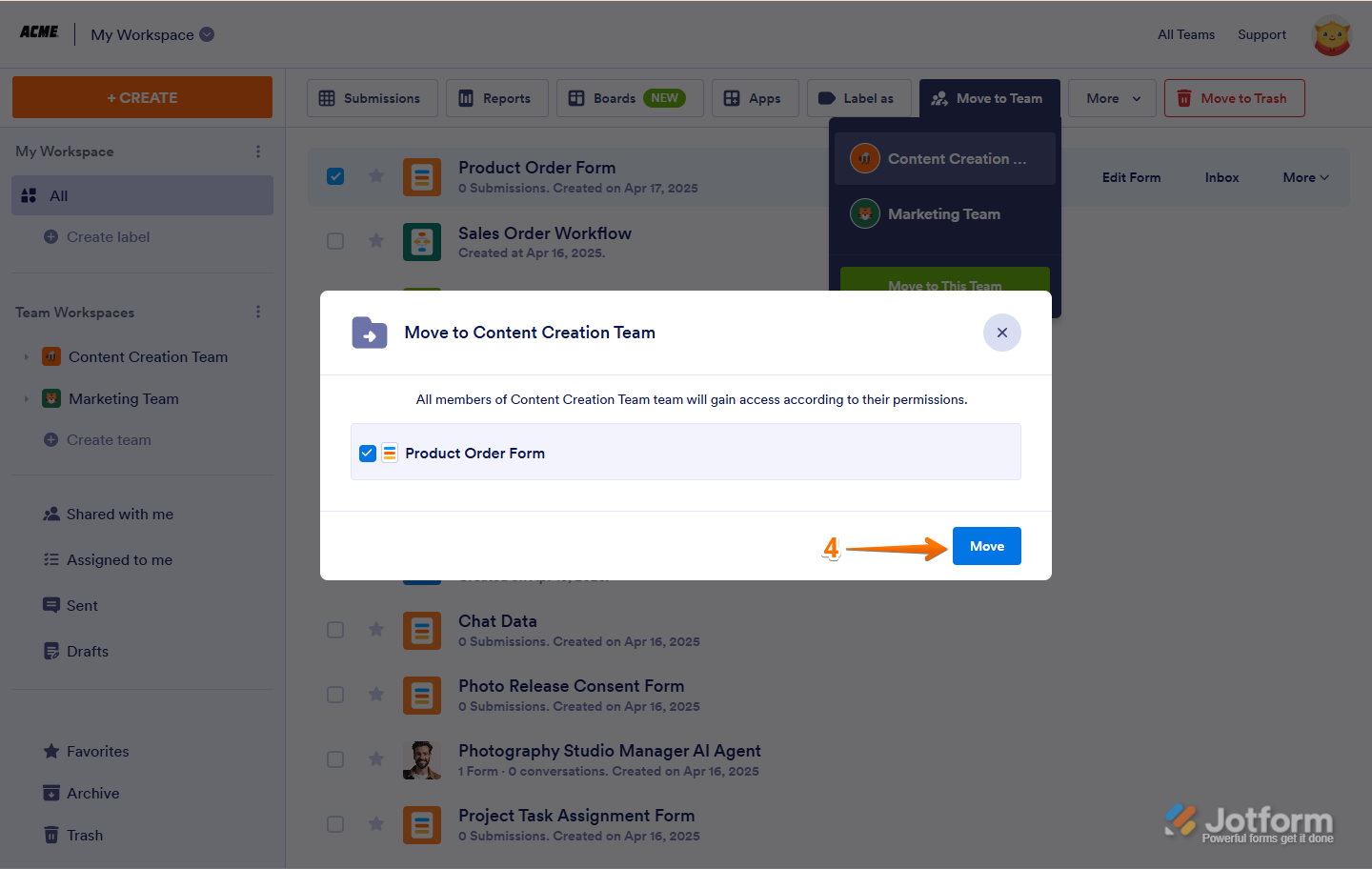

Send Comment:
4 Comments:
18 days ago
If I move my form from my workspace to my Team workspace, will it change the link that is already live and published? I need to move a few forms so my teams can access them, but don't want to break the links we have already shared with our staff.
188 days ago
Why do all assets associated with a form also get moved to the Team workspace? That doesn't make sense at all.
278 days ago
In order to move a form from one team to another, you have to move it to My Forms before moving it to the other team. It's not intuitive.
More than a year ago
Bitte mehr Infos zu Jotform teams. Ich kann das Formular nicht nutzen, da meine email Adresse nicht einfügbar ist