Automating your data-collection process can work wonders for your team and your organization. It can save you money, cut down on mistakes, and enable your team to focus on more meaningful tasks.
One of the best ways to automate data collection is by using an app like Jotform for Salesforce, which collects data and automatically siphons it to Salesforce. The app uses field mapping to match up Jotform and Salesforce fields.
Introduction to Salesforce
Salesforce is a giant database. It’s totally customizable, and you don’t necessarily need coding and developer knowledge to customize it. It stores all your data in one place, and it can help a large organization keep data consistent.
Objects and fields are the building blocks that help you standardize your data. They give structure to your information and specifications to the type of data you collect.
Objects
Objects are essentially storage containers for your data. If you think of a database like a spreadsheet, the object is a tab, fields are the vertical columns that label the pieces of data, and records are the horizontal rows that contain entries for each field.
Let’s take a record for a contact as an example. The contact record is likely made up of a few fields of an individual person’s contact information — like name, address, and phone number — and the object is the container all the fields and records live in.
Objects are great because they are flexible enough to fit your needs, and you have the power to change them as your information collection needs change.
Types of fields
Similar to how fields work in Jotform, you can collect only one piece of data per field in Salesforce.
Custom fields. Every business is unique, with its own data-collection needs. This is where custom fields come in. With Salesforce, you can create your own fields to fit the unique needs of your organization. Here’s a Trailhead article on how to create a custom field.
Salesforce has many different types of custom fields — too many to list in this post — but if you want to learn more about field types, check out Salesforce’s help article on fields.
Standard fields. Standard fields are usually for items like a customer’s name, phone number, address, account number, order status, etc. Standard fields are automatically included when you start using Salesforce.
Determining whether custom or standard fields work best for you depends on what you need to accomplish when you first set up your Salesforce ecosystem.
If you want to get things up and running quickly so your colleagues can easily collect and parse data, standard fields may be best for you. But if your organization has unique data fields or needs, and you want to ensure that data is correctly categorized, then taking the time to set up a custom field may be the best bet.
What is field mapping in Salesforce?
Field mapping is the process of matching a field in Salesforce to a field in another program, like Jotform. This process can occasionally be complicated, but with the right integration it’s easy. Field mapping is the main component to automating data collection, and if you get it right, it will save you a ton of time and money.
How to use Jotform to map to a field in Salesforce
Luckily, field mapping is built into the Jotform for Salesforce app. Here are a few things you need to know before you start:
- Only admins can create custom fields in Salesforce.
- The number of custom objects you create varies according to your edition of Salesforce. Check out this help article for specifics.
- When you make changes to custom fields, you may risk losing data.
Now, let’s check out how to map to fields in Salesforce.
- First, make sure you’ve installed Jotform for Salesforce from the Salesforce AppExchange. Once it’s installed, all you have to do is click Create Salesforce Form.
- Select the Salesforce objects you want to include as fields in your form. This allows you to automatically create Salesforce records.
In this example, we created a contact form that will connect to a contact object in Salesforce.
- When you select an object, you’ll see a list of fields you can map to in your form. Select the fields you want to map to Salesforce in your form. When you’ve made your selections, click Create Form.
- Your form will show all the fields you selected earlier. Now, whenever someone submits this form, their contact information will be added to your database in Salesforce.
- If you want to connect other objects with forms and fields you’ve already created, just click the Salesforce cloud icon on the right to map your Jotform fields to your Salesforce fields.
Mapping Jotform and Salesforce fields will save you a lot of time, money, and effort. If you want to learn more about mapping fields in Salesforce, check out Salesforce’s Help Doc on Standard Contact Matching Rules and Standard Account Matching Rules.
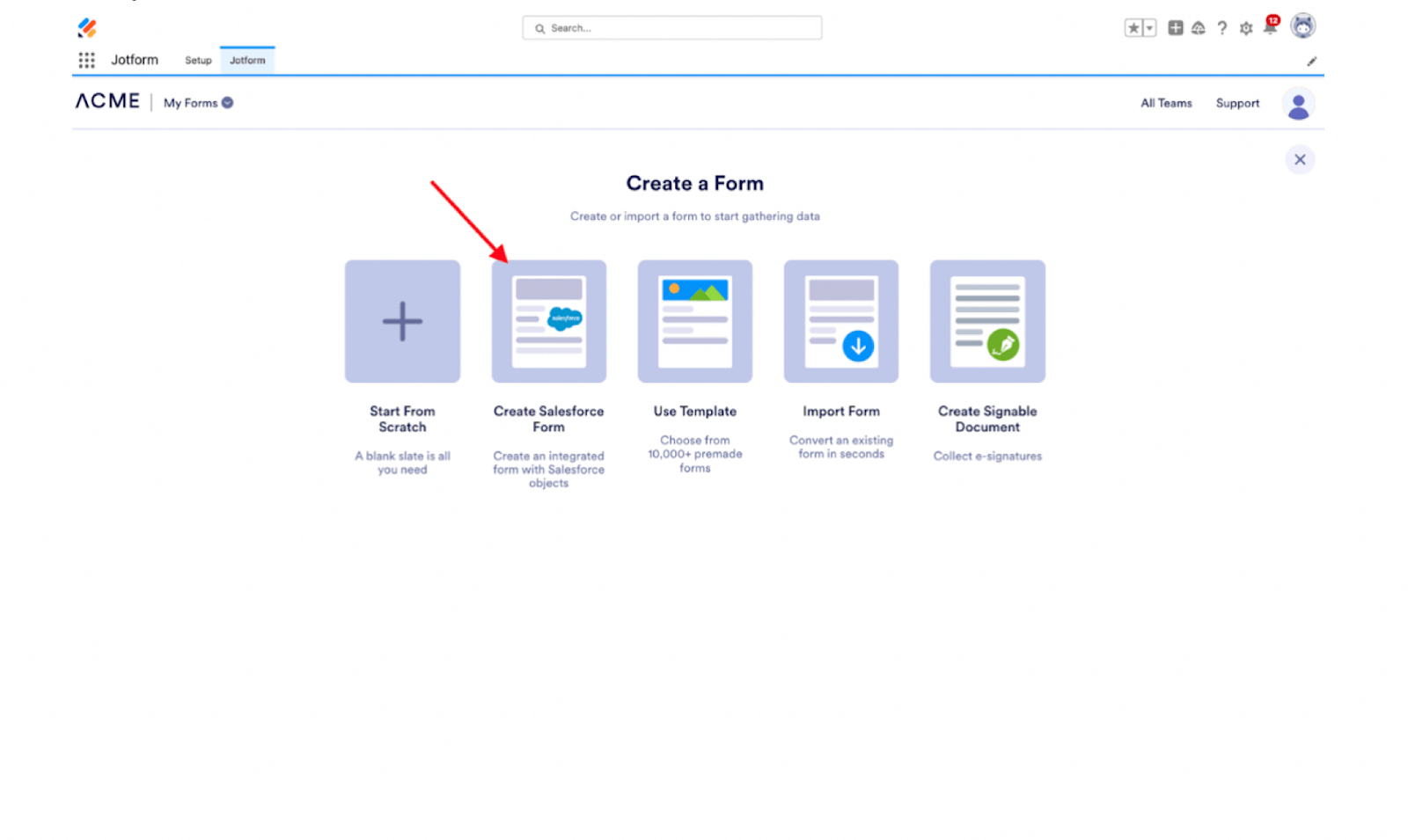
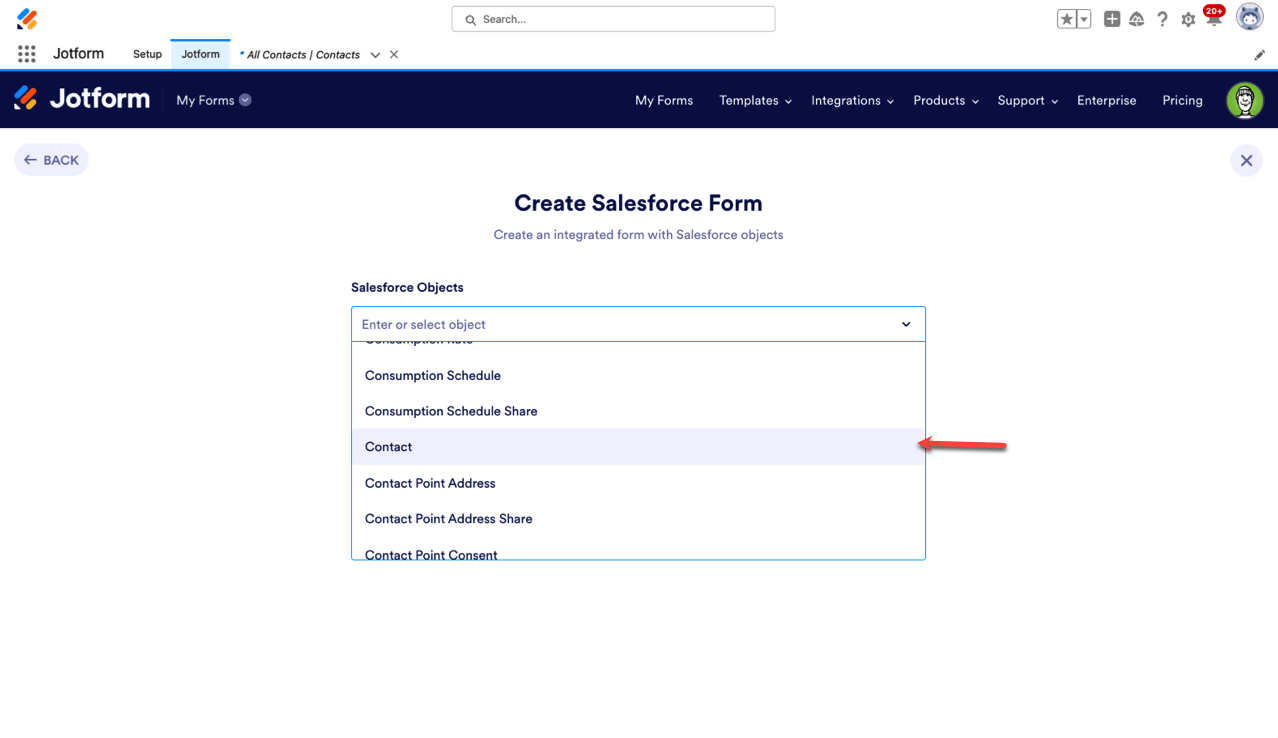
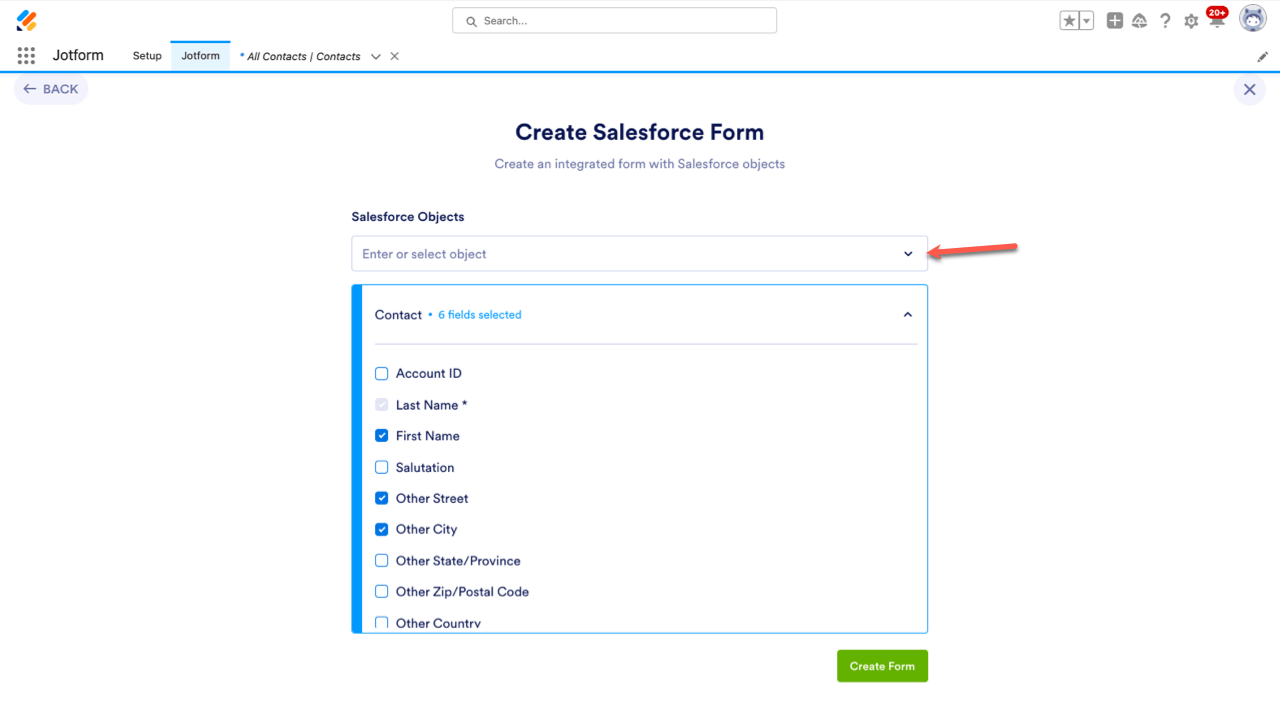
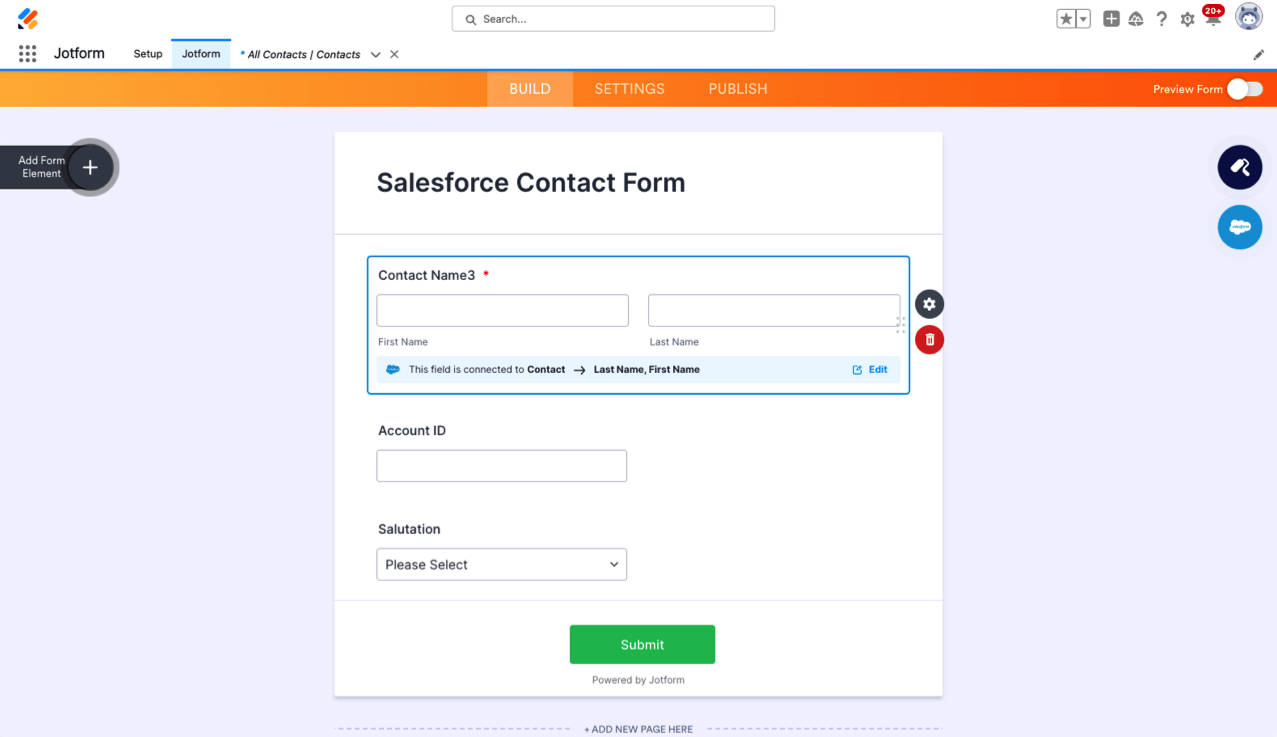
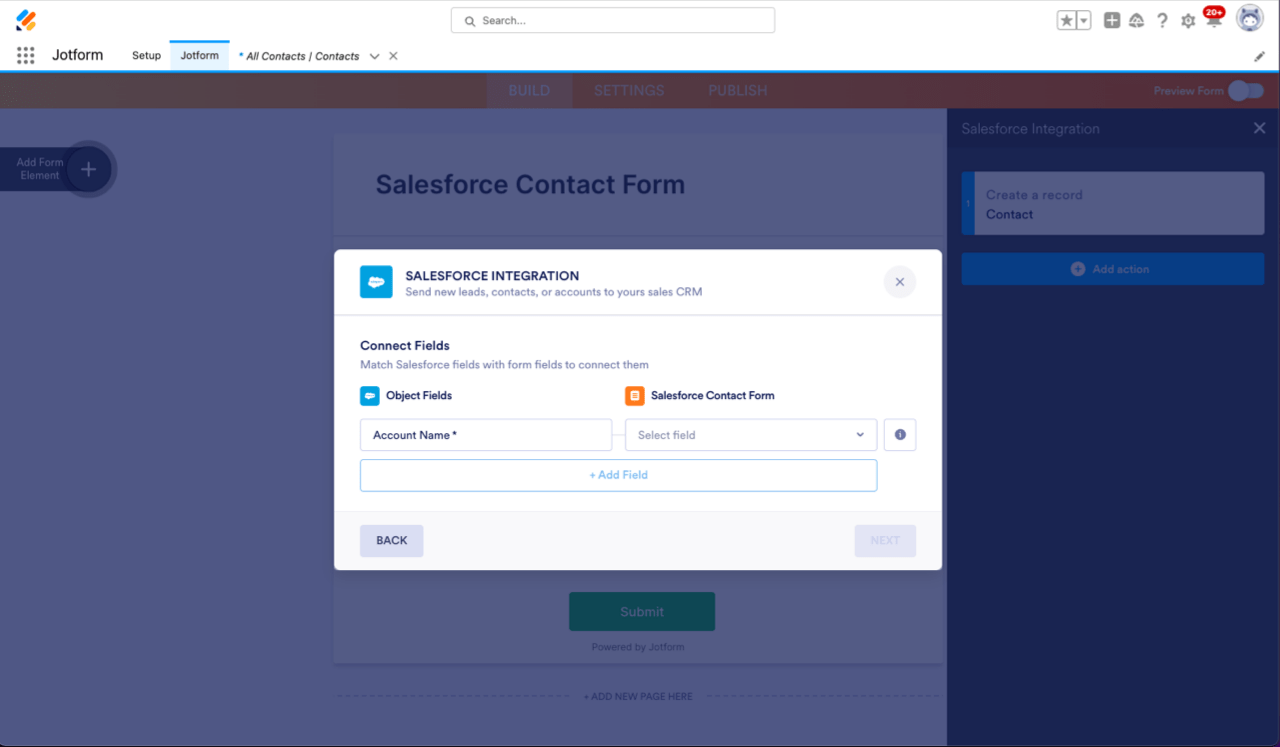
Send Comment:
1 Comments:
180 days ago
Is there a way to map Contact to Accounts in the integration or only to add that into Salesforce after the fact? I am seeing that in the video it is demonstrated to be updated in Salesforce directly, and not to map it across. Interested to hear best practice so we can capture an account and contact in the same form and map them across to match to existing or create a new one. Thanks!