If you have multiple AI Agents in your account, managing them is quick and easy with the Jotform AI Agent Mobile App on your device. You can navigate through different options effortlessly, like archiving, deleting, or marking an AI Agent as a favorite—all from your phone. The app puts everything at your fingertips, so you can stay organized without any hassle.
Archiving AI Agents
If you no longer need an AI Agent but don’t want to delete it, you can archive it instead. Here’s how to do it:
- In your Jotform AI Agent Mobile App, in the My Agents section, tap on an AI Agent.
- Now, in the menu that opens, tap on Archive.
That’s it! You’ve archived your AI agent.
Viewing and Unarchiving Archived AI Agents
Archived AI Agents become automatically unavailable and are moved to the Archive folder of the My Agents section. You can view and unarchive them just as easily as you archived them. Here’s how to do it:
- In your Jotform AI Agent Mobile App, in the My Agents section, tap on the Three Dots icon on the right side of the screen.
- Now, in the menu that opens, tap on Archive.
- On the Archive page, tap on the AI Agent you want to unarchive.
- Then, in the menu that opens, tap on Move to Agents.
That’s it! Now, your AI Agent is available again and is back in the My Agents section of the Jotform AI Agent Mobile App.
Marking AI Agents as a Favorite
You can easily keep track of your most-used AI Agents by marking them as favorites. Here’s how to do it:
- In your Jotform AI Agent Mobile App, in the My Agents section, tap on an AI Agent.
- Now, in the menu that opens, tap on Favorite.
That’s it! You’ve marked your AI agent as a favorite.
Viewing and Removing AI Agents as a Favorite
You can view and remove your AI Agents as favorites just as easily as you favorited them. Here’s how to do it:
- In your Jotform AI Agent Mobile App, in the My Agents section, tap on the Three Dots icon on the right side of the screen.
- Now, in the menu that opens, tap on Favorites.
- On the Favorites page, tap on the AI Agent you want to remove as a favorite.
- Then, in the menu that opens, tap on Unfavorite.
That’s it! Your AI Agent has been removed from your Favorites.
Note
AI Agents marked as favorites would still appear on pages they were originally from or moved to.
Deleting AI Agents
You can delete AI Agents that you no longer need. Here’s how to do it:
- In your Jotform AI Agent Mobile App, in the My Agents section, tap on an AI Agent.
- Now, in the menu that opens, tap on Move to Trash.
- Then, in the Confirmation window that pops up, tap on Trash.
That’s it! You’ve deleted your AI Agent.
Restoring Deleted AI Agents
Deleted AI Agents become automatically unavailable and are moved to the Trash folder of the My Agents section. You can view and restore them just as easily as you deleted them. Here’s how to do it:
- In your Jotform AI Agent Mobile App, in the My Agents section, tap on the Three Dots icon on the right side of the screen.
- Now, in the menu that opens, tap on Trash.
- On the Trash page, tap on the AI Agent you want to restore.
- Then, in the menu that opens, tap on Restore.
That’s it! Your AI Agent has been restored and is back in the My Agents section of the Jotform AI Agent Mobile App.
Deleting AI Agents Forever
You can permanently delete AI Agents from your account if you no longer need them. Here’s how to do it:
- In your Jotform AI Agent Mobile App, in the My Agents section, tap on the Three Dots icon on the right side of the screen.
- Now, in the menu that opens, tap on Trash.
- On the Trash page, tap on the AI Agent you want to remove from your account forever.
- Now, in the menu that opens, tap on Delete Forever.
- Then, in the Confirmation window that pops up, tap on Delete.
That’s it! Your AI Agent has been permanently deleted from your account.
Notes
- Any changes made to your AI Agents in the Jotform AI Agent Mobile App will instantly reflect on any device your account is logged in to.
- AI Agents in the Trash folder will stay there for 30 days before being permanently deleted, unless you delete them manually. AI Agents that were deleted forever from Trash can’t be restored. If you think you might need an AI Agent later, consider archiving it instead. Archiving keeps it accessible without cluttering your active list.
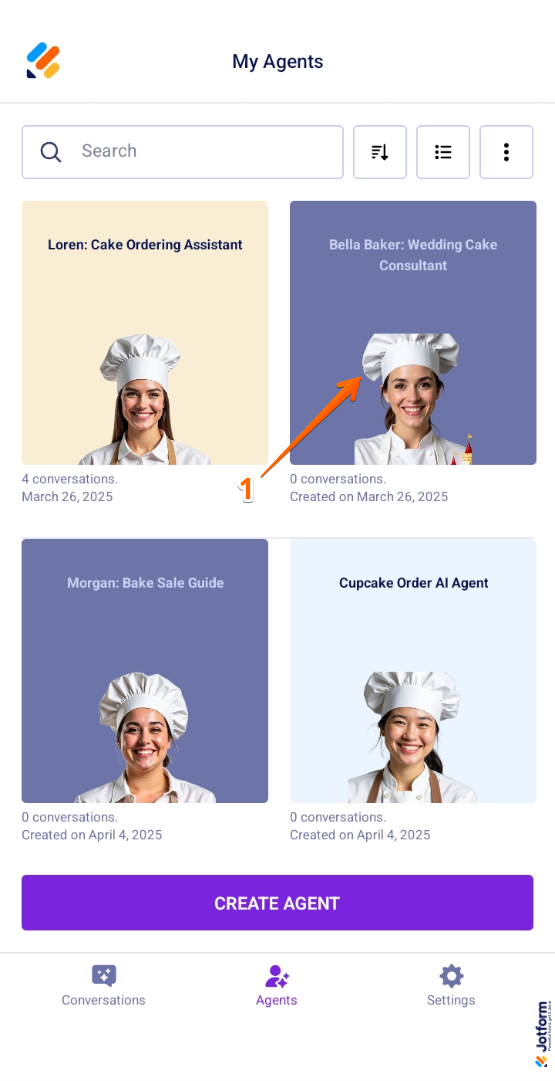
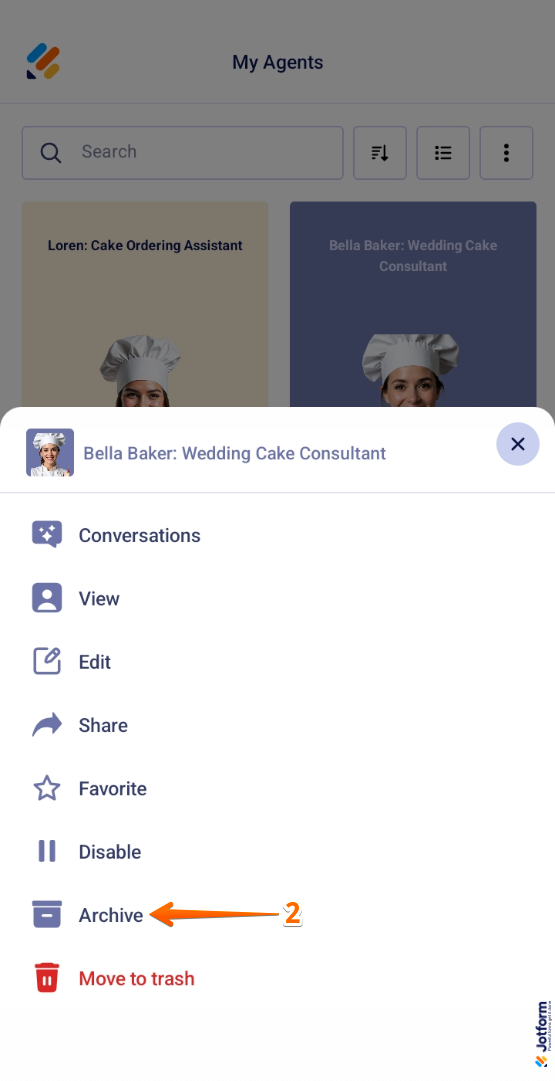
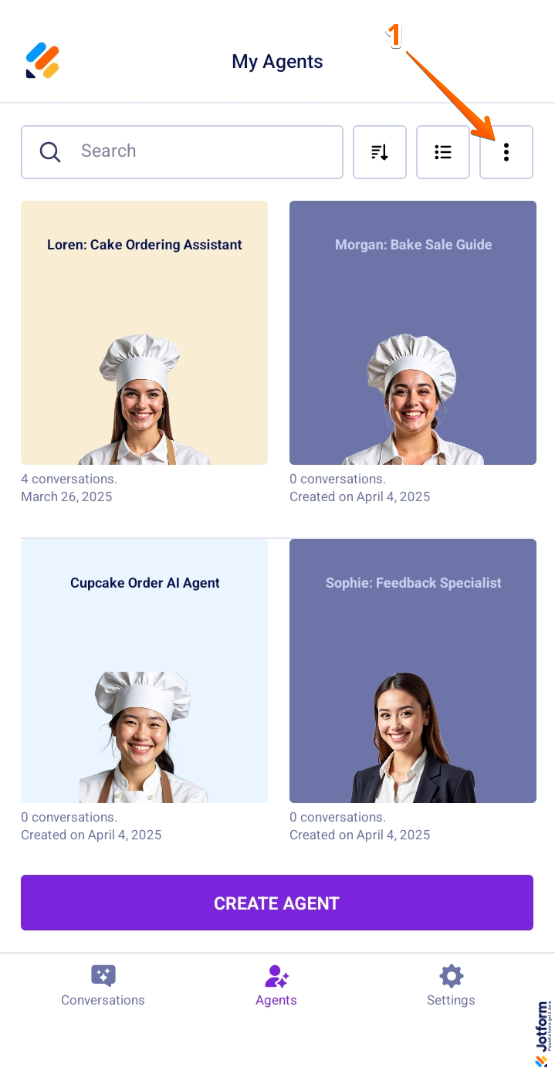
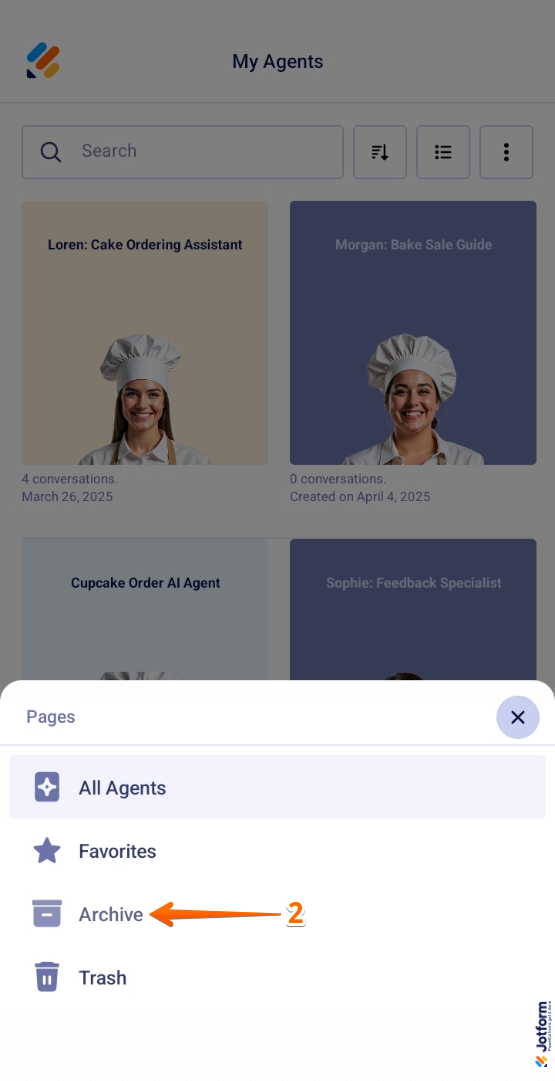
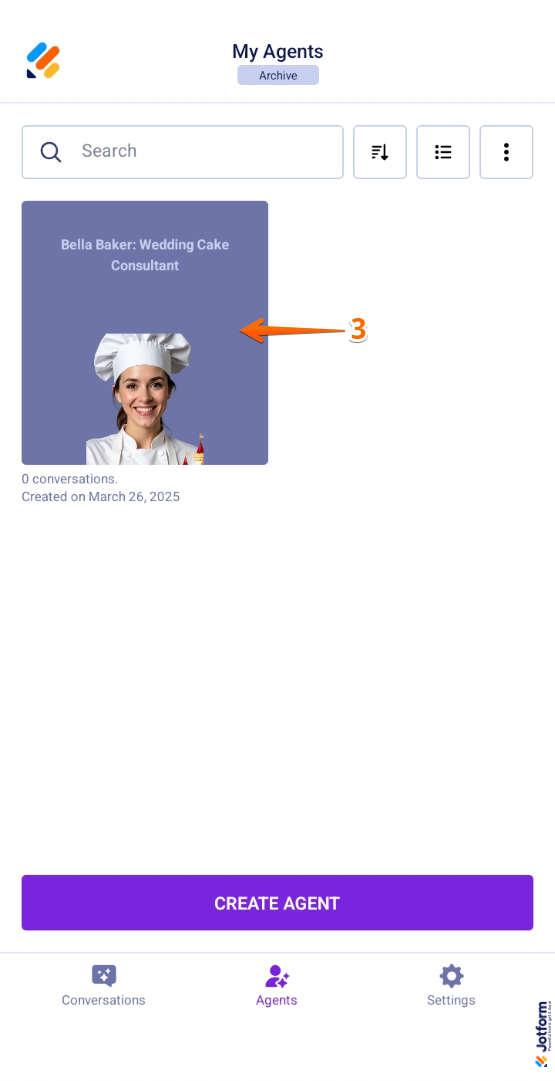
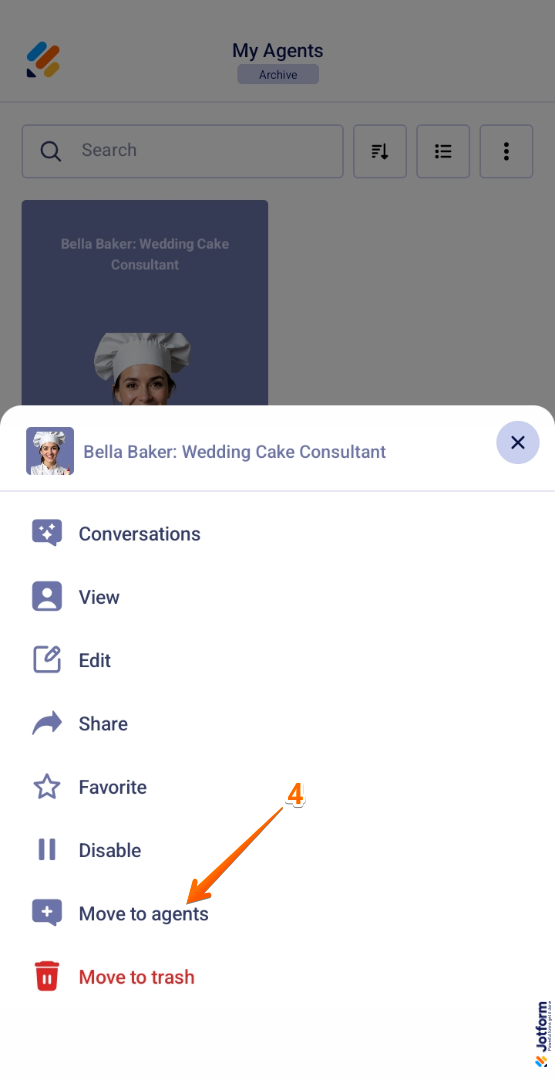
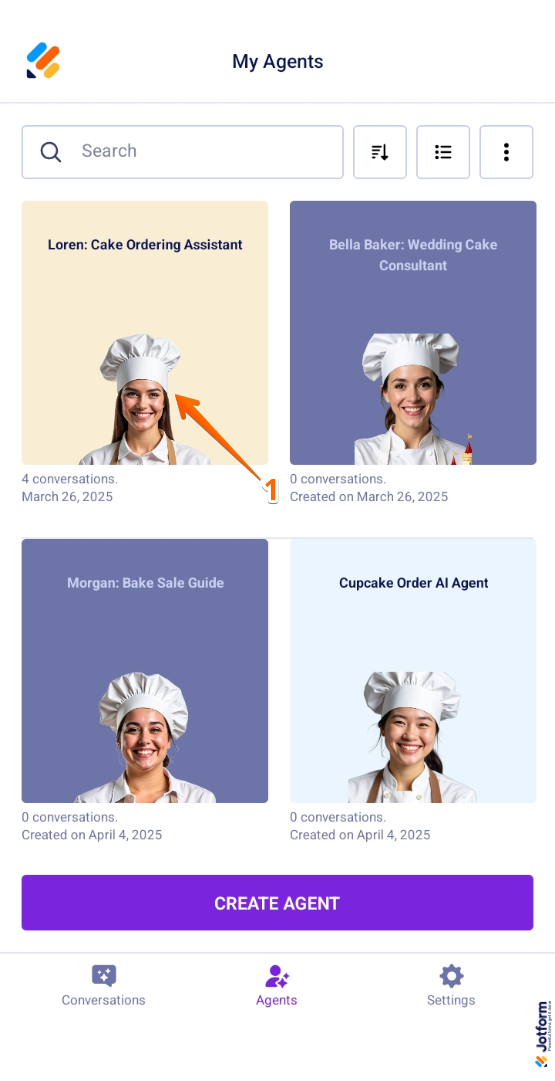
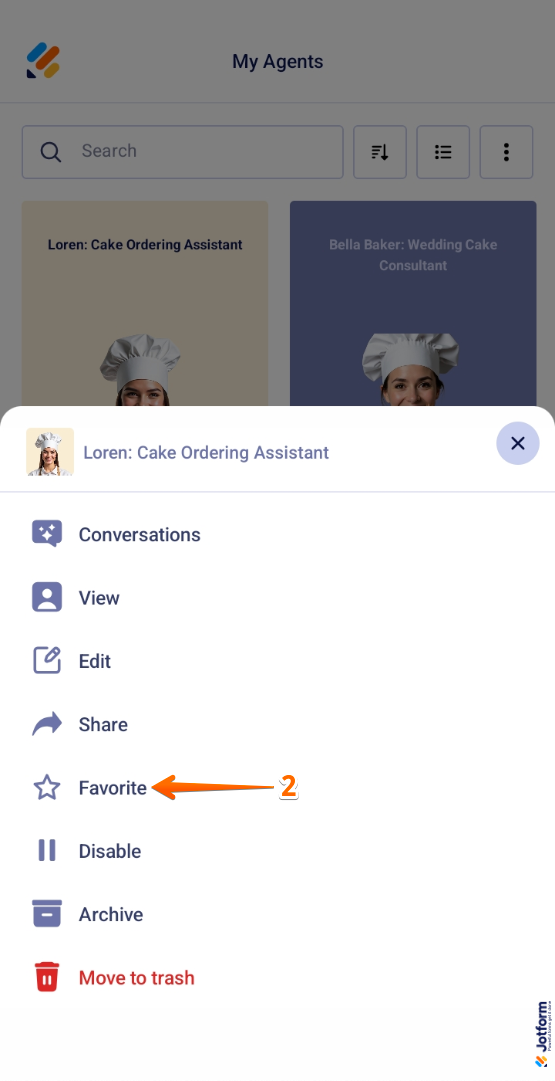
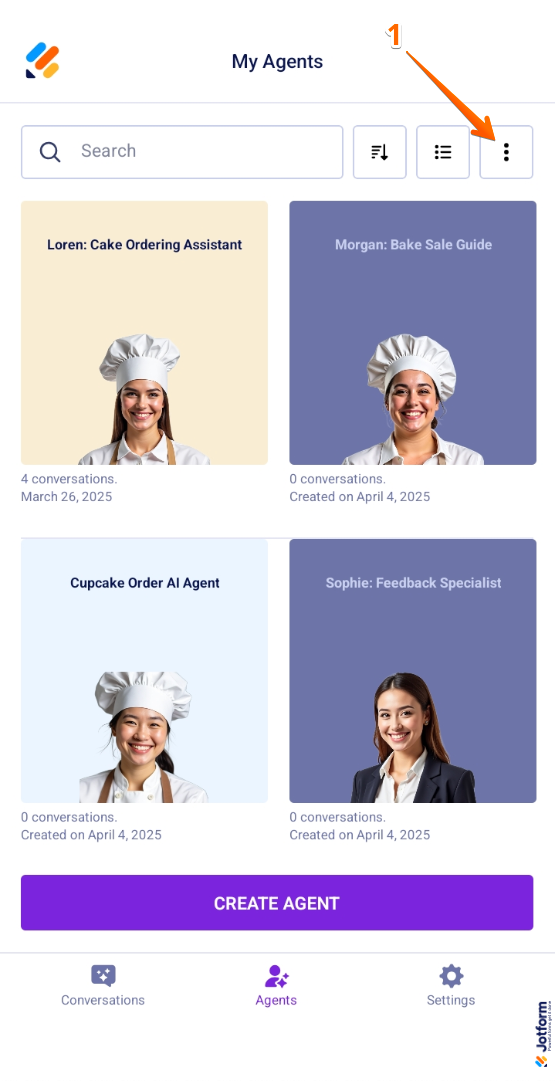
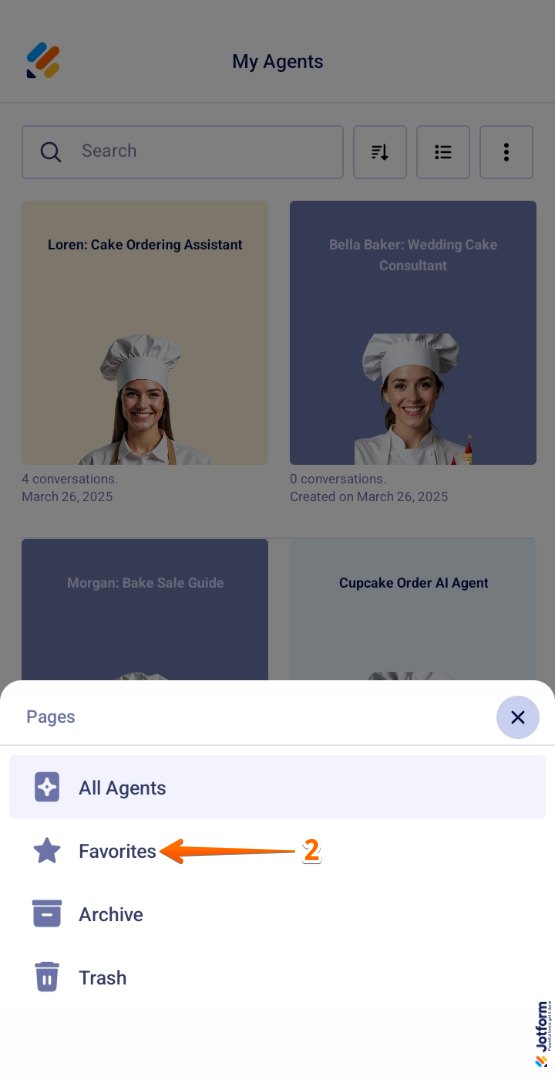
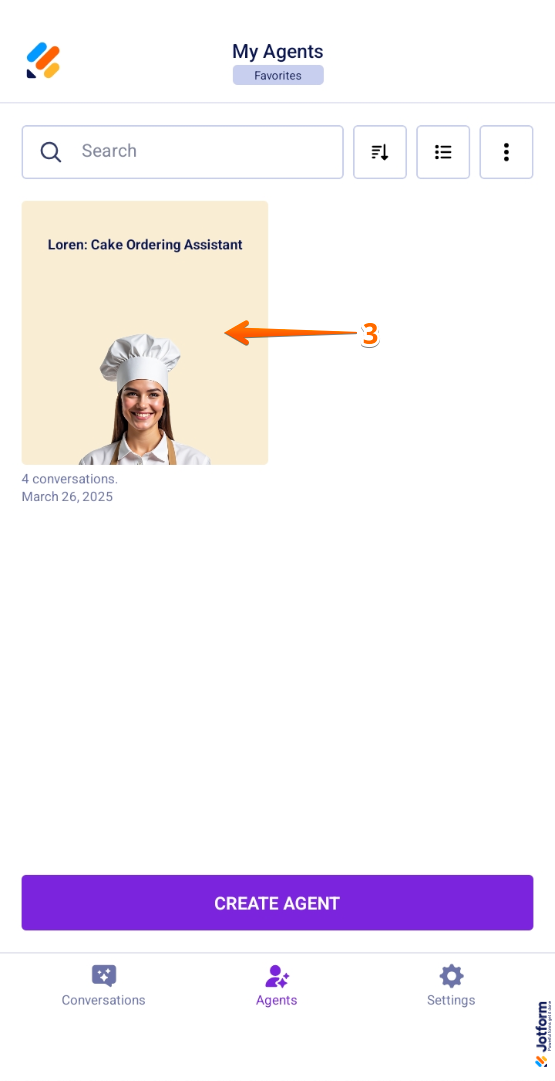
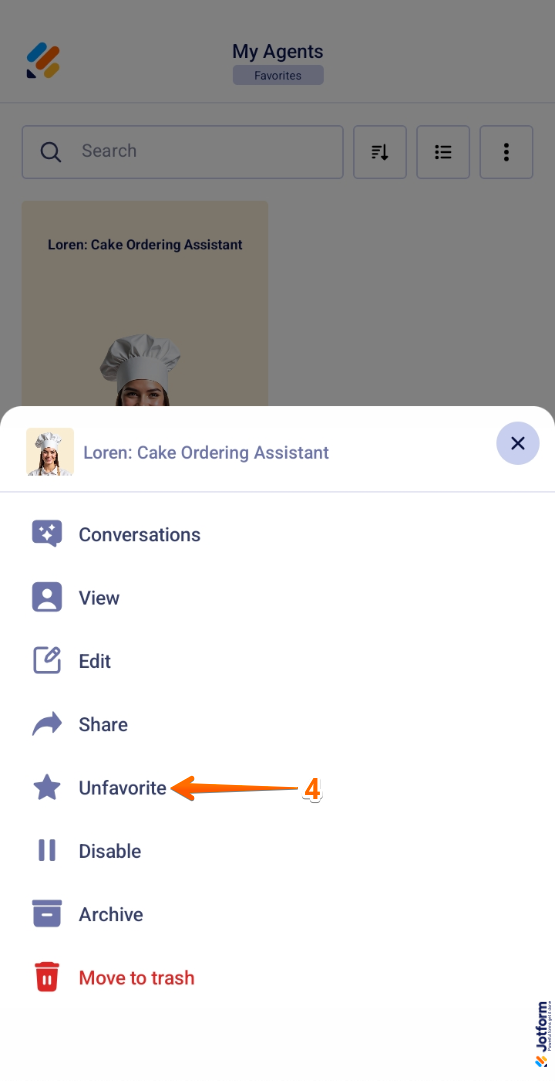
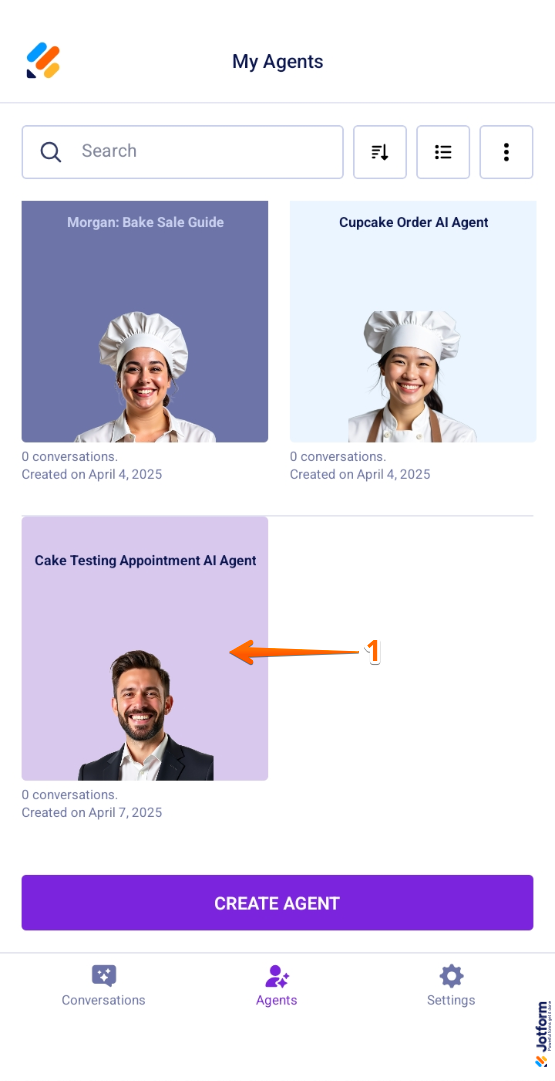
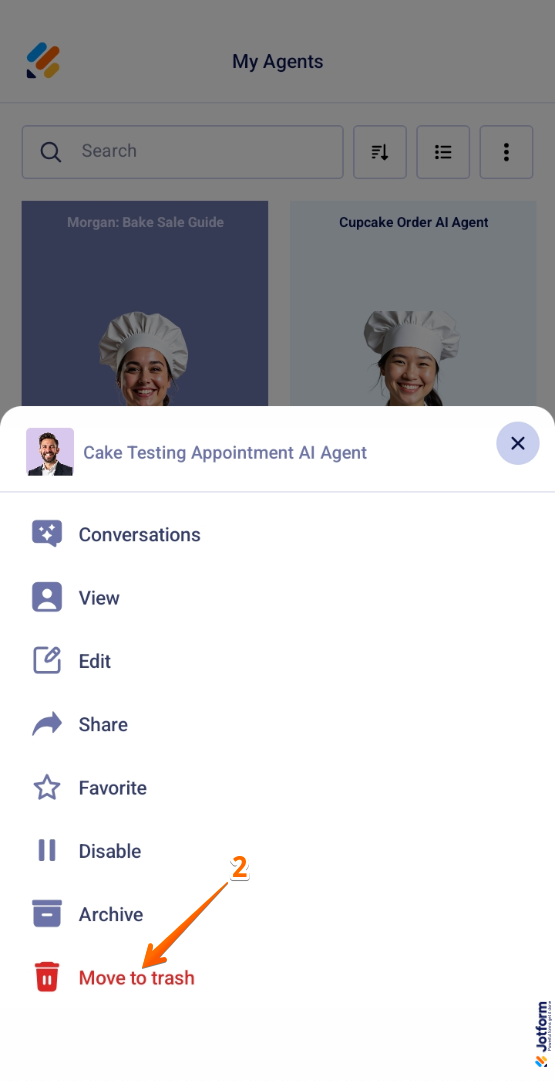
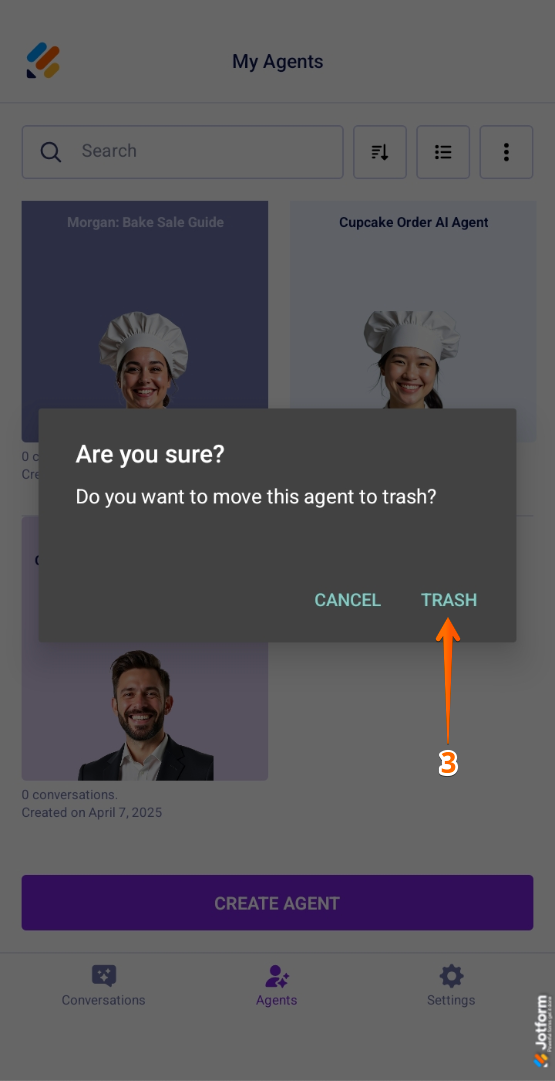
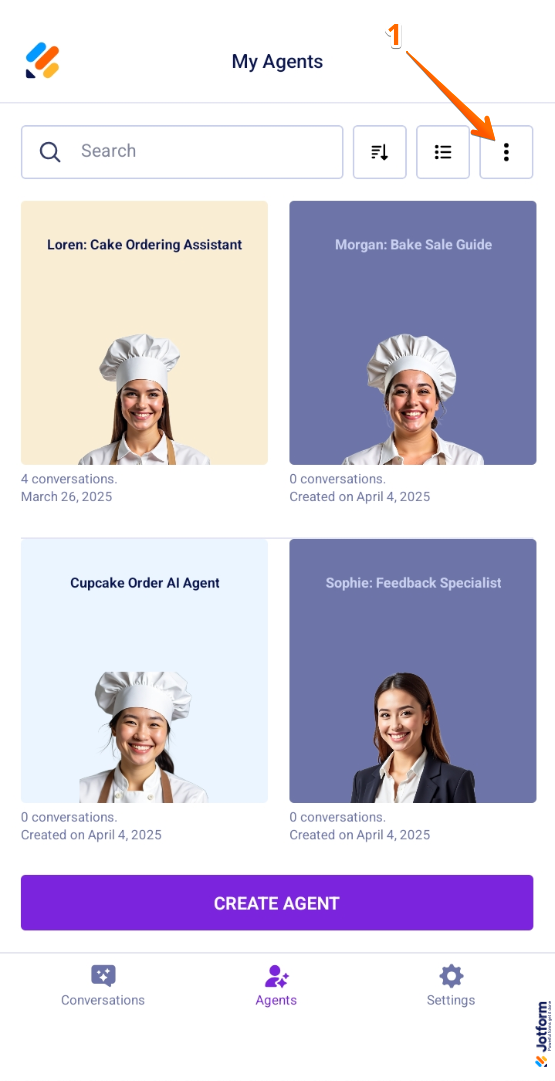
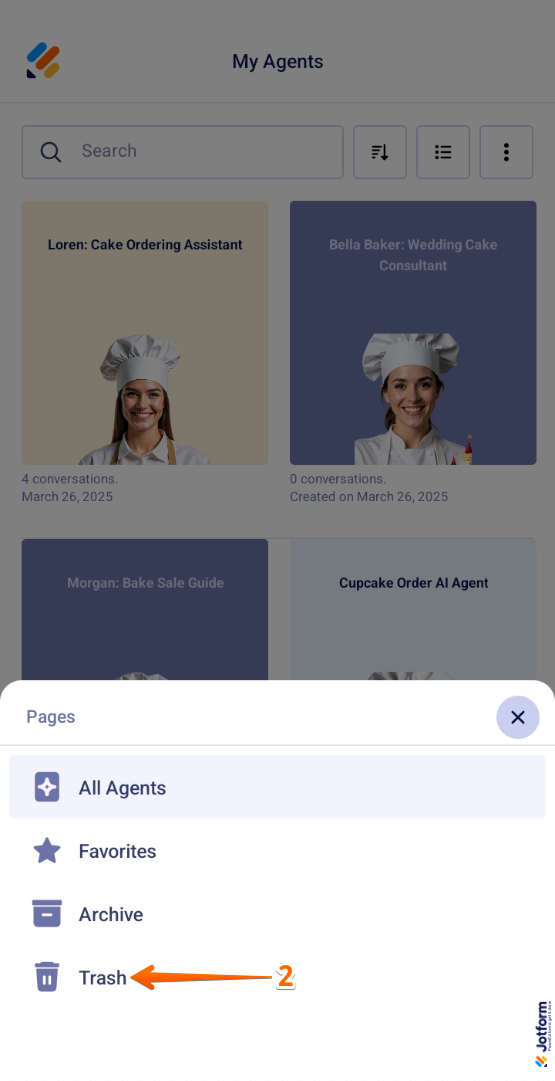
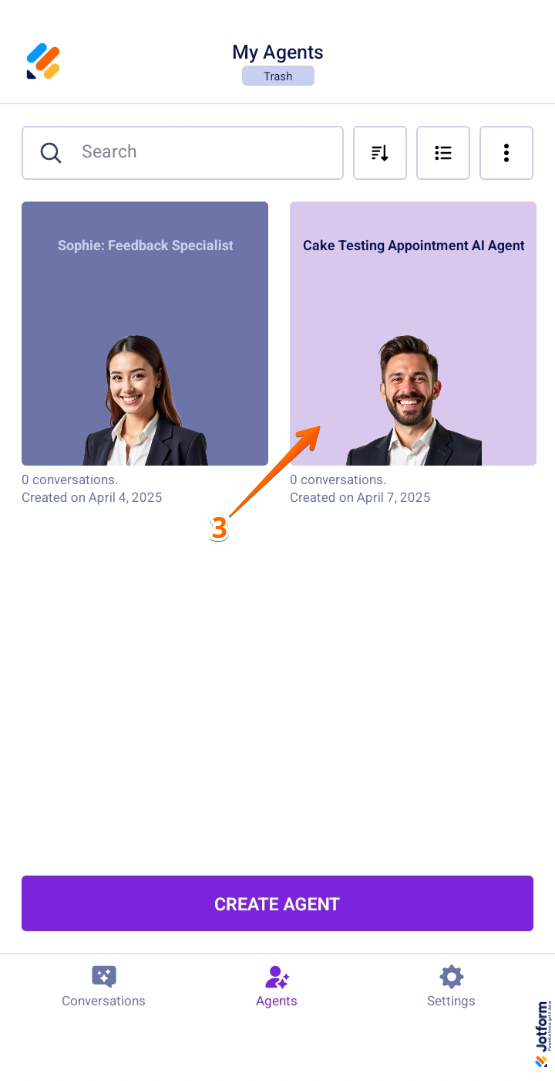
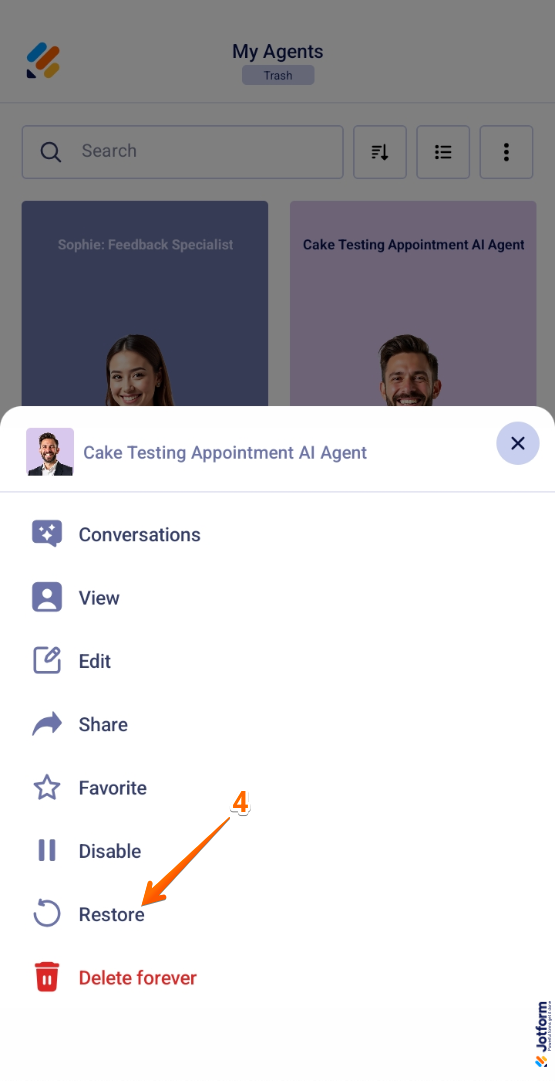
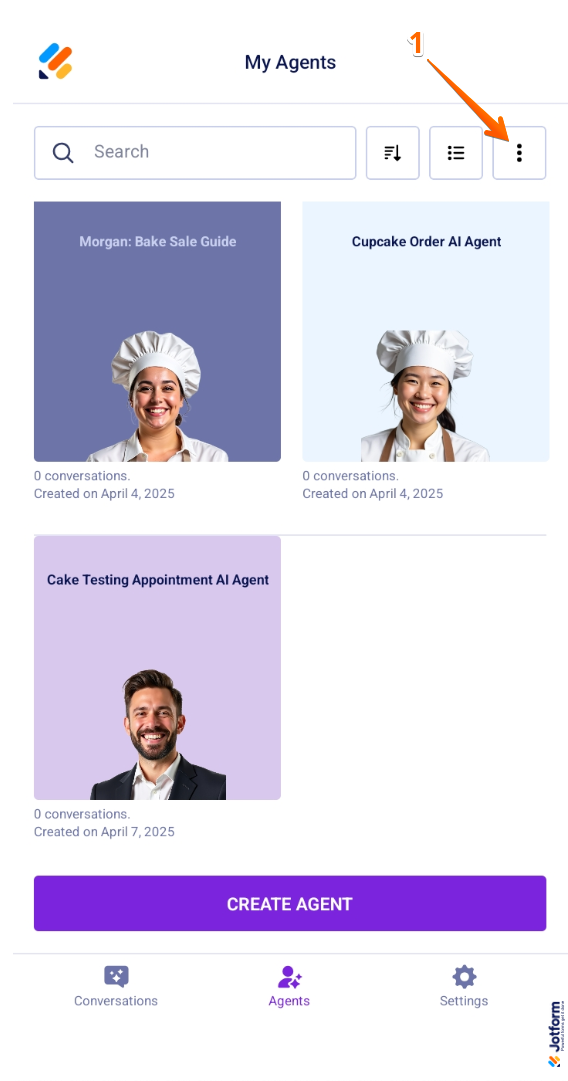
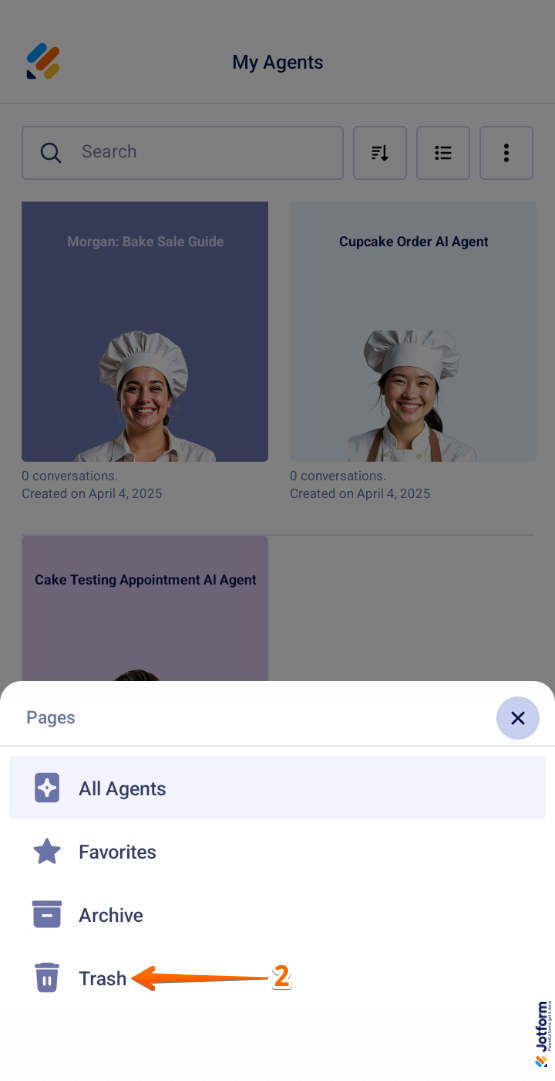
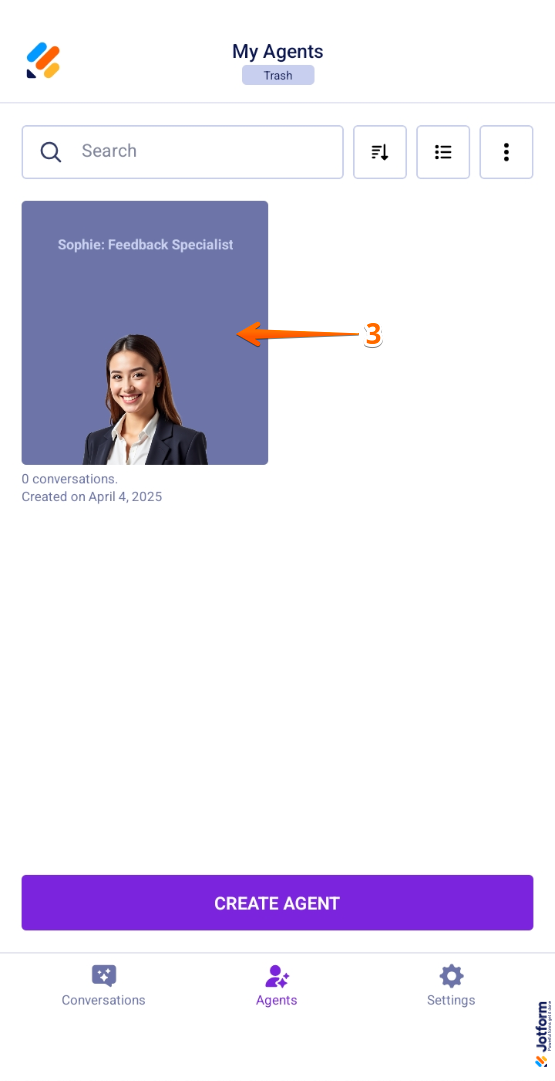
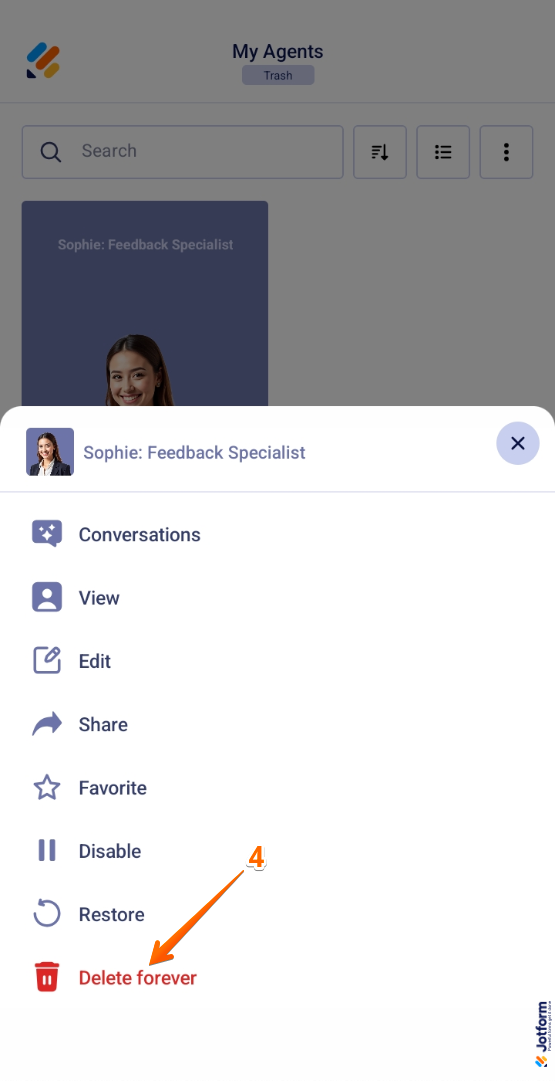
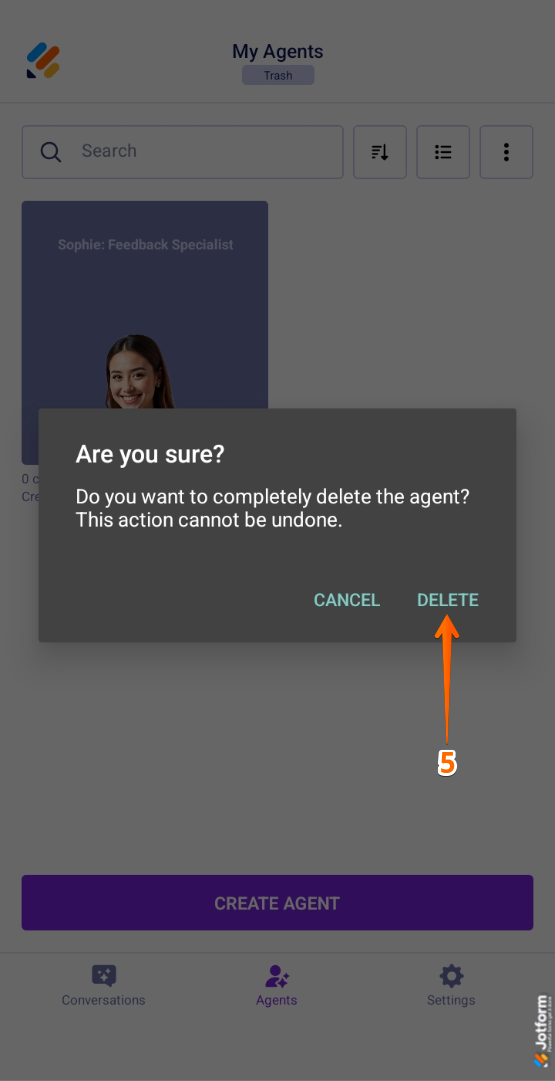
Send Comment: