With Jotform’s Gmail Agent, you can simplify your email replies and keep them consistent; no need to rewrite the same messages or dig through old threads. Once the Automatically Learn from Emails feature is enabled, Gmail’s AI will start learning from your past responses to help craft replies that sound just like you.
Whether you’re responding to support tickets, managing client communications, or following up on leads, Gmail Agent helps you reply faster by automatically drafting emails that reflect your tone and draw from your past conversations, saving you time while staying on-brand.
It only takes a quick setup to let your Gmail Agent learn from your past replies so it can draft messages that sound just like you—even when you’re not the one writing them. You’ll just need to do this:
- In AI Agent Builder, in the Channels menu on the left side of the page, click on the Gmail icon.
- Now, on the right side of the Example Email Draft, click on the Gear icon.
- Then, in the Gmail Agent Settings window that opens on the right side of the page, under the General tab, toggle Automatically Learn from Emails.
That’s it! You’re all set to let AI help craft email replies that sound just like you: friendly, natural, and in your own style.
- How to Review AI-Generated Email Drafts Before Sending Them
- How to Customize Your Gmail Agent’s Tone and Responses
- How to Track Email Drafts in the Conversations Page
- How to Stop Gmail Agent from Drafting Replies to Certain Emails
- How to Create Smart Labels in Gmail Agent
- How to Add a Custom Signature to Gmail Agent Drafts
- How to Add a Custom Greeting Message to Gmail Agent Drafts
- How to Disable Your Gmail Agent
You can also give your Gmail Agent access to your past replies from the Publish tab. Here’s how to get started:
- In AI Agent Builder, in the blue navigation bar at the top of the page, click on Publish.
- Now, click on Gmail Agent in the menu on the left.
- Then, on the top-right side of the Gmail Agent section, click on Settings.
- Next, in the Gmail Agent Settings window that opens on the right side of the page, under the General tab, toggle Automatically Learn from Emails, and that’s it.
Pro Tips
- Keep your wording similar what’s in your past replies so it’ll be easier for Gmail Agent to learn your style.
- It’s especially helpful if you often send similar messages, like support responses or follow-ups.
- For the best results, give the draft a quick once-over to make sure it sounds right before hitting send.

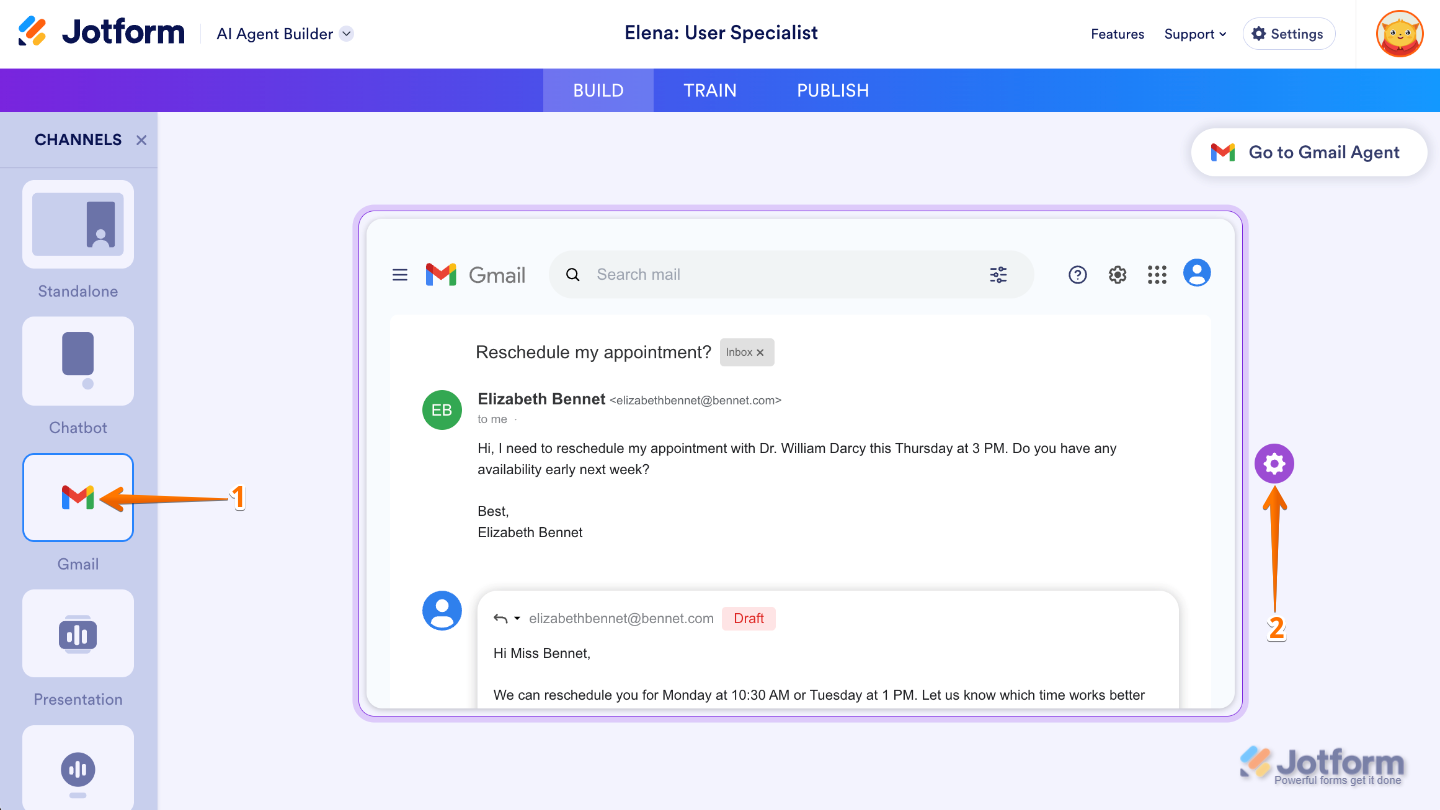
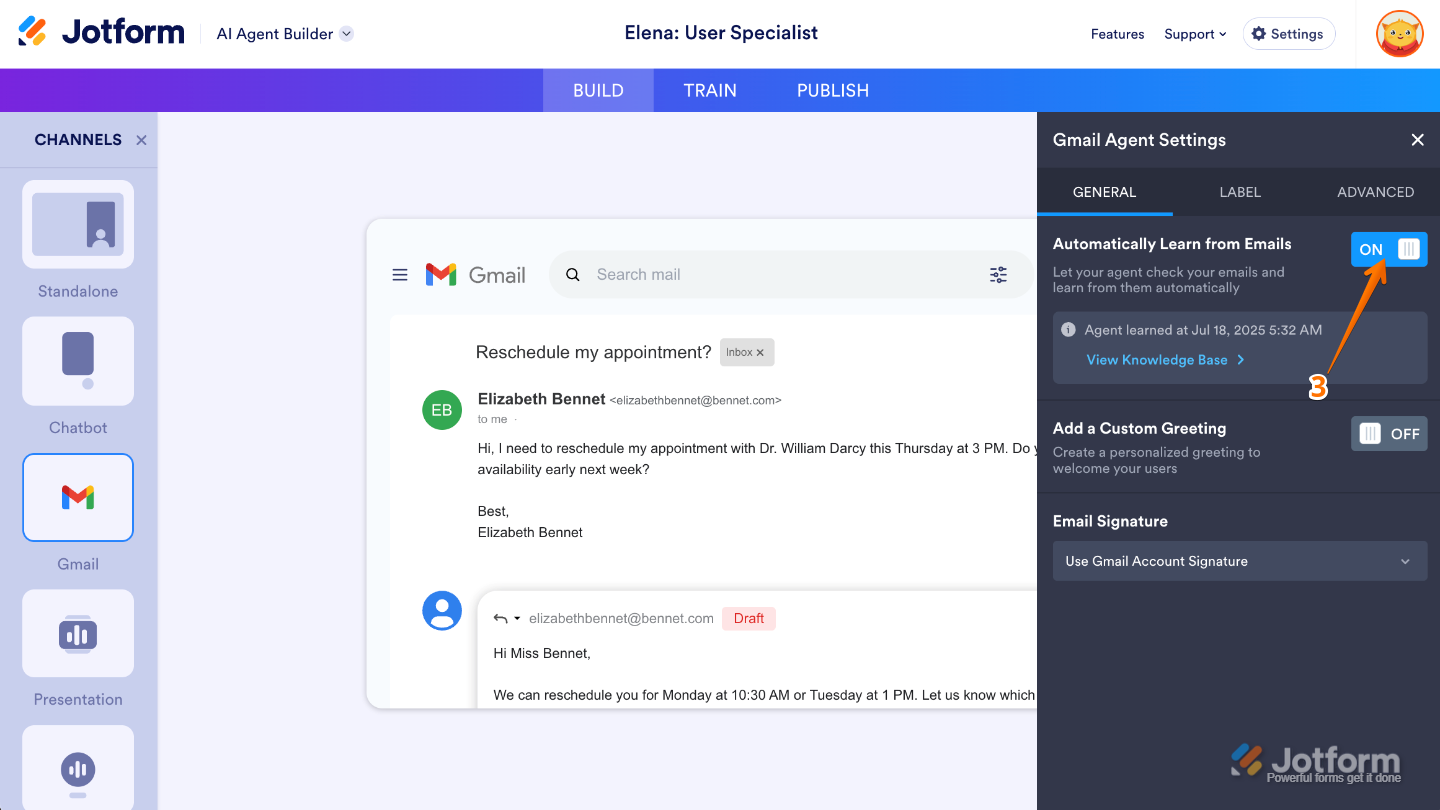
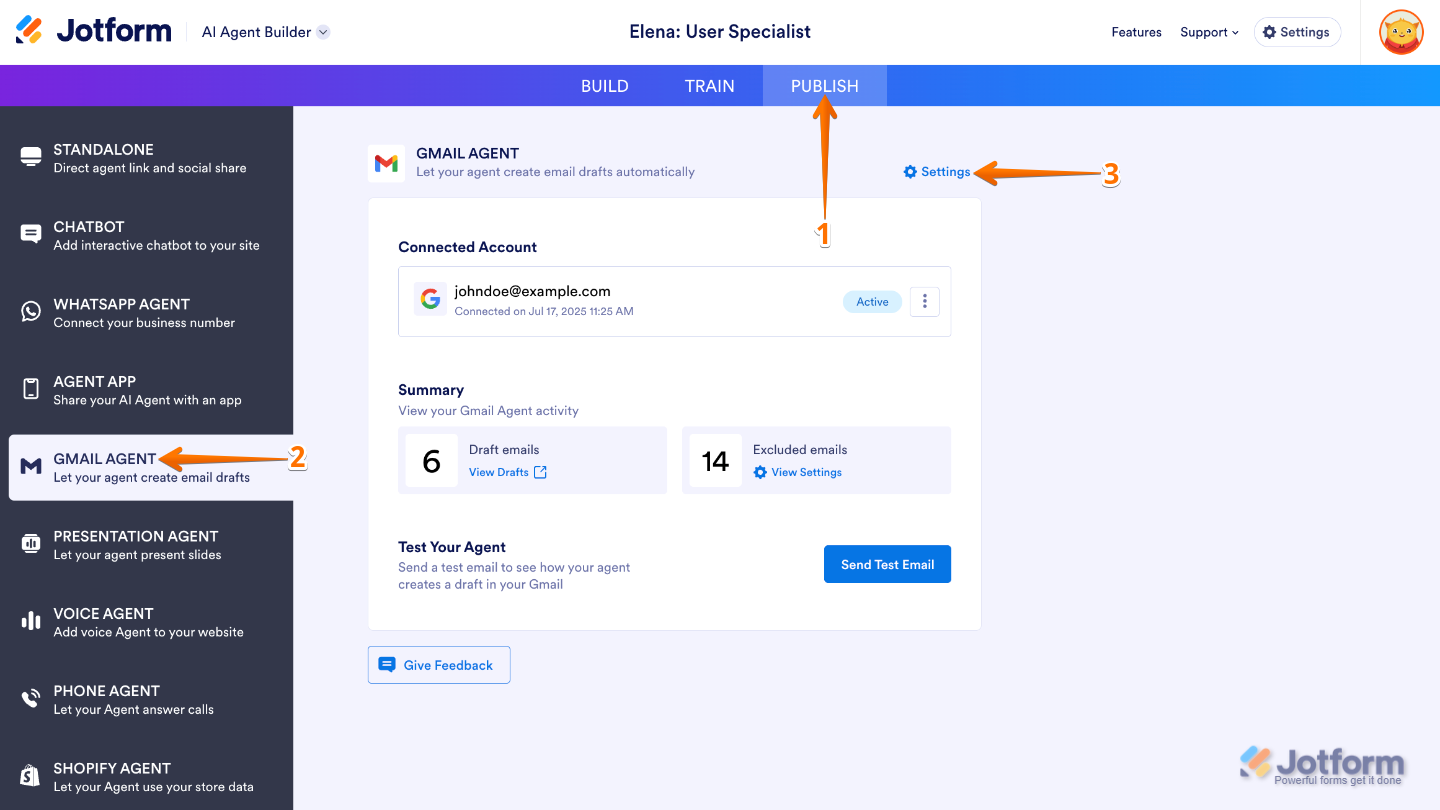
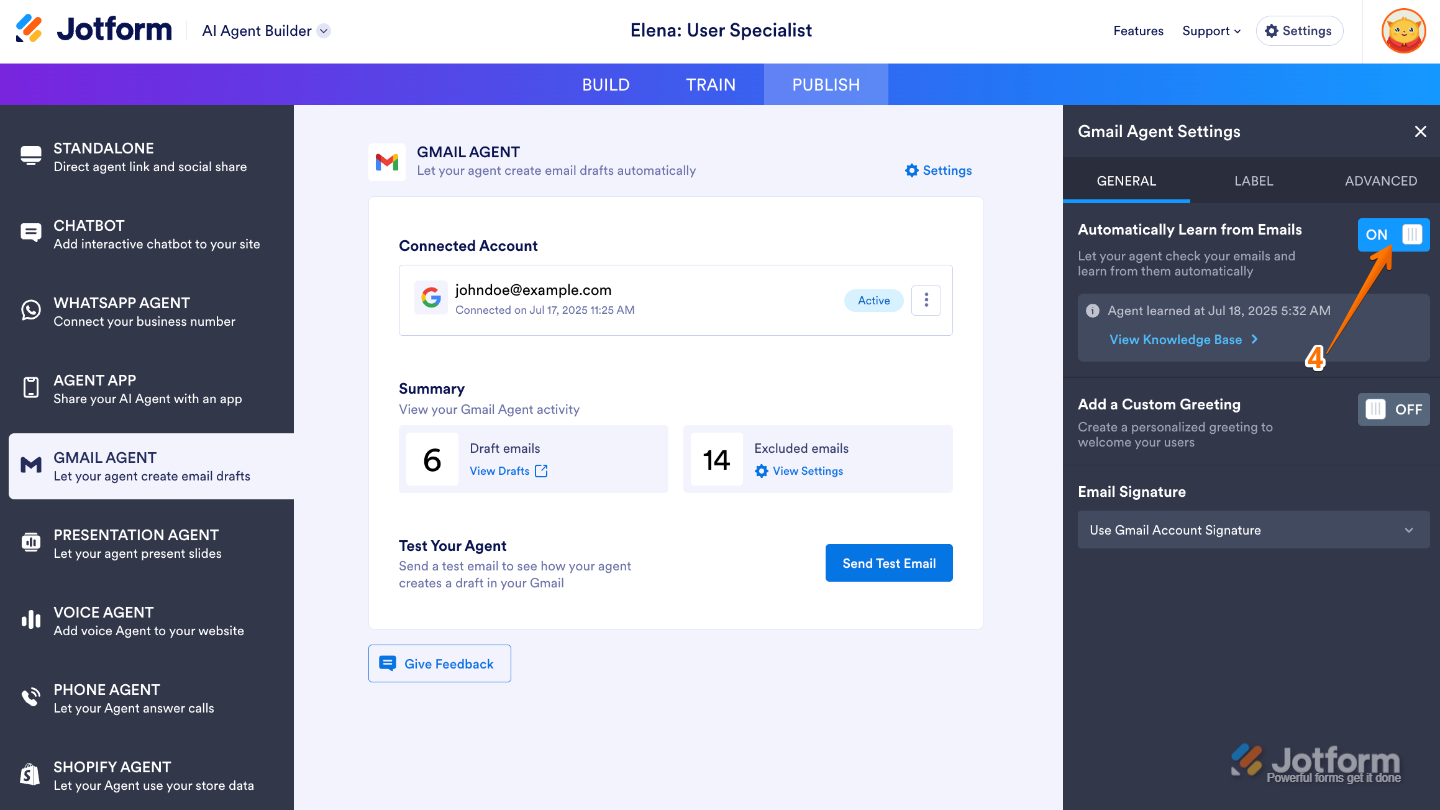
Send Comment: