Iyzico, a PayU company, is a popular payment gateway based in Turkey that provides secure online payment services for businesses of all sizes. It allows merchants to accept payments from various sources, such as credit cards, debit cards, and other alternative payment methods.
Iyzico’s payment gateway is designed to provide a seamless payment experience for customers with its user-friendly interface and simplified checkout process.
Jotform’s integration with iyzico makes collecting payments more accessible, secure, and efficient. Let’s start!
Adding and Setting up iyzico in the Form
You can integrate iyzico with your form by following the below simple steps.
- In Form Builder, click the Add Form Element button at the top-left side of the screen.
- Go to the Payments tab.
- Click iyzico from the list to add. You can also drag & drop it into your form.
- In iyzico’s Payment Settings, provide and set up the following first set of options:
- Merchant API Key
- API Secret Key — You can obtain the Merchant API and API Secret Keys by following the steps below.
- Currency — iyzico integration only supports TRY, EUR, USD, GBP, NOK, RUB, and CHF currencies.
- IPN — It’s crucial to set up the IPN to know whether the payment went through. Scroll below for the steps.
- Sandbox Mode — Toggle Sandbox to test the integration without using real cards. Use your Sandbox Keys for this to work. Go to iyzico – Register to create a sandbox account. Visit iyzico – Test Cards for the test cards to use.
Note
You can open the Payment Settings by clicking the Wand Icon from the iyzico payment gateway.
- Next, set up the following required dropdowns:
- Customer Name Field — Select the appropriate name element on this dropdown.
- Customer Email Field — Select an email element from this dropdown.
- Use Field as Billing Address — Select the address field, which will be used as the user’s billing address detail.
- Payment Type — With iyzico, you can sell products, allow user-defined amounts, or collect donations.
- If you choose Sell Products from the Payment Type, click the Continue button to add your product items. If you select User Defined Amount or Donation, click the Save button to complete the integration.
See also:
- Setting Up Your First Order Form
- How to Add Options to Payment Forms
- How to Add Tax to Your Payment Form
- How to Add Shipping Cost to Payment Forms
- How to Generate an Invoice for Your Payment Form
Note
If you’ve set up the form to sell products and have set up Tax and Shipping Rates, the total Tax and Shipping amounts are sent to iyzico as a separate product. The integration is designed this way, so you can easily manage the refunds when needed.
Making Payment with iyzico
iyzico is an off-page payment gateway, which means your customers are redirected to iyzico’s payment page as soon as they submit your form. Here’s a short GIF of that process using a sandbox account:
Getting the Merchant API and API Secret Keys
You can obtain the Merchant API and API Secret Keys through the Merchant Settings of your iyzico dashboard. Here’s how:
- In your iyzico dashboard, click the Settings panel on the left.
- Click the Merchant Settings.
- Under the API Keys section, click the Show detail to reveal your keys.
Setting up the IPN for iyzico Integration
The integration requires that the IPN is set up on your iyzico account. Without it, the form will not know if the payment has succeeded. Below are the steps to set up the IPN.
- In your iyzico dashboard, click the Settings panel on the left.
- Click the Merchant Settings.
- Scroll down to the “Merchant Notifications” section.
- Toggle Receive notifications for payments to enable it.
- Enter
https://ipn.jotform.com/ipns/iyzico.phpinto the Merchant Notification Url box. - Click the Save button, and that’s it.
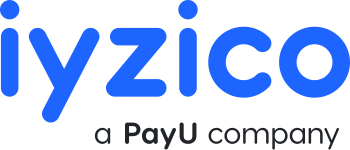
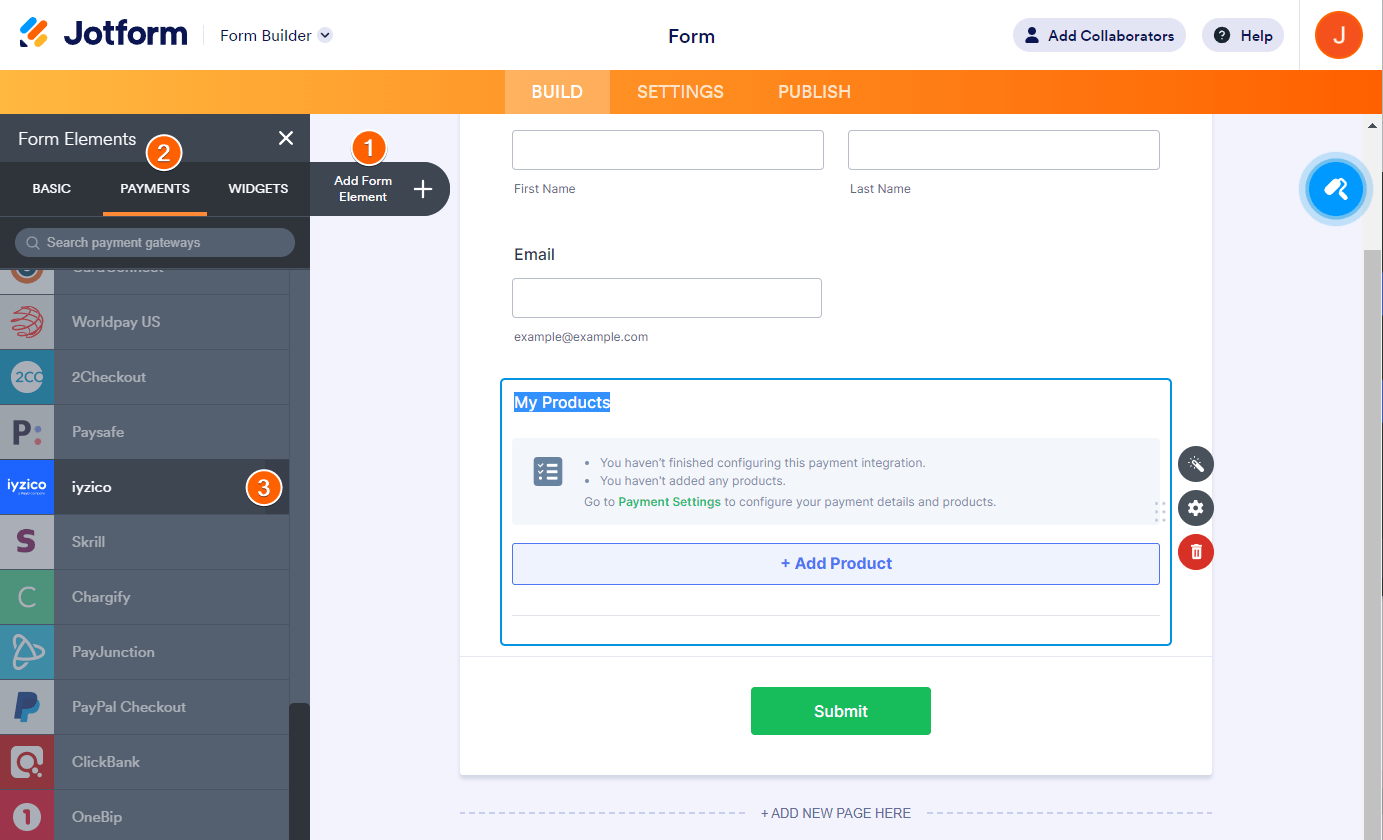
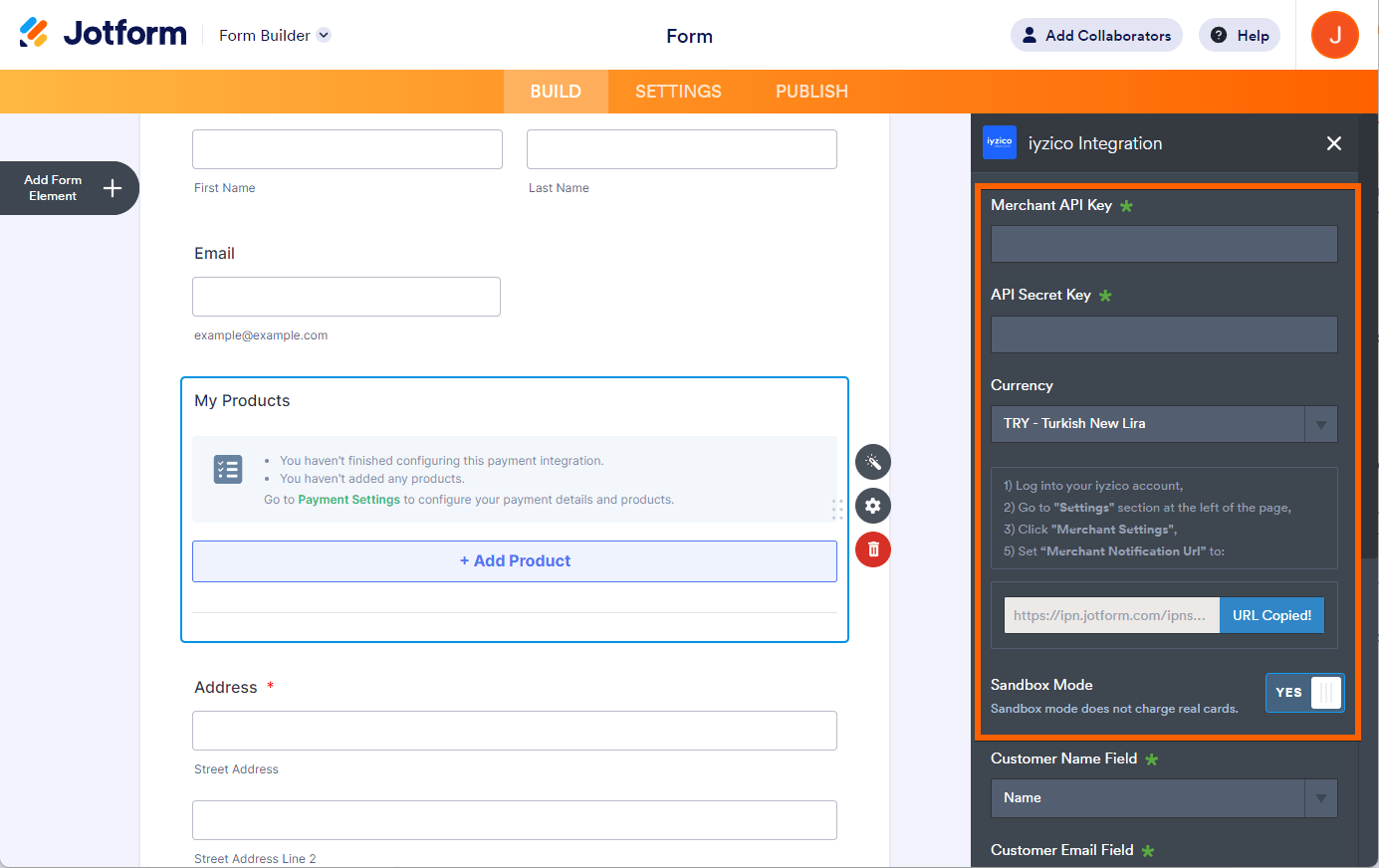
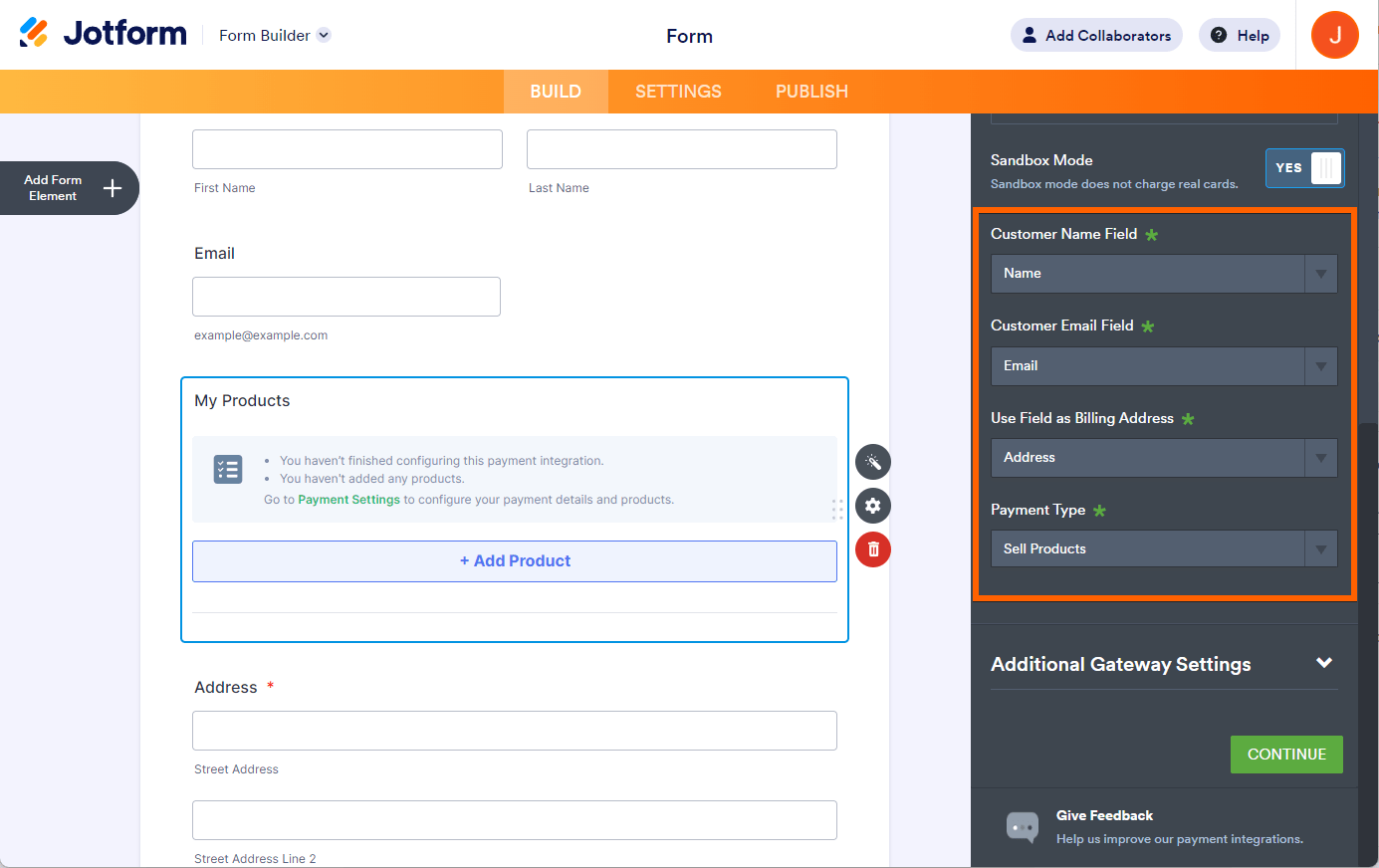
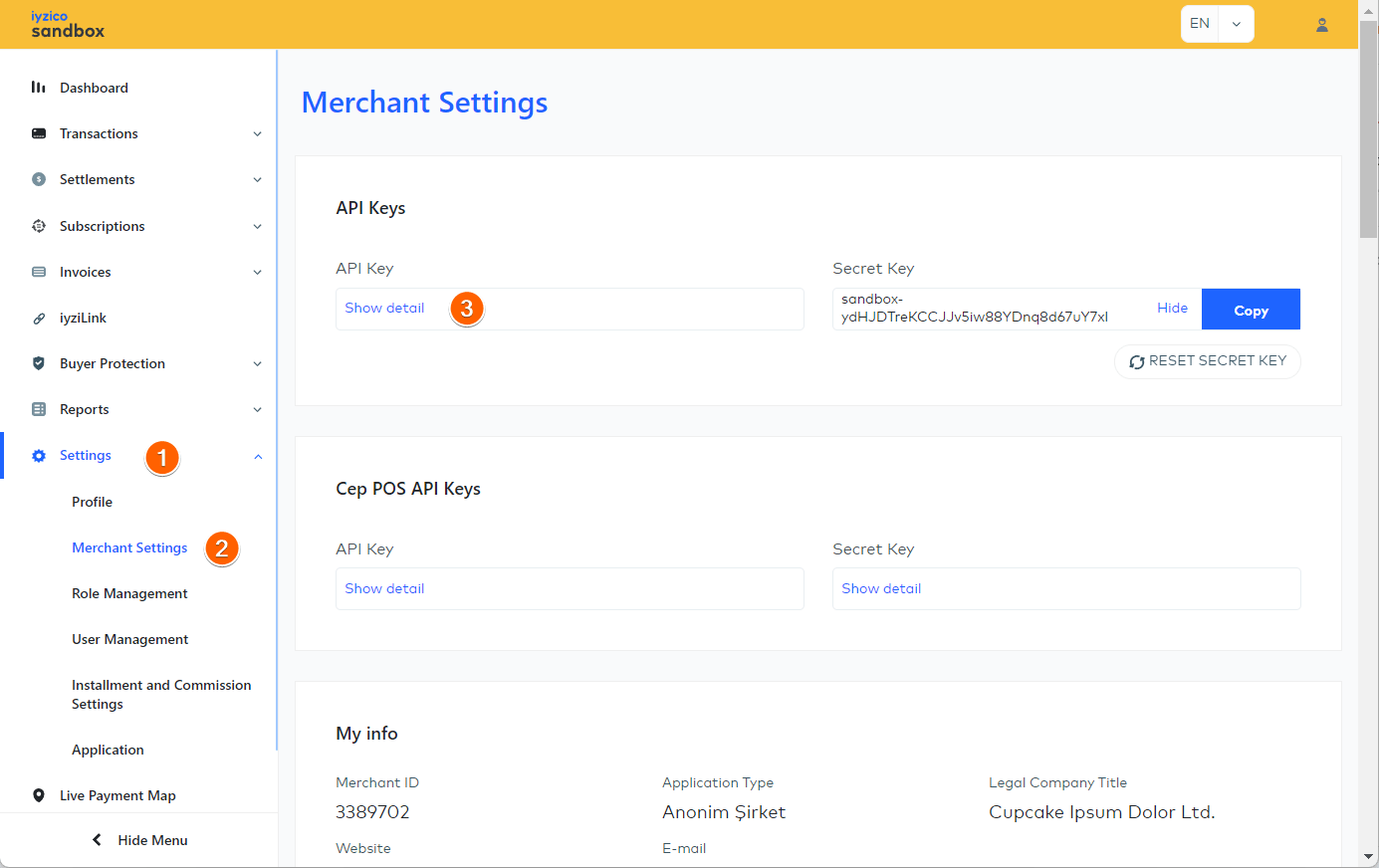
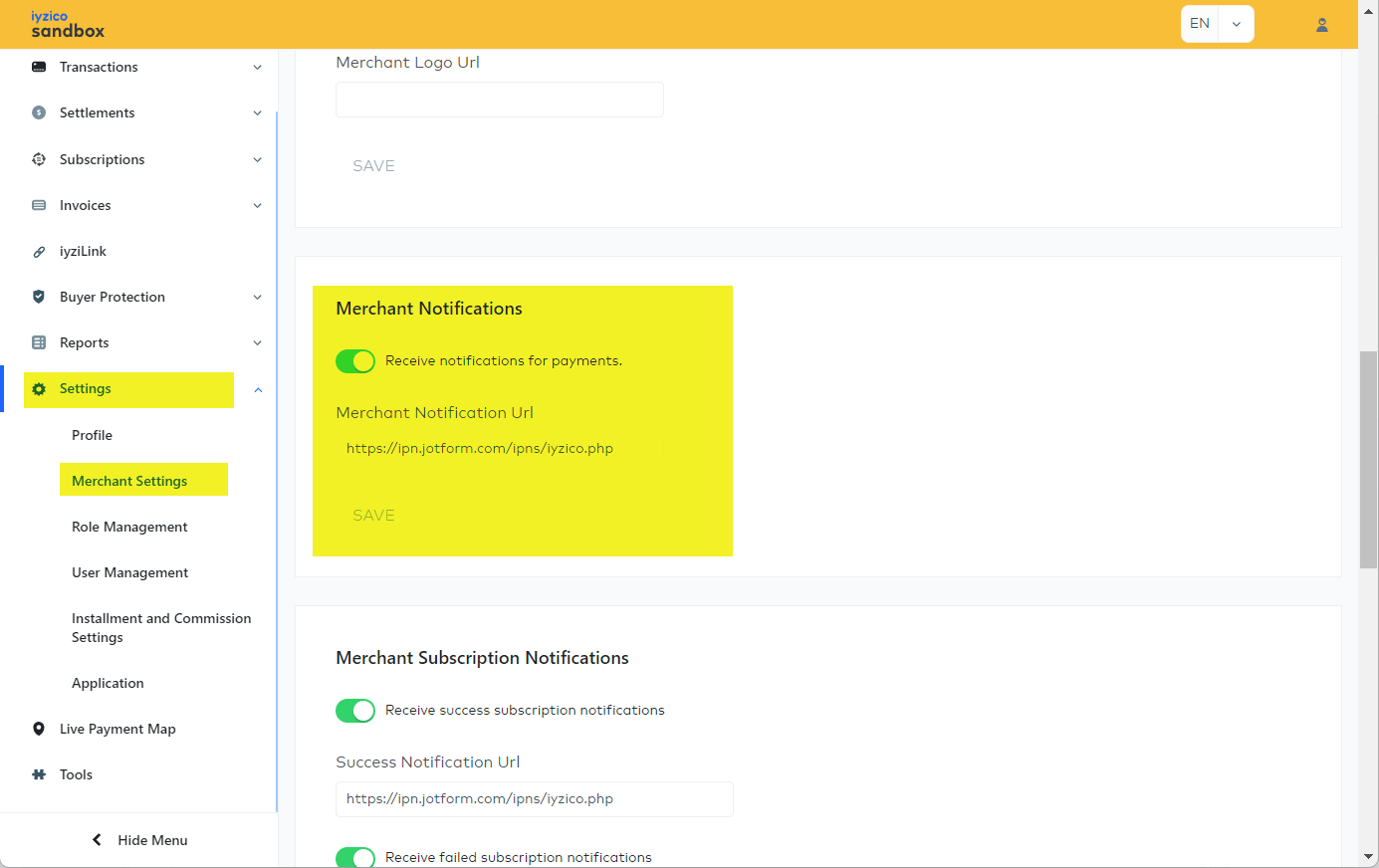
Send Comment: