Jotform makes it easy to move your data from Dropbox Forms to your Jotform account. Instead of starting from scratch, you can quickly import your existing submissions, so everything you’ve collected stays in one place. This way, you can keep working with the same data, build new forms, and take advantage of Jotform’s powerful features without losing a thing.
Note
- Before importing your Dropbox Forms data into Jotform, you first need to export your Dropbox form submissions as a CSV file. For a full breakdown of how to get it, head over to their guide on How to Export Dropbox Forms Data to a CSV.
- Make sure you export your data before September 30, 2025. You won’t be able to access Dropbox Forms after that.
Here’s a quick way to export your Dropbox Forms data to a CSV:
- Sign in to your Dropbox Forms account.
- In the left menu, click on Sent.
- Then, click on Download CSV.
- Select a Date Range to filter your sent forms.
- Check the box next to the forms you want to download. (Each selected form will download as a separate CSV file.)
- Now, click on Proceed to start the download.
Recreating Your Dropbox Form in Your Jotform Account
Once you’ve exported the Dropbox Forms CSV file, you’ll need to recreate your Dropbox forms in your Jotform account with the same fields and field types to ensure your submission data maps correctly. Here’s what to do:
- On your My Workspace page, click on Create in the top-left corner of the screen.
- In the window that opens, click on Form.
- Then, click on Start From Scratch.
- Next, click on Classic Form.
- Now, in Form Builder, click on Add Element on the left side of the page to see the complete list of elements and widgets.
- For example, you can start adding fields to the Feedback form you’re creating, like:
- Full Name — Collect the user’s full name.
- Email — Capture their email address.
- Phone Number – Request their phone number, if needed.
- Long Text — Collect feedback from them.
- Just scroll down the list, and then drag and drop the elements onto your form.
Importing Your Dropbox Form Submission Data into Your Jotform Account
Once your form’s ready, you can import your saved Dropbox CSV file into your form. Here’s how to get going:
- Go to our Import Data App and click on Import Submissions Now in the center-bottom of the page.
- Then, in the window that opens, click on Allow.
- Now, in the Form Picker window, select the Form that you just recently created to match your submission data. For example, Feedback Form.
- Then, click on Continue.
Note
Ensure your Excel or CSV file matches the Import Tool template. Some fields, like Address and Time, require special formatting, so the file has to follow the template exactly. Take a look at our guide on XLS and CSV Template Format for more details about that.
- Now, click on Select Source File at the bottom of the page, and upload your Dropbox Form CSV file.
- Once uploaded, click on Import, and you’re all set.
That’s it! Once the import is complete, you’ll see the results at the bottom of the page.
Note
You can also import your Dropbox Form CSV file directly into Jotform Tables. Want a step-by-step walkthrough? Our guide on How to Import Data in Jotform Tables has you covered.
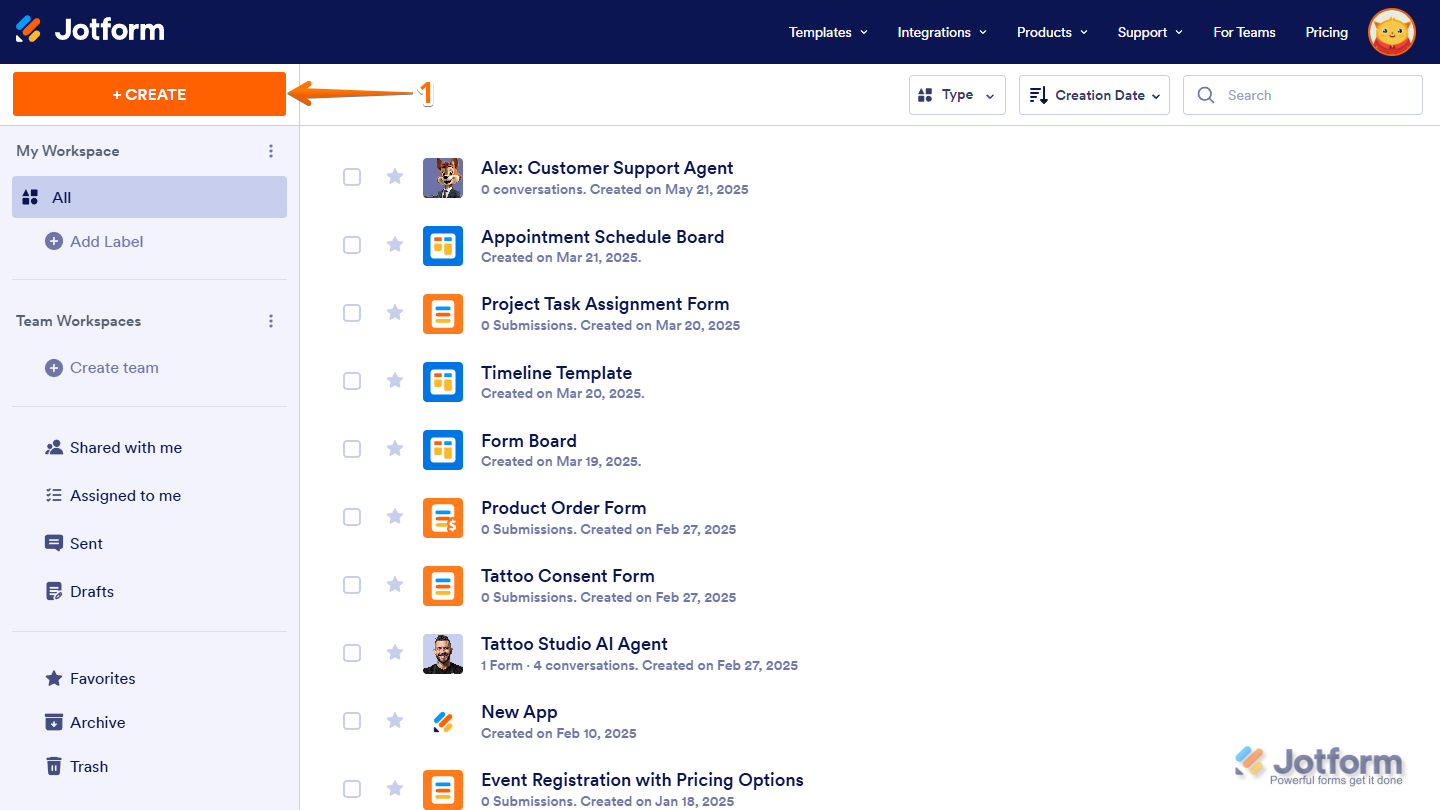
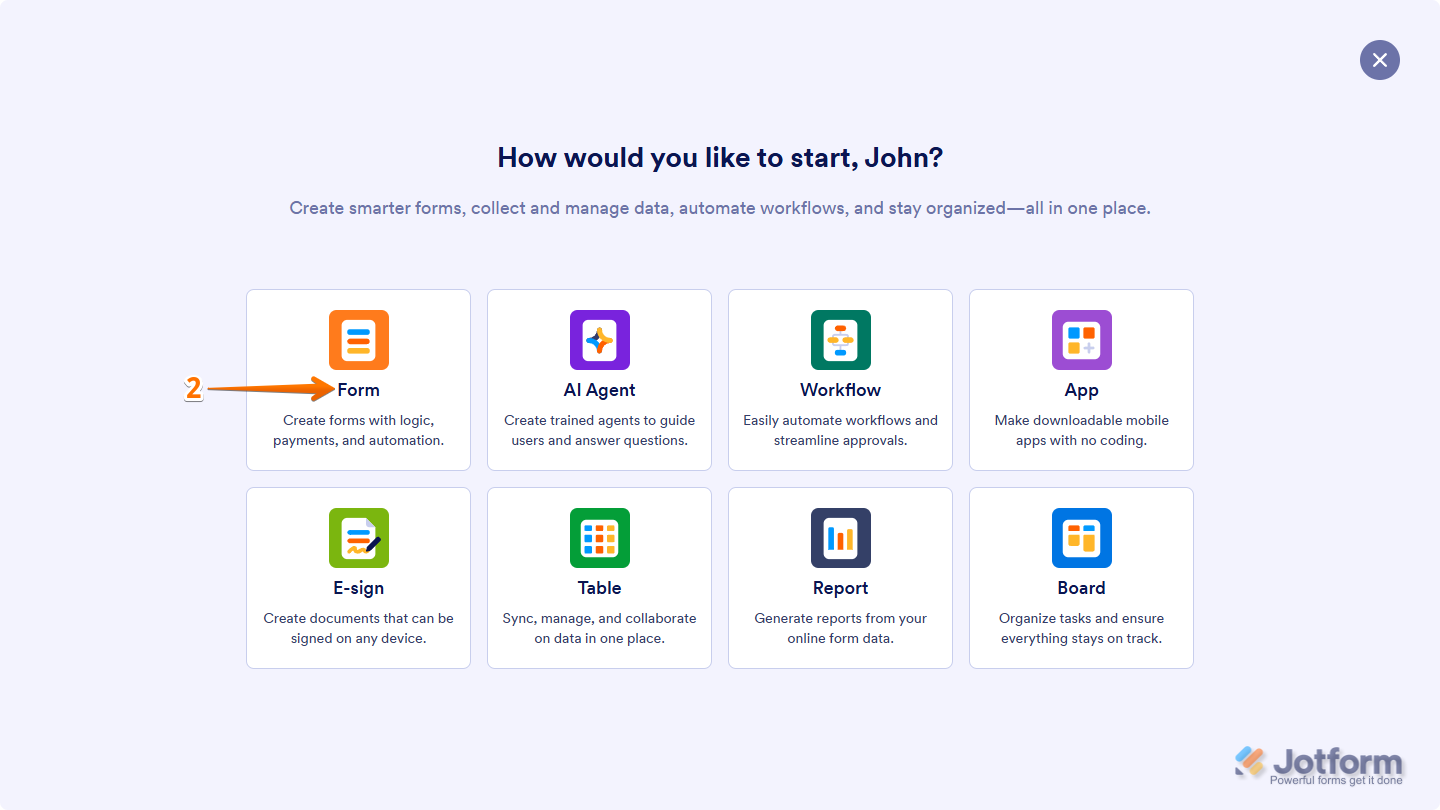
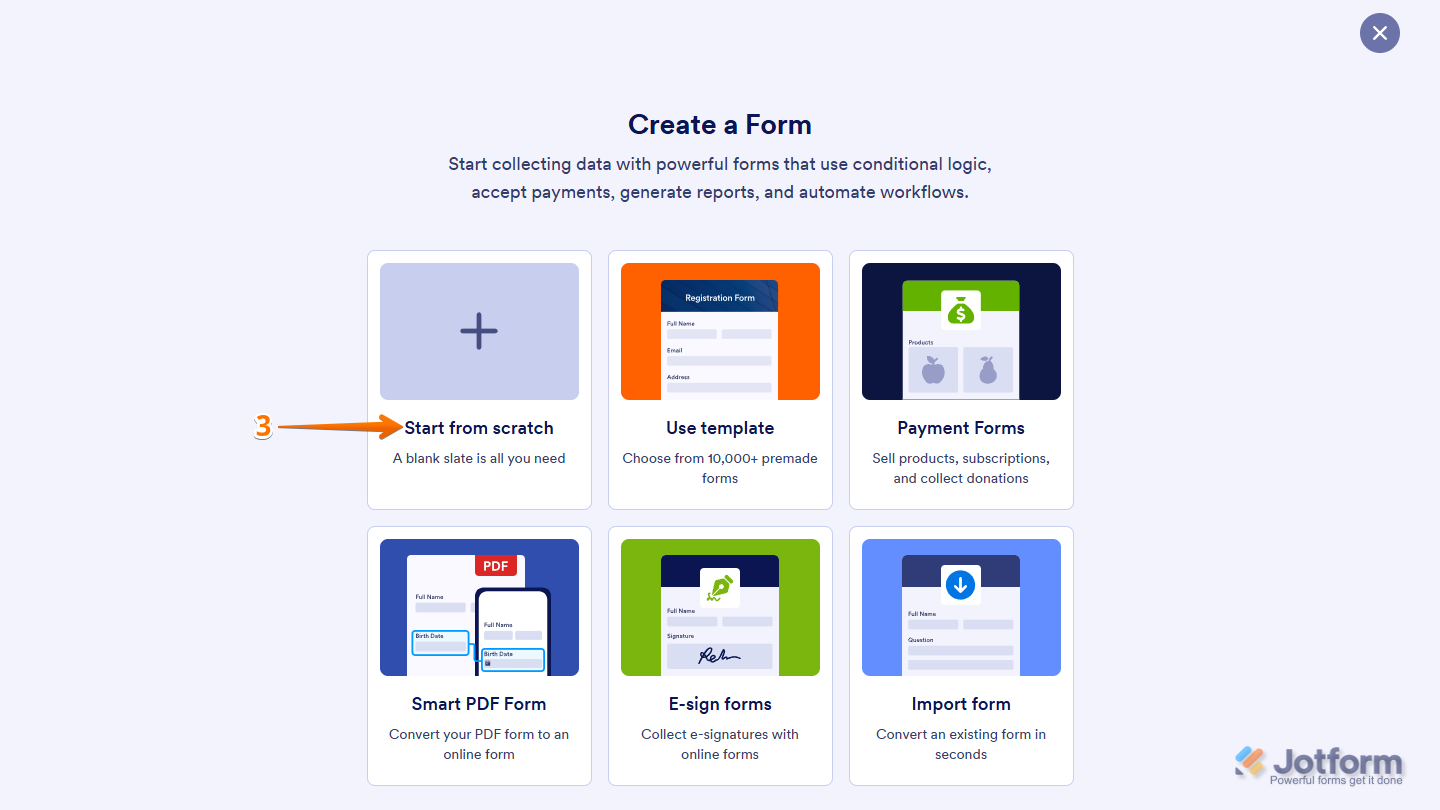
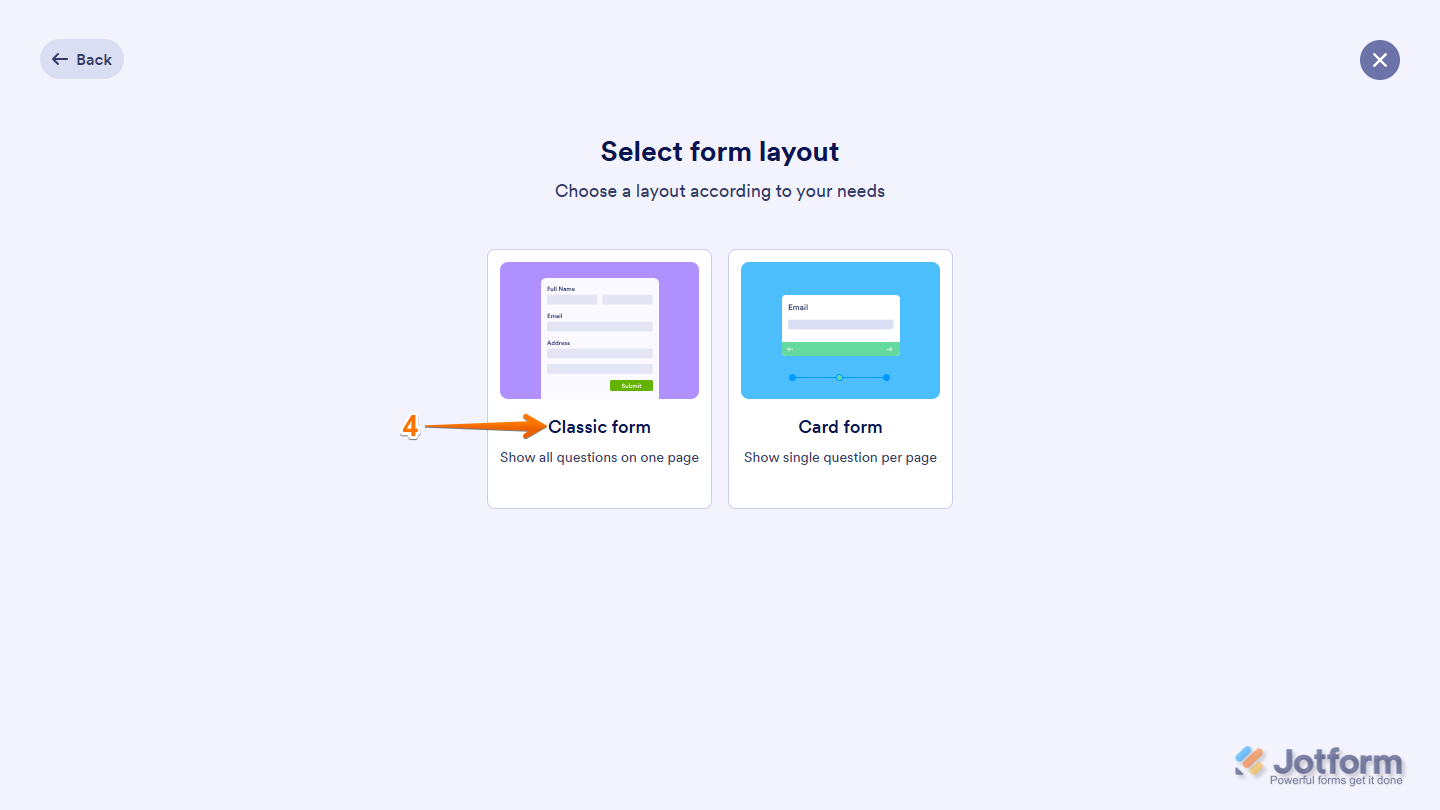
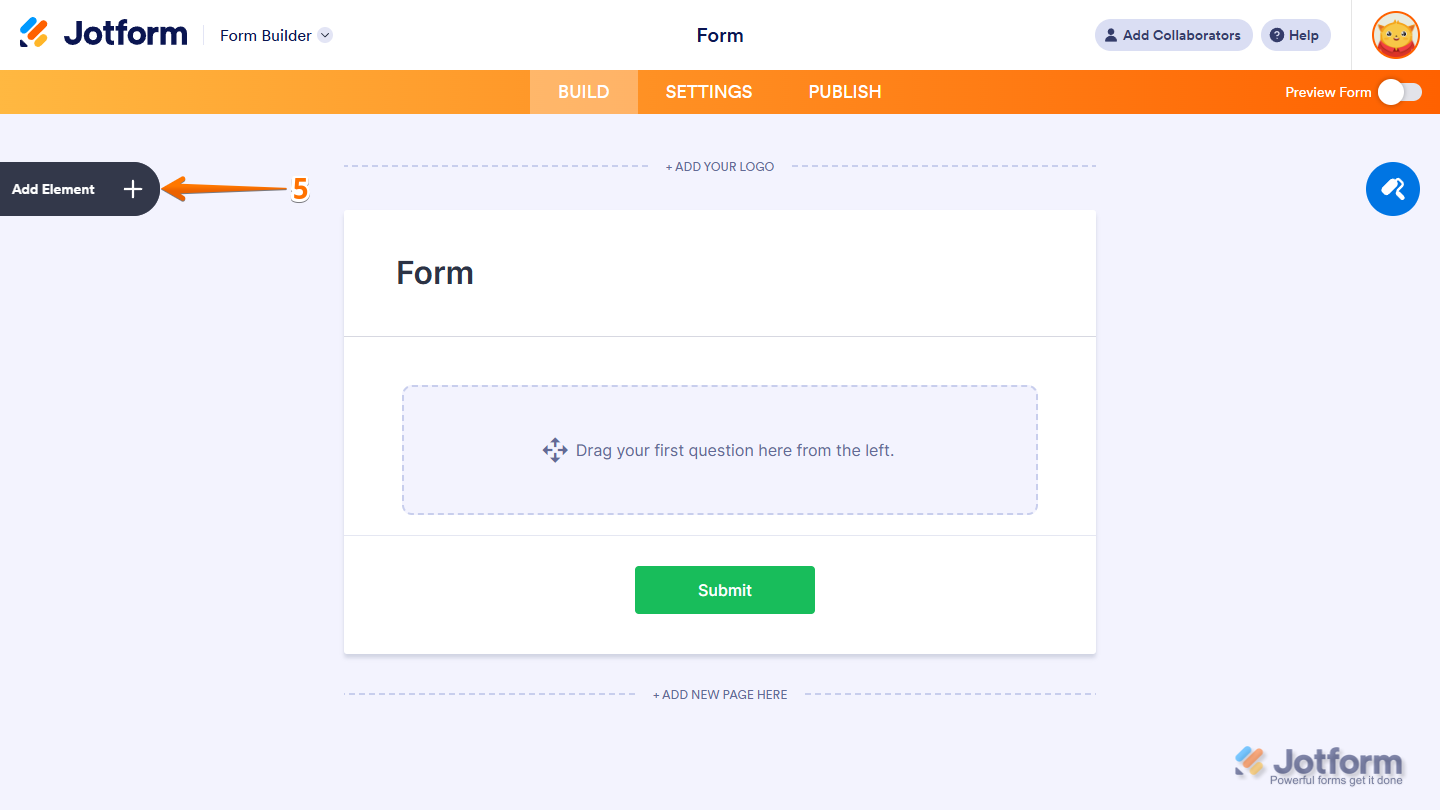
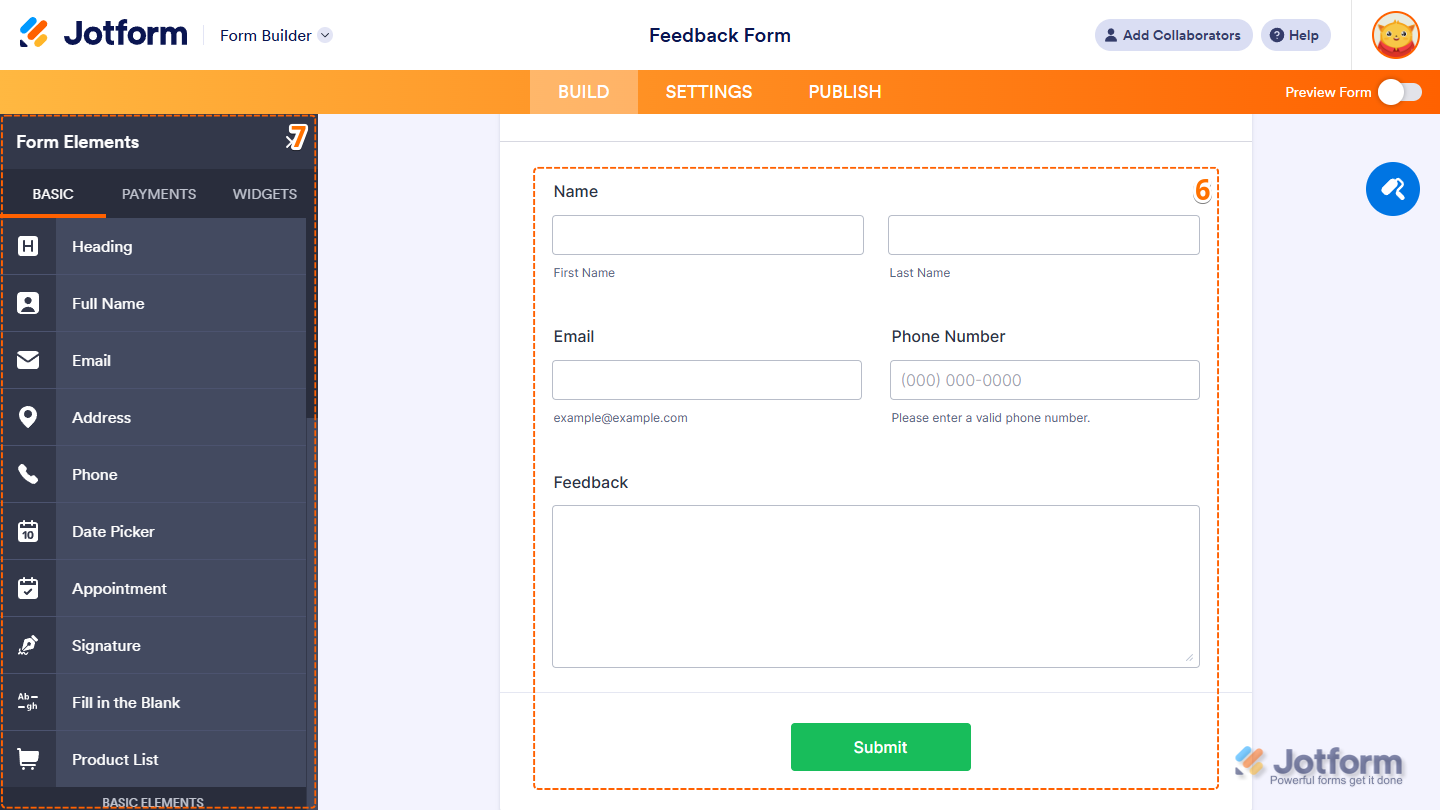
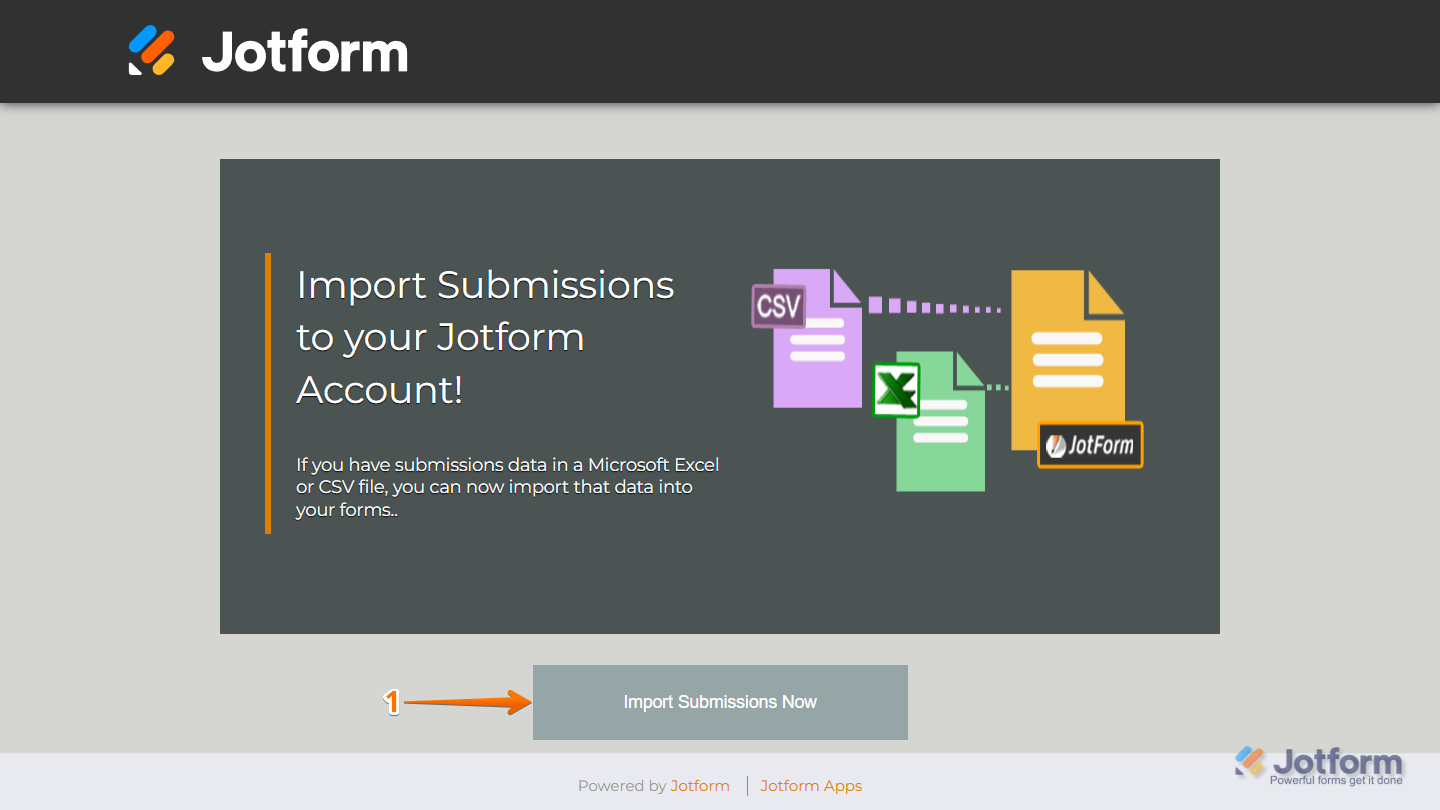
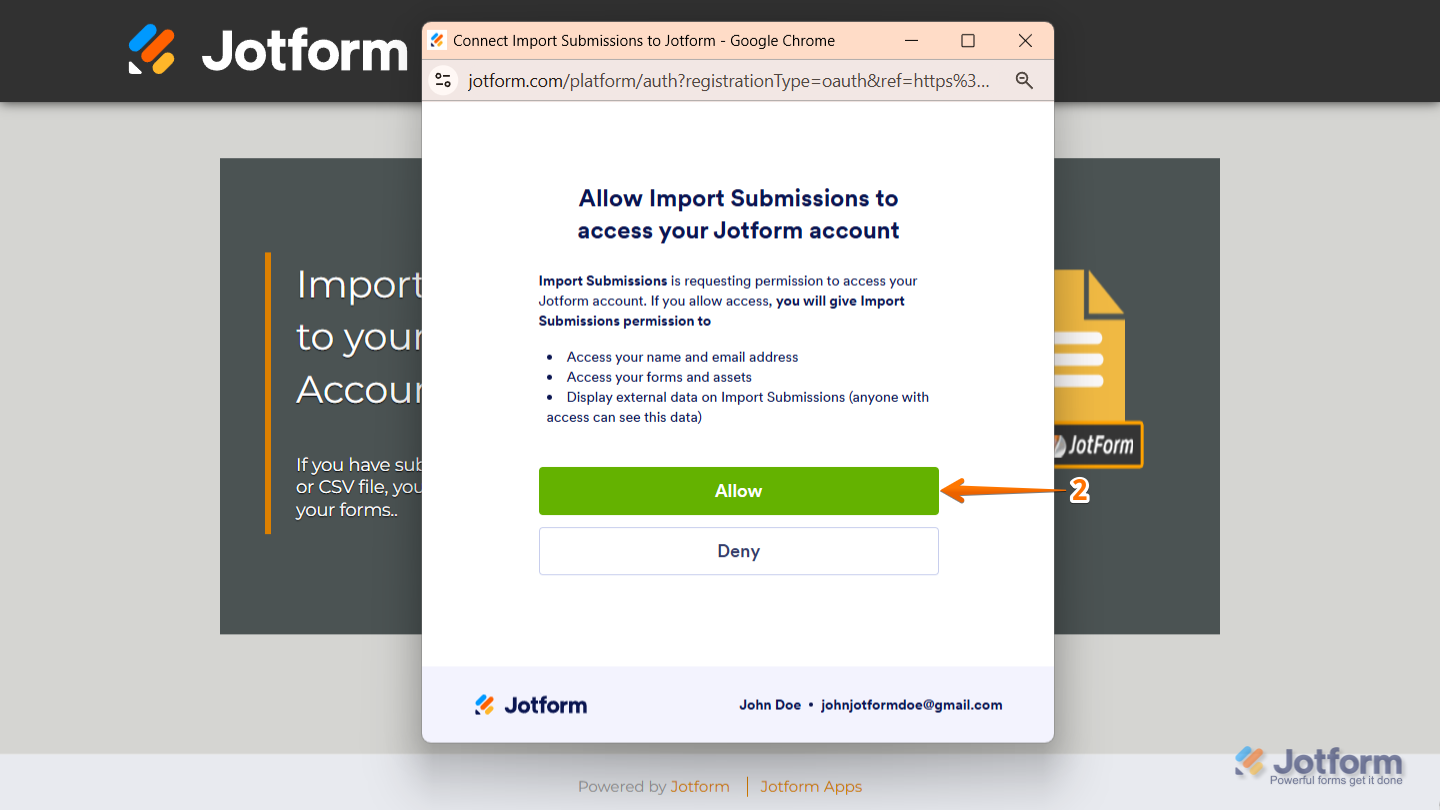
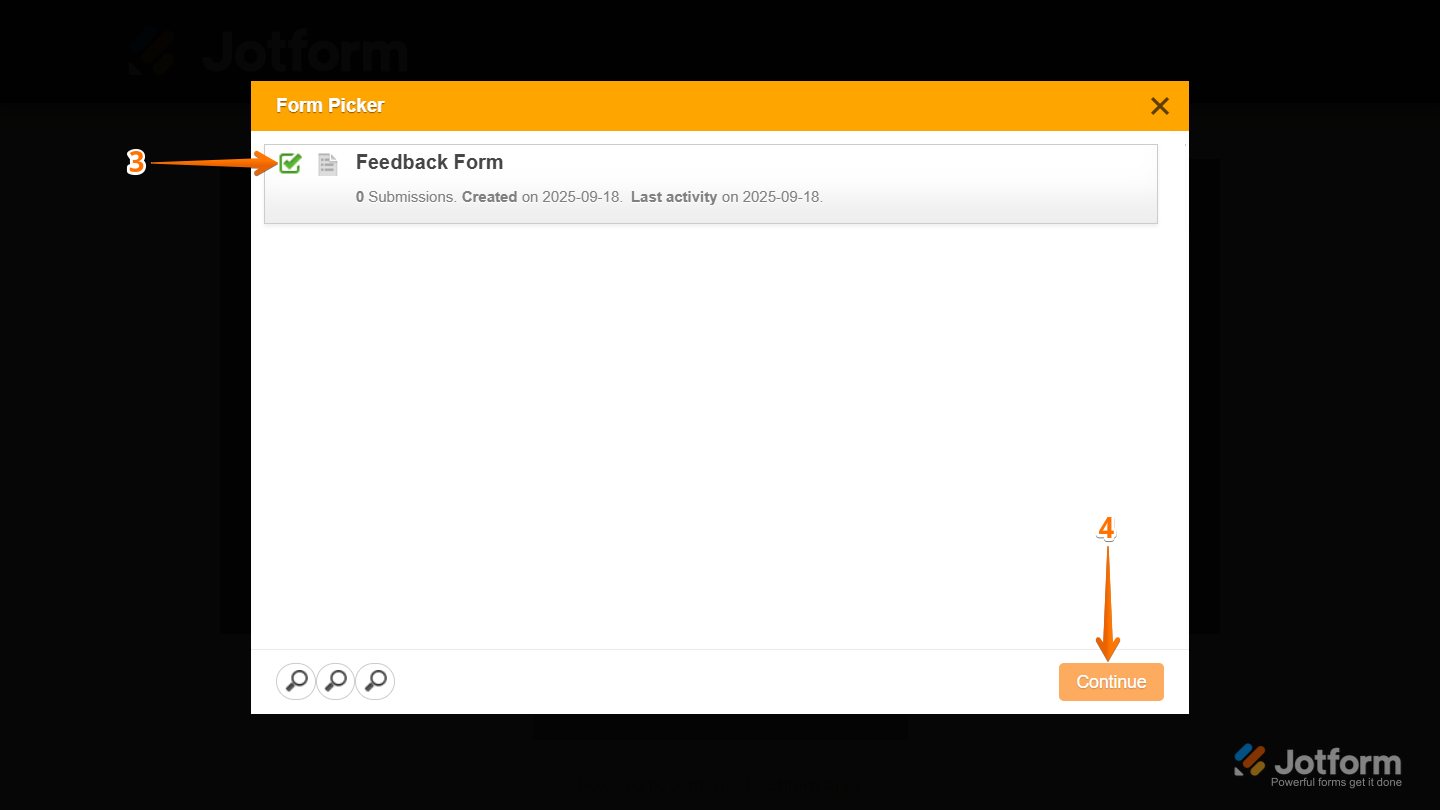
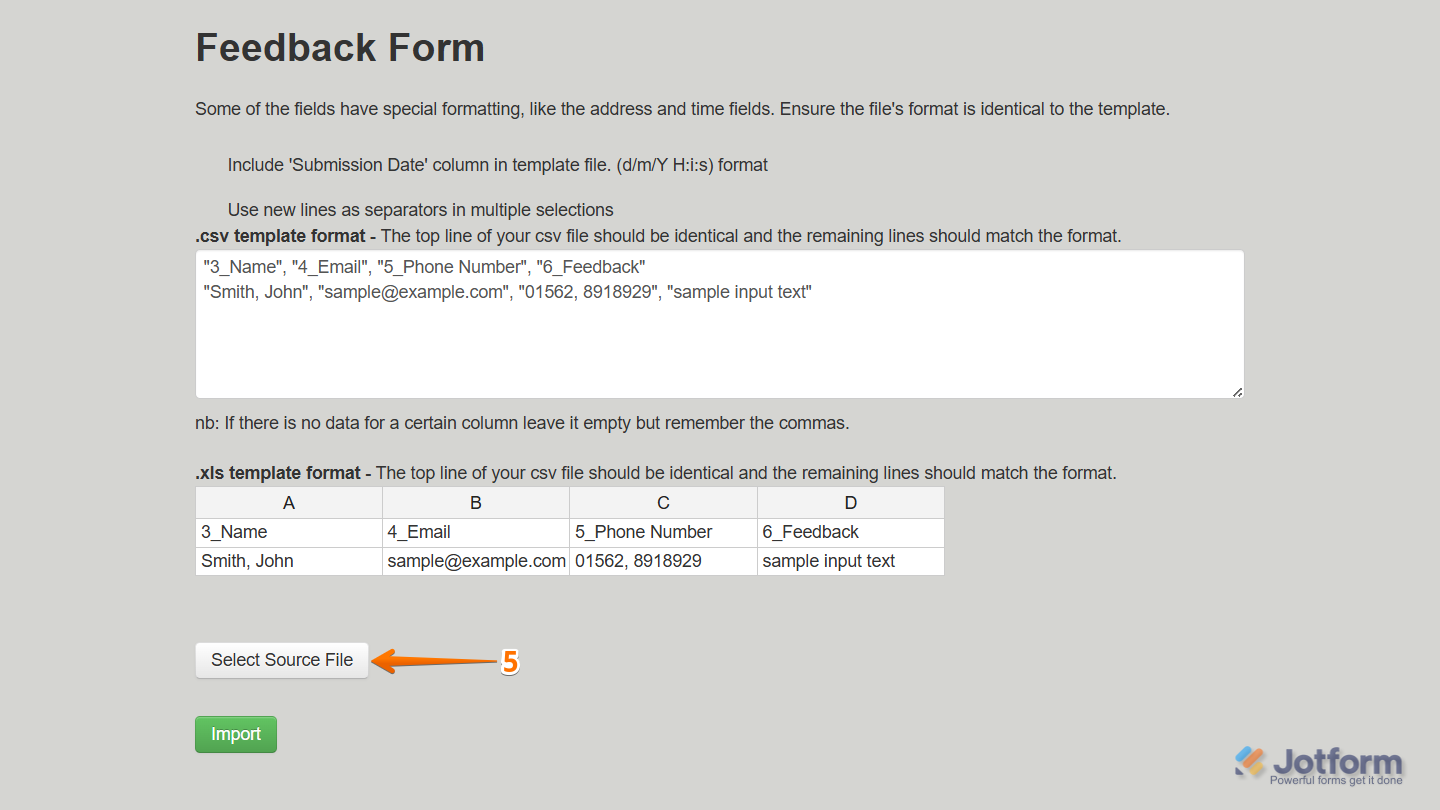
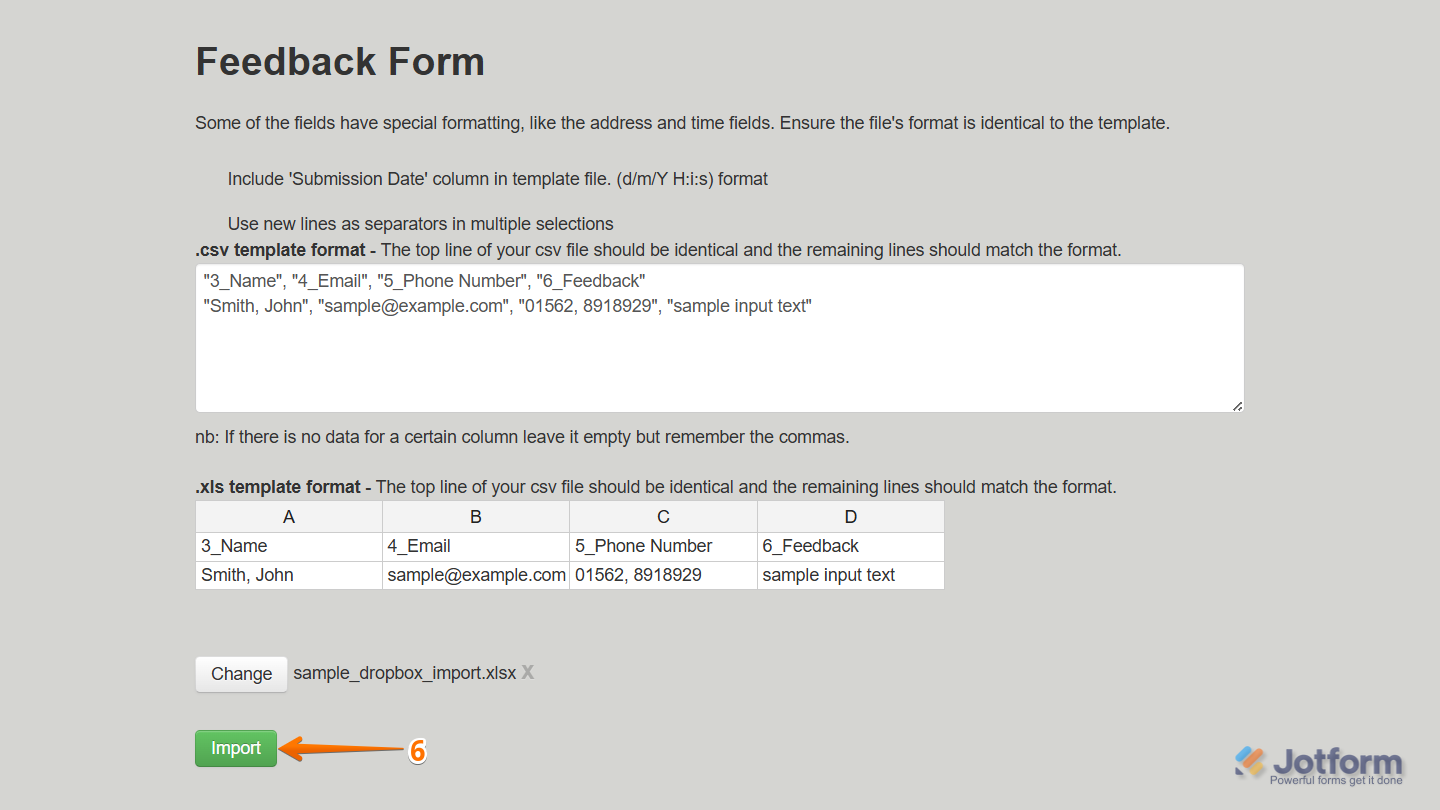
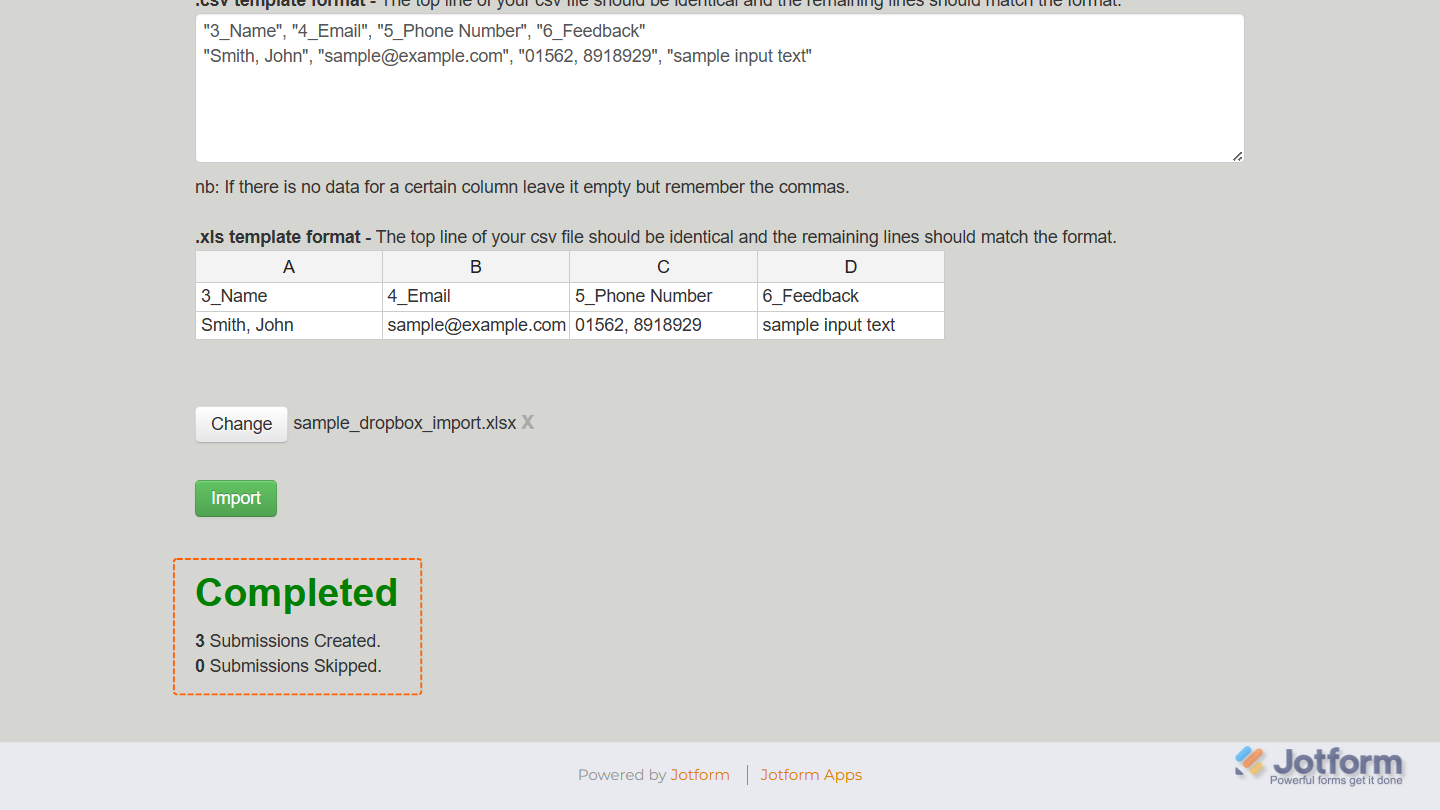
Send Comment: