Overview
AI Voice Agent helps you take customer interactions to the next level by managing web-based calls alongside chat conversations. It’s useful for teams that want to provide faster, more personalized support, keeping every conversation smooth and engaging. Whether your organization handles customer inquiries, support requests, or internal communications, having a Voice Agent ready ensures a consistent, professional experience every time.
Enabling Voice Agent Creation Organization Wide
Within the Admin Console, you can easily enable or disable the option for users in your organization to create a Voice Agent, giving your team the flexibility to scale support and manage resources efficiently. It’s designed for businesses of all sizes that want smarter communication tools without adding extra complexity.
Once you’ve enabled AI Agent creation on your Enterprise Server, you can enable the setting to activate Voice Agent creation for your users. Follow these quick steps to get started:
- In the top-right corner of your My Workspace page, click on your Avatar/Profile picture.
- Then, in the menu that comes up, click on Admin Console.
- Now, in the menu on the left side of the Admin Console page, click on Assets.
- Then, in the Organization Wide Assets section on the right, click on AI Agents.
- Next, on the right side of the AI Agents section, click on Settings.
- Now, under the AI Agent Settings section, scroll down to Voice Agent and, on the right side of it, toggle it on.
- Then, in the Enable Voice Agents window that pops up, click on Yes, Enable.
That’s it. You’ve successfully turned on Voice Agent creation.
Users can now create Voice Agents that handle web calls, assist customers, and provide personalized support by speaking directly to them.
Tip: Disabling Voice Agents will prevent users from creating new ones. Existing Voice Agents will be disabled, and embedded Voice Agents will be replaced with the Chatbot interface.
Notes:
- It’s important to note that the Monthly Voice Call Limit is shared between both Voice Calls and Phone Calls, meaning usage of either type will count towards the same limit.
- The maximum total number of minutes your AI Agents can use for voice or web call interactions each month is 1,000 minutes. You can check the agent limits in your organization with the help of How to Access Organization Account Information in the Admin Console guide.
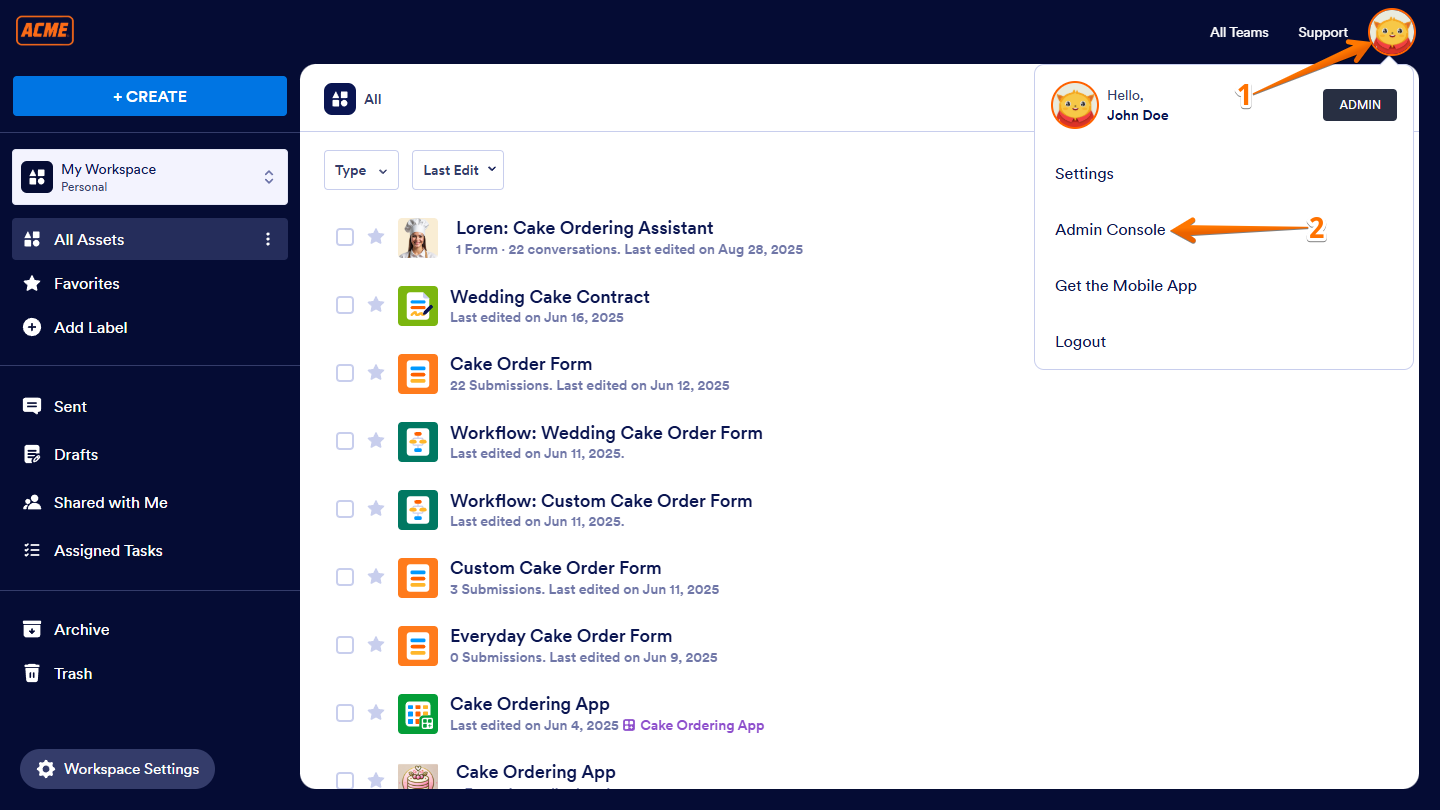
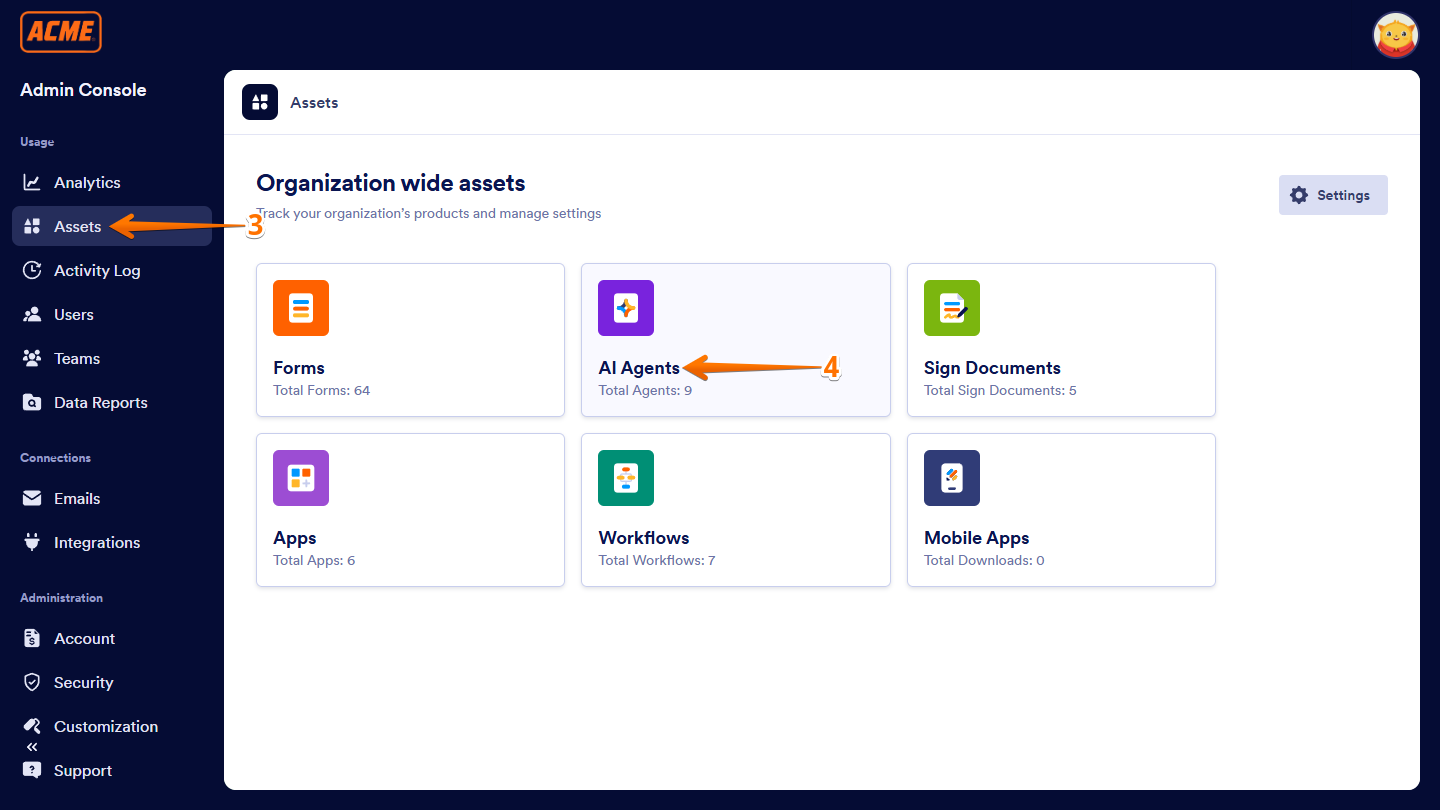
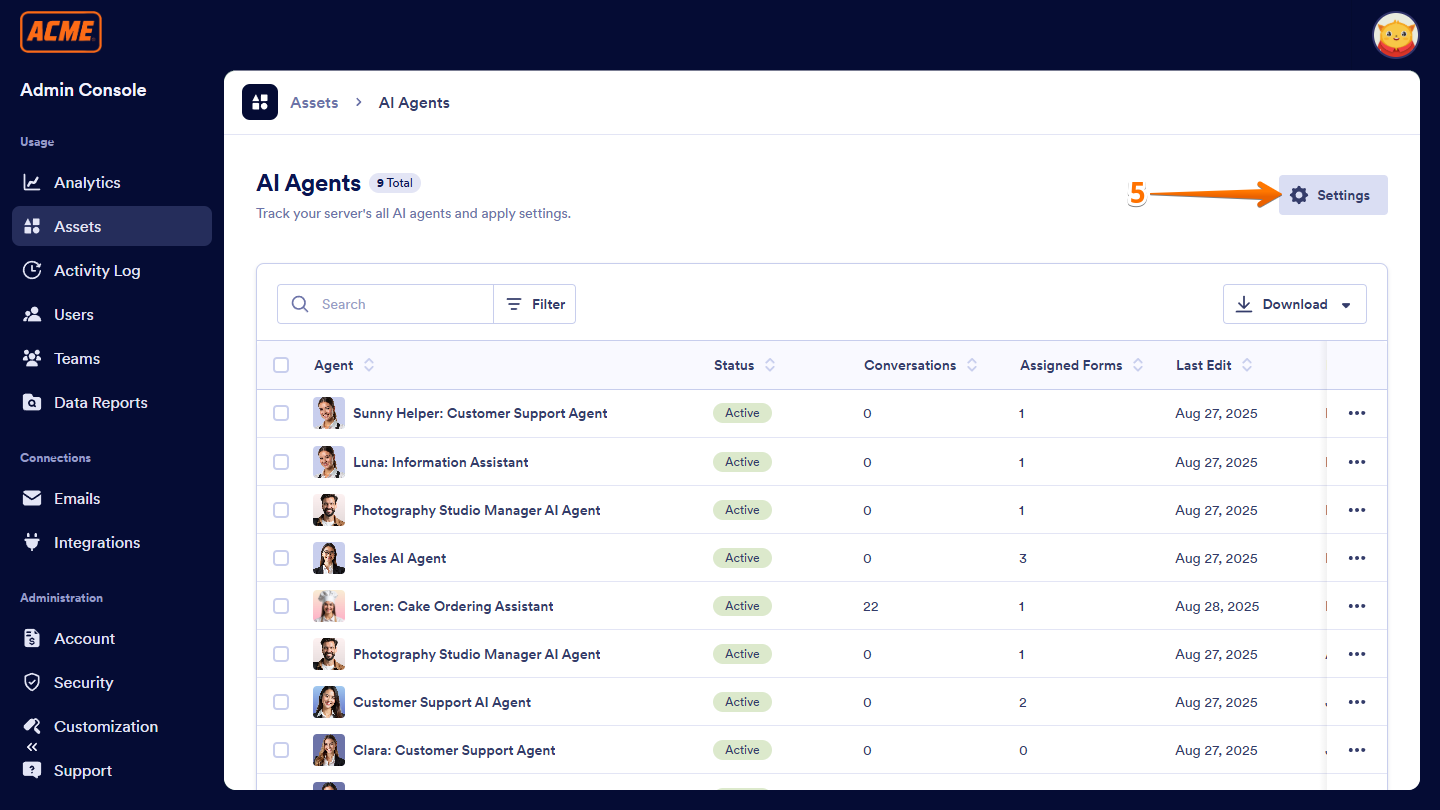
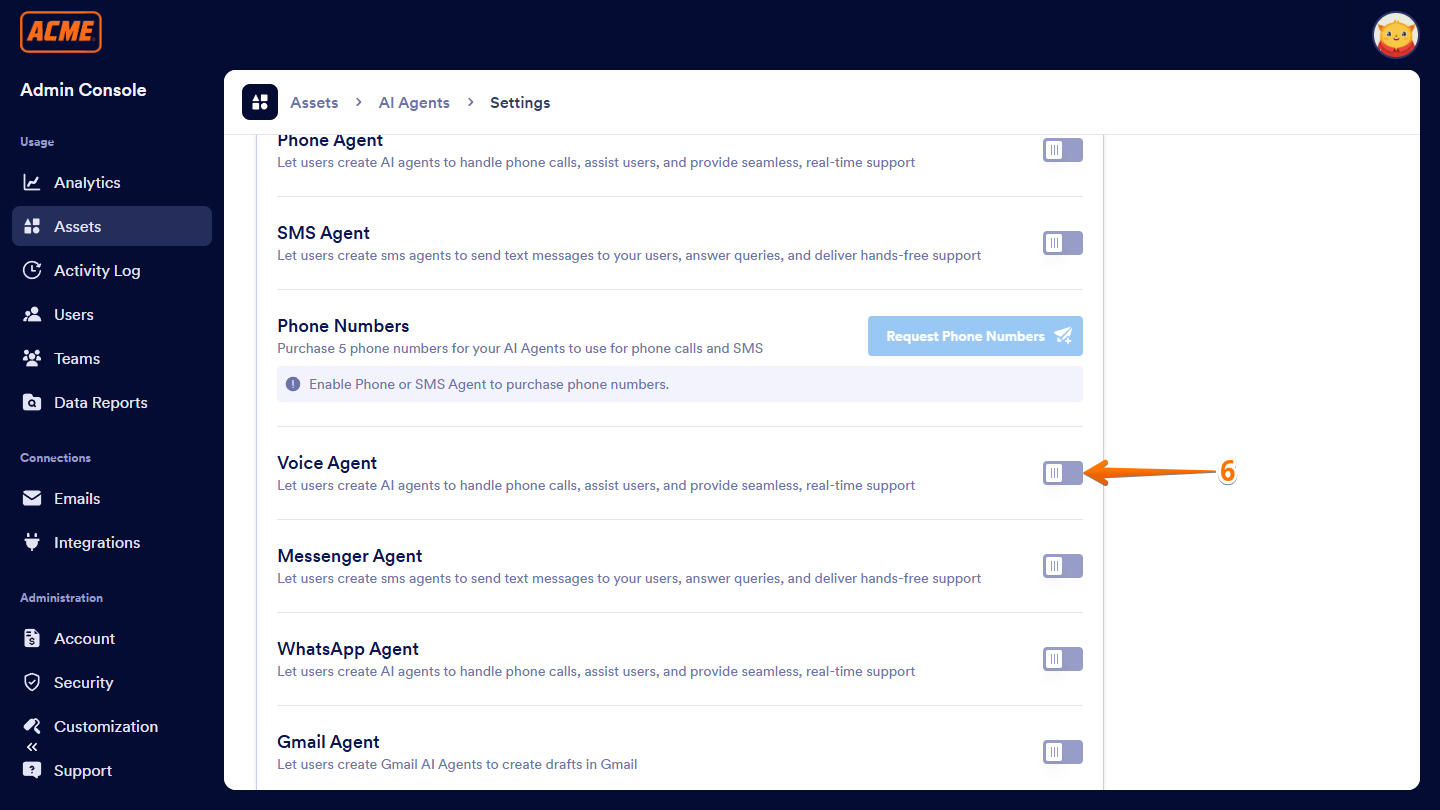
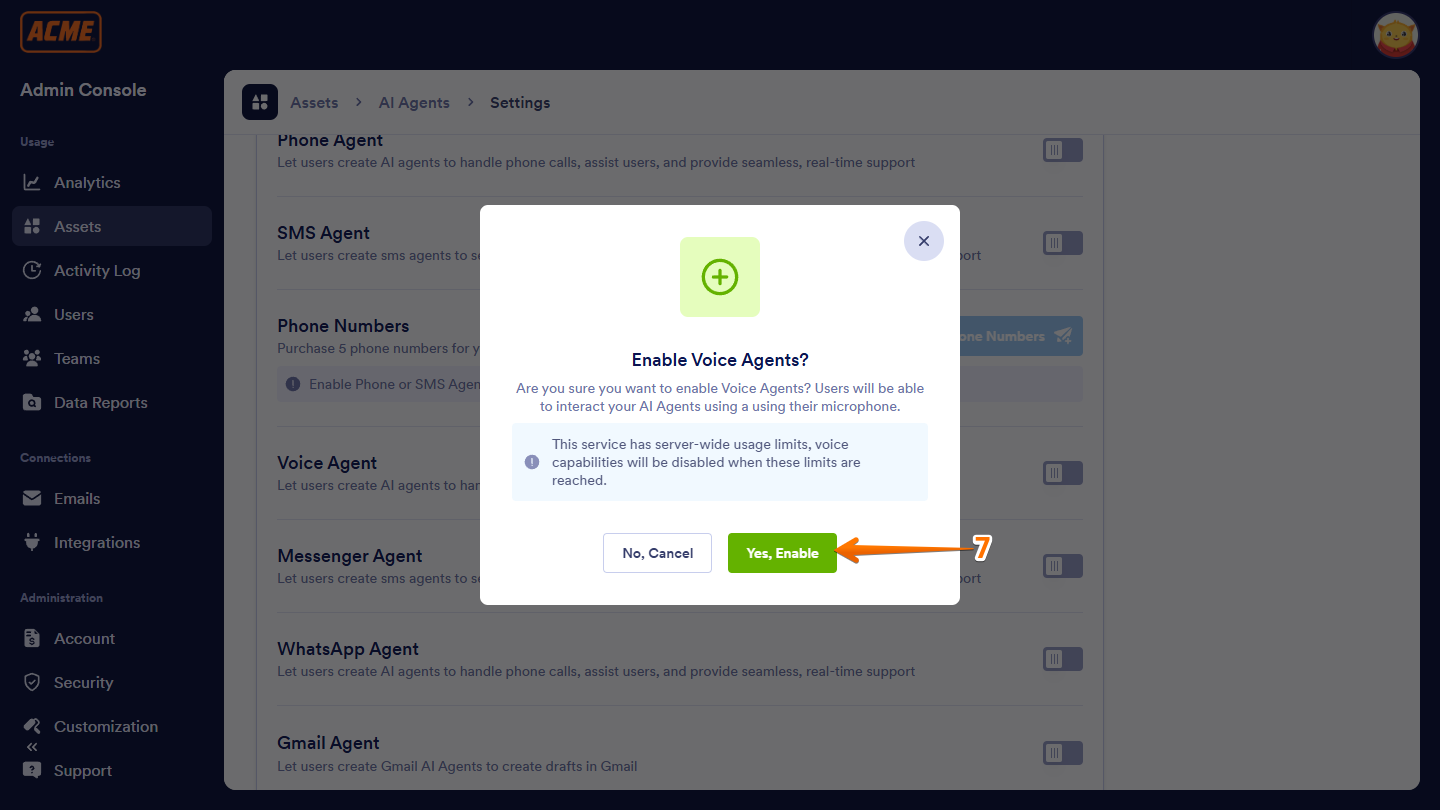
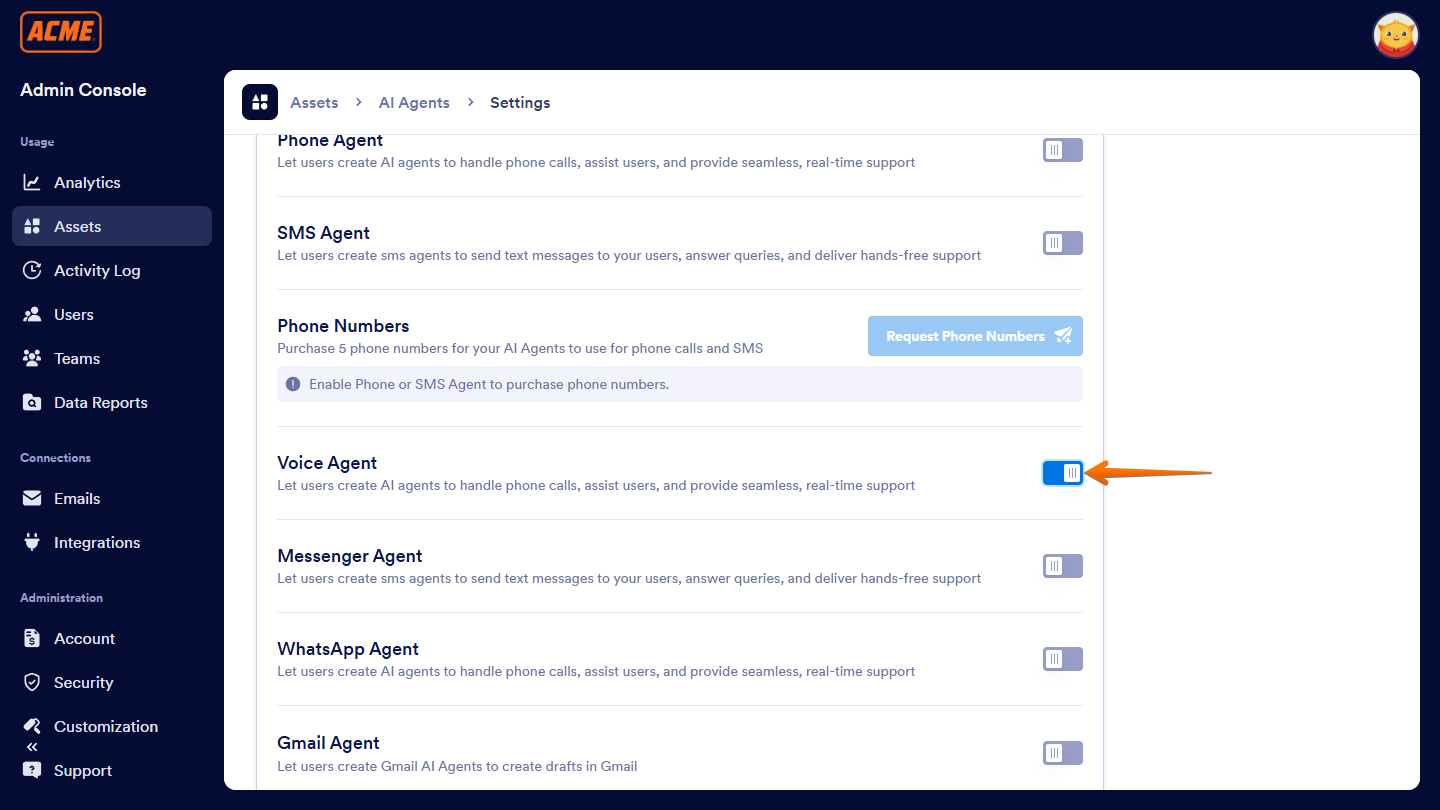
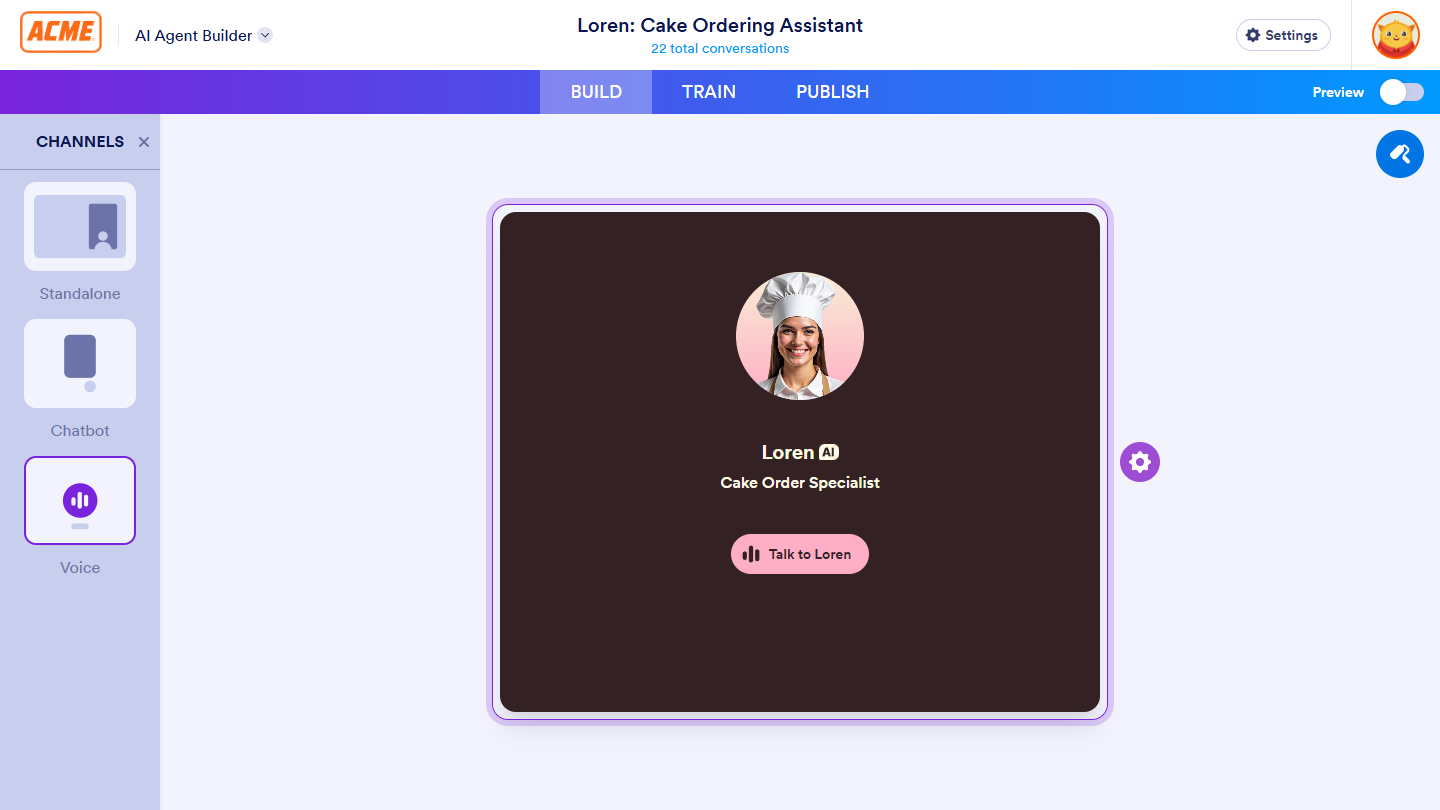
Send Comment: