Loom is a top-tier, asynchronous video messaging platform that allows you to record and share videos effortlessly. If you’re using Loom for instructional or informative videos, you’ll be excited to know that Jotform now offers an easy way to integrate Loom videos directly into your forms using the Loom Video Embed widget.
Adding and Setting Up the Loom Video Embed Widget
Adding and Setting up the Loom Video Embed Widget is easy. Here’s how to do it:
- In Form Builder, click on Add Element on the left side of the page.
- Now, in the Form Elements menu, under the Widgets tab, search for Loom Video Embed and click on it to add it to your form.
- Next, in the Widget Settings menu that opens on the right side of the page, paste the Public Link Loom video in the Loom Video URL field. Check our guide about How to Get Your Loom URL to learn more.
- Then, click on Update, and you’re all set.
Note
You can also inject CSS code in the Custom CSS Tab to further customize your Loom Video Embed Widget. Check out this guide about How to Inject Custom CSS Codes for more details.
Getting Your Loom Video URL
If you don’t have your Loom URL yet or aren’t sure how to get one, it’s easy to do. Here’s how:
- Log in to your Loom Account and go to your My Library in the menu on the left of your screen.
- Select the video you want to embed, then click on the Three Dots icon, and in the menu that comes up, click on Share.
- Then, in the window that opens, under the Share Externally tab, click on the Downward Arrow icon.
- Next, set the Privacy setting to Anyone With the Link Can View.
- Now, click on Copy link to get your Loom Video URL, then you’re all set.
That’s it! Now you can embed your Loom Video in your Form.
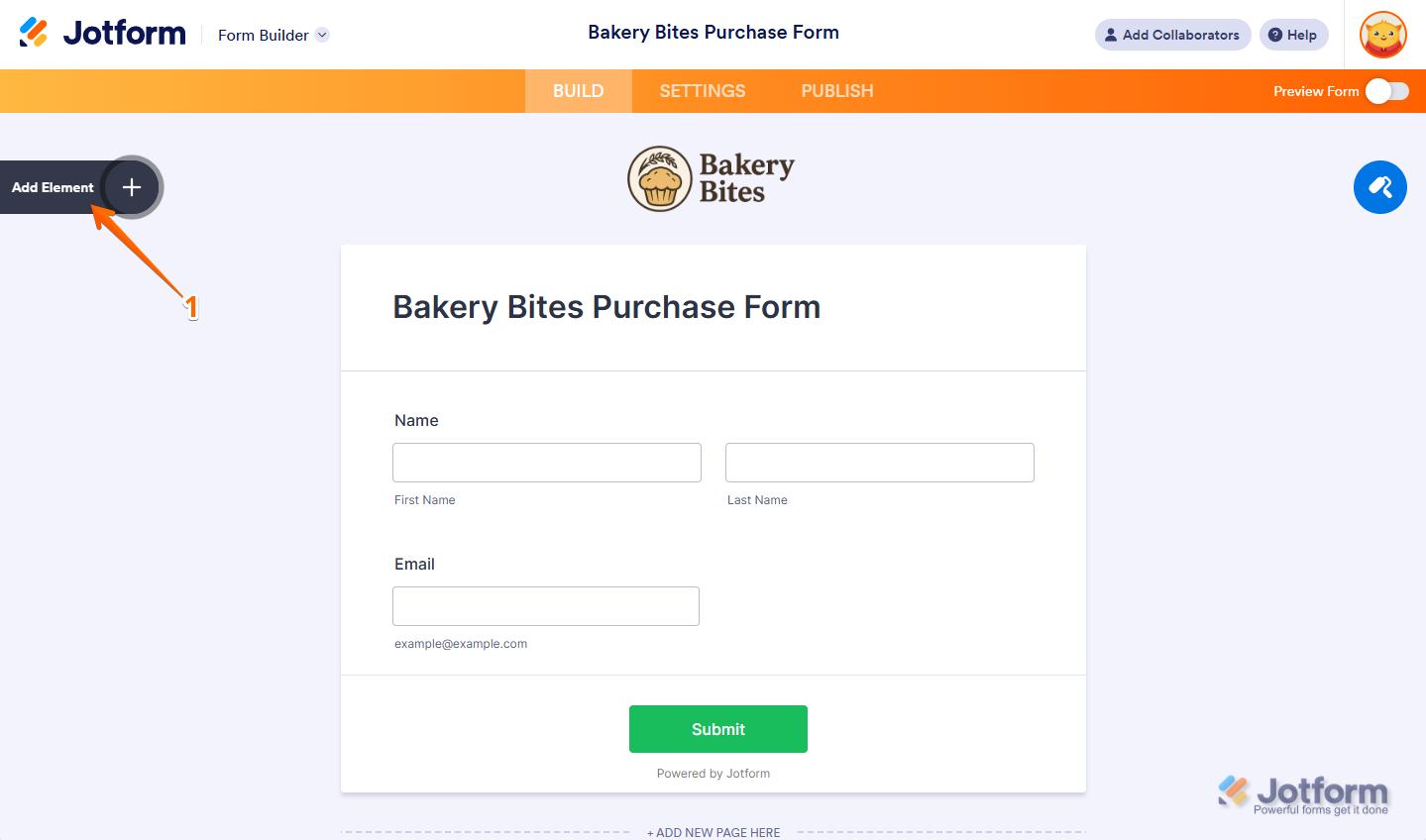
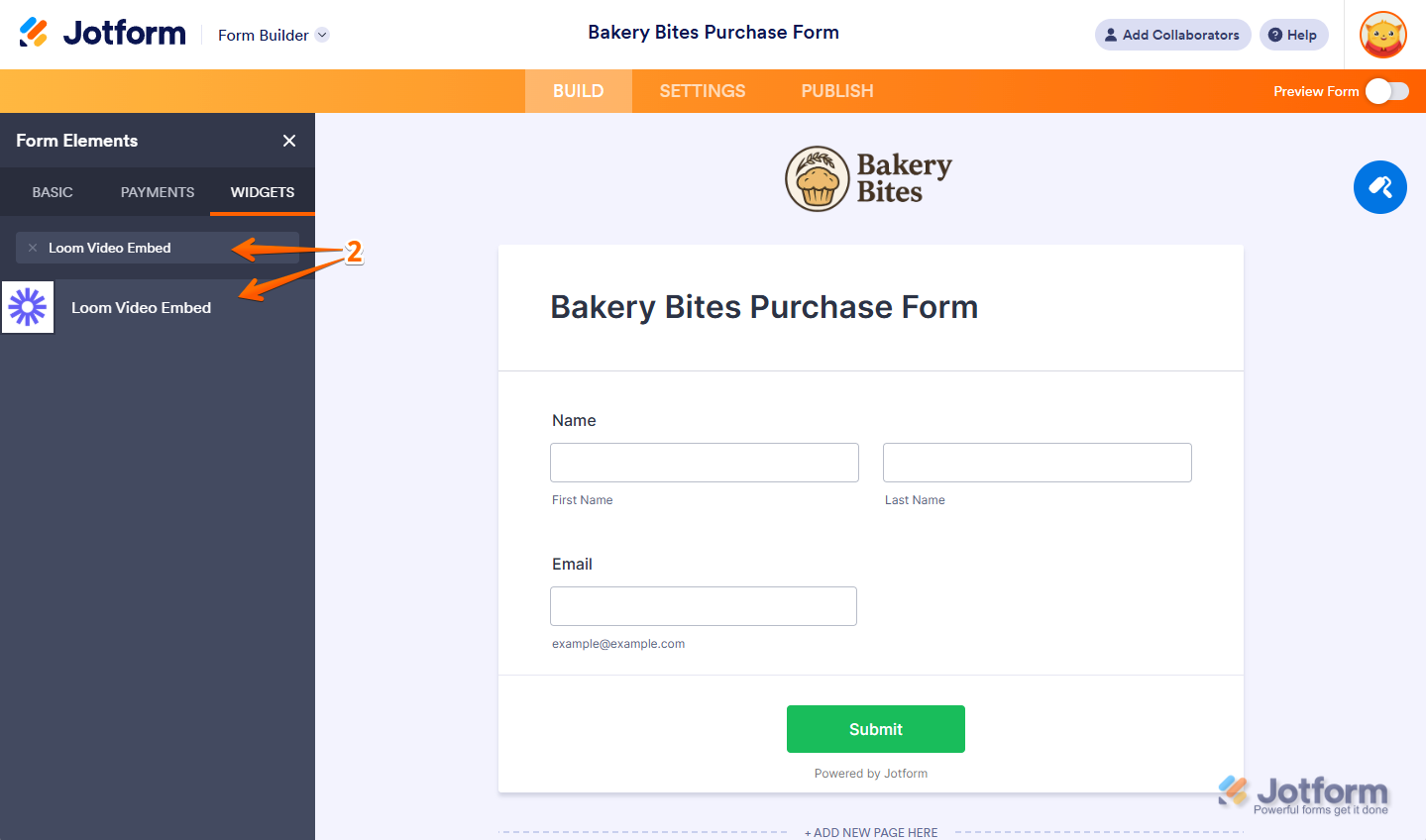
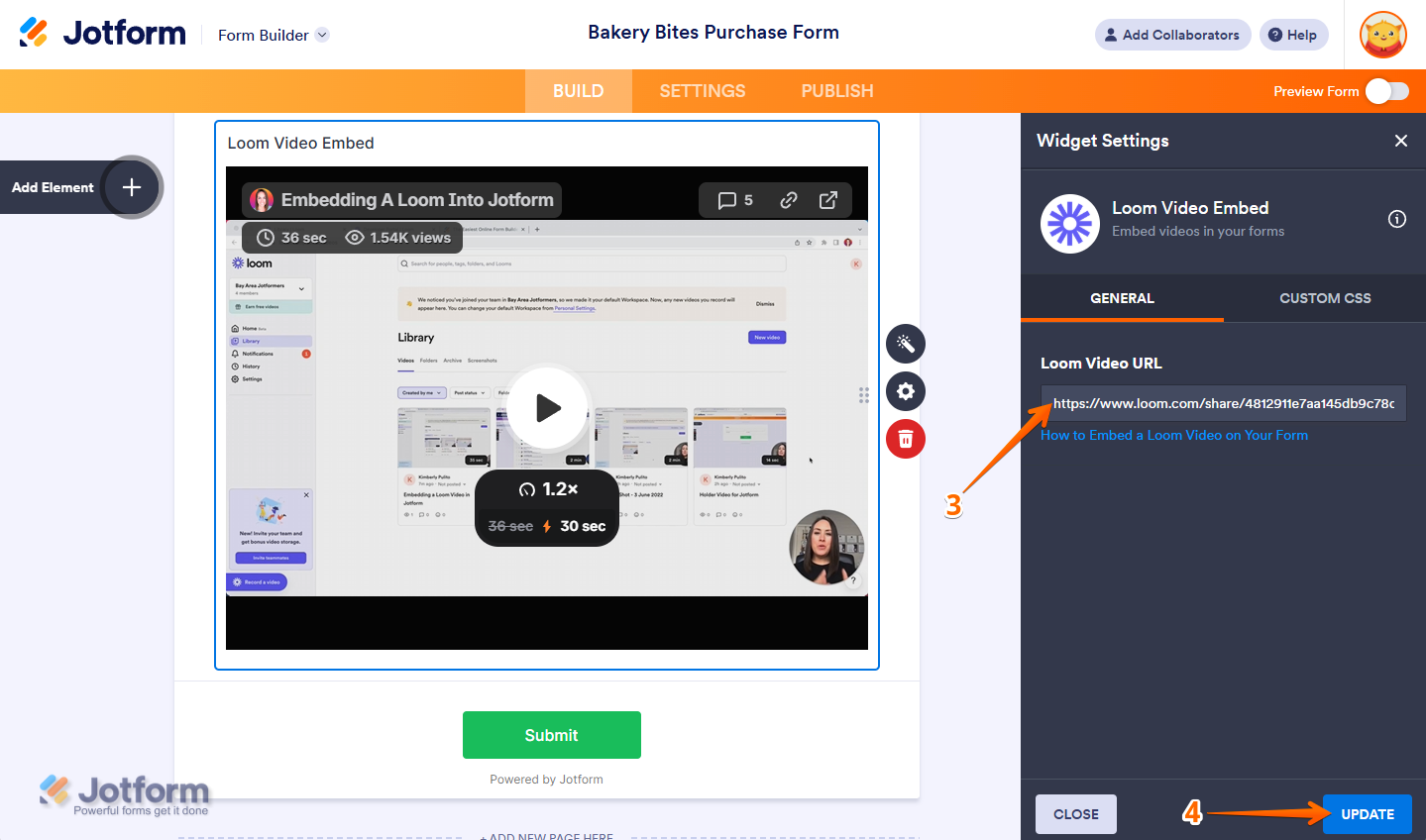
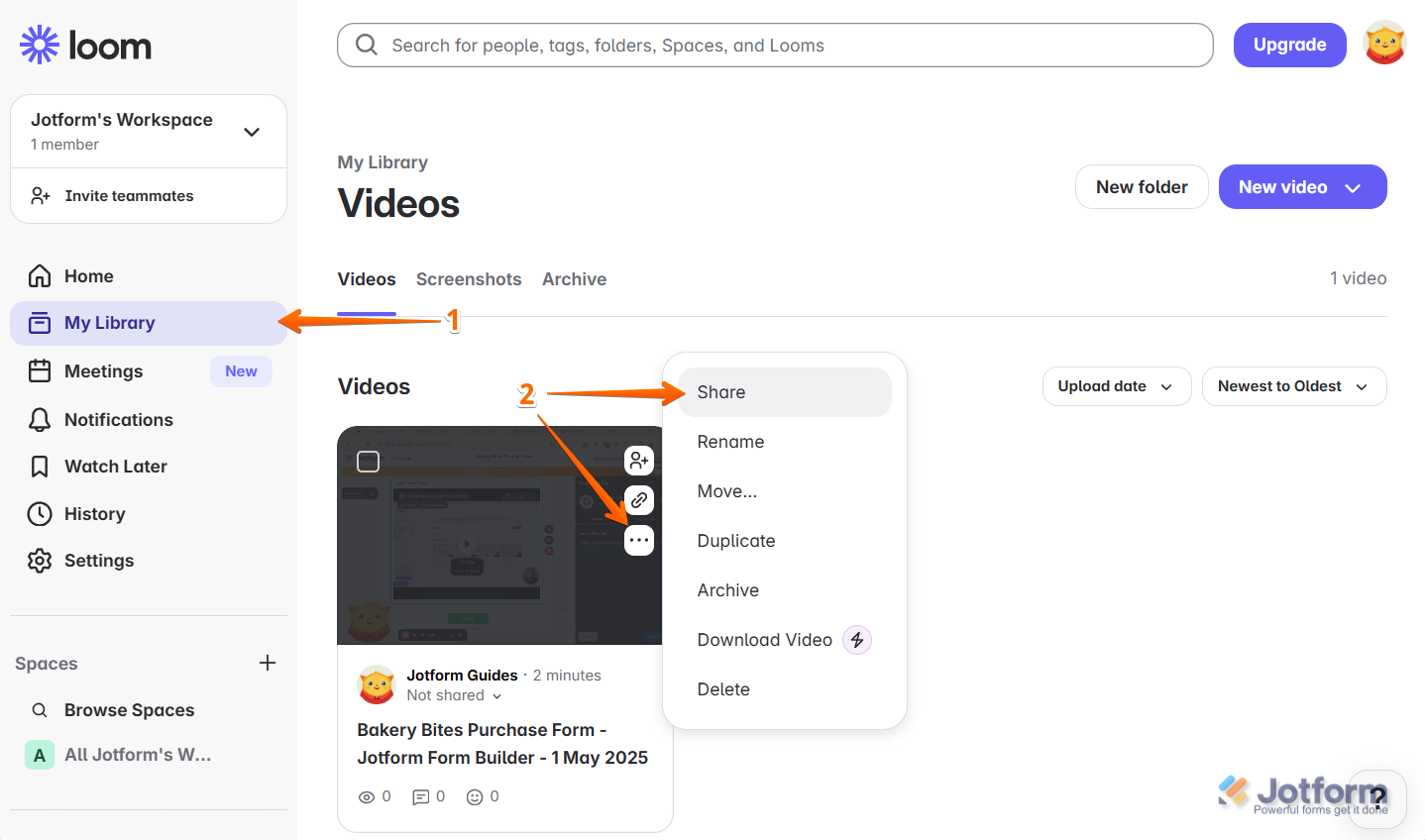
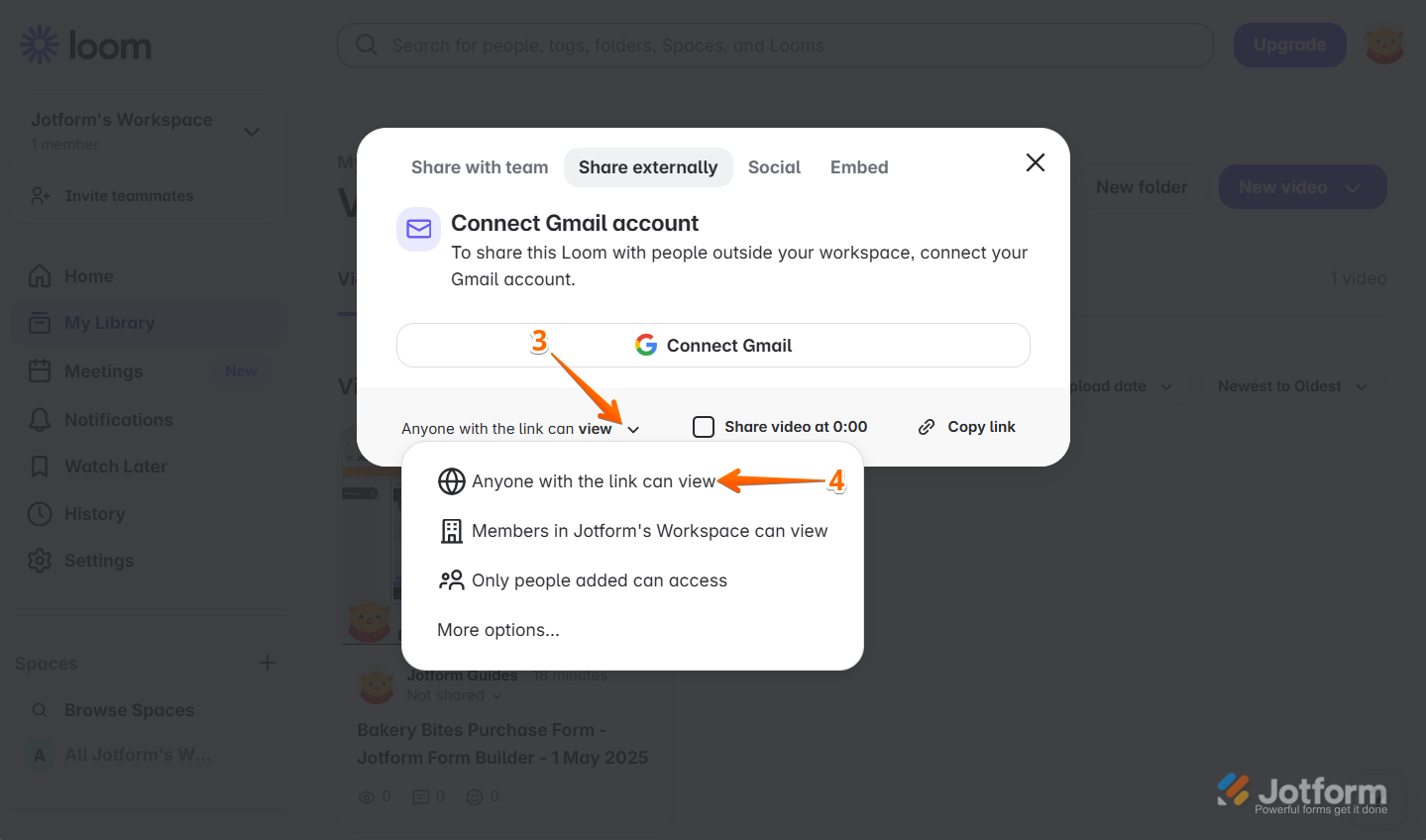
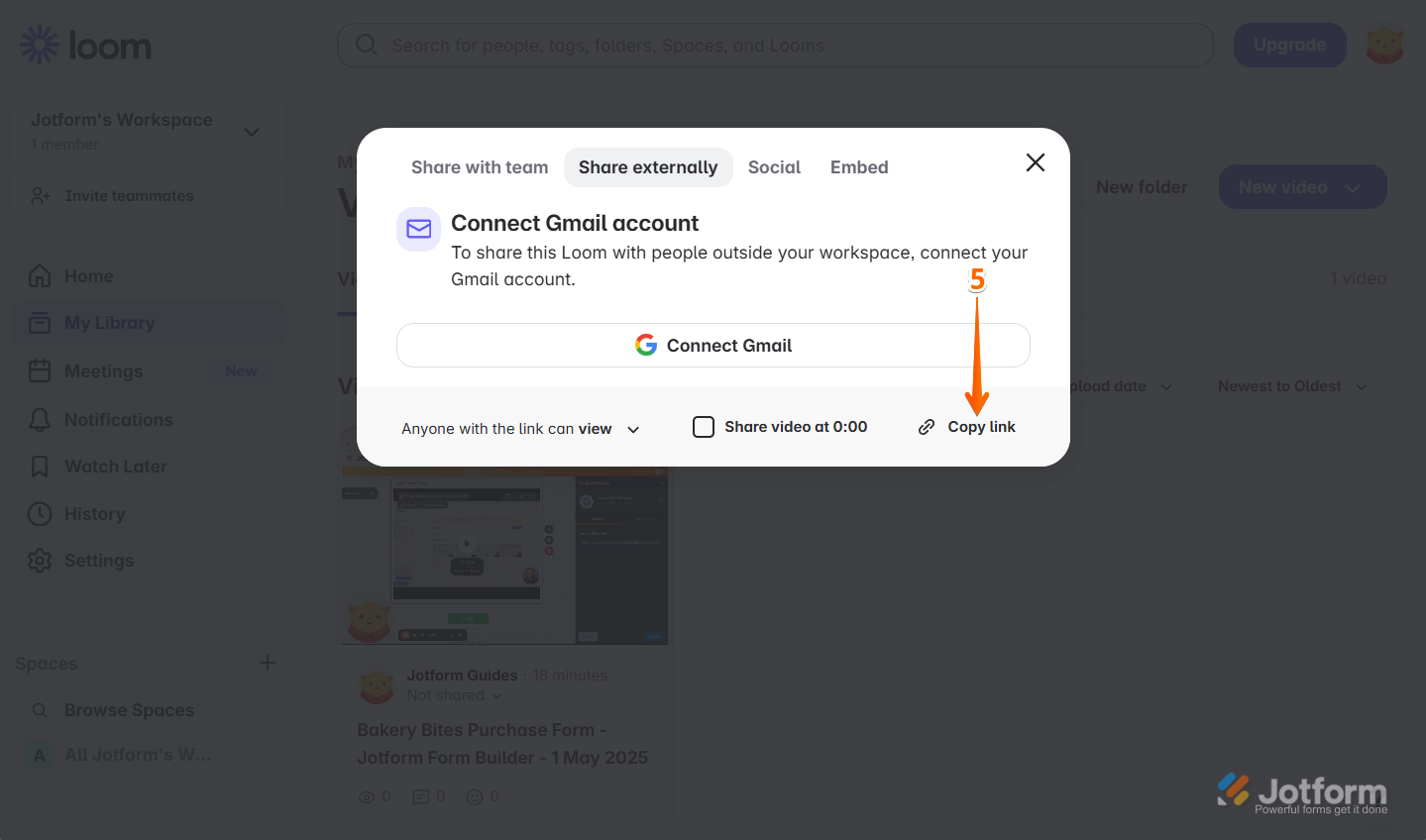

Send Comment:
1 Comments:
More than a year ago
This does not actually work currently. Researching it, you had to remove part of the Loom URL. Specifically you have to delete "?sid" and everything to the right of that. See below:
https://www.jotform.com/answers/5267863-loom-embed-is-not-working