As a Team Admin or Creator, you can edit forms within your team. You can access and modify your forms from two places: your My Workspace and Team Workspace pages.
Since Jotform Teams is accessible through your My Workspace page on your organization’s Jotform website, you can edit team forms from there. Let’s do it:
- On your My Workspace page, click on the Team on the left side of the screen where the form you want to edit is at.
- Now, click on Type at the top and in the Dropdown menu that opens, uncheck the boxes next to all the assets except Forms, so only they’ll be shown on the page.
- Now, click on or hover your mouse over the form that you want to edit, and then click on Edit Form.
That’s it! You’ll be redirected to Form Builder, where you can start editing your form.
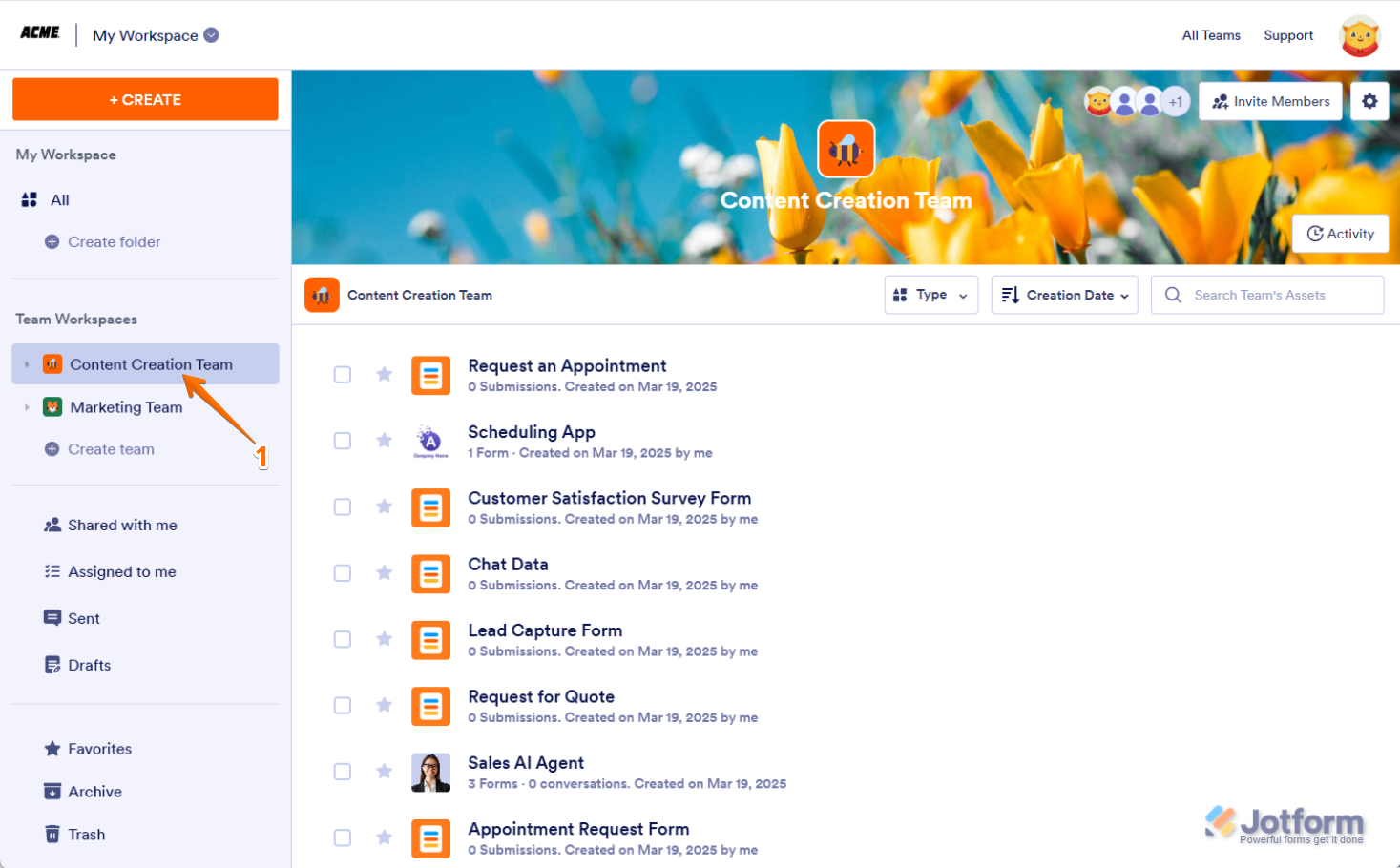

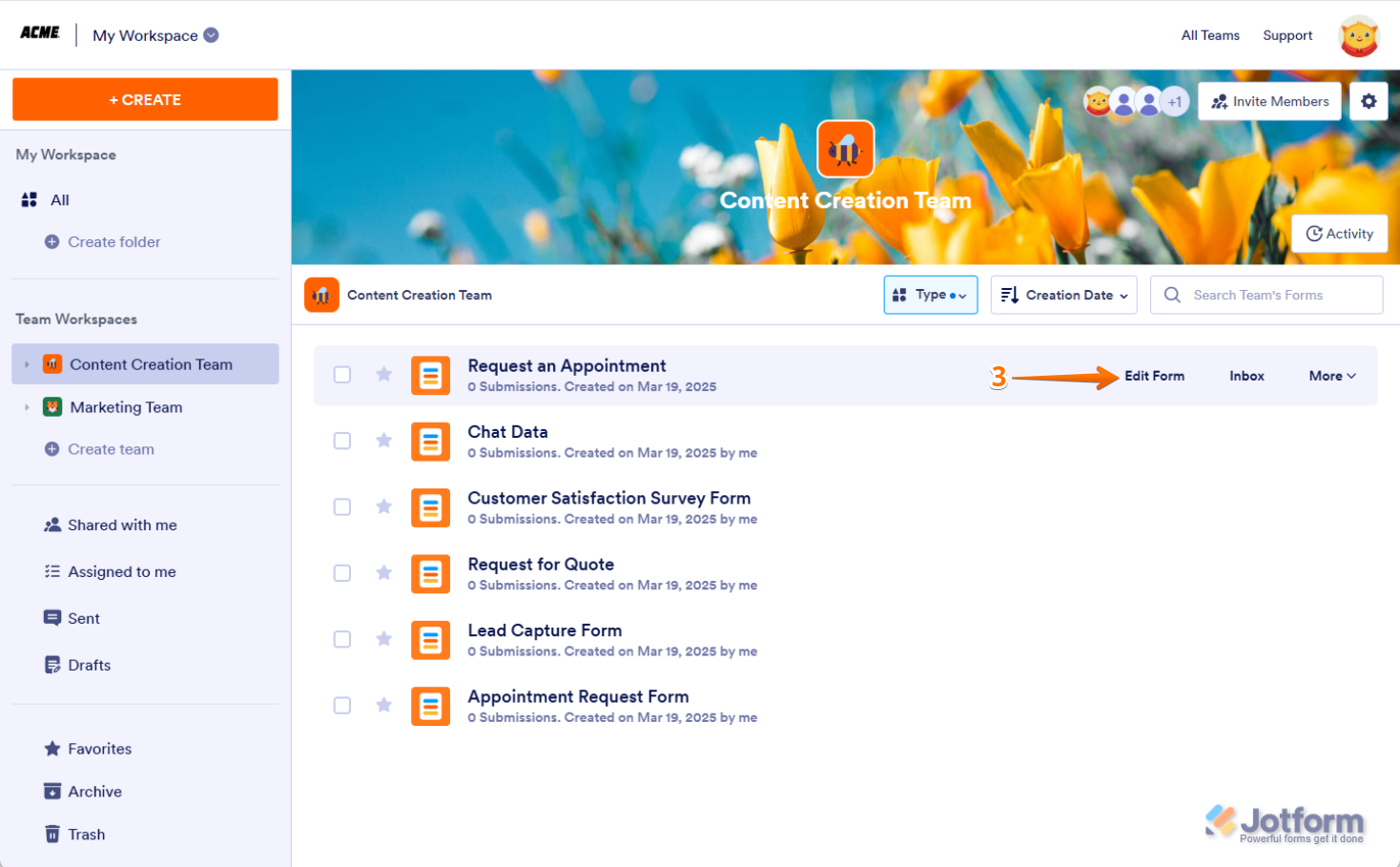

Send Comment: