With Jotform’s Gmail Agent, you can tweak how your replies sound so they match your style. Change the tone, pick how long your emails should be, and add writing tips to help your Gmail Agent reply just the way you want. It’s a quick way to keep things on brand and make your messages feel more you.
Note
The Email tab option in the Conversation Style window will only show up once you’ve connected or set up your Gmail Agent. To learn how it’s done, see our guide on How to Set Up Your Gmail Agent.
Setting the Email Response Length
Choose how long or detailed your Gmail Agent’s email replies should be. Whether you want something short and simple or a bit more thoughtful and detailed, just pick the style that works best for you. It only takes a few simple steps:
- In AI Agent Builder, in the blue navigation bar at the top of the page, click on Train.
- In the menu on the left side of the page, click on AI Persona.
- Then, scroll down to the Conversation Style window, and click on the Email tab.
- Now, choose what you’d like the Email Response Length to be:
- Minimalist — Quick and direct with just the basics.
- Short — Clear and brief, enough to answer without extra stuff.
- Long — Full answers with helpful details.
- Chatty — Friendly and talkative with extra context and support.
And that’s it! Once you’ve chosen a response length, your agent will start replying to emails in that style. You can come back and change it anytime if you want to try a different one.
Setting the Email Guidelines
You can shape how your agent replies by customizing the email guidelines. Update what’s already there, add new ones to match your tone, or remove anything that doesn’t fit your style. Here’s what to do to get started:
- In AI Agent Builder, in the blue navigation bar at the top of the page, click on Train.
- In the menu on the left side of the page, click on AI Persona.
- Then, scroll down to the Conversation Style window, and click on the Email tab.
- Now, in the Email Guidelines section, click on the textbox that you want to update, make your changes, and then click anywhere outside the box to save your changes.
- To add a new guideline, click on Add New, and in the textbox that comes up, type the guideline you want to add, then click anywhere outside the box to save it.
- Finally, to delete a guideline, click on the Trash Can icon.
- Then, in the Confirmation window that comes up, click on Yes, Delete, and you’re all set.
That’s all you need to do! If you also want to change how your Gmail Agent sounds, like making it more friendly or professional, or using your own custom tone, our guide on How to Customize the Tone and Voice of Your AI Agent walks you through everything.

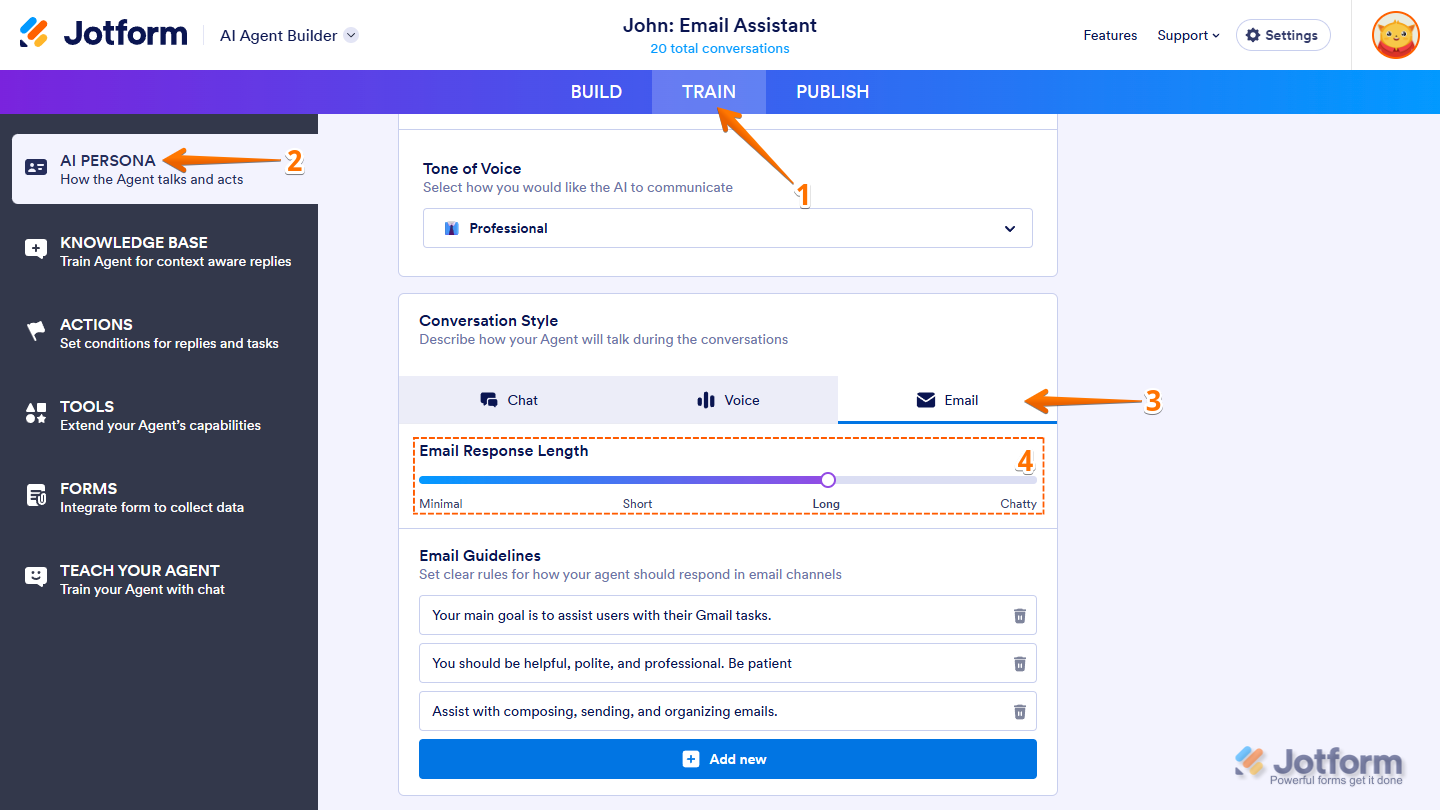
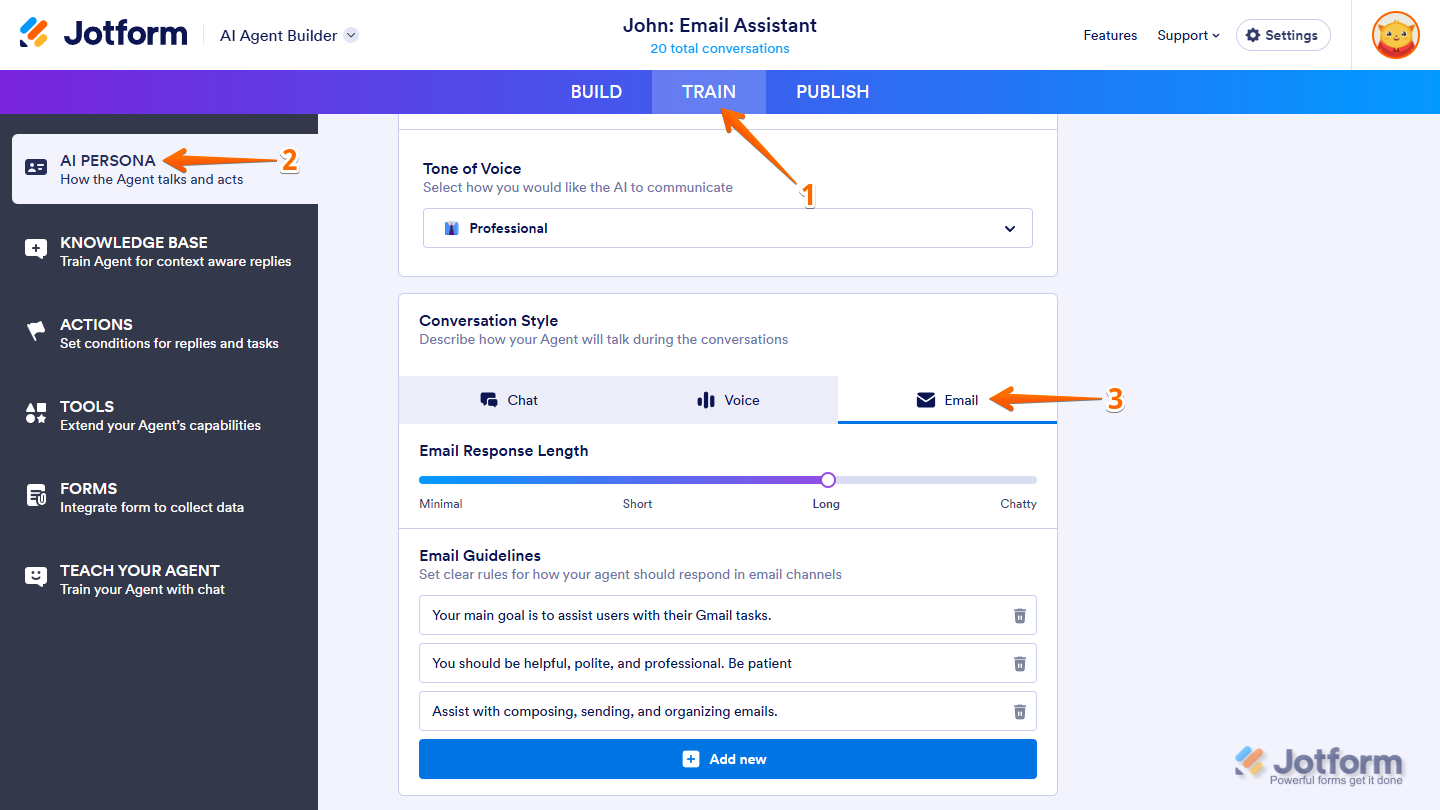
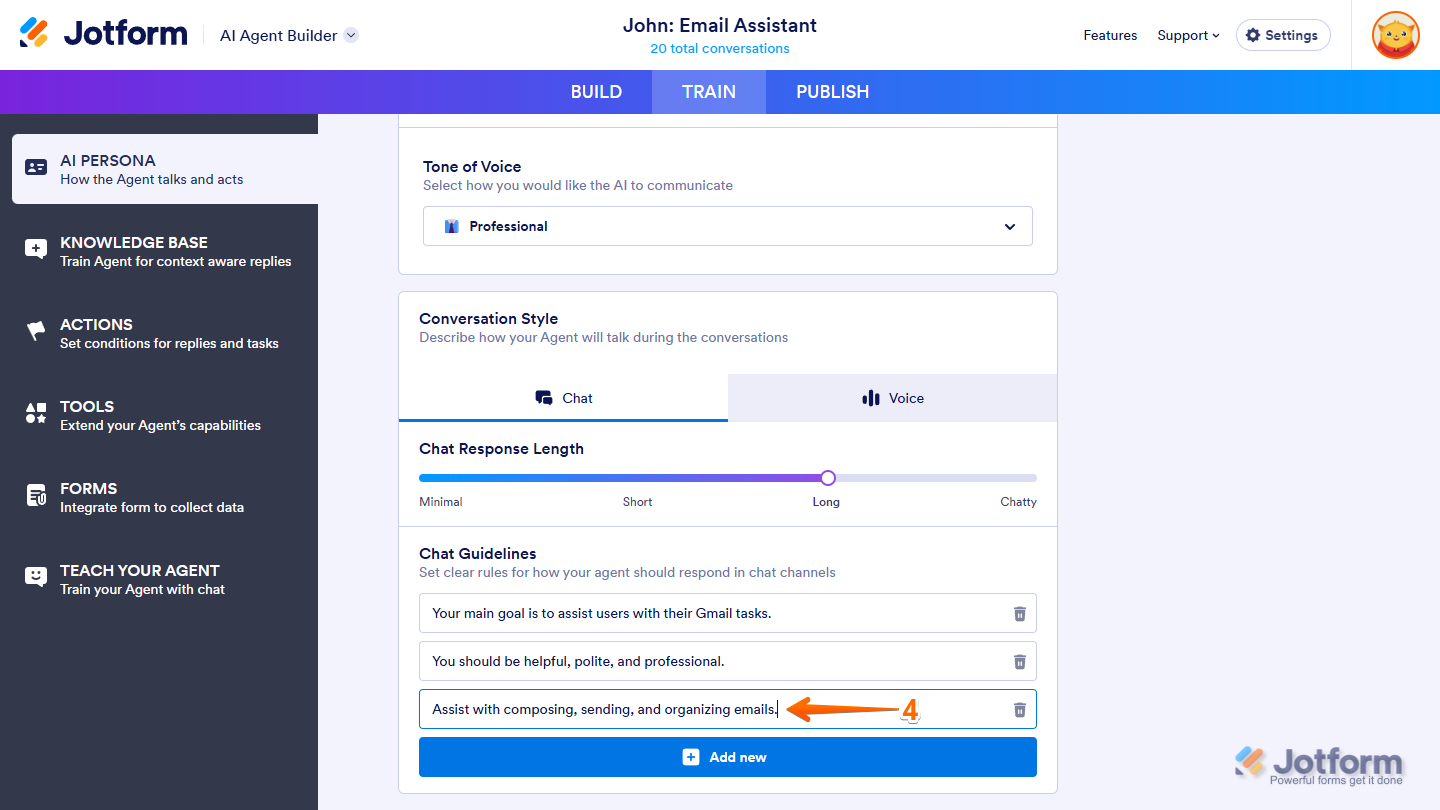
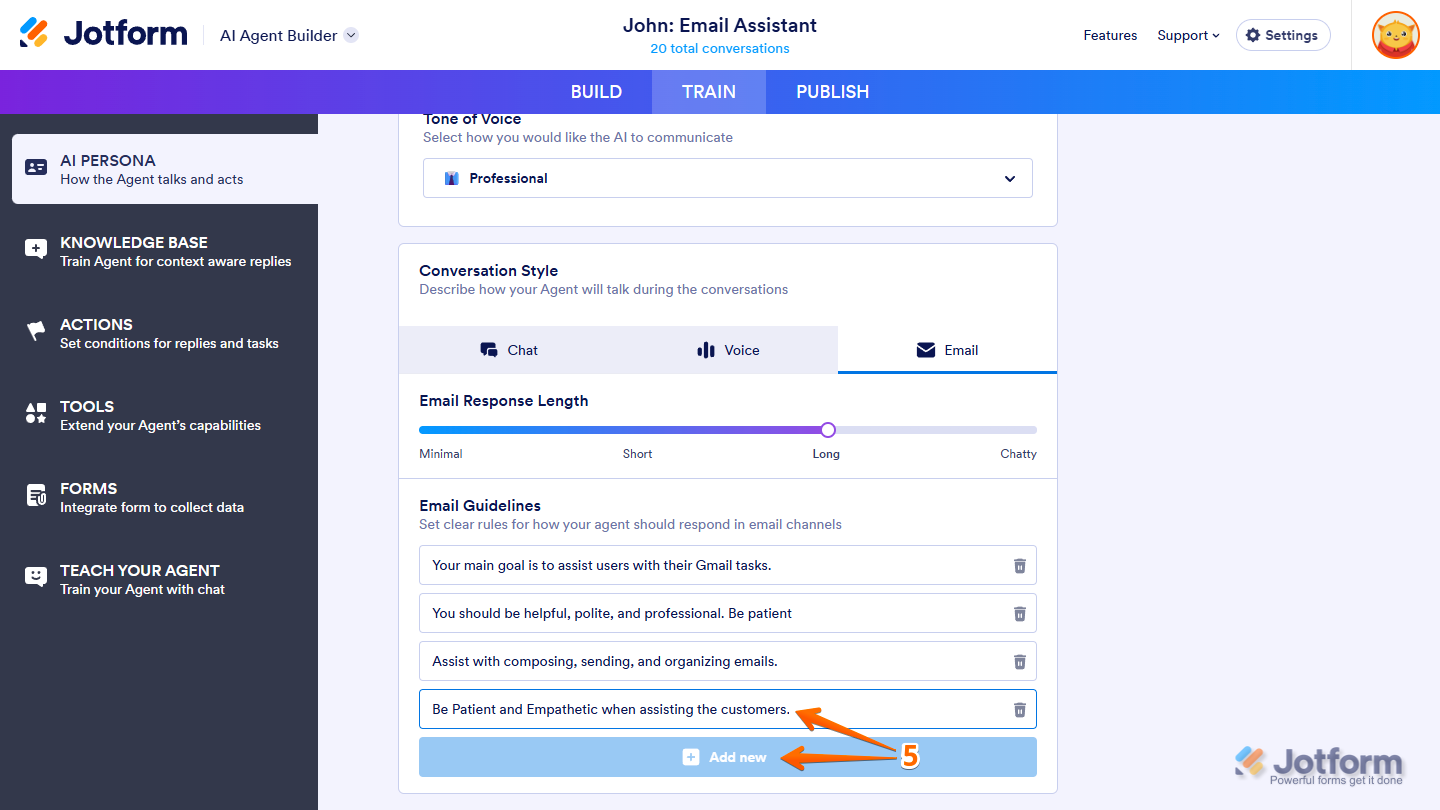
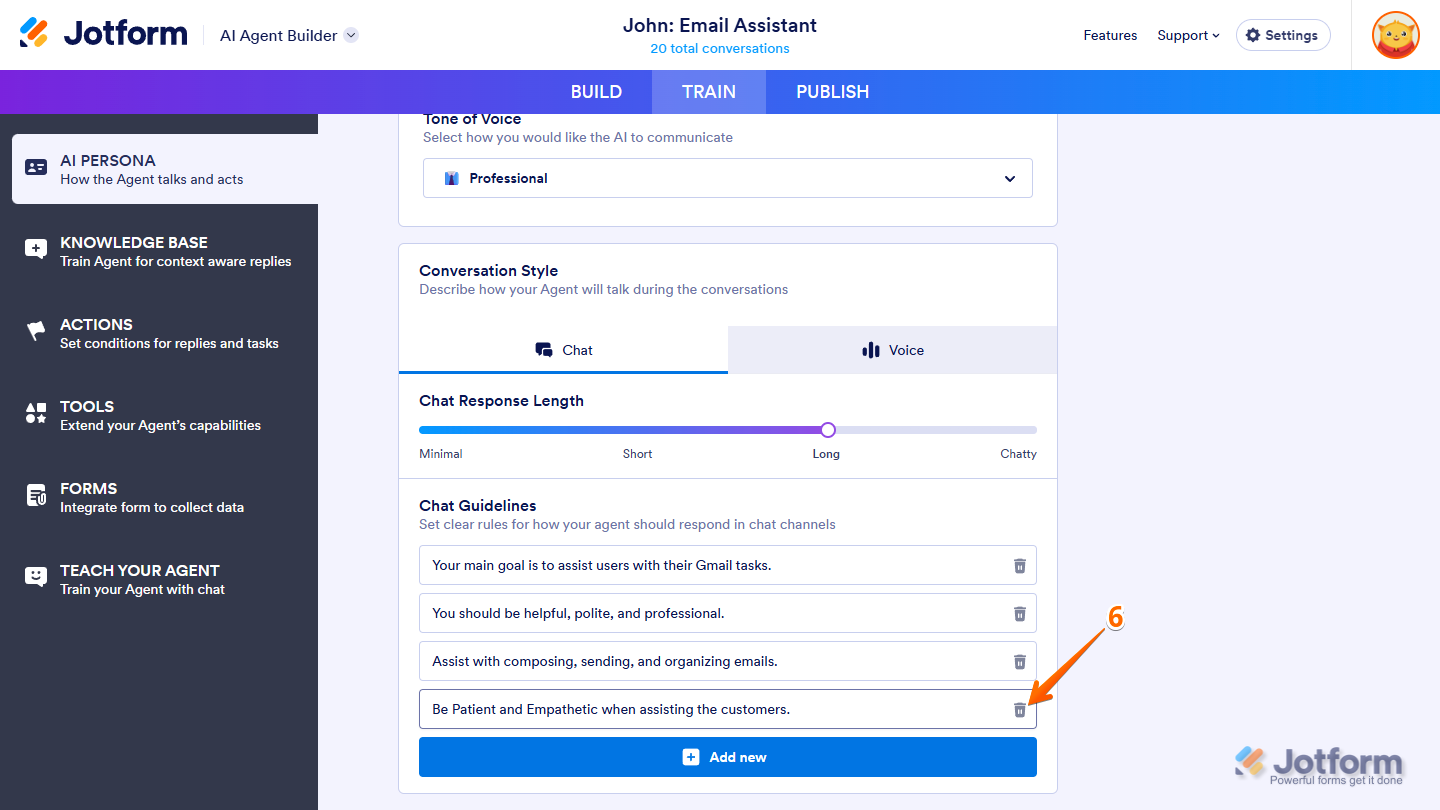
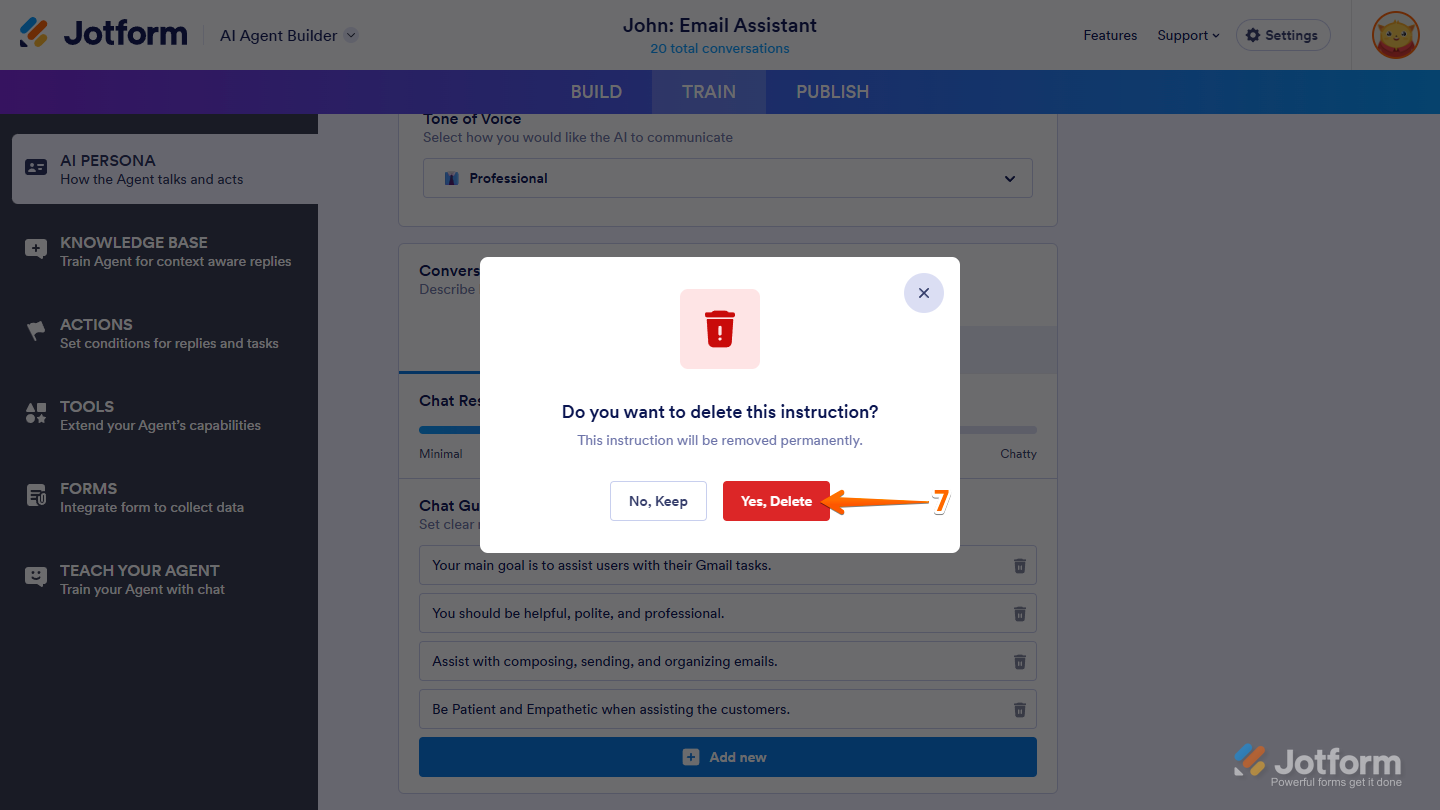
Send Comment: